How to make a new line within a cell in Excel
You can watch a video tutorial here.
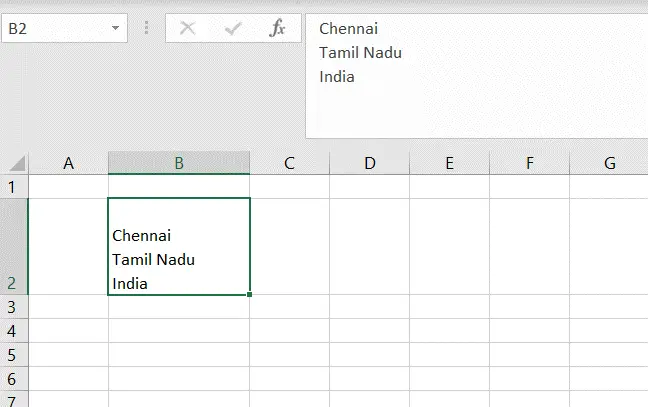
The format of a spreadsheet in Excel is in the form of columns and rows. Each intersection of the row and column is a cell. When we type text in a cell and press Enter, the cursor goes to the next row. There may be cases where we need to make a new line of text within the cell without going to the next row.
Step 1 – Enable the cell for editing
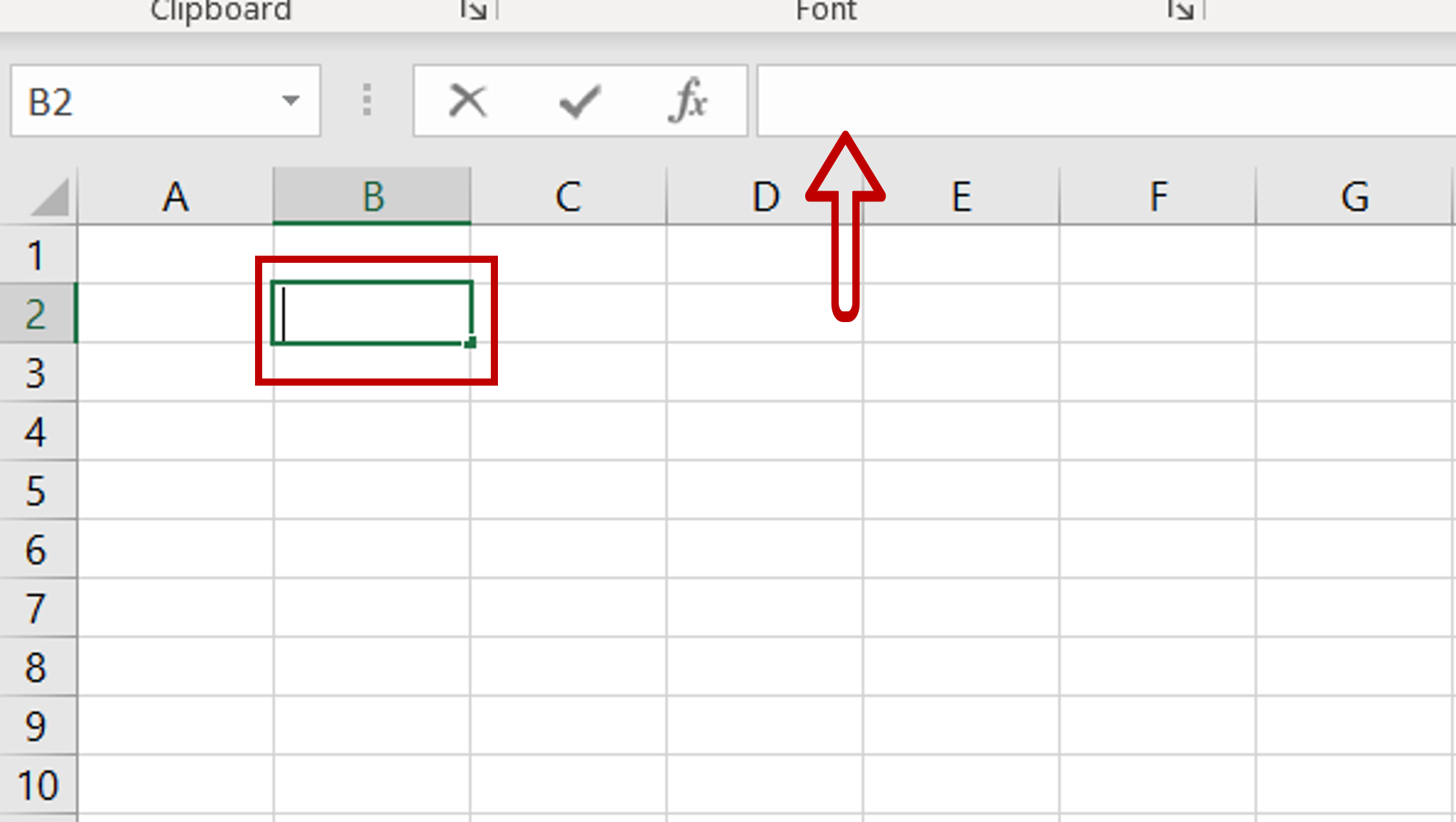
– Select the cell and press F2
– Alternatively, select the cell and place the cursor in the formula bar
Step 2 – Type the text

– Type the text and then press Alt+Enter
– Type in the next line
– Press Alt+Enter each time that you need to go to a new line
– Click on the arrow to expand the formula bar and display the lines in the cell
Step 3 – Multiple lines added
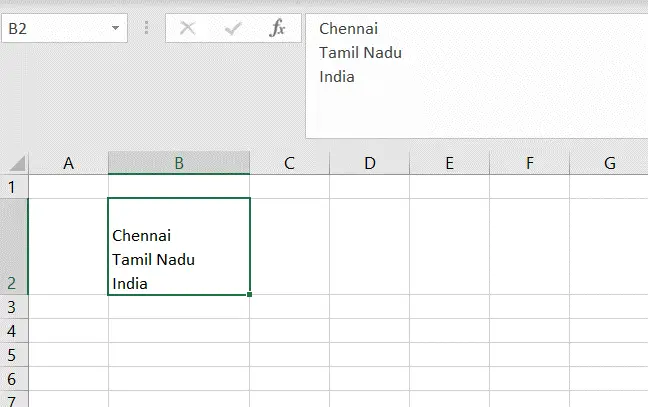
– Press Enter when all the text has been added
– New lines will be displayed within the cell



