How to make a list within a cell in Excel
You can watch a video tutorial here.

When you create a list in Excel, you can create one in which each item is on a separate line. There may be a situation where you want to create a list within a cell because all items in the list correspond to a single value in the next column. When you press Enter in a cell, the control leaves the cell and goes to the next row. Here we will see how to make a list within the cell.
Step 1 – Enable the cell for editing
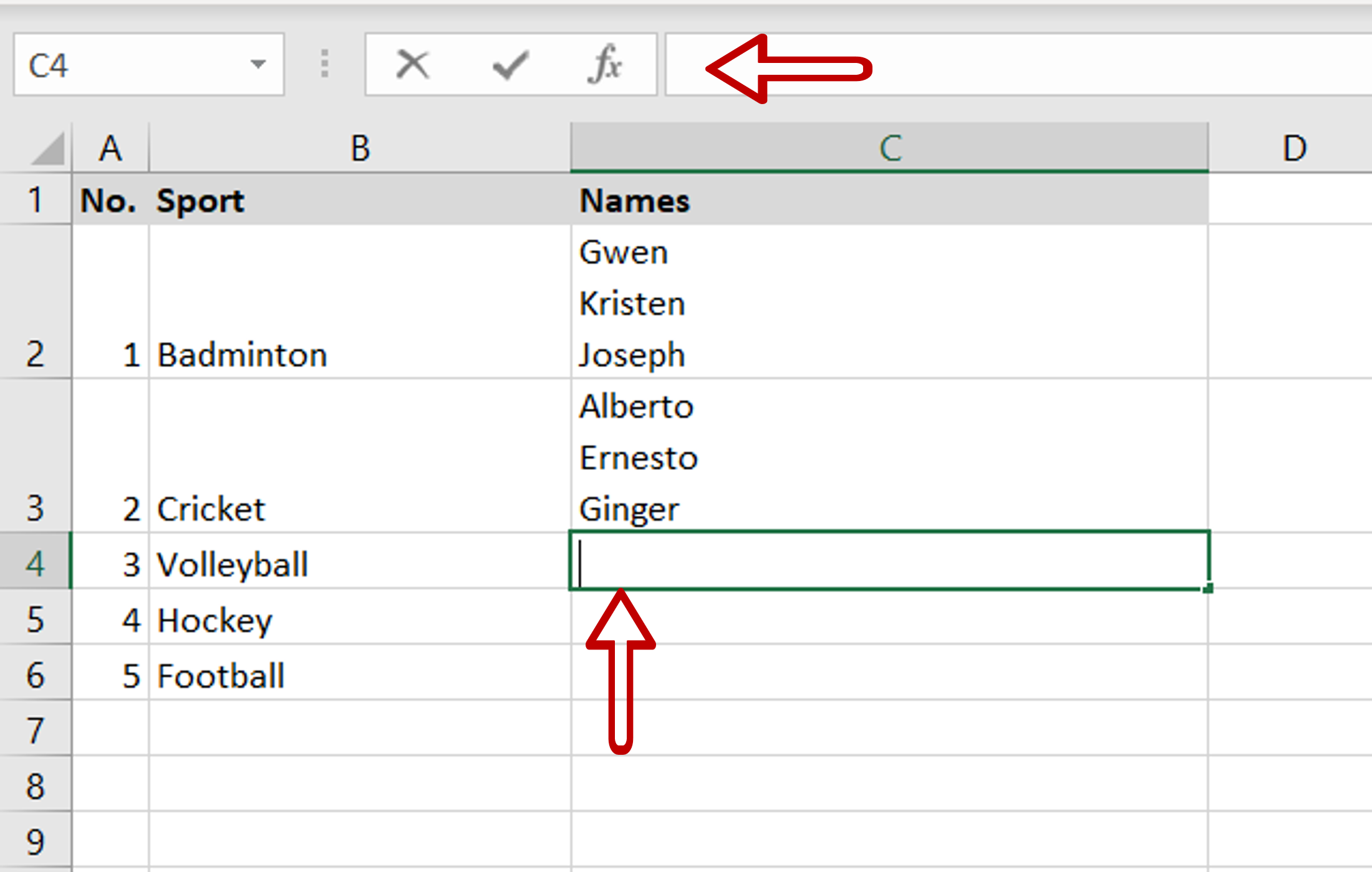
– Select the cell and press F2
– Alternatively, select the cell and place the cursor in the formula bar
Step 2 – Create the list
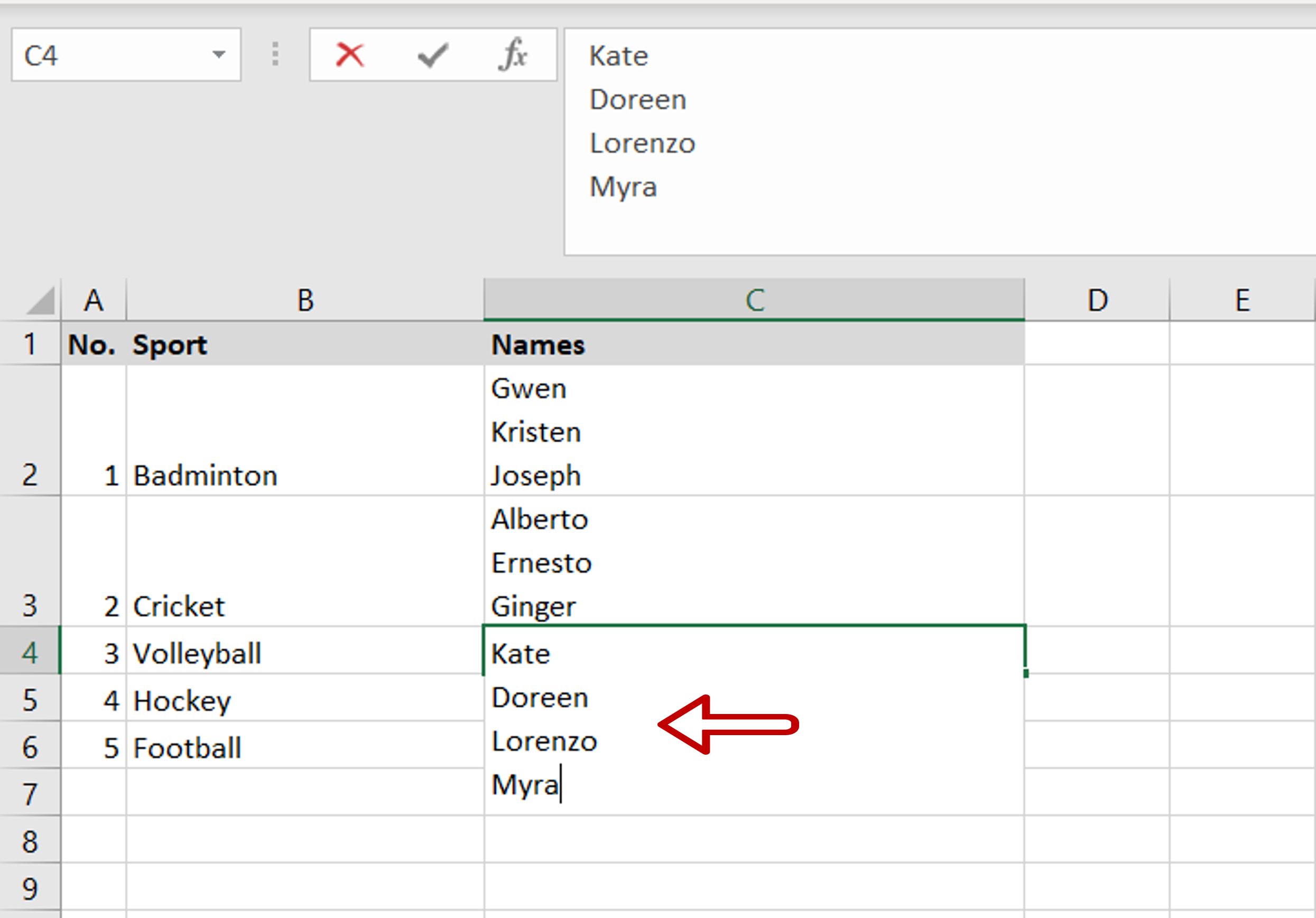
– Type the first name in the list
– Press Alt+Enter and the cursor will go to the next line
– Type the next name
– Repeat this for every name in the list
Step 3 – Exit the cell
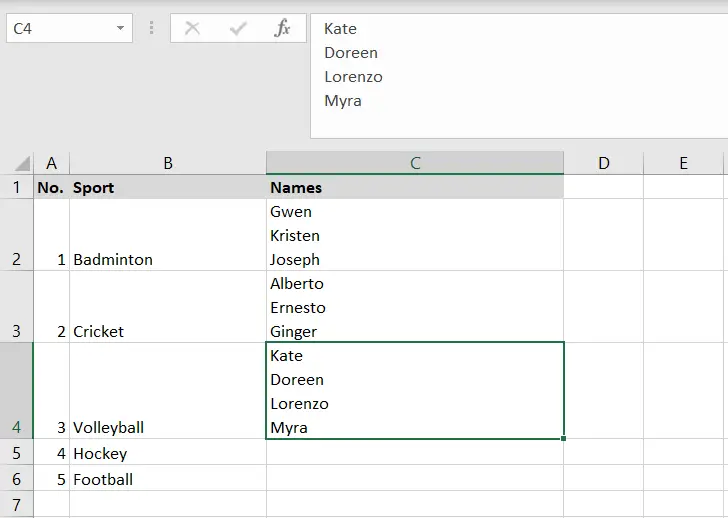
– Press Enter when all the names in the list have been added
– The list will be displayed within the cell



