How to make a border in Excel
You can watch a video tutorial here.
Excel provides many options for formatting worksheets and cells. One of the options is to make a border for cells or a table. Borders help define the outline of a table and are a good option when formatting your sheet to make it look neater.
Option 1 – Use the preset option
Step 1 – Choose the button on the ribbon

- Select the area for which the border has to be created
- On the Home menu, click the Borders button on the Font section
- On the drop-down menu, select the All Borders option
Step 2 – Check the result

- Each cell in the table has a border
Option 2 – Use the Format Cells option
Step 1 – Open the Format Cells window
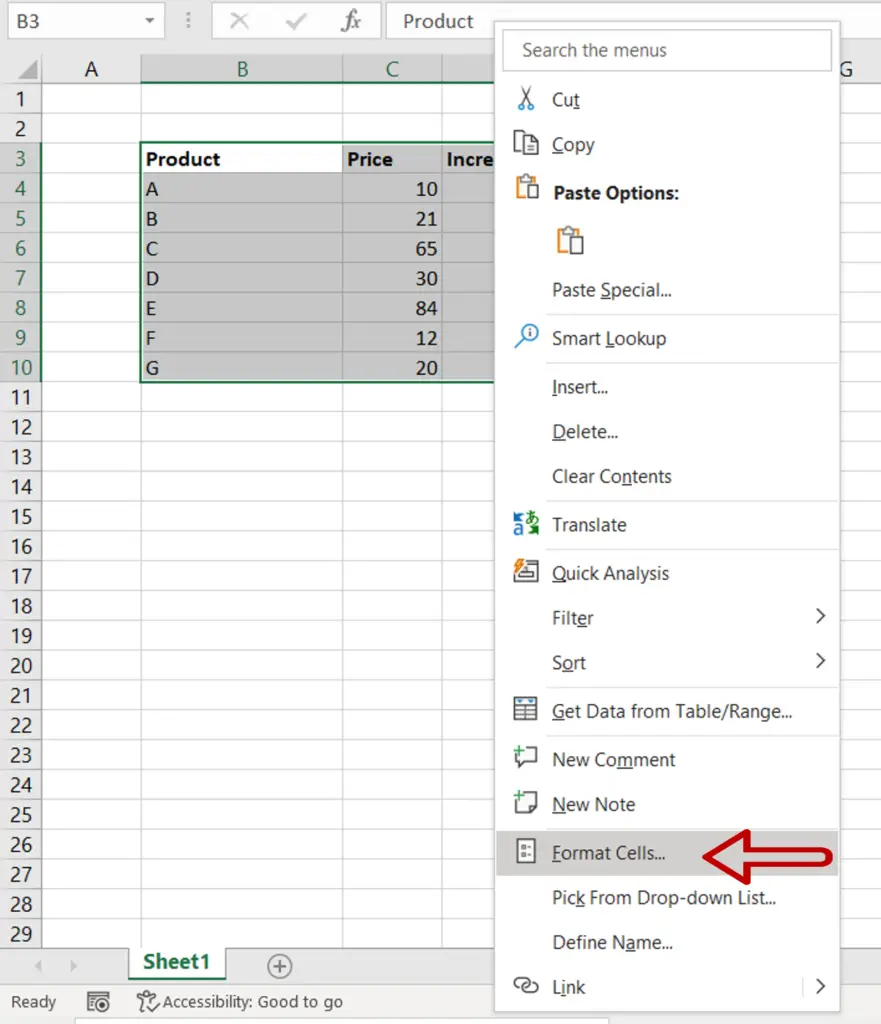
- Select the area for which the border has to be removed
- Go to Home > Number and click on the arrow to expand the menu
OR
Right-click and select Format Cells from the context menu
OR
Go to Home > Cells > Format > Format Cells
OR
Press Ctrl+1
Step 2 – Choose the borders to be created
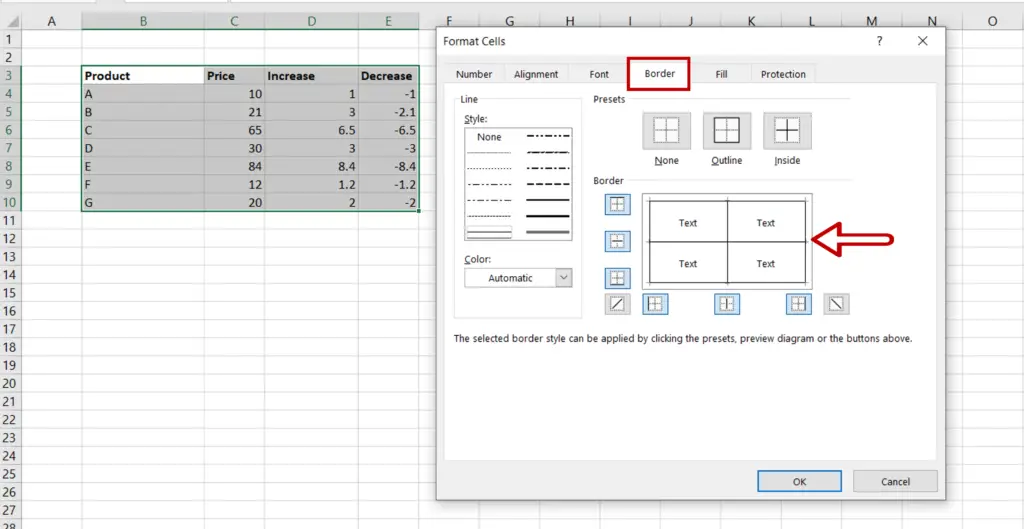
- Go to the Border tab
- Add the borders by clicking the preview diagram or the border buttons
Step 3 – Check the result
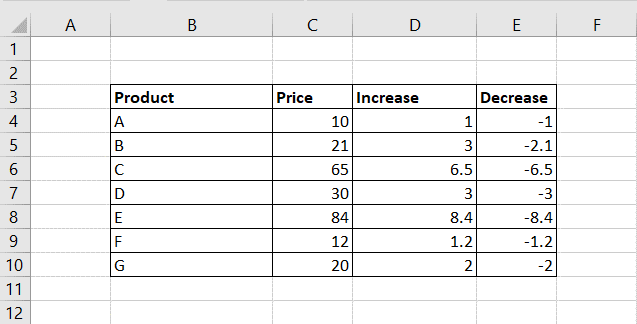
- Depending on the requirement, any or all of the borders can be added to the cells



