How to make 2 lines in Excel
In this tutorial, we will learn to make 2 lines in Excel. In Excel, to make 2 lines means to enter a line break in a cell, which allows you to display text in two or more lines within the same cell. The importance of making 2 lines in Excel lies in the fact that it allows you to display more information within a single cell. This can be particularly useful when you need to provide a description or explanation that is too long to fit in one line.
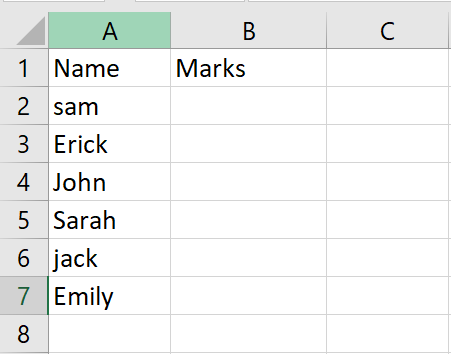
Our dataset above comprises two columns: one for the names of students and the other for their corresponding marks. We want to display their marks for English and Maths subjects in a single cell. To achieve this, we need to use the ALT + ENTER key to insert line breaks in the cell, so that we can display the two marks on separate lines within the same cell.
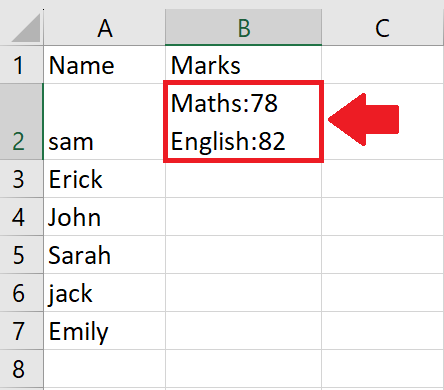
Step 1 – Select the Cell
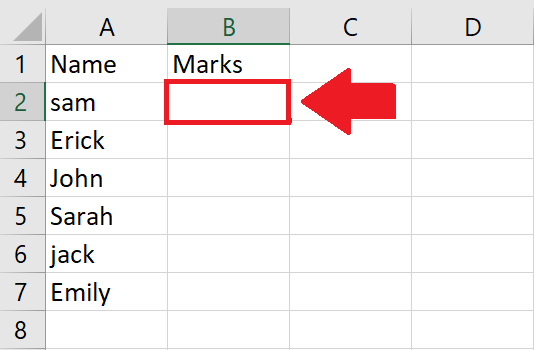
– Click on the cell where you want to make 2 lines
Step 2 – Type the First line
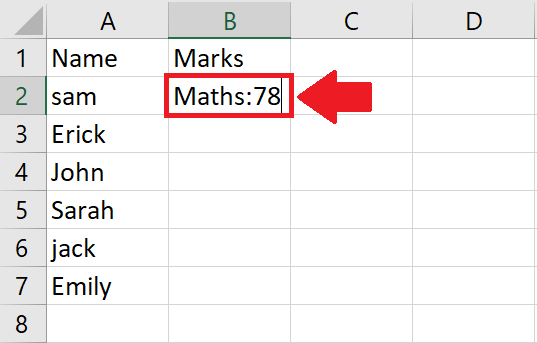
– After selecting the cell, type the first line
Step 3 – Press the ALT+ENTER key
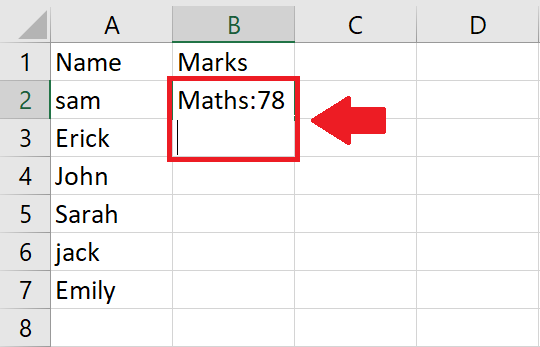
– After typing the first line, press the ALT+ENTER key and the cursor will appear on the next line
Step 4 – Type the Second line
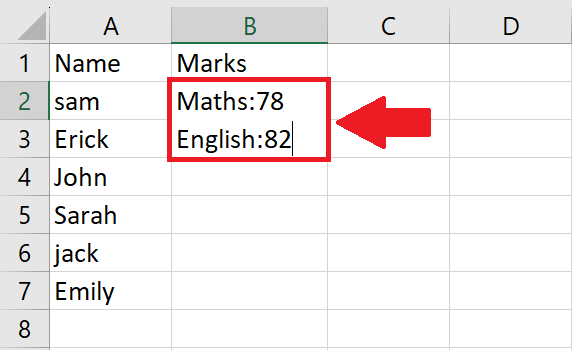
– After the cursor appear on the next line, type the second line
Step 5 – Press the ENTER key
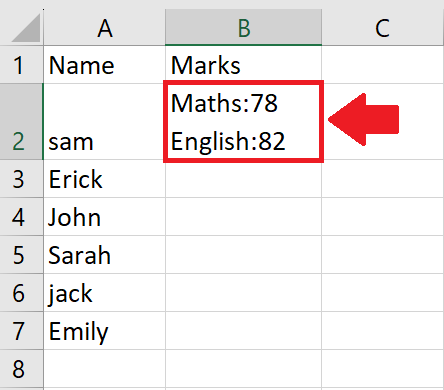
– After typing the second line, press the ENTER key to get the required result



