How to lock values in Excel
You can watch a video tutorial here.
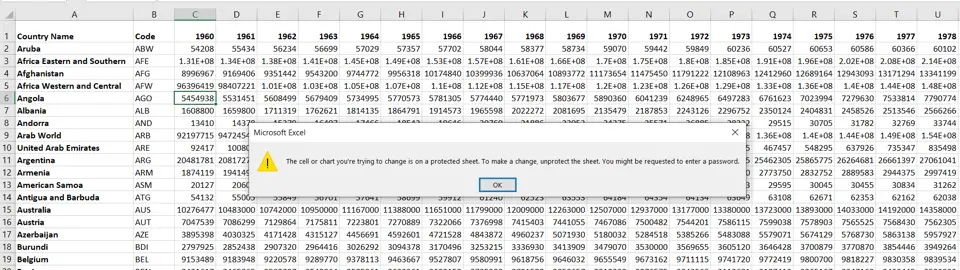
To prevent users from making changes to values in an Excel sheet, the creator of the sheet can protect it by locking the worksheet. This will prevent other users from accidentally or intentionally changing the values. Protecting a sheet prevents others from editing the sheet and from making formatting changes. Protecting a sheet works only if the cells are locked which is the default setting.
Step 1 – Open the Format Cells window
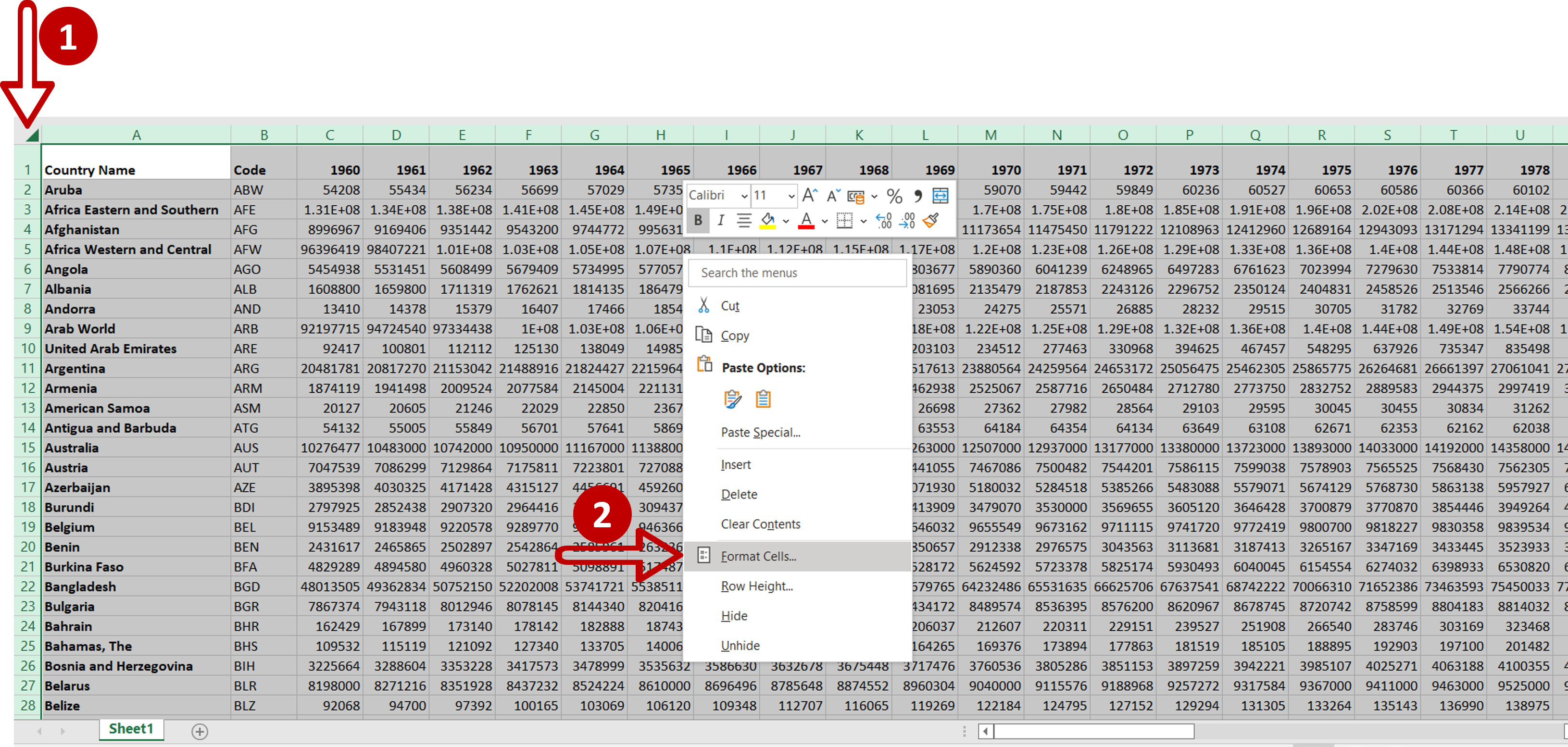
– Select the entire sheet by clicking in the top left corner
– Right-click and select Format Cells from the context menu
OR
Go to Home > Number and click on the arrow to expand the menu
OR
Go to Home > Cells > Format > Format Cells
OR
– Press Ctrl+1
Step 2 – Check that the cells are locked
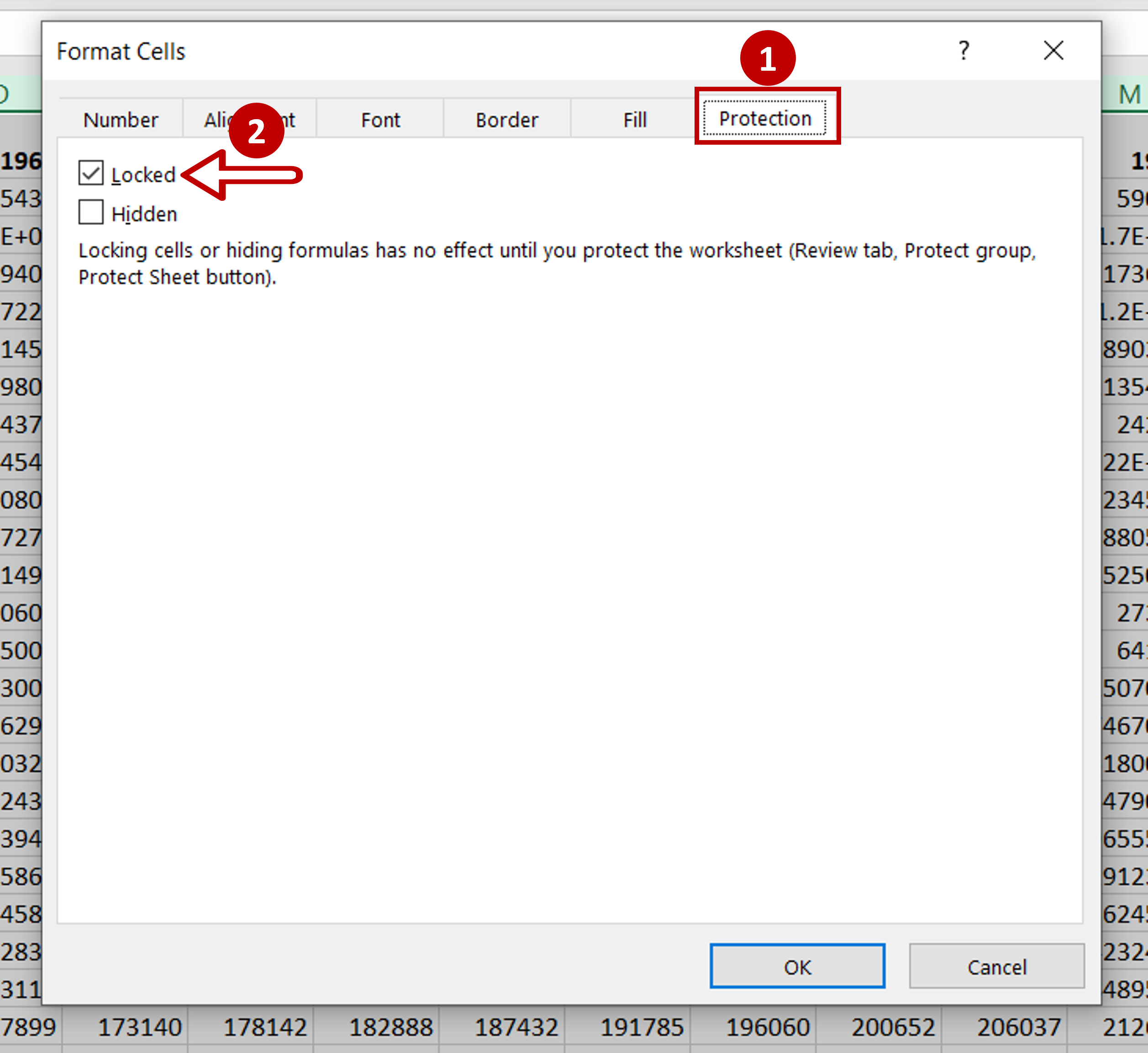
– Go to the Protection tab
– Check that the Locked checkbox is ticked
– Click OK
Step 3 – Protect the sheet
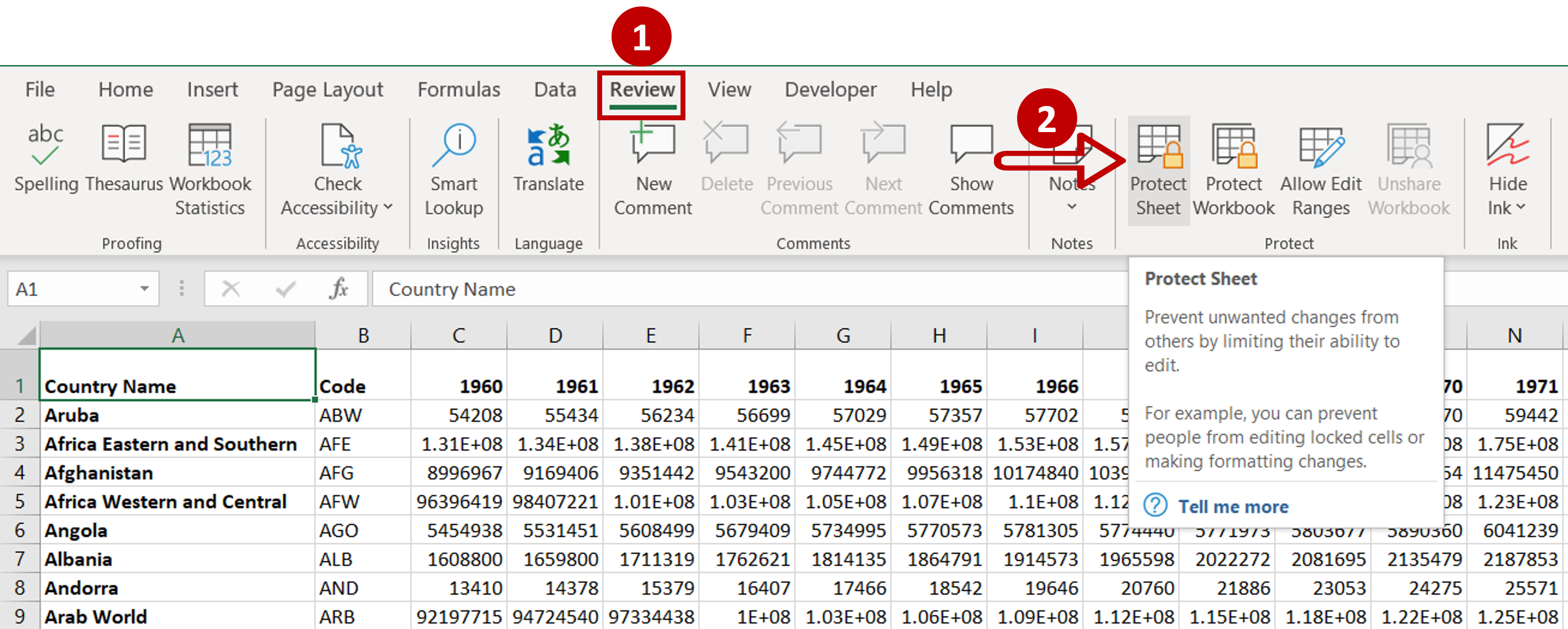
– Go to Review > Protect
– Click the Protect Sheet option
Step 4 – Set the permissions
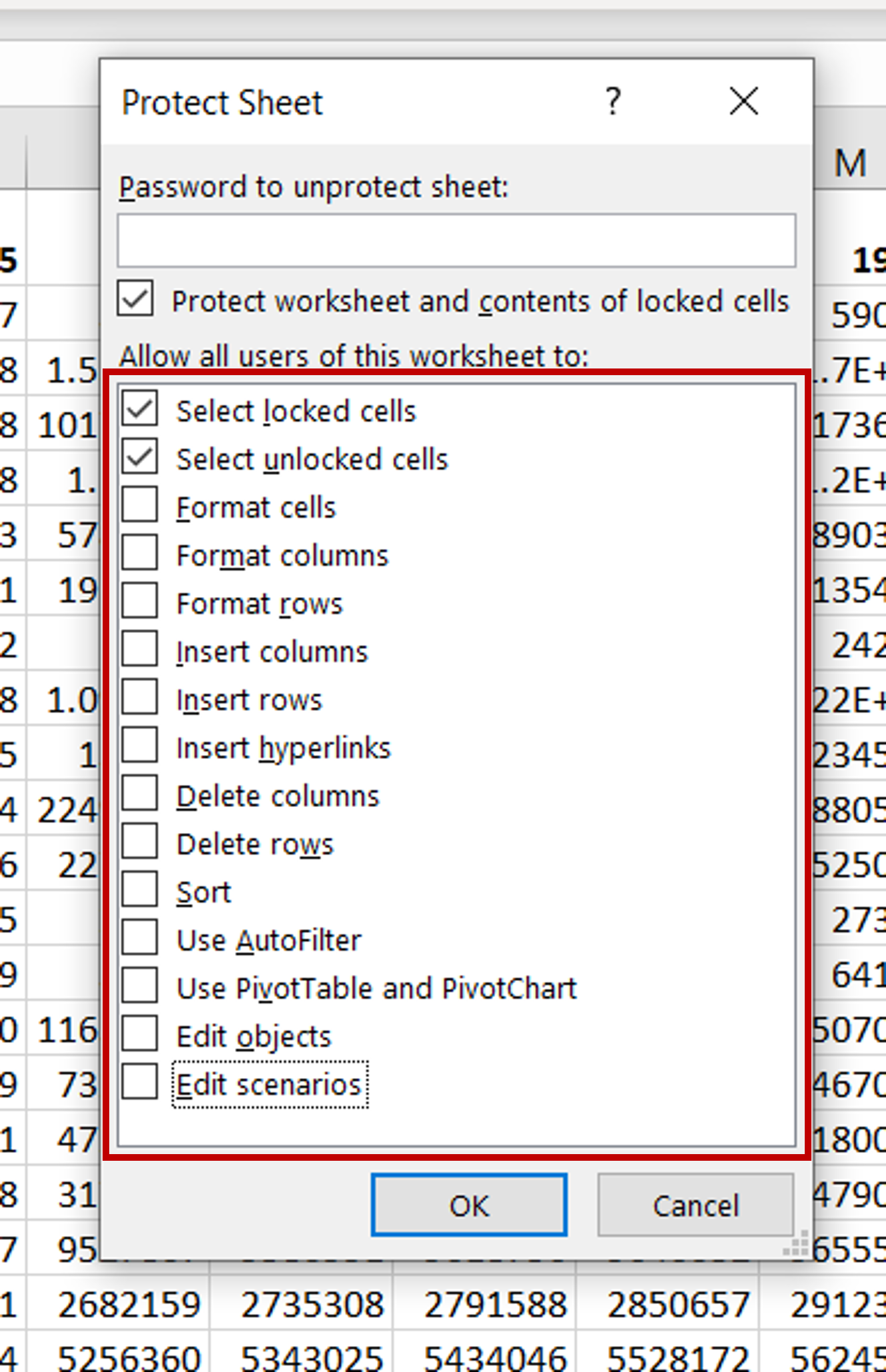
– Allow users only to select cells
– Click OK
Step 5 – Check that the values are locked
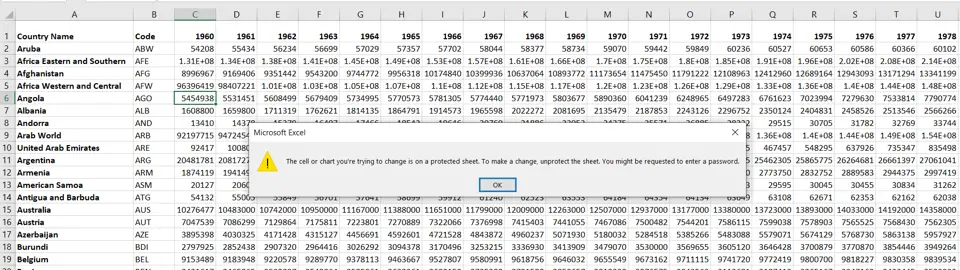
– Attempt to edit one of the cells on the worksheet
– An error message will be displayed



