How to lock cells in Excel formula
You can watch a video tutorial here.
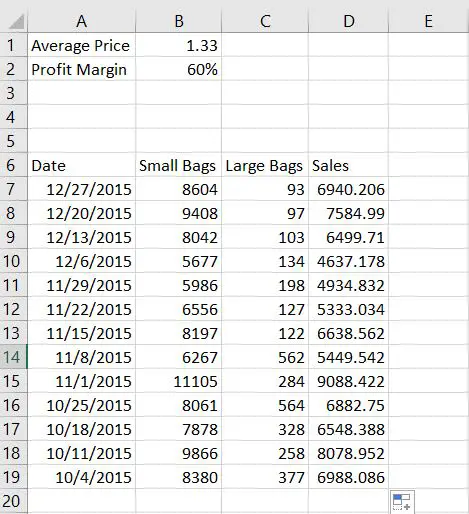
Locking in cells, is one of the most important skills to learn especially creating a formula. This can be used as a reference point.
Step 1 – Create a formula
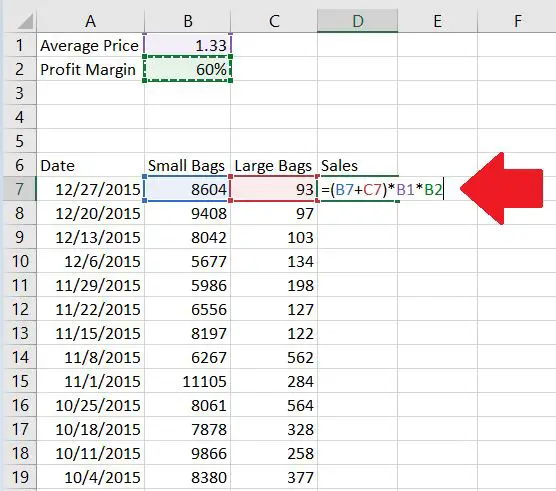
In this example, Sales has been computed as the sum of the small and large bags, and the product of the average price and profit margin.
Step 2 – In the formula bar, click on the cell you want to lock in and press F4.
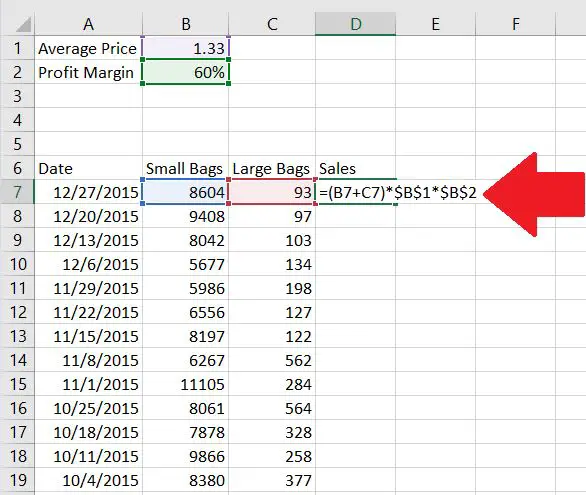
Pressing in F4 will automatically lock in the cells. When you start dragging the formula down, cells B1 and B2 will be fixed.



