How to lock a header in Excel
You can watch a video tutorial here.
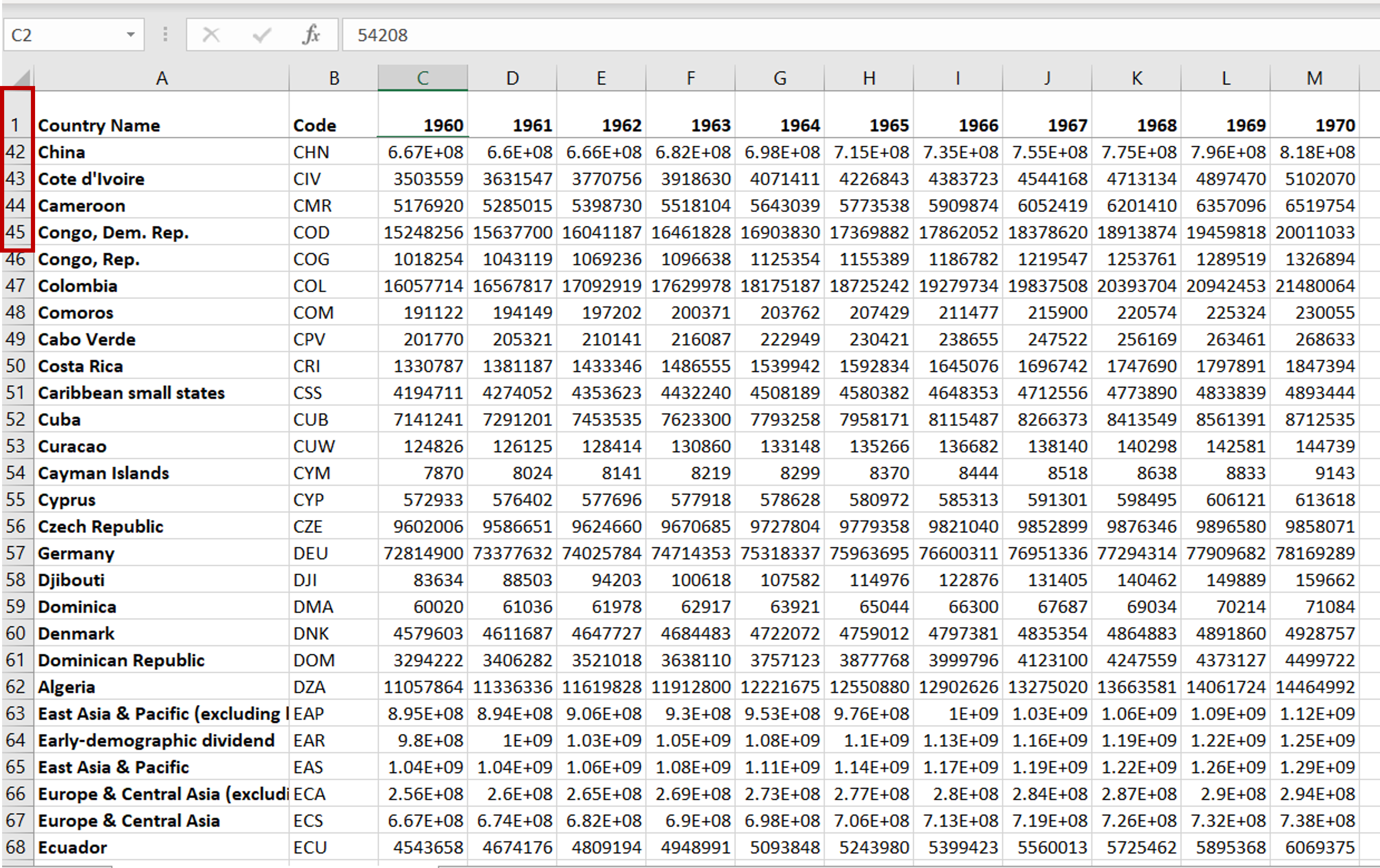
When scrolling through a table that has many rows, the column header also scrolls up and it is difficult to keep track of the name of the column. Locking a header makes it possible to keep the column header in place while you scroll through the rest of the data.
Step 1 – Navigate to the Freeze Panes option
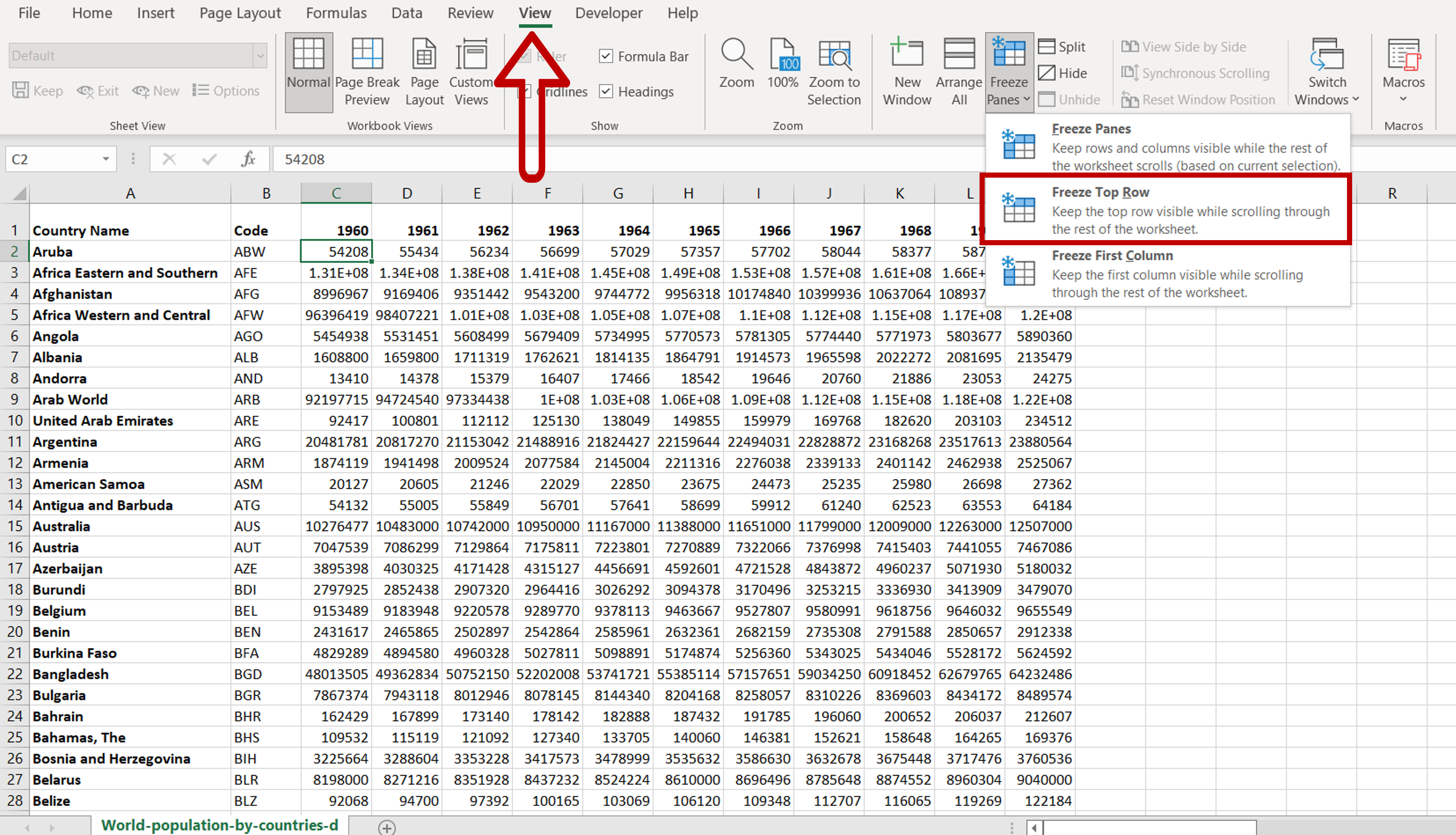
– Select the View menu
– Select the Freeze Top Row option on the Window section
Step 2 – Check the result
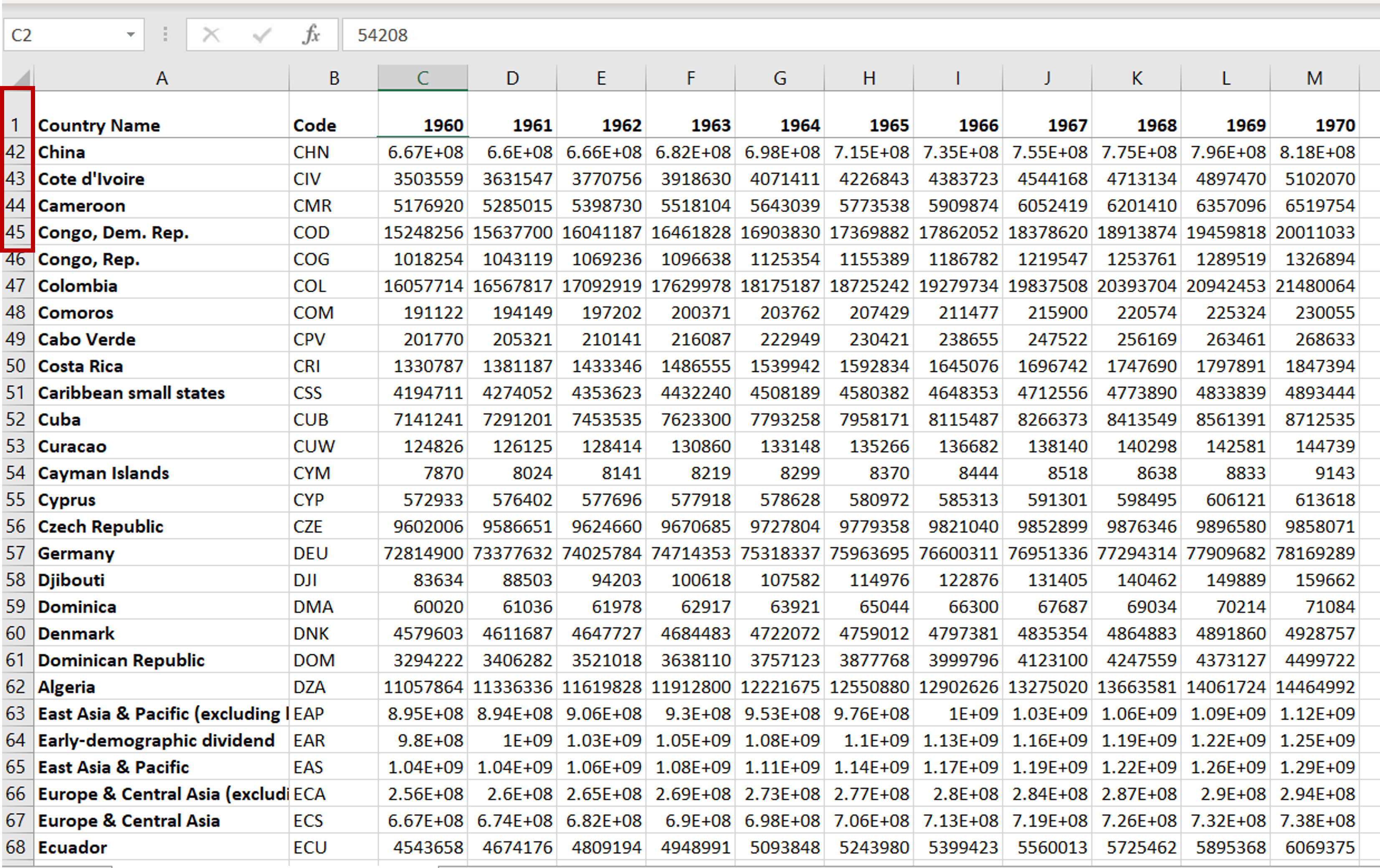
– Row 1 is locked and you will be able to scroll down, keeping the headers in place



