How to lock a formula in Excel
You can watch a video tutorial here.
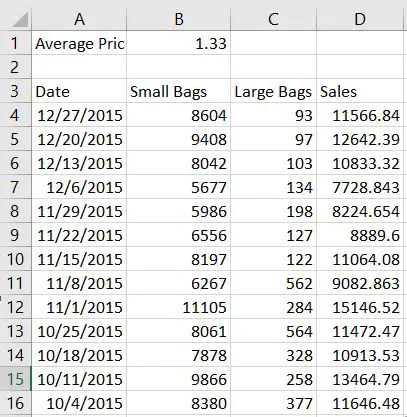
Locking cells in a formula is very important especially when you only have a single reference point over a dataset.
Step 1 – Type in the formula you have in an empty cell.
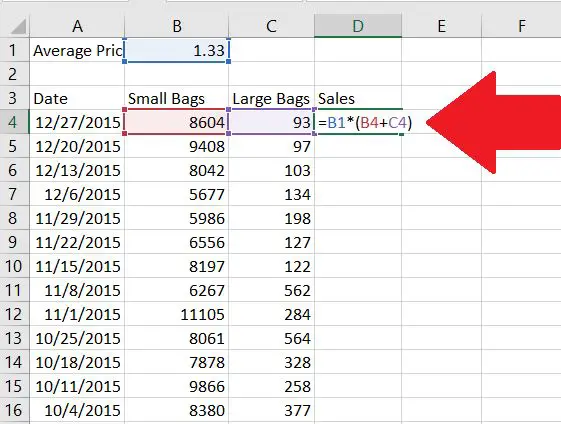
Type in the formula you have in an empty cell.
Step 2 – Then click on F4 on all the cells that you want lock in.
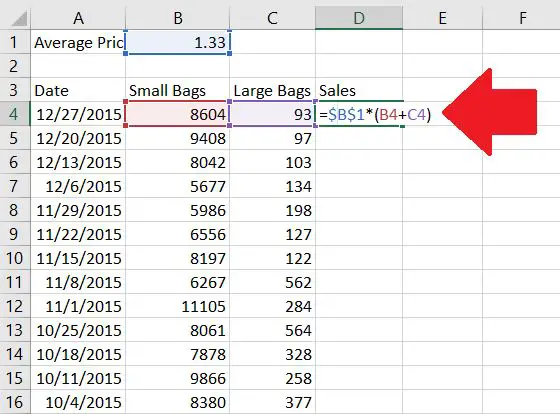
In this example, cell B1 was selected then by pressing F4, the cell has been locked with the dollar sign.
Step 3 – Press Enter
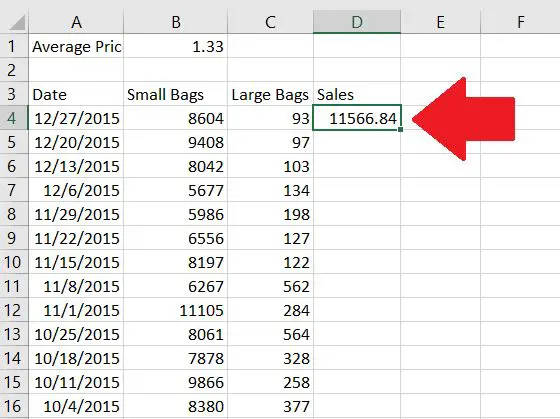
Pressing Enter will return the output of the formula.



