How to list multiple items in one cell in Microsoft Excel
In this tutorial, we will learn how to list multiple items in one cell in Microsoft Excel. In Microsoft Excel, you can add multiple items or lines within a single cell by utilizing the ALT + Enter keys. These keys facilitate inserting a line break within the same cell, making it easier to organize and present data in a more readable manner. This feature is particularly useful when working with lengthy texts, bullet points, or lists within a single cell.
For instance, here we will list 5 grocery items in cell “A1”.
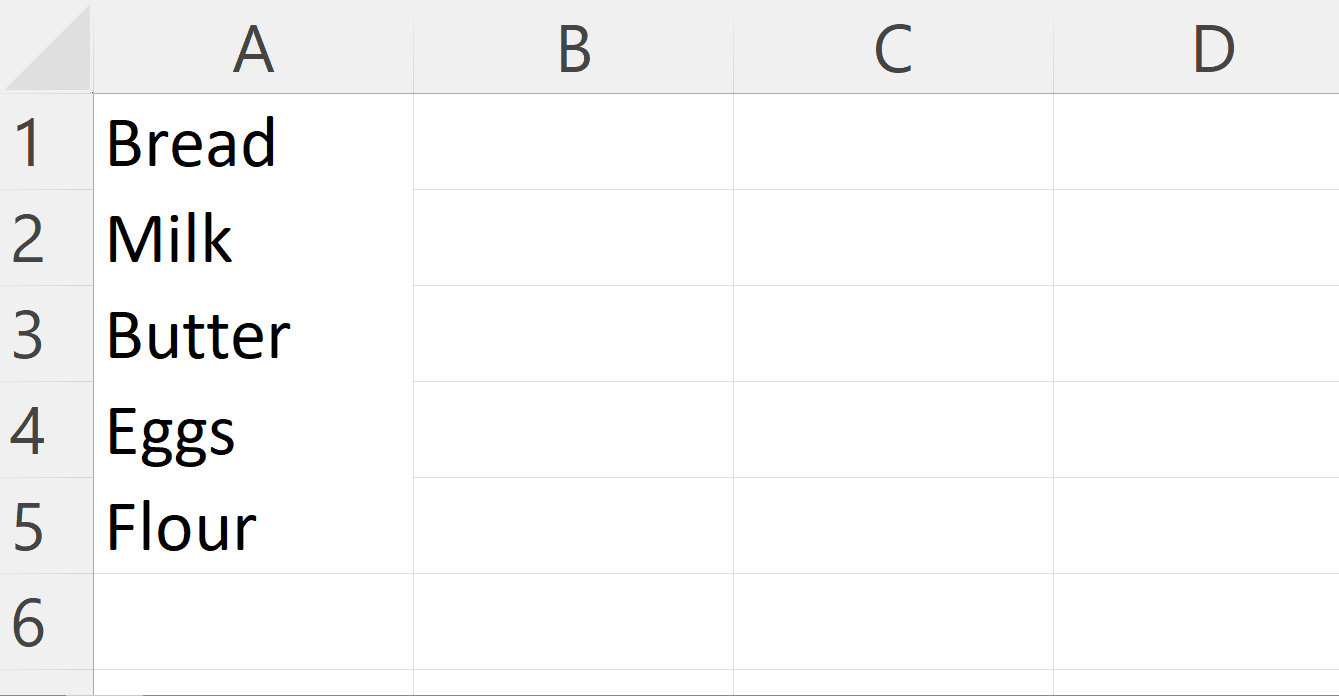
Listing multiple items in one cell in Excel means putting multiple pieces of information or values in a single cell This is often used when data needs to be organized in a more compact way, or when multiple related items need to be grouped together. It can also be useful for creating drop-down menus or data validation lists.
Step 1 – Select the Cell
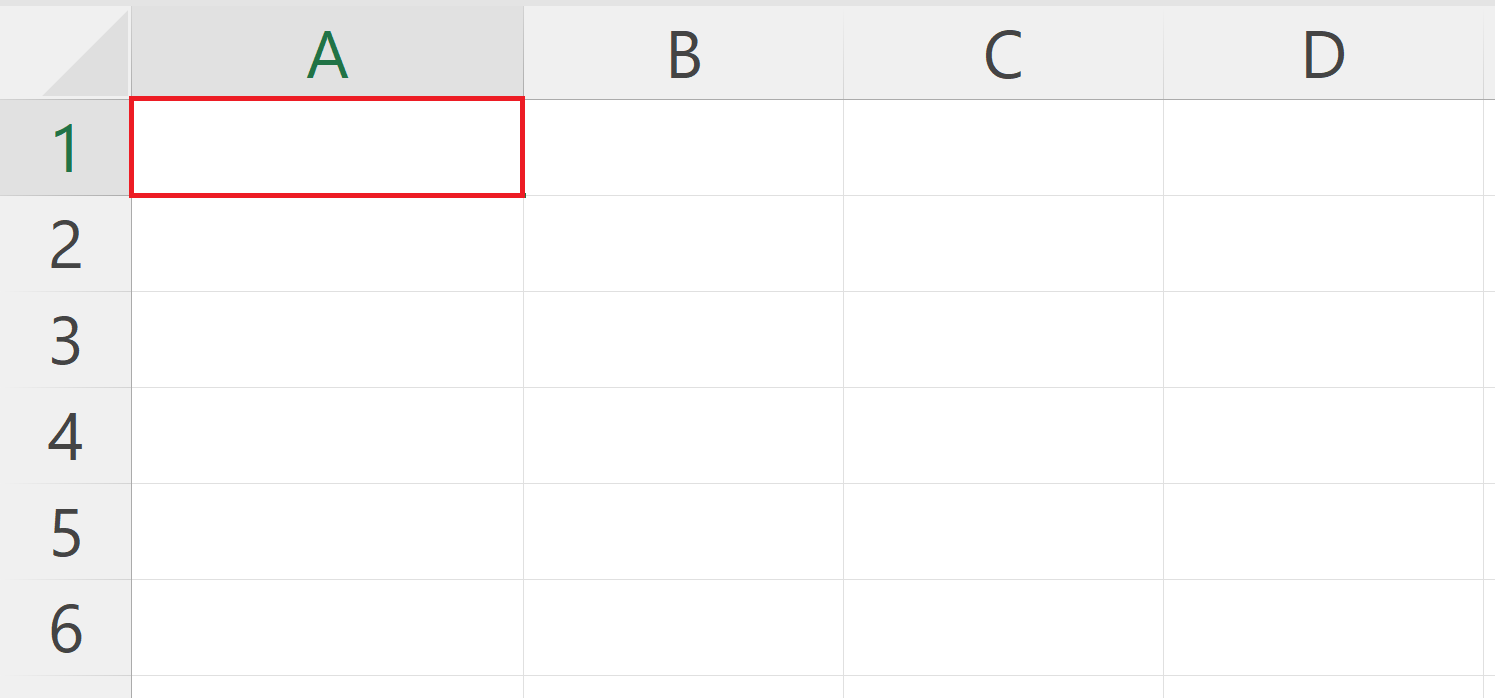
– Select the cell in which you want to list multiple items.
Step 2 – Enter the First Item to be Listed
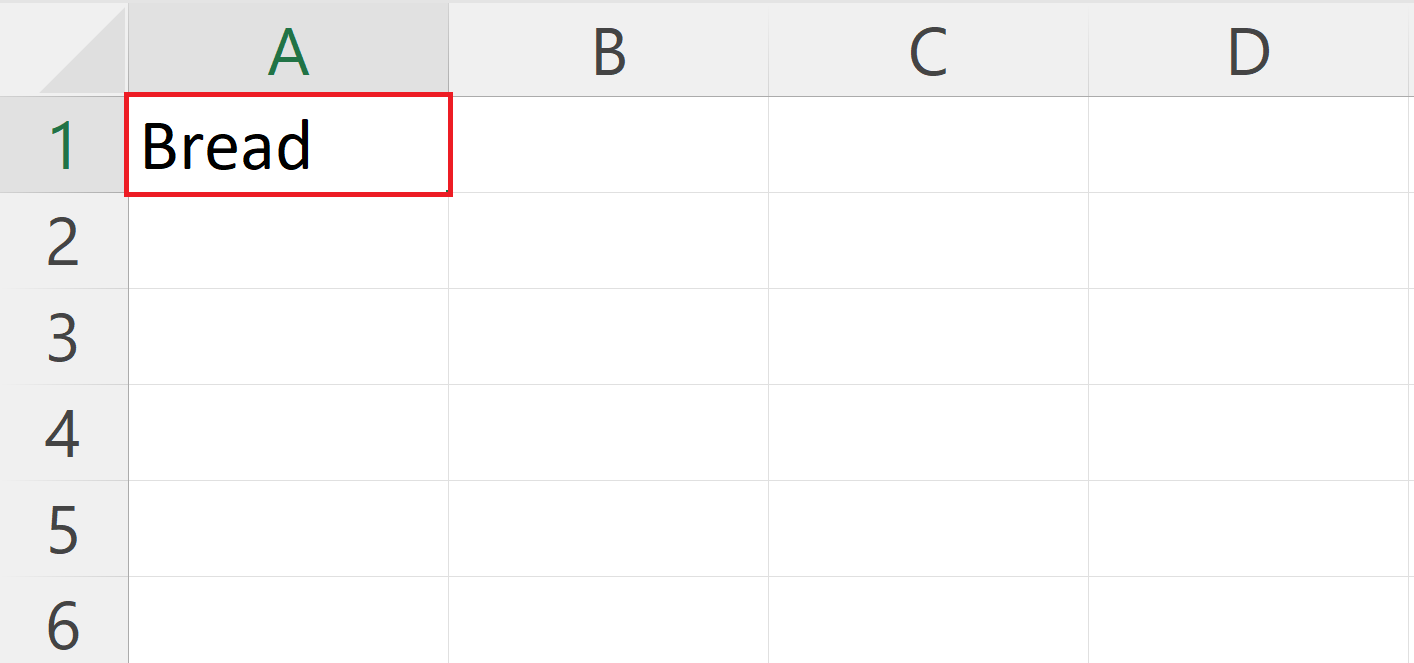
– Enter the first item in the cell.
Step 3 – Press Alt + Enter Keys
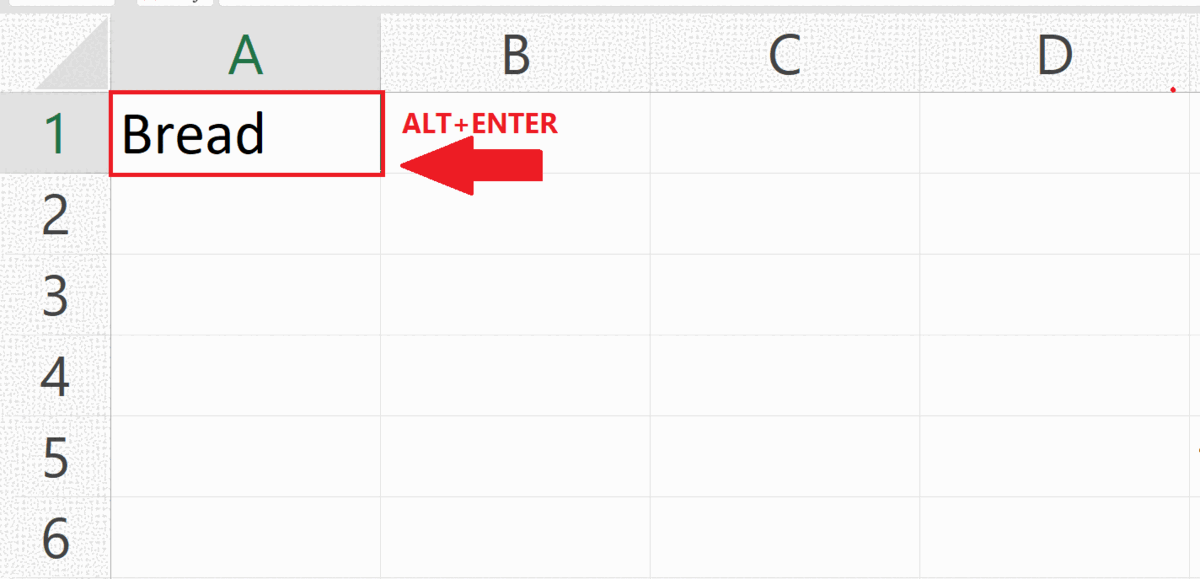
– Press Alt + Enter keys to get a line break.
– The cursor will move to the next line in the same cell.
Step 4 – Enter the Next Items
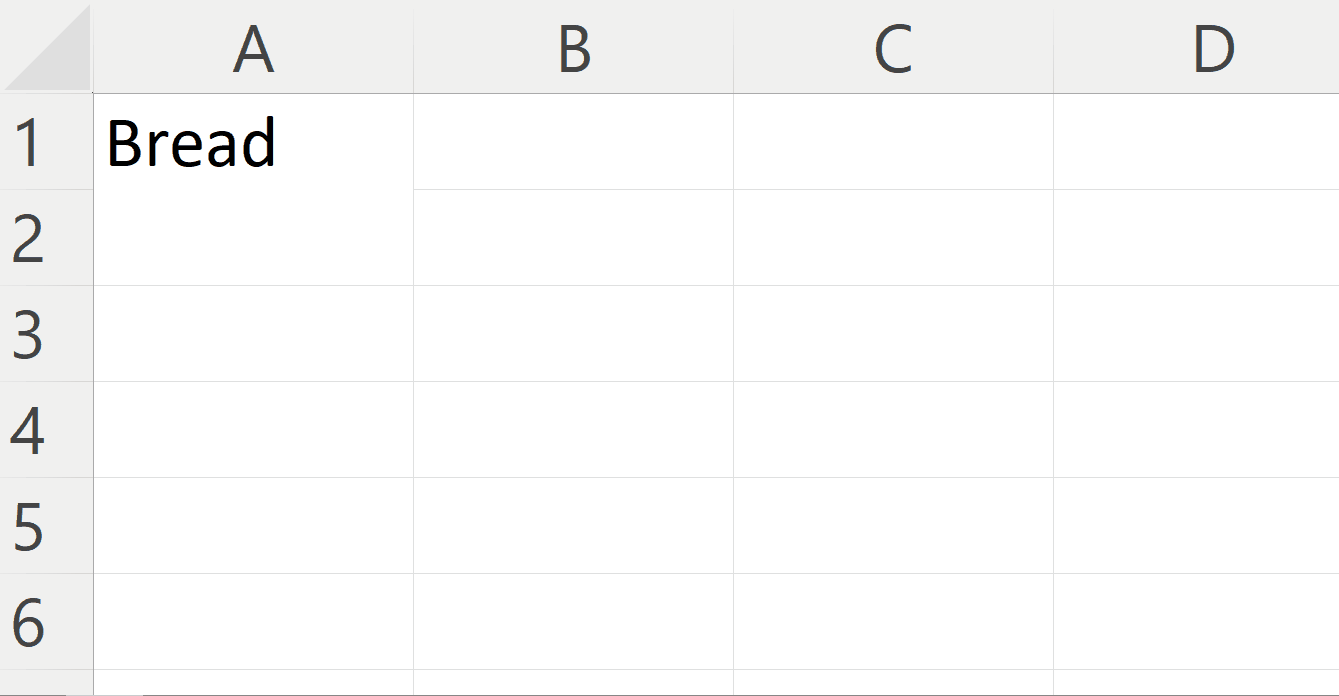
– Enter the next item.
– Repeat the same steps for each item to be listed.
Step 5 – Press the Enter Key
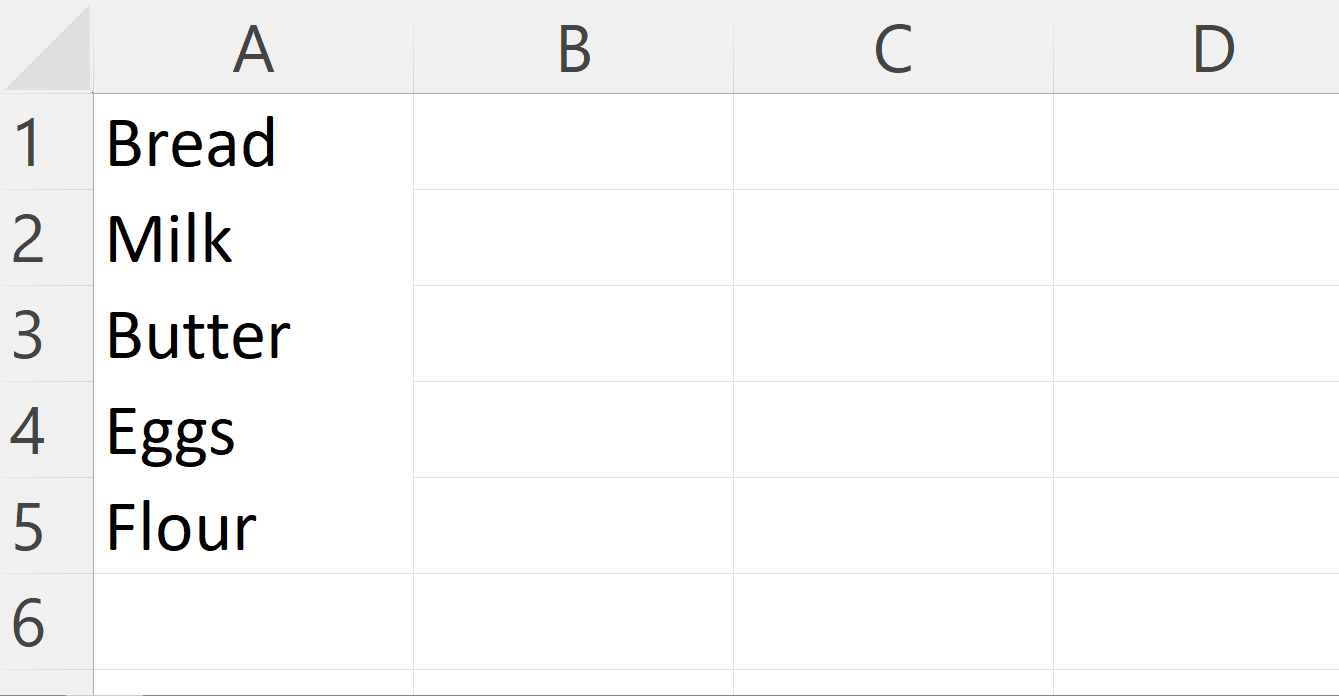
– Press the Enter key.



