How to jump to bottom of column in Excel
When we refer to “jump to the bottom of a column in Excel”, we mean moving the active cell to the last row of the column where data is present. This is useful when working with large datasets and you need to quickly navigate to the end of a column to view or edit data.
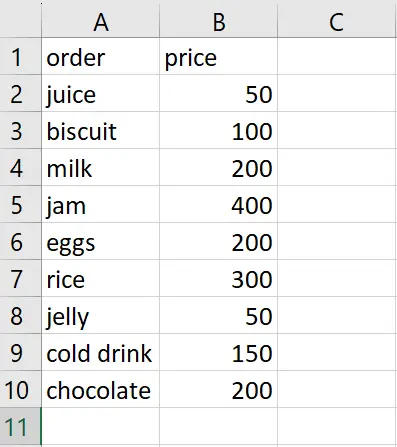
We have a dataset that includes a bill from a grocery store, which shows each item ordered along with its corresponding price. Our goal is to quickly navigate to the last cell in the column that contains the orders. To accomplish this, we can use the keyboard shortcut “Ctrl+ down arrow key”. The following steps will guide you to use these keys.
Method 1: Jump to the last cell of the Column containing the data
If your sheet contains a lot of data and you just want to jump to the last cell that contains the data then follow along the steps below.
Step 1 – Click on the First cell
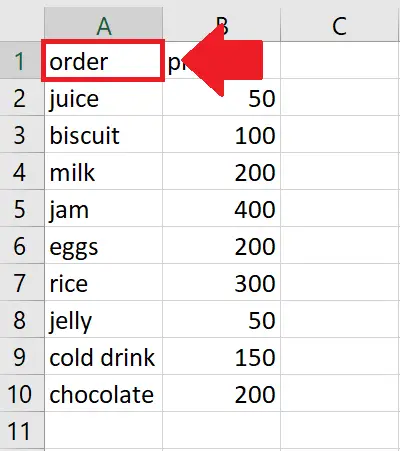
- Click on the First Cell of the column
Step 2 – Press the Ctrl+Down Arrow key
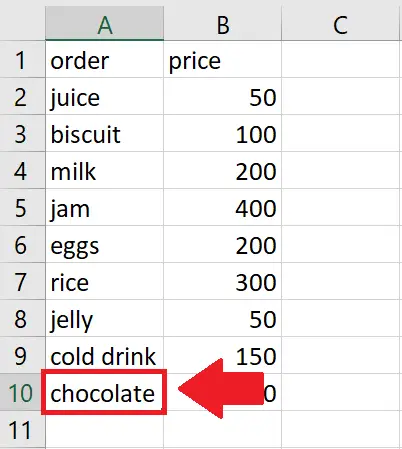
- After clicking on the first cell, press the “Ctrl+Down Arrow” key to jump to the last cell containing the data.
Method 2: Jump to the last cell of the column of a worksheet
Sometimes, we wish to go to the last available cell of the spreadsheet. In that case follow the steps mentioned below to achieve the goal.
Step 1 – Click on the First cell
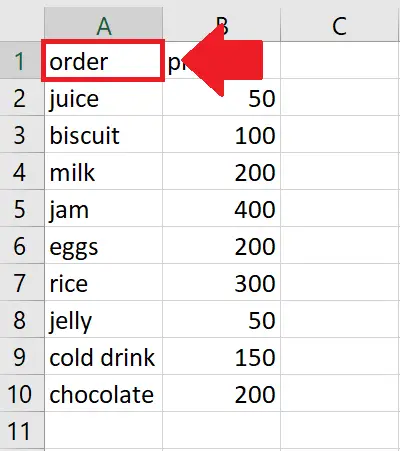
- Click on the First Cell of the column
Step 2 – Press the Ctrl+Down Arrow key
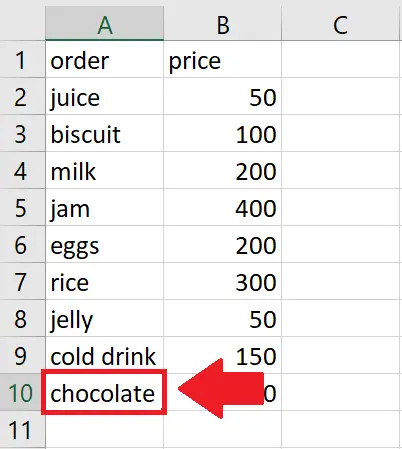
- After clicking on the first cell, press the “Ctrl+Down Arrow” key to jump to the last cell containing the data
Step 3 – Again Press Ctrl + Down Arrow key
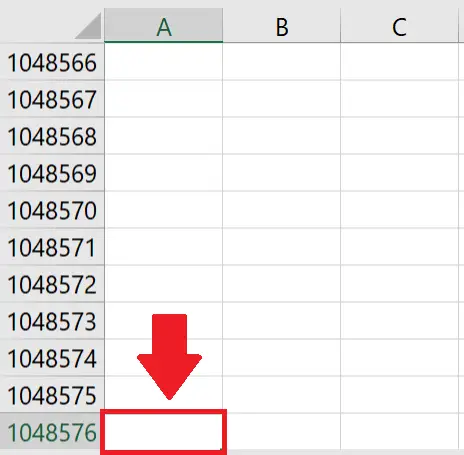
- After reaching the last cell of the column containing the data, press the “Ctrl+Down arrow” key to reach the last cell of the column



