How to join text in Excel
In this tutorial we will learn how to join the text in Microsoft Excel by using the Text join function.
=TEXTJOIN(delimiter, ignore_empty, text1, [text2, …])
This function allows us to join different text strings in one textbox.
Delimiter : The delimiter is a string, possibly empty, or a reference to a valid string. If empty, the text will be simply concatenated without any spaces or comma or tab. It is used to differentiate the two strings which are to be joined through the formula. Most common delimiter are the comma or blank space.
Ignore_empty : Whether to pass empty value or not.(True for to pass , False to block).
text1: At least one text string is necessary as input and rest of the text strings depend upon the requirement.
Below are the steps to follow.
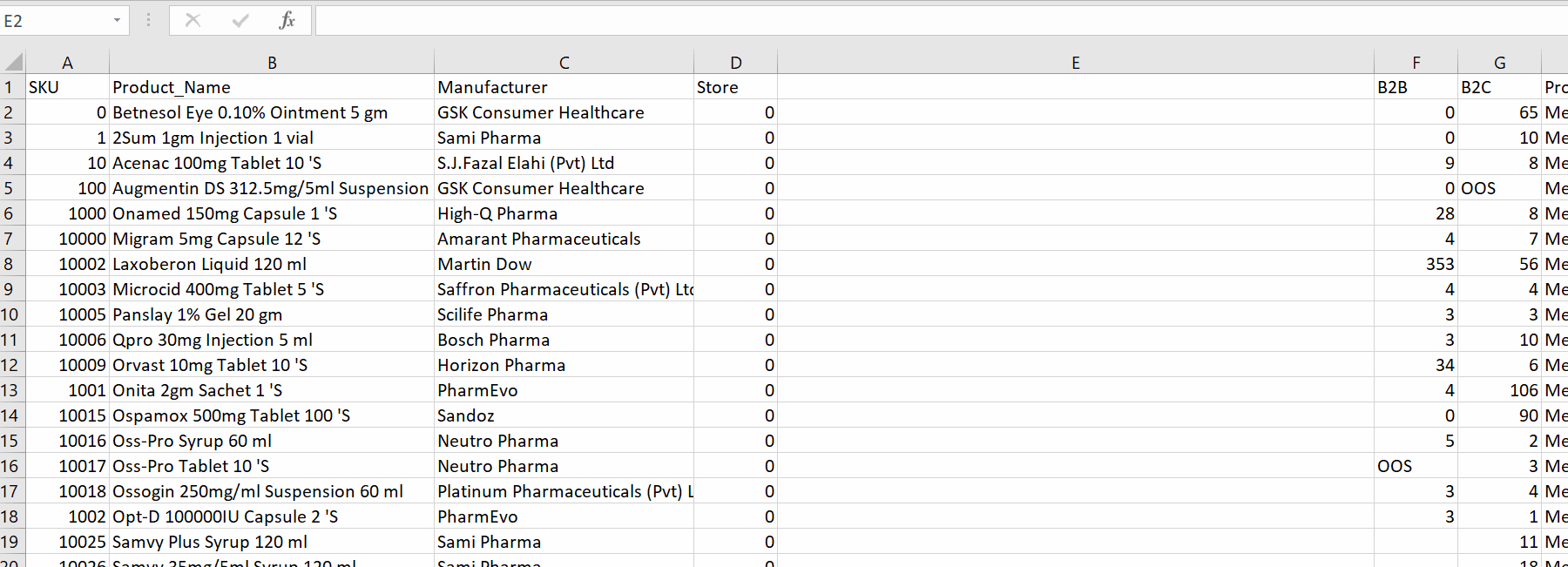
Microsoft Excel is a very unique tool for calculation of numeric data. The data is stored in rows and columns. The basic unit is a cell. We write the data in the cell and we can manipulate this data in different ways. In some cases we have to join different kinds of data placed in different cells rather than copy-pasting and adjusting the height and width of the cell. Microsoft Excel provides us with a built-in tool for it.
Step 1 – Select the cell and apply the formula
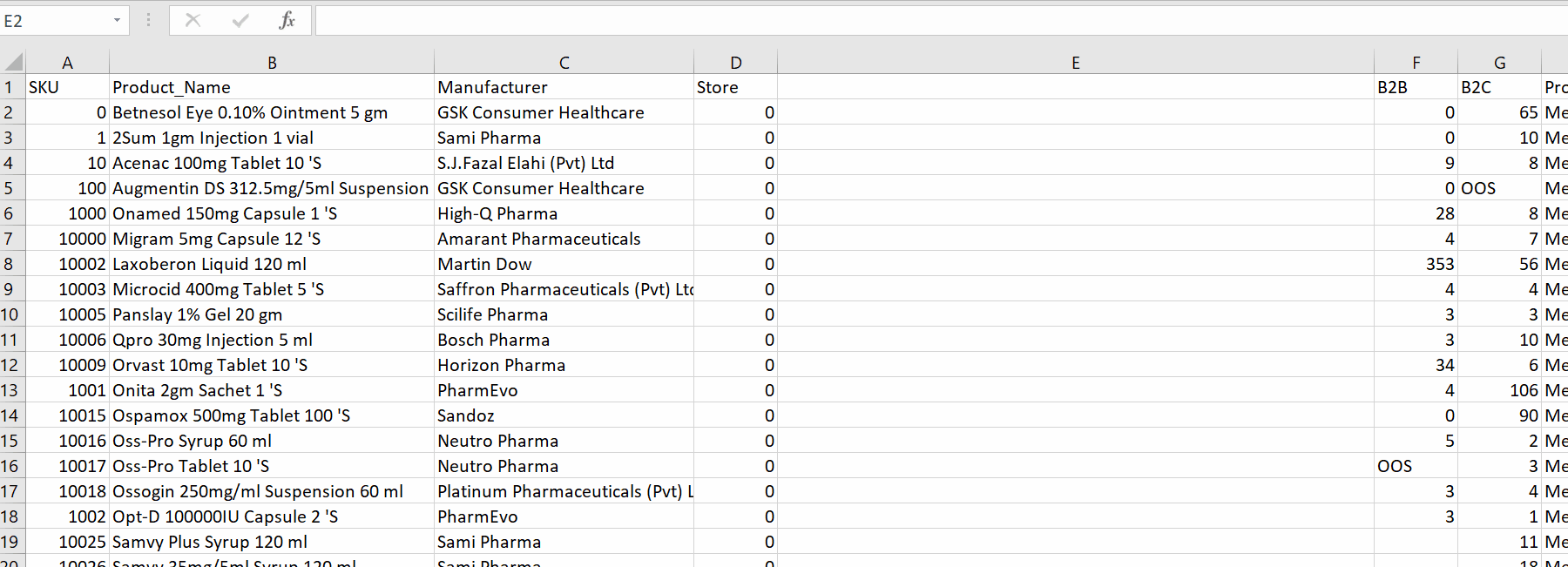
– Select the text box in which you wish to join data from two different cells.
– Type the formula.
– Write “ ” as the delimiter.
– Select the boolean value for ignore_empty
– Select the data cells to join from your data range.
– As long as you press the enter key it will join different text boxes in one textbox.
As a result, we have joined different text values in Excel using the text join function with delimiter.



