How to insert total row in Excel
You can watch a video tutorial here.
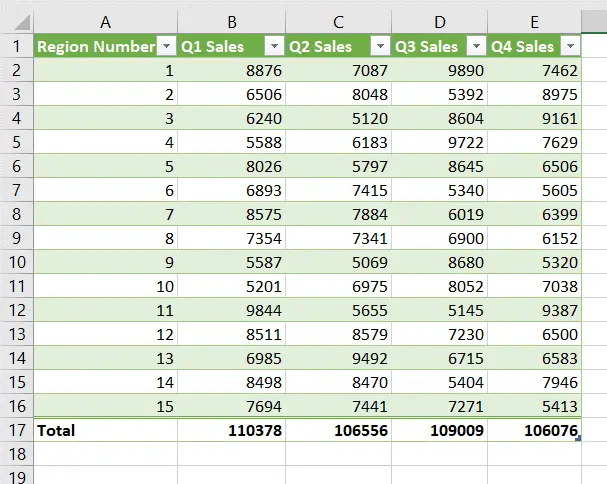
Excel has the provision to define a set of data as a Table. This is a useful feature especially when you need to create totals and calculated columns. It also becomes easy to add data and reference data when it is defined as a table. One of the table design options available is the option to insert a row that contains a total of all the numeric values in the table.
Step 1 – Summon the Table Design menu
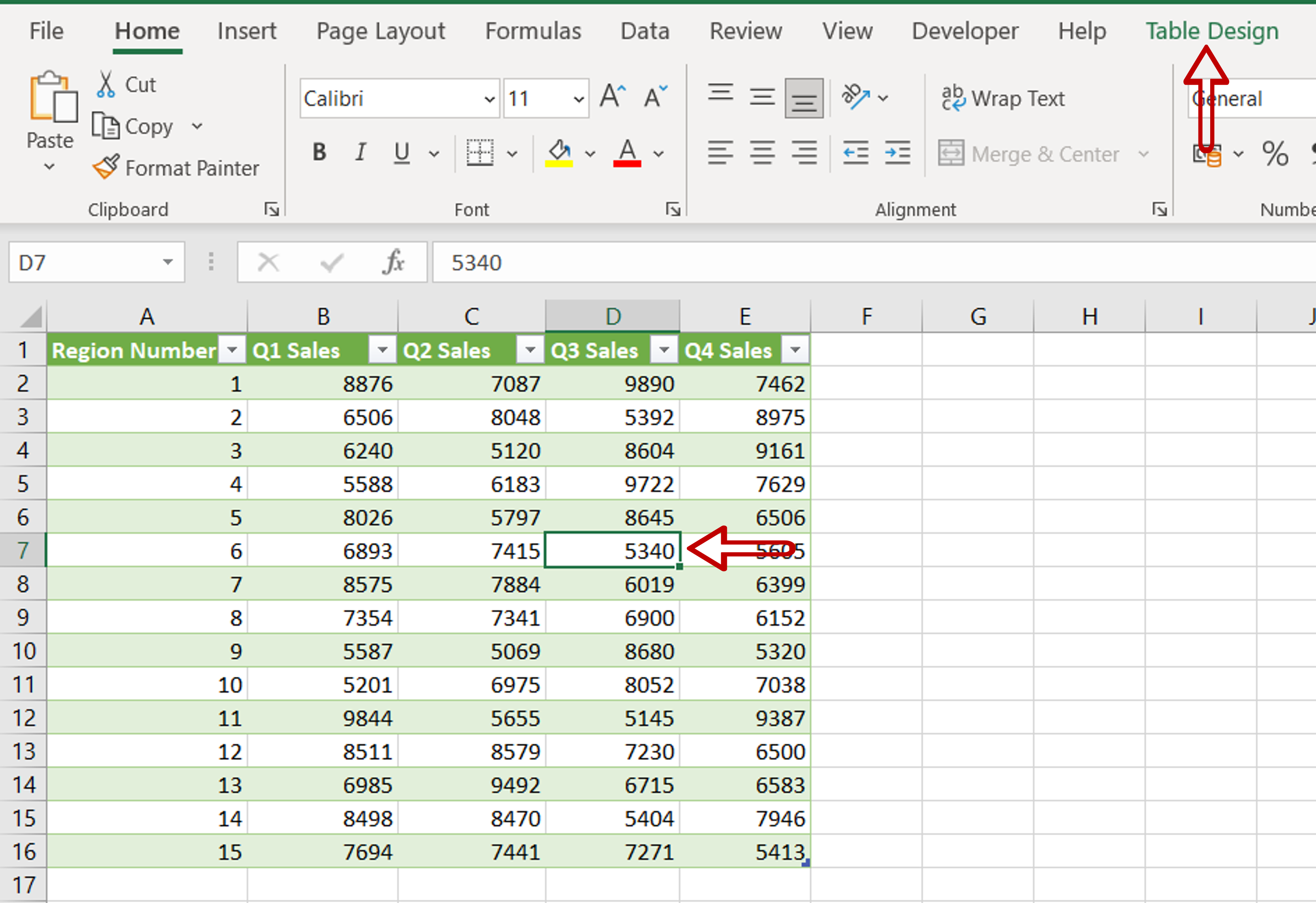
– Select any cell in the table
– The Table Design menu is summoned
Step 2 – Insert the total row
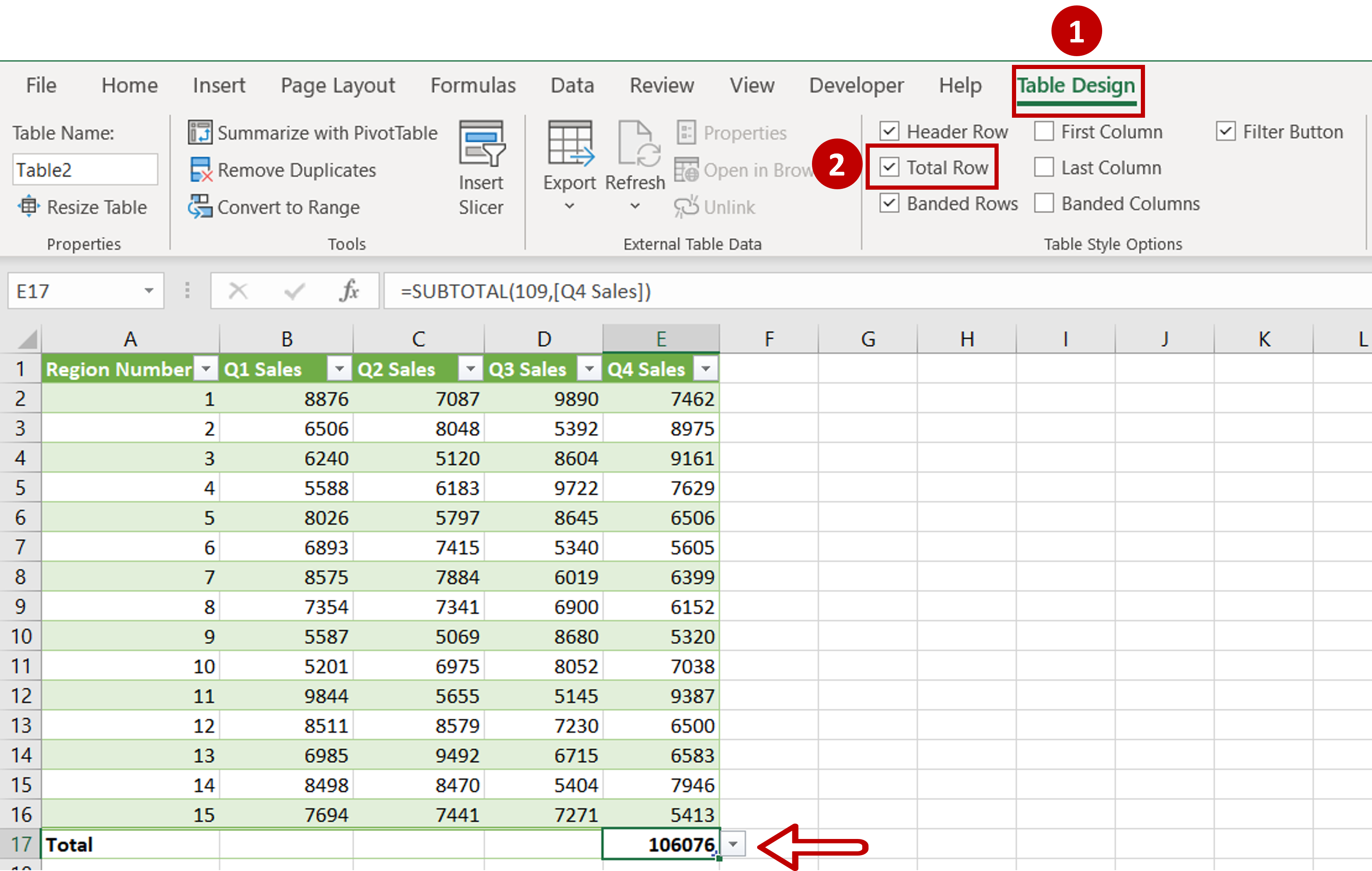
– Go to Table Design > Table Style Options
– Tick Total Row
– A row for totals is added
Step 3 – Create the totals for all columns
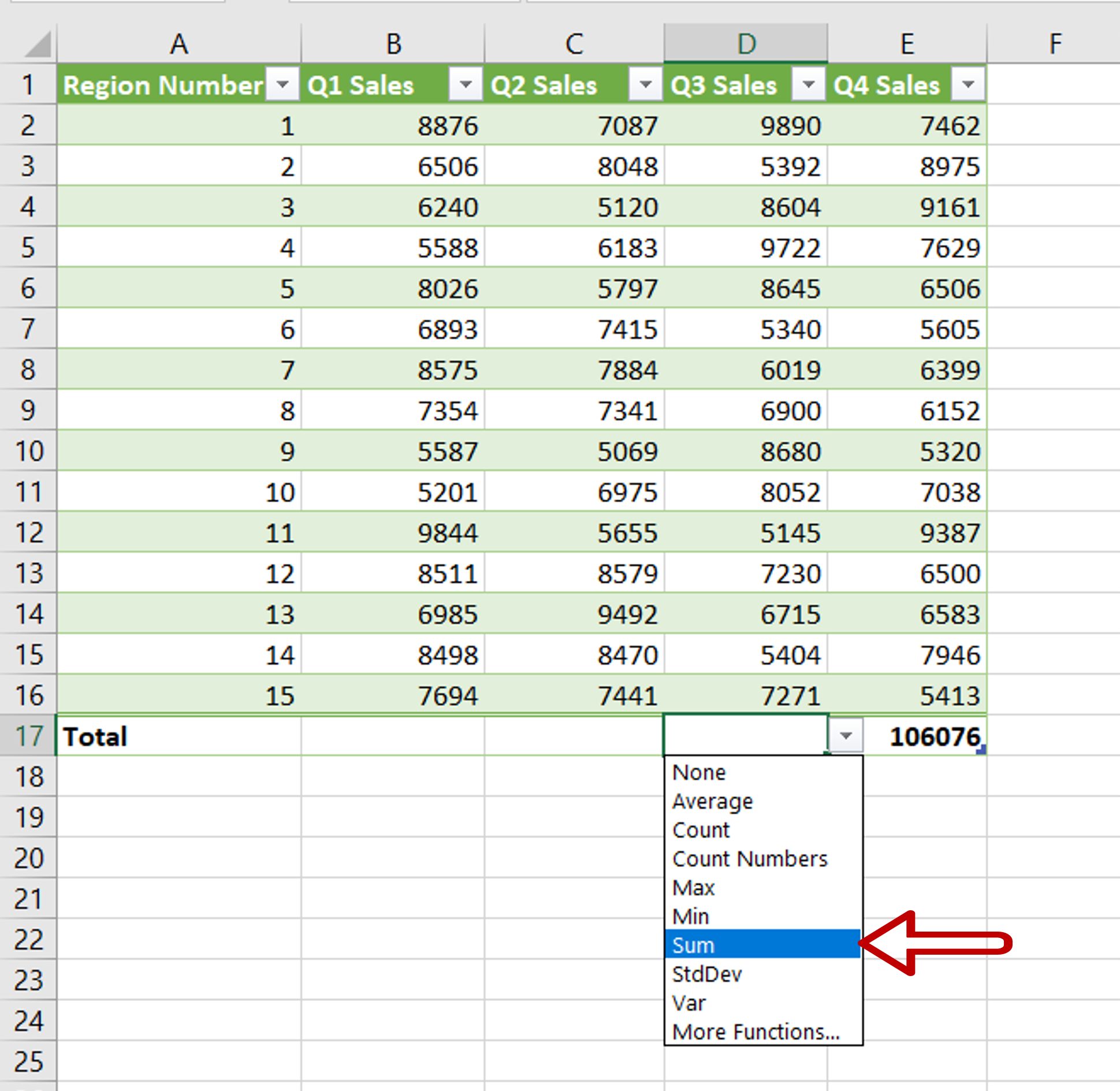
– In the total row for each column, select the cell
– Expand the dropdown
– Select Sum
Step 4 – Check the result
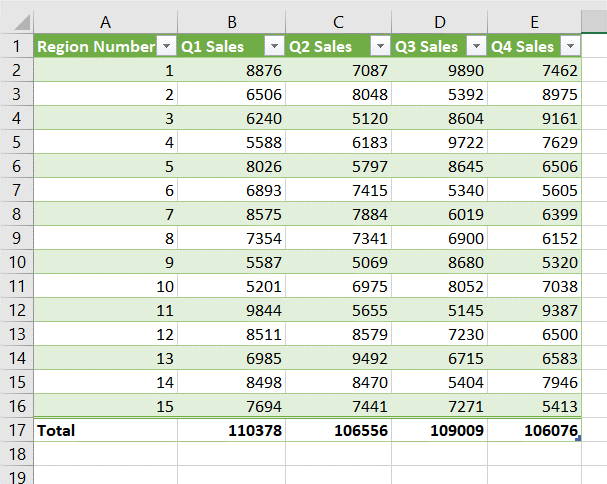
– A row of totals is added to the table.



