How to insert row in Excel
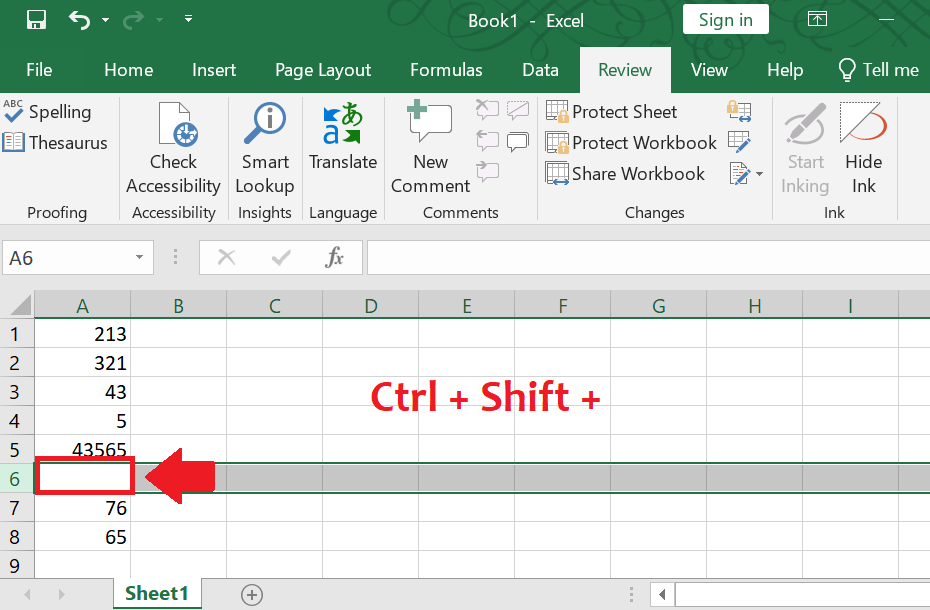
Excel uses spreadsheets to manage numbers and data with formulas and functions, a handy tool with many great features like creating pivot tables, charts and performing data analysis. Moreover, when it comes to data entry, we need to add row above or below to our data cell.
In this tutorial we will learn how to add the row above to your current selected cell by shortcut keys.
Step 1 – Selection of cell
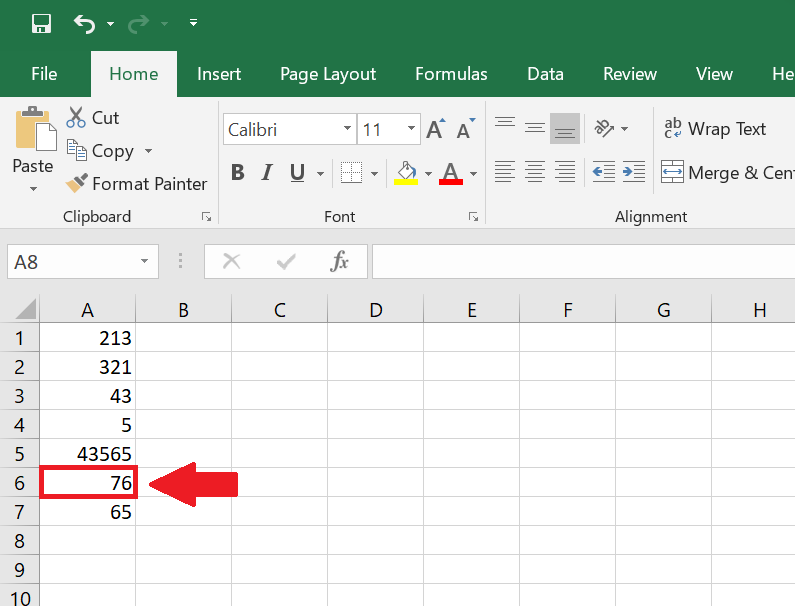
– Select the cell from the data range, where you want to add the row above.
Here is an example with data set above;
Step 2 – Press the shortcut key
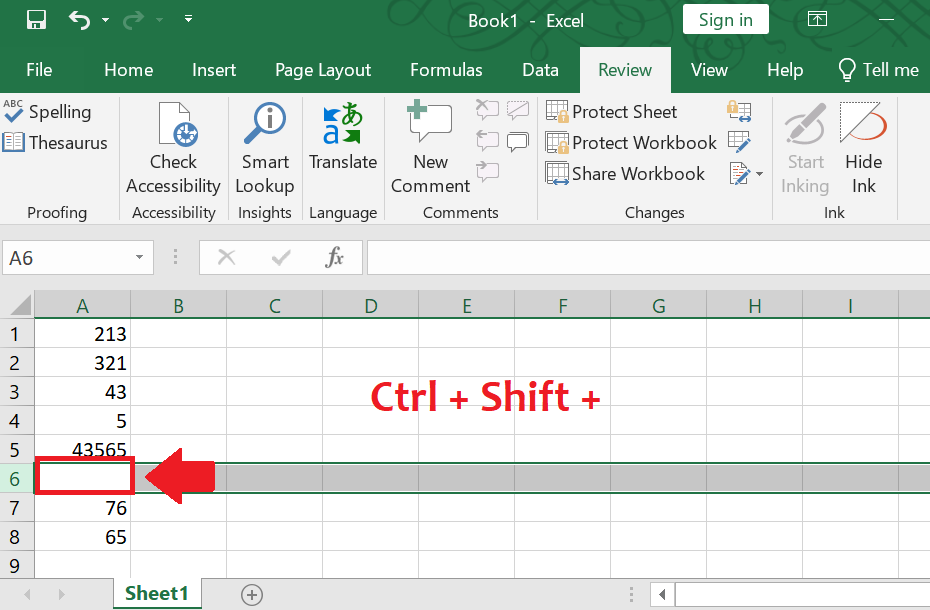
– It allows users to add a row above to serial number 6, by simply using a shortcut key Ctrl+Shift + .
– Above is an example as a result;



