How to insert object in Excel
Excel is numeric data management software hence, it does not support much in typing and text formatting. To handle this, Excel provides a method to add different other formatting software’s data in it. We can use Object linking and embedding (OLE) tools to include content of Microsoft Word, PowerPoint, and word press etc.
We will add one object file as an example, you can add others too, depending upon your condition. Below are the steps to follow;
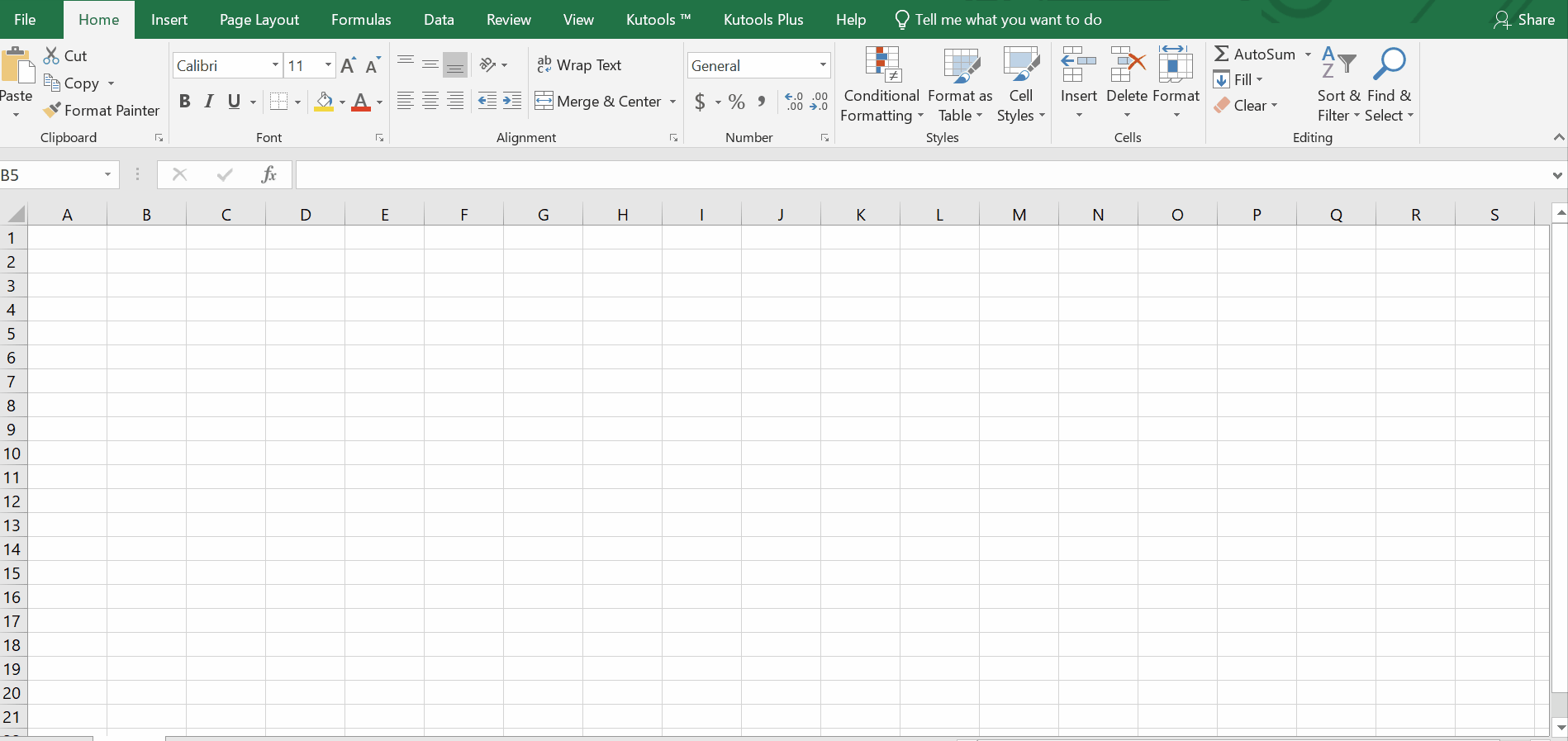
Excel is a commercial spreadsheet software produced by Microsoft. It carries numeric and alphabetic data. It is a vital tool for every business nowadays. It has special symmetry of data. It consists of rows and columns to organize the data. During working we need to add some format conditioning to design the data in presentable condition.
Step 1 – Insert an object to Excel
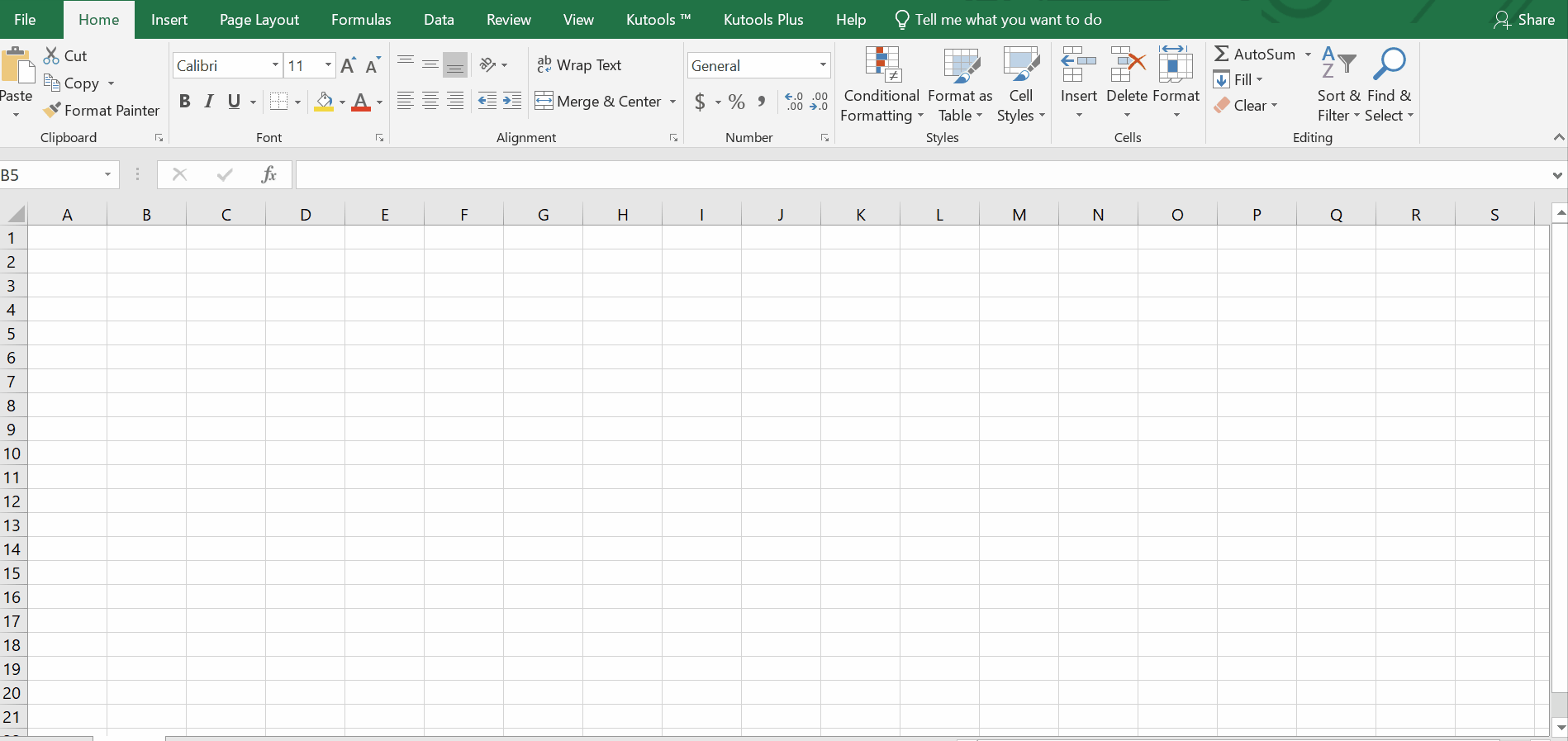
– Click on the cell you want to add the object to and go to the Insert tab and find the Text group.
– A drop down menu will appear.
– Click the Object button to open the Object dialog.
– On the Create object tab in the list under Object type find and click Microsoft Word Document.
– Click the OK button.
– It will temporarily add a Microsoft Word tab, in your Excel file.
– A cell will be added, with adjustable height and width.
– You can write text, can apply special text formatting to text, which excel does not support by default.
Above is an animation as an example.
Resultantly, a text bar with a special color front shadow has been added in the Excel file. In this way we can add other objects in Excel depending upon your requirement.



