How to insert large Excel spreadsheet into PowerPoint
You can watch a video tutorial here.
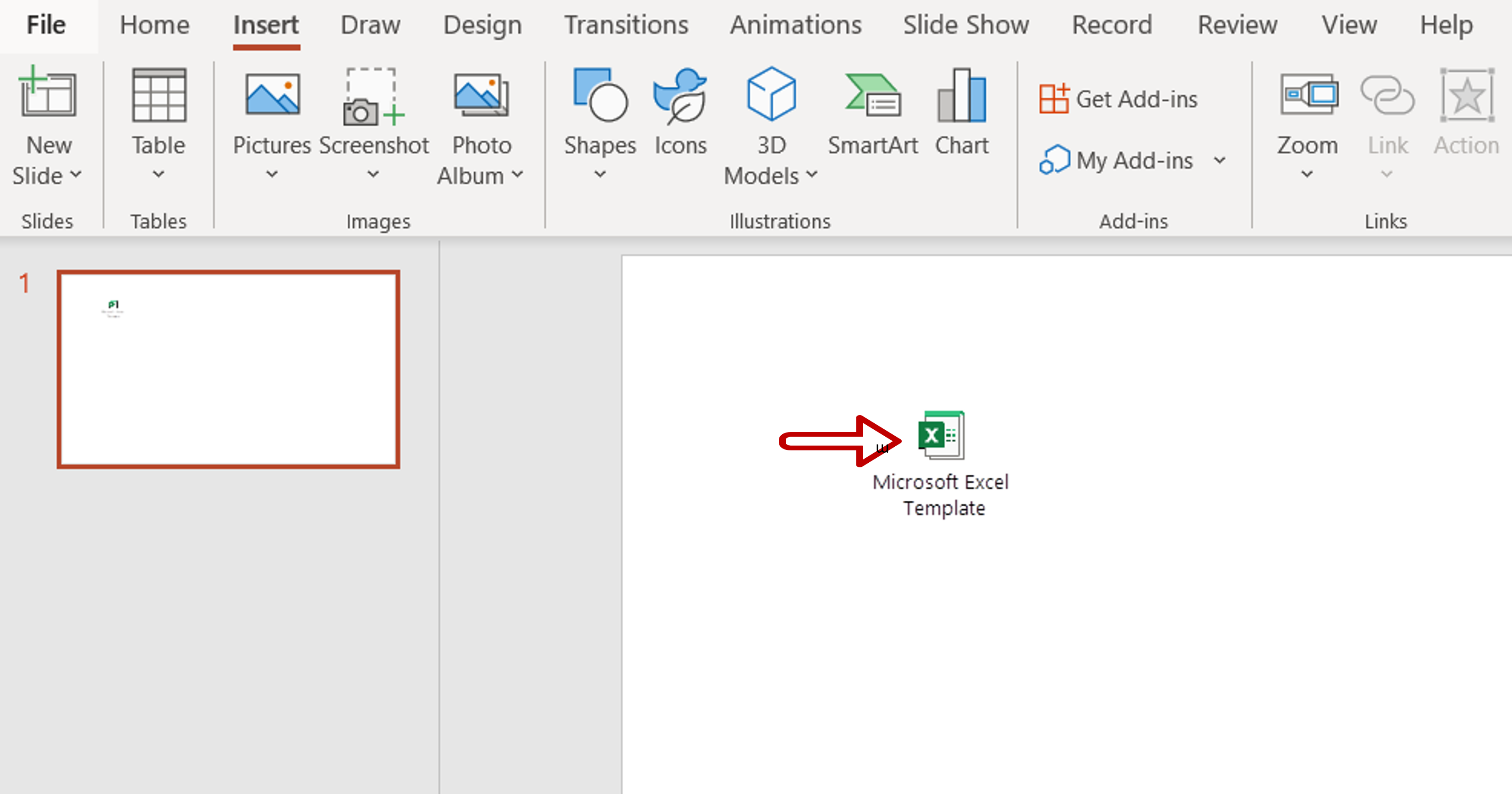
Excel sheets provide many numerical and computation functions that may be difficult to replicate in other applications such as PowerPoint. When making a presentation that draws on calculated data from Excel, it is better to either include the Excel file in the presentation or use Excel within PowerPoint. If the Excel spreadsheet is very large, it is better to create a link to the file instead of attempting to display the spreadsheet within PowerPoint.
Step 1 – Open the Insert Object window
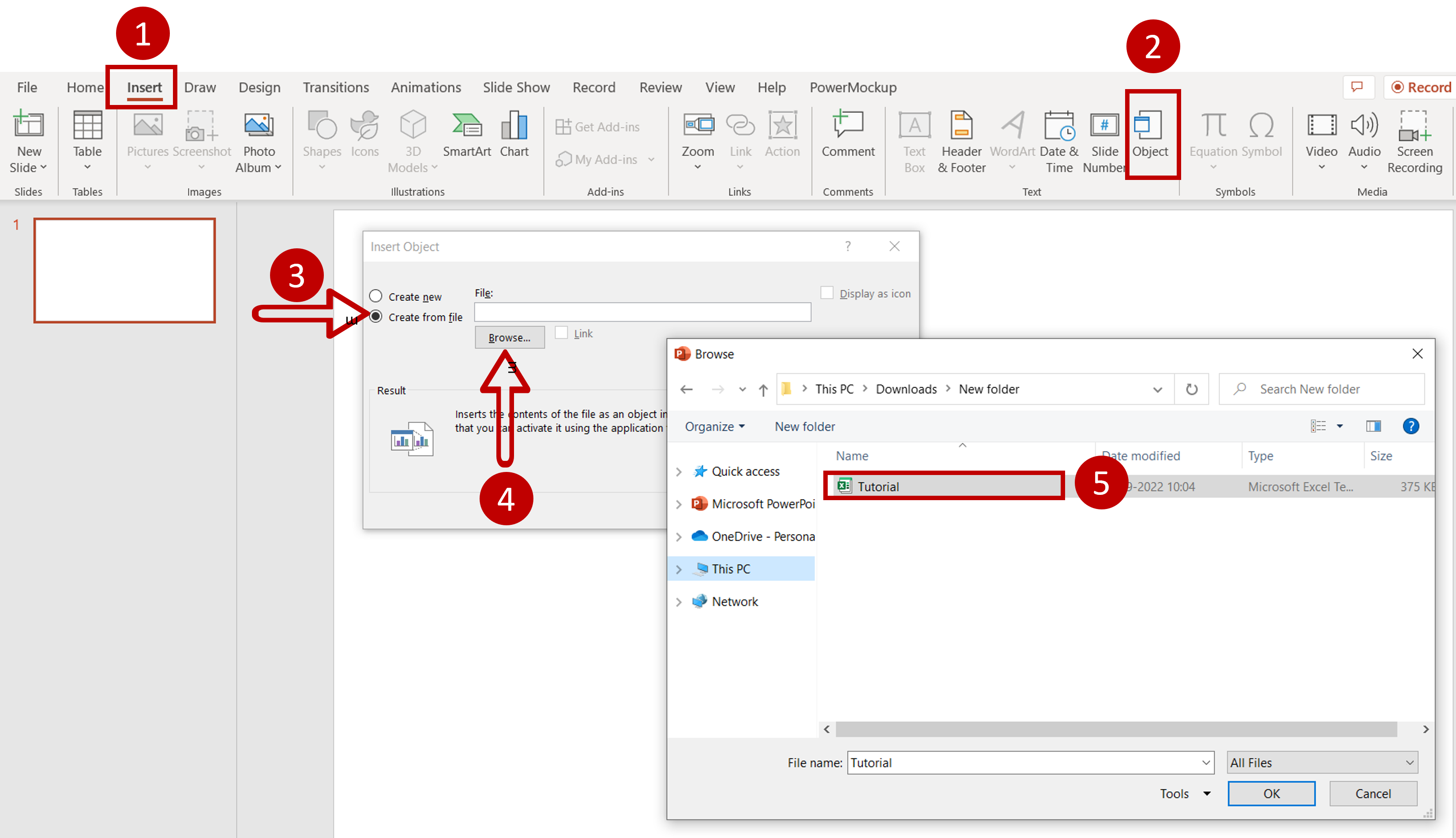
– Go to Insert > Text > Object
– In the window that opens choose to Create from file
– Click Browse
– Choose the file from the directory and click OK
Step 2 – Choose the options
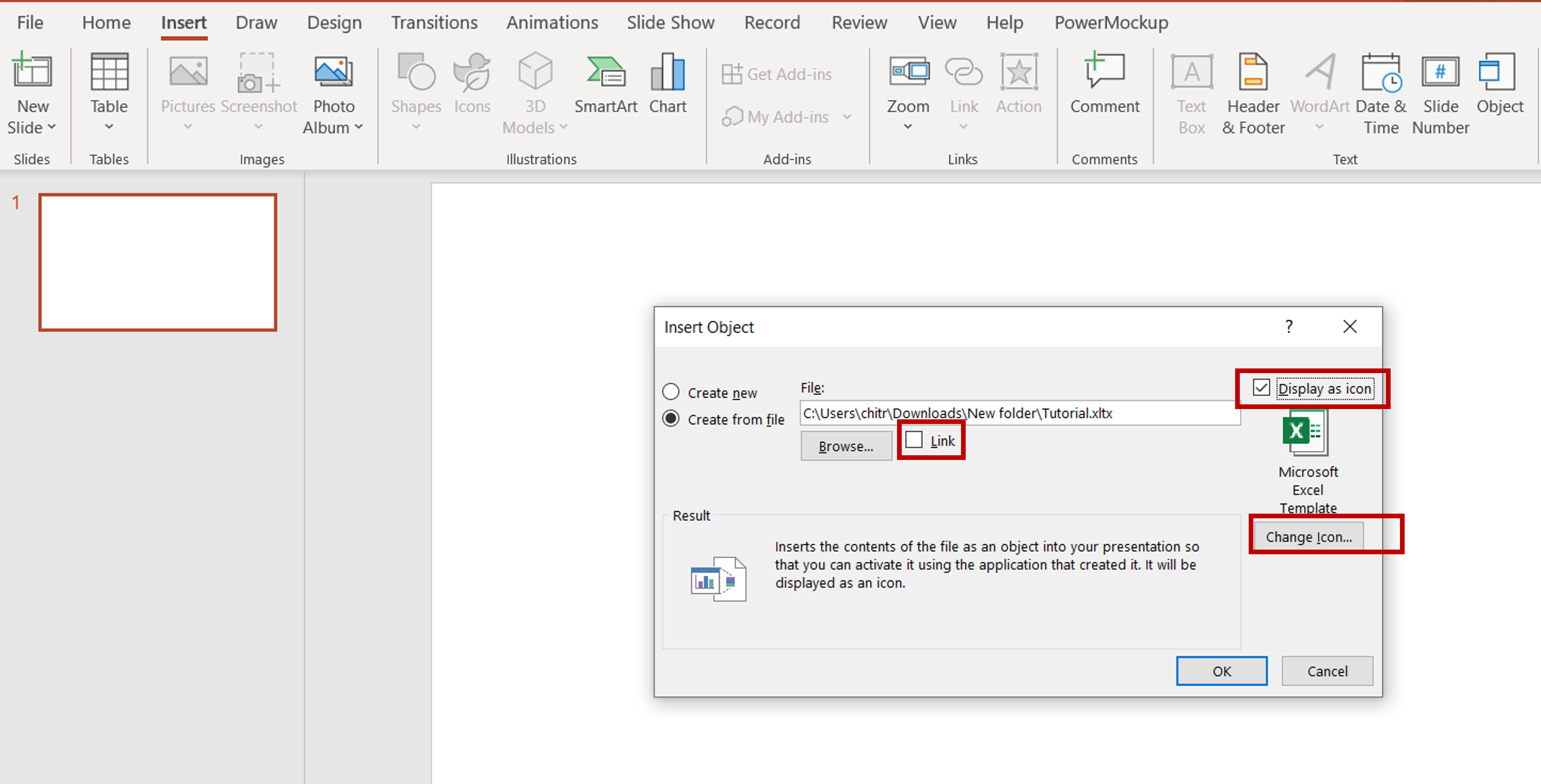
– Select Link to create a link to the file instead of embedding the file in the slide
Note: This option creates a smaller file but the source Excel file has to always be available with the Powerpoint file
– Choose Display as icon to show the file in the form of an icon instead of as the entire file
Note: This is usually a better option as the icon occupies less space
Step 3 – View the result
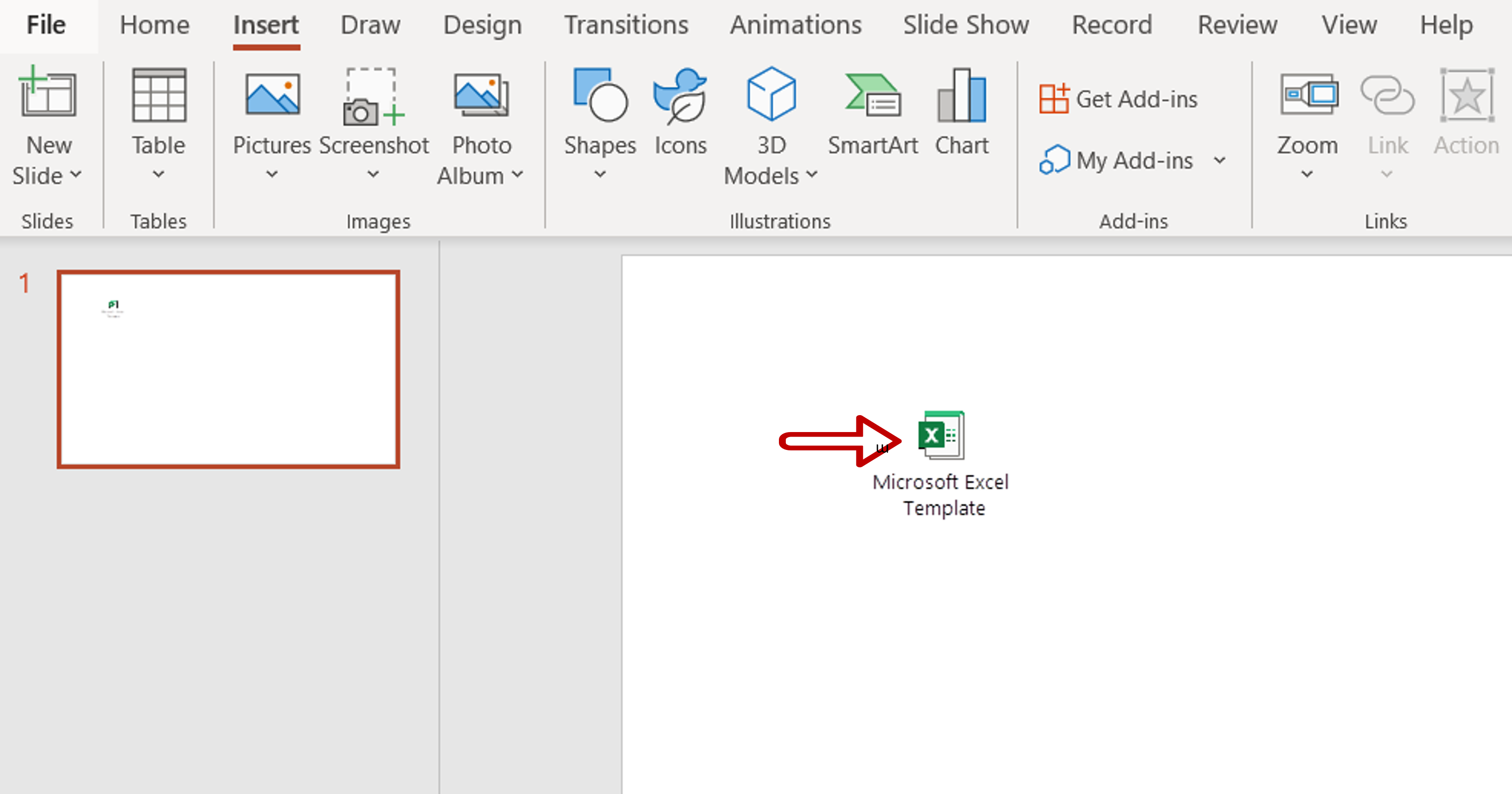
– Double-click on the icon to open the file



