How to insert inches symbol in Excel
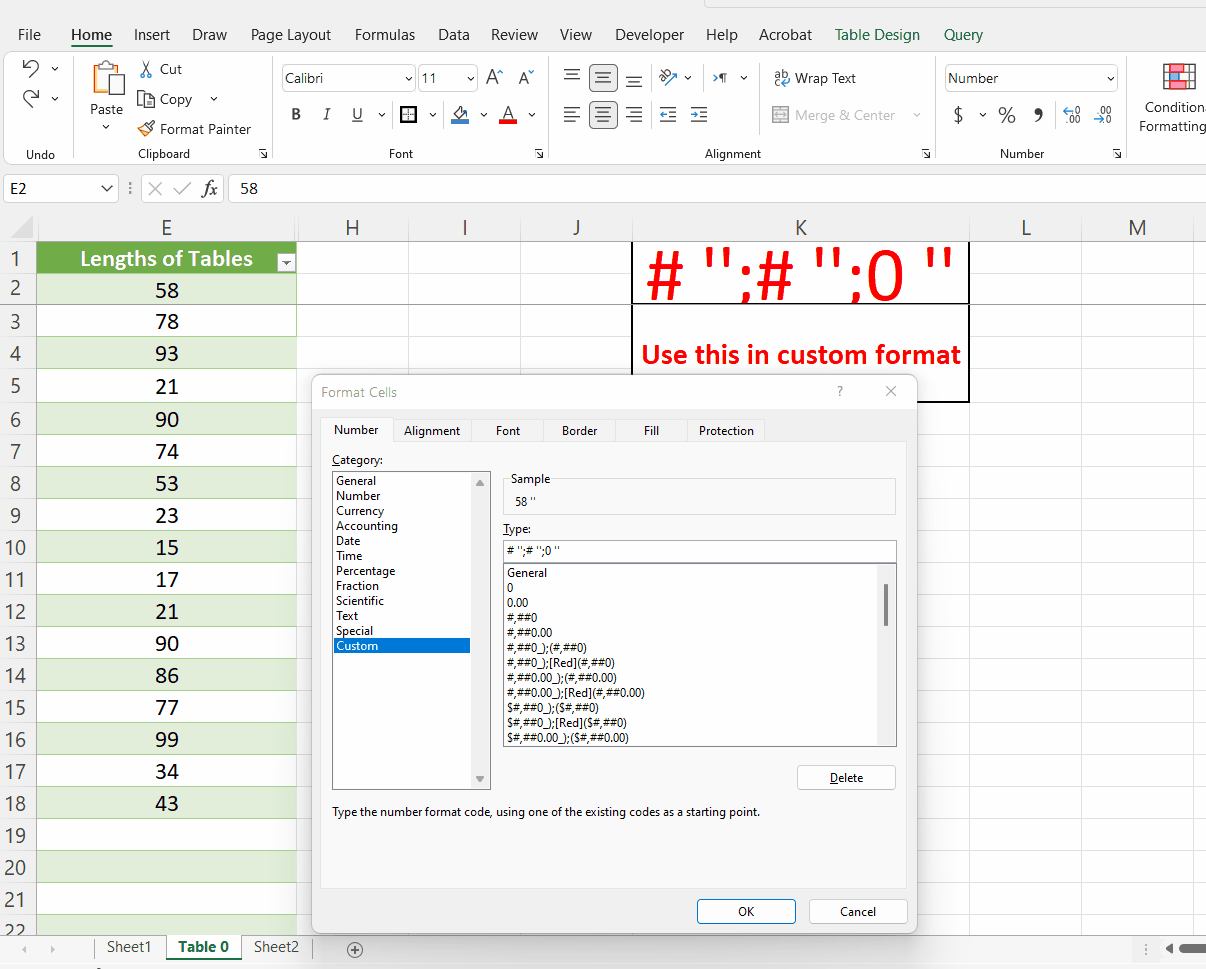
Using symbols in Excel is sometimes an inevitable requirement because we have to deal with the data that essentially requires symbols with it in the same cell to identify the type of the data. Excel provides some great features through custom number formats through which we can add specific symbols with our data to categorise the numbers properly. In this tutorial we’ll learn how to insert an inch symbol to your data sets.
Step 1 – Select the data set and press CTRL + 1
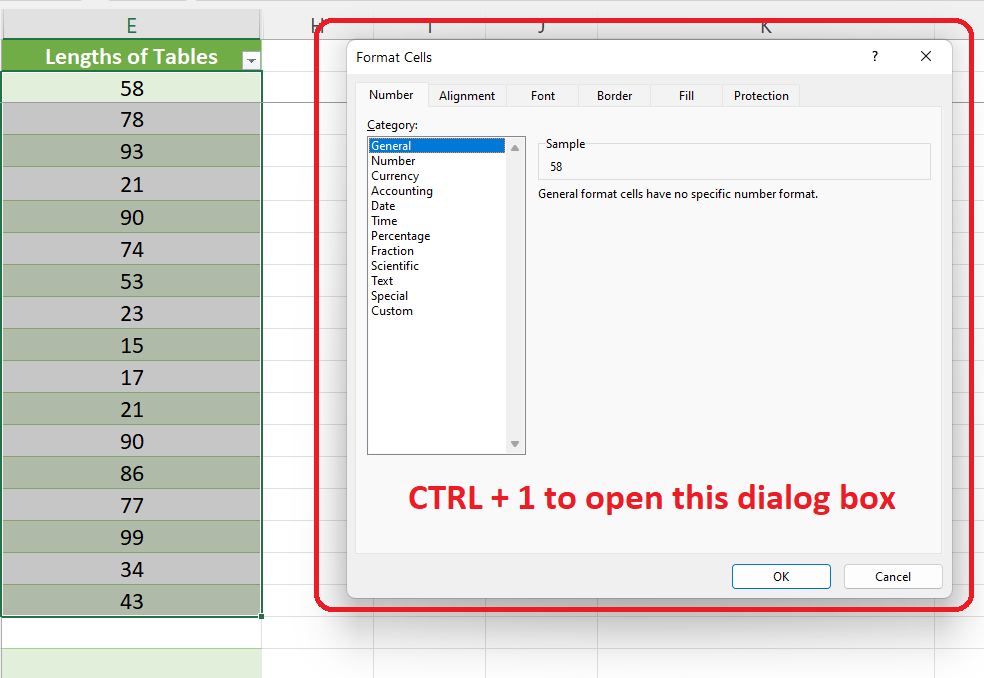
– In your Excel workbook, select the data set to which you wish to add an inch symbol and press CTRL+1.
– This will open up a new dialog box as shown in the picture above;
Step 2 – Implement the custom format to add Inch symbol
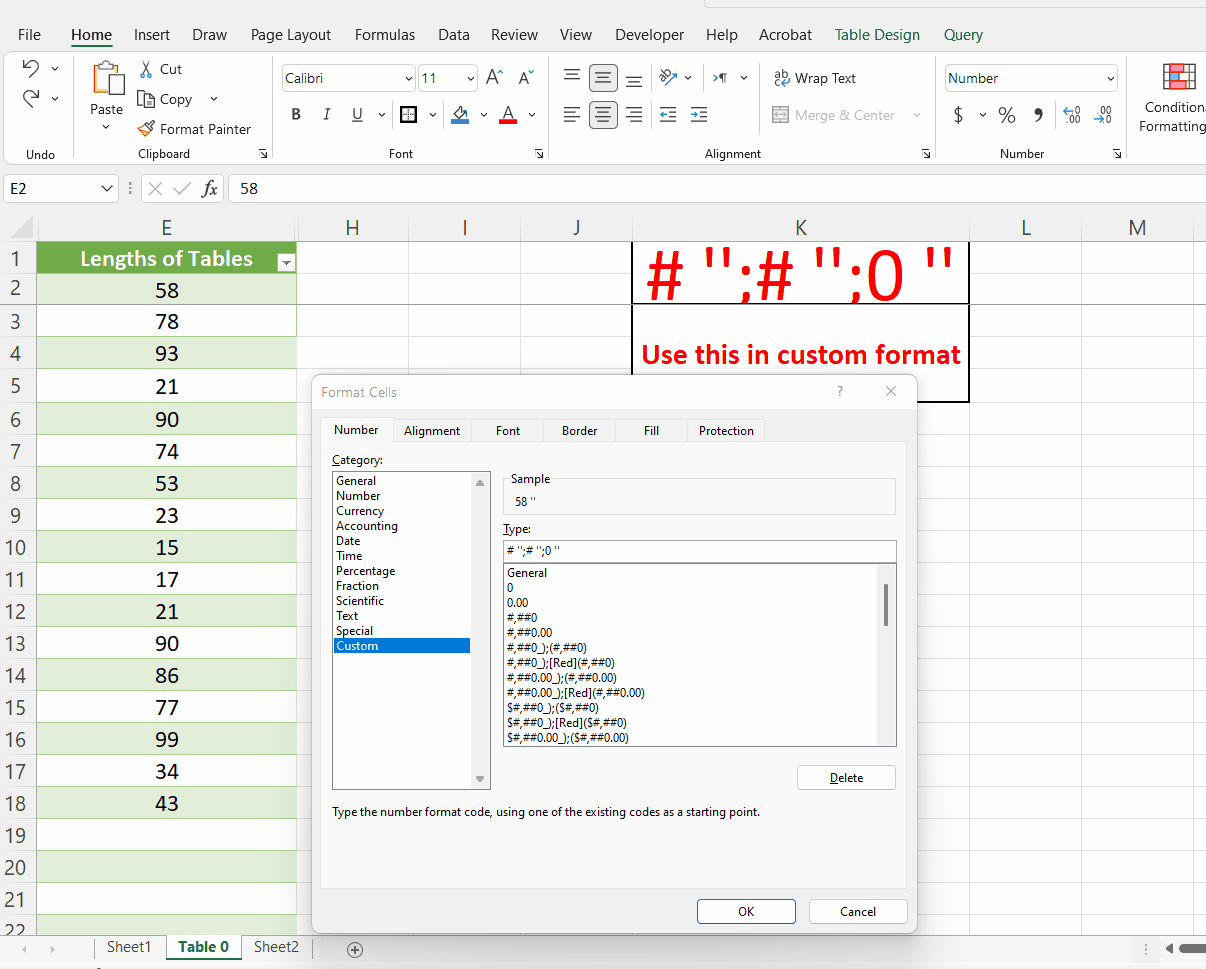
– Now select the custom option in the category section.
– Write # ”;# ”;0 ” in the type area. It will show you the sample of how your data will look like after adding a custom number format.
– After this hit enter and see that your desired formatting is being applied to all entries as shown above;
So by using this simple trick you can add an inch symbol to all your data entries.



