How to insert checkbox in Excel 2021
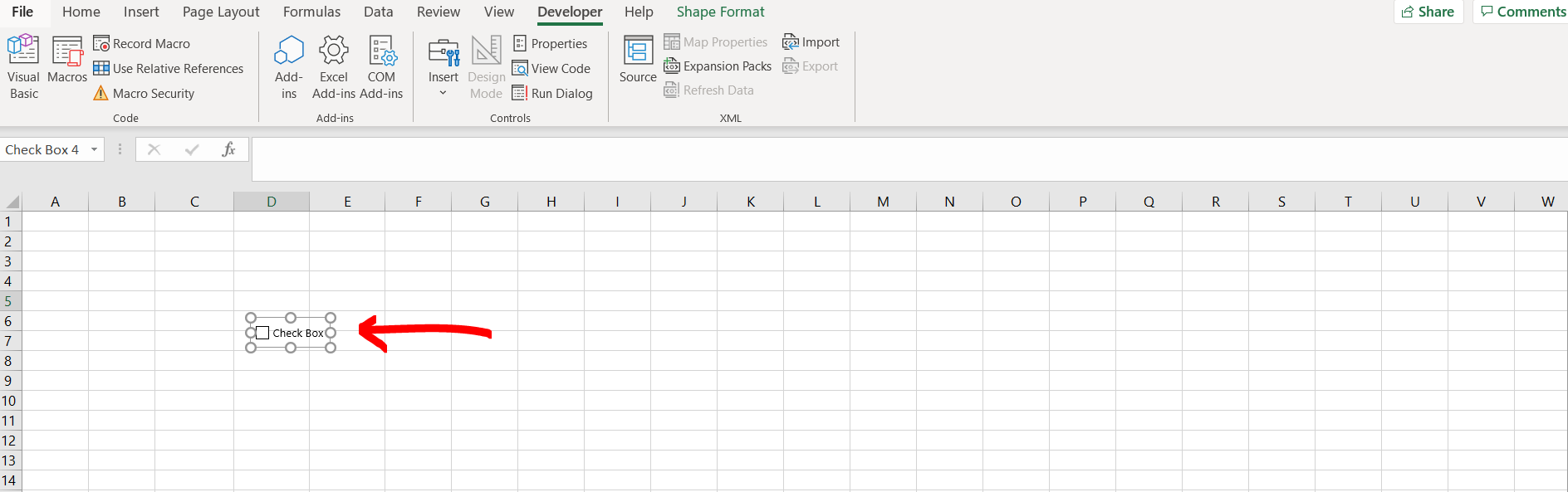
Excel offers a very interesting way to insert a checkbox. We can cater to this problem statement by using developer options. We can perform the below mentioned way to insert a checkbox in excel:
We’ll learn about this methodology step by step.
To do this yourself, please follow the steps described below;
Step 1 – Excel workbook
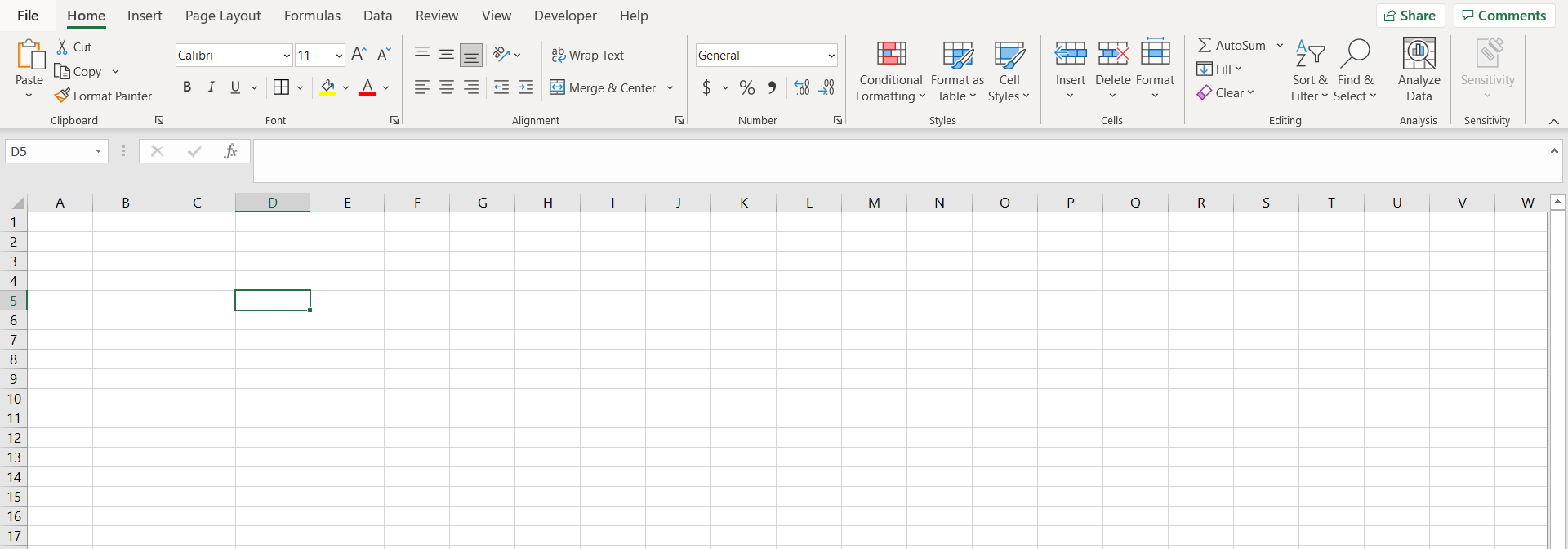
– Open the desired Excel workbook with developers tab enabled
Step 2 – Developer tab
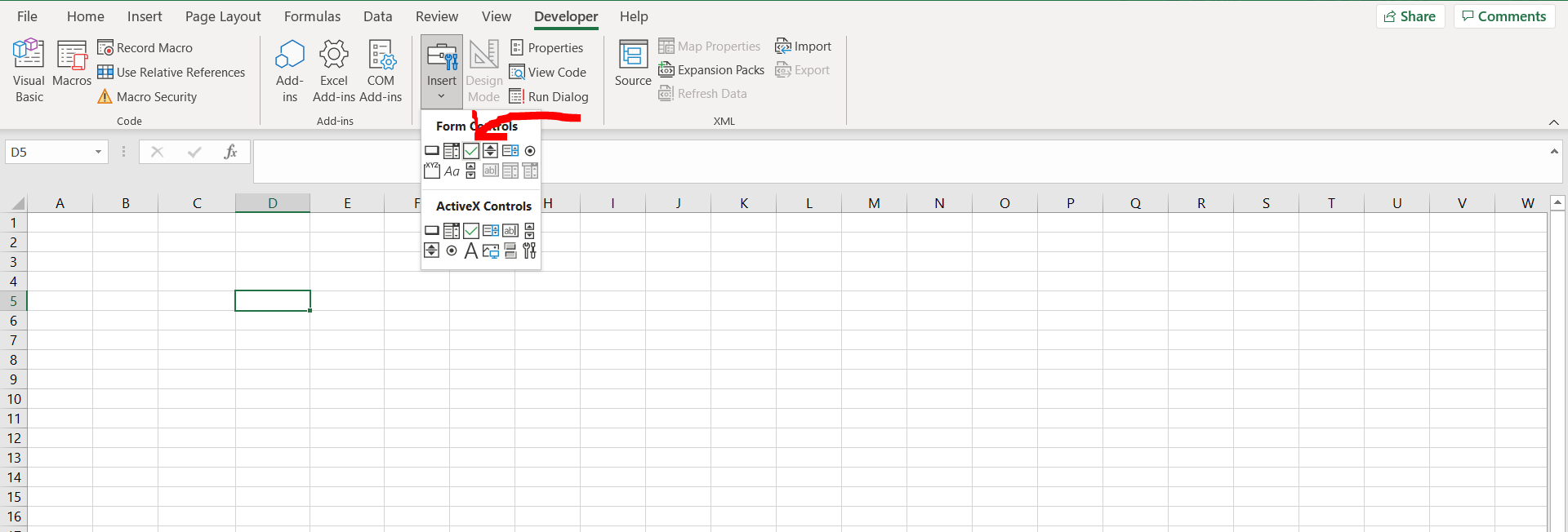
– Under the developer tab, click on “Insert” and then select the checkbox option
Step 3 – Putting the checkbox in excel
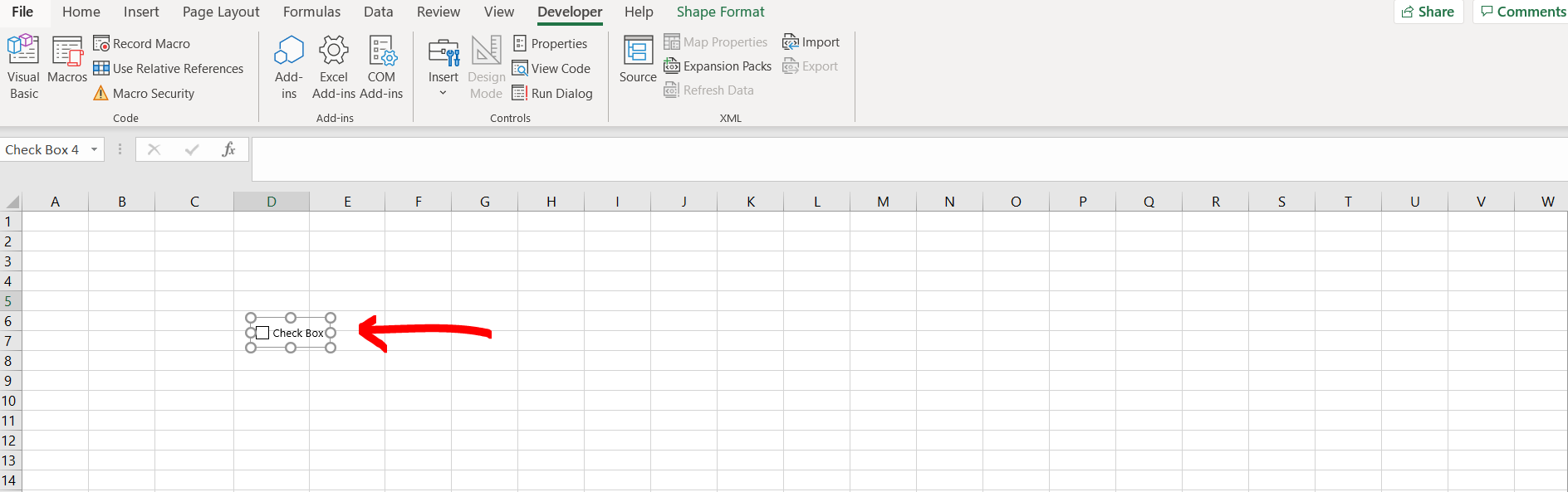
– Now in the sheet, drag the mouse to select the size of the checkbox, and when you release the mouse button, the checkbox will be added



