How to insert and use Square root symbol in Excel
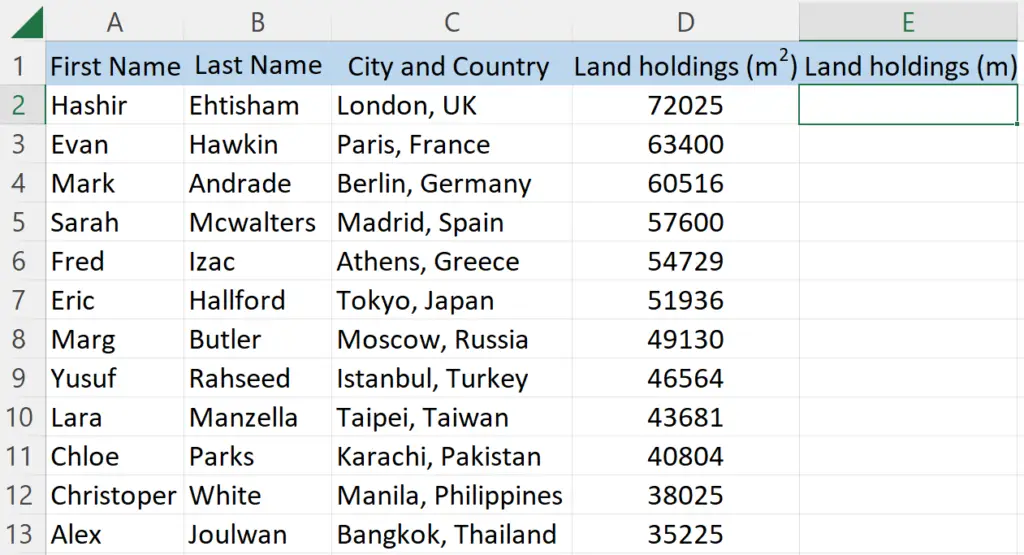
The square root symbol (√) in Microsoft Excel is used to find the square root of a number. It is a mathematical operation that returns a value that, when multiplied by itself, equals the original number. The square root is used in many areas of mathematics and science, including algebra, geometry, trigonometry, and physics.
In today’s tutorial, we’re going to learn how to insert the square root symbol in our text and how to calculate the square root by using a simple formula. The following data contains general information of people who own lands in different cities of different countries in square meters (m2). Consider this example dataset above to learn insertion and usage of square root symbols.
We’re going to calculate the land holdings in meters for which we’ll have to take the square root of the values of land holdings in meter square and we’ll also learn how to insert the square root symbol.
Part 1 – Insertion of square root symbol
Step 1 – Inserting square root (√) symbol
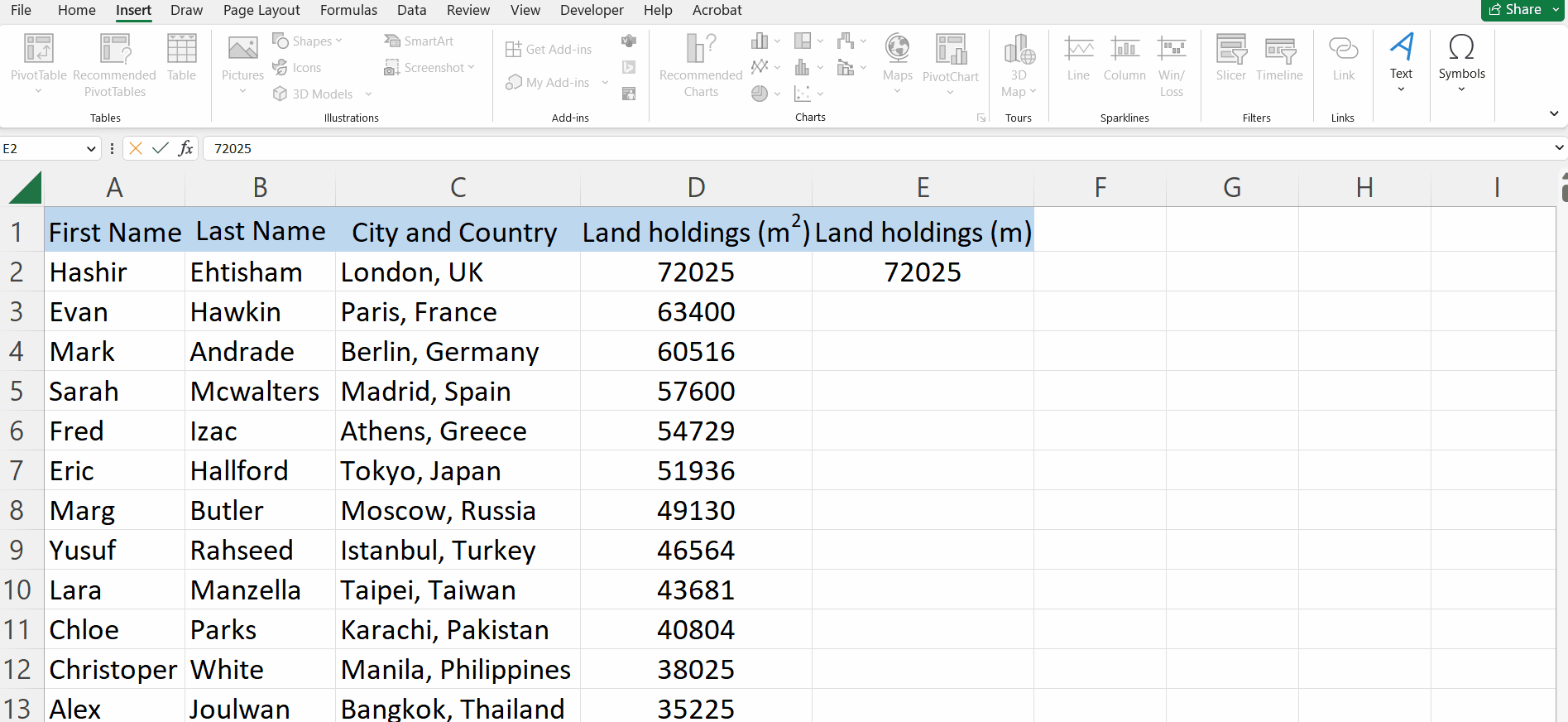
- Select the cell where you want to insert the square root symbol.
- Click on the “Insert” tab in the ribbon.
- In the “Symbols” group, click on the “Symbol” button.
- In the Symbol dialog box, select “normal font” as the font.
- Select the “Mathematical Operators” in the subset.
- Click on the square root symbol to select it.
- Click the “Insert” button.
- Click “Close” to close the Symbol dialog box.
Part 2 – Taking square root of values
Step 1 – Using square root formula
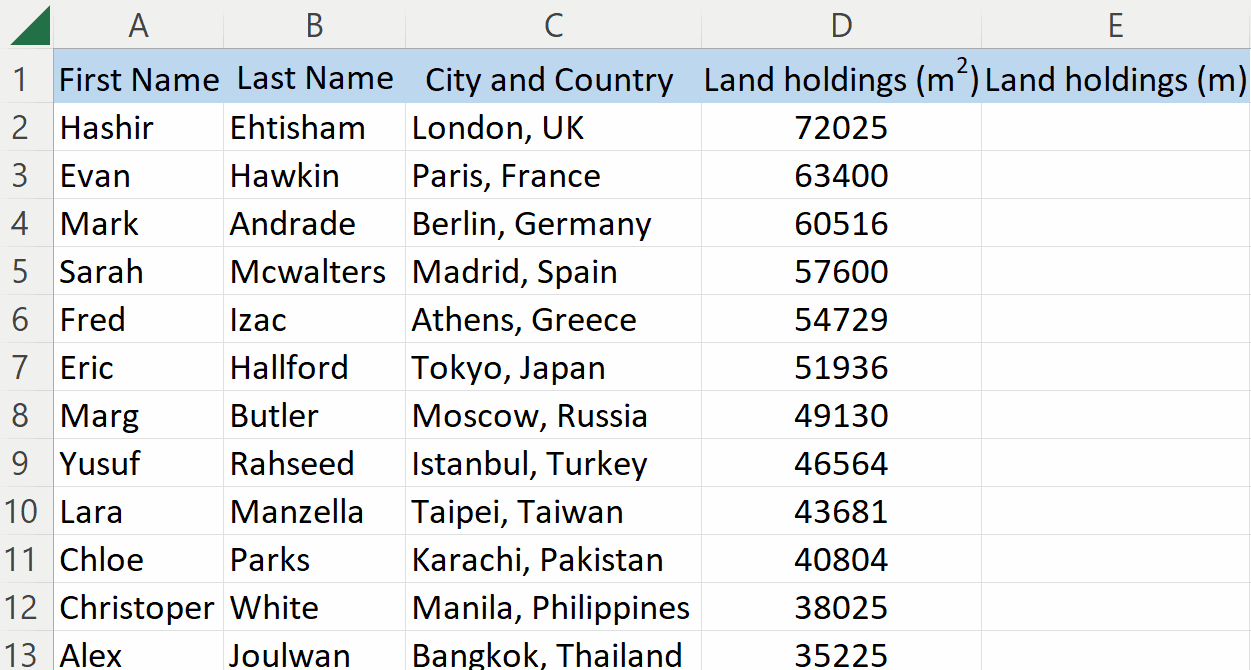
- Select the cell in which you want to take the square root of the value.
- Press = button on your keyboard.
- After that, write SQRT and select the square root formula by pressing tab on your keyboard.
- Then, choose the cell in which the value is present by pressing left click while cursor on it.
- Then add the closing bracket “ ) ”.
- Now, press Enter and you’ll get the square rooted value.
Step 2 – Taking square root of all values of column
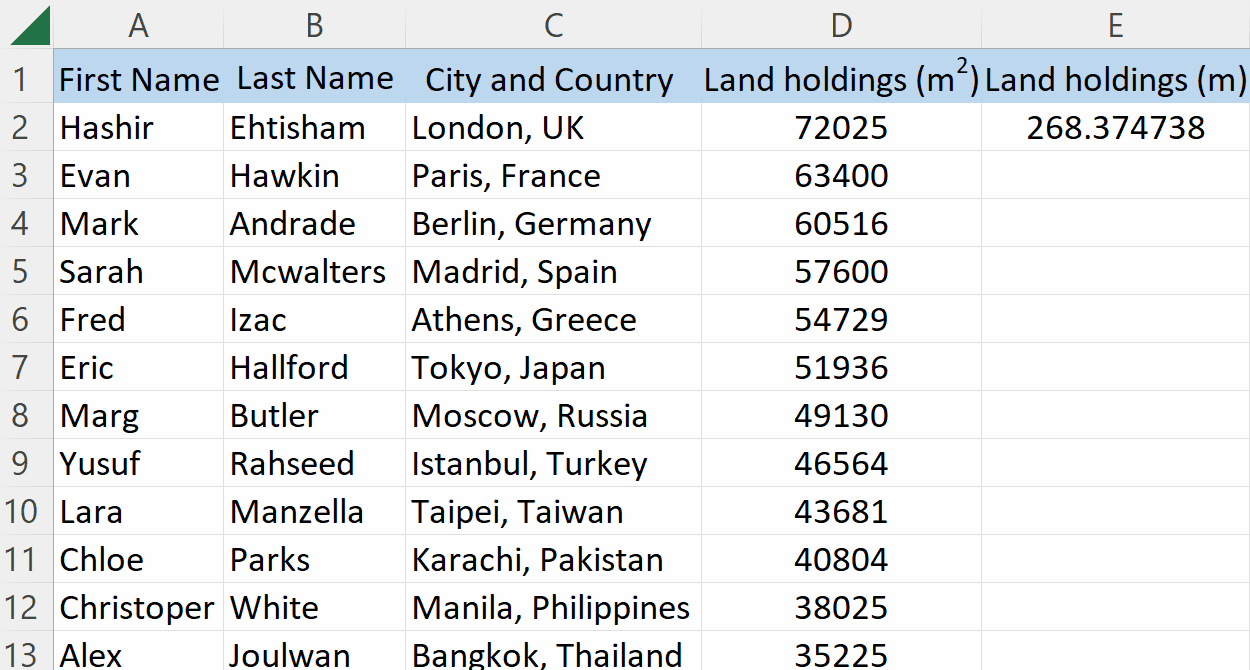
- Select the cell of square rooted value.
- Drag it down from the bottom right corner by pressing and holding the left click.
- Square root of all values will be taken automatically.



