How to insert an email into Excel
You can watch a video tutorial here.
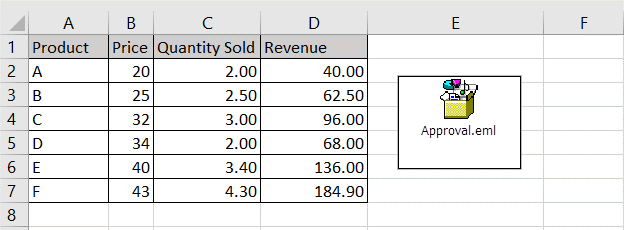
Like many other applications, Excel provides a way to insert files created in other applications into a worksheet. This includes emails saved as email message files, i.e. in the .eml format. This is useful when you need to add supplementary information or a reference to the spreadsheet that you are creating. Instead of copying and pasting the entire text of the email to the spreadsheet, it is simpler to attach the message itself.
Step 1 – Open the Object window
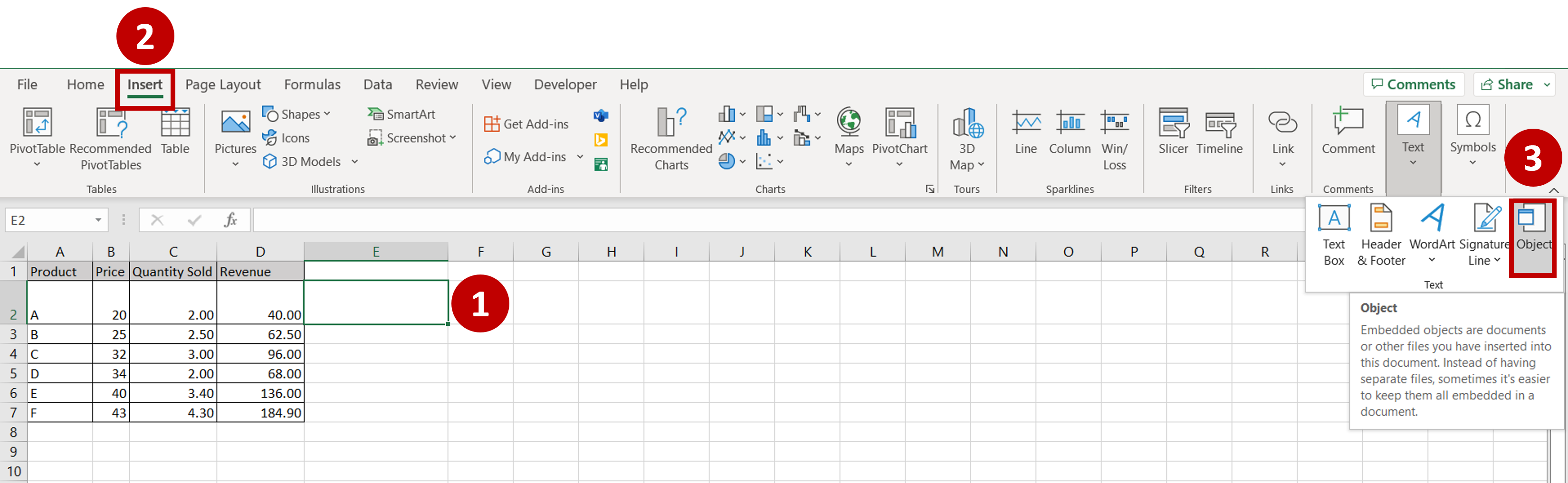
– Select the cell where the email is to be inserted
– Go to Insert > Text > Object
Step 2 – Select the file
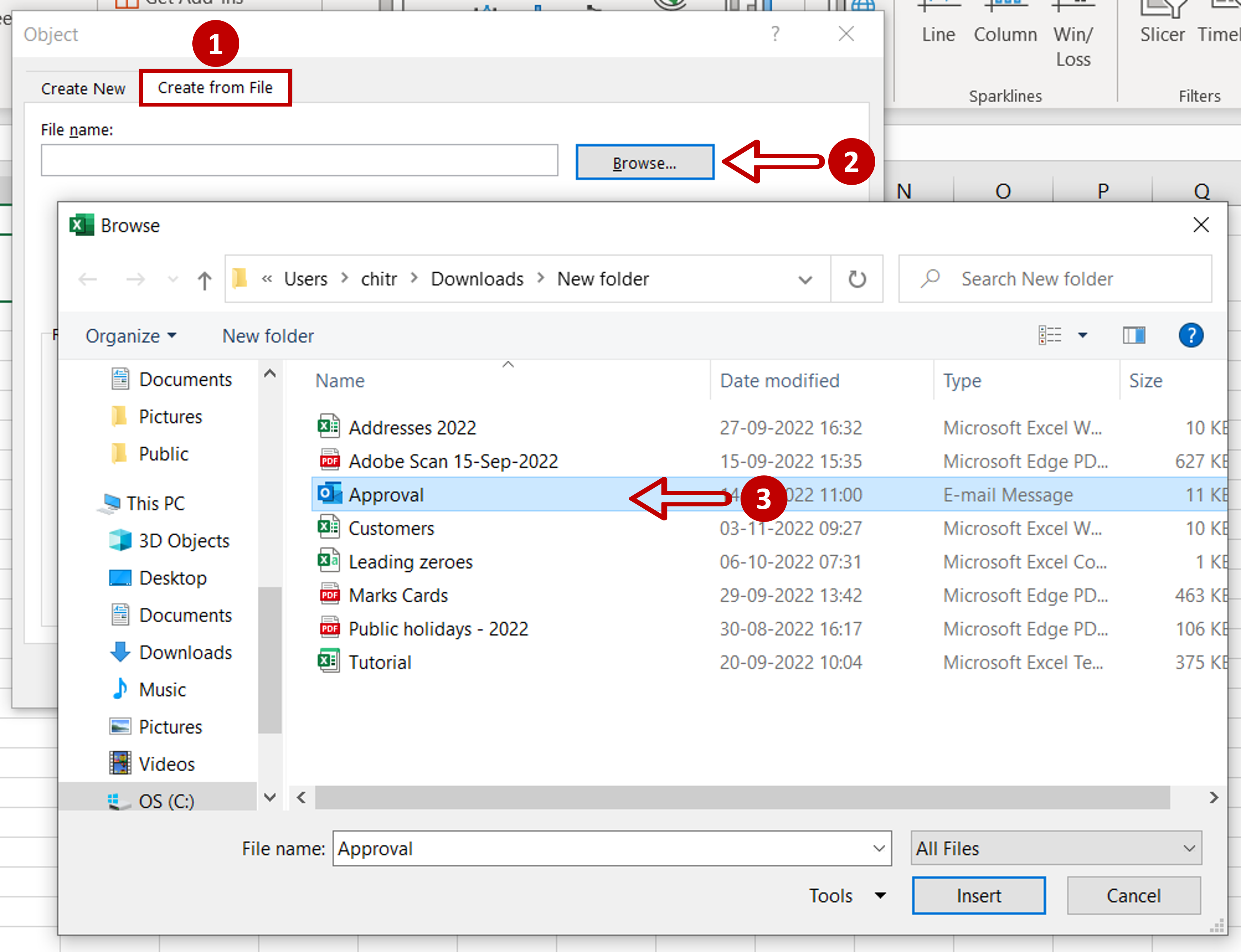
– In the window that opens choose to Create from file
– Click Browse
– Choose the file from the directory and click Insert
Step 3 – Choose the options for attaching
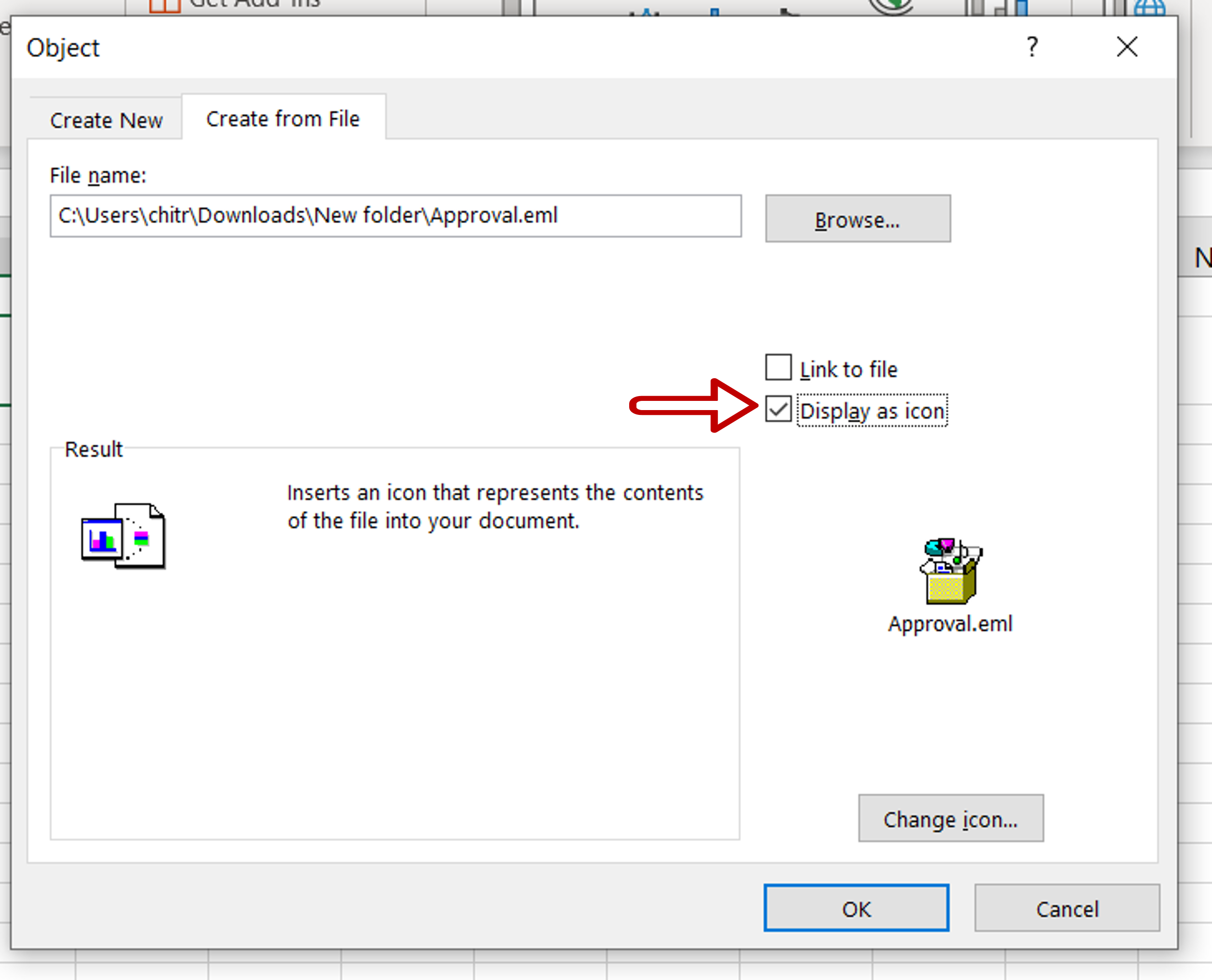
– As the file that is being attached is an email message, the Link option does not matter
– Tick Display as icon
– Click OK
Step 4 – View the result
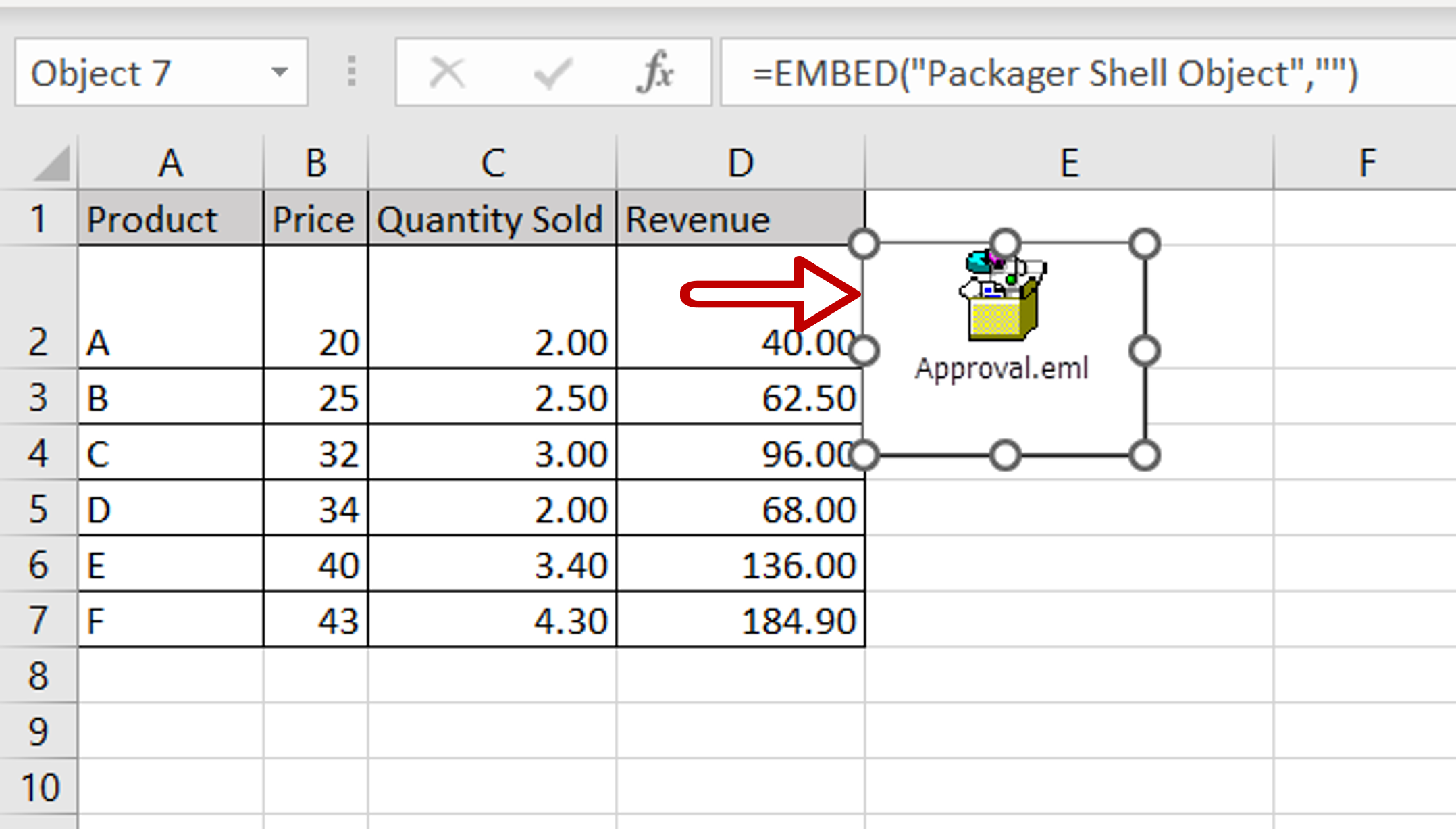
– The email message is displayed as an icon
– Double-click on the icon to open the file



