How to insert a comment in Excel
You can watch a video tutorial here.
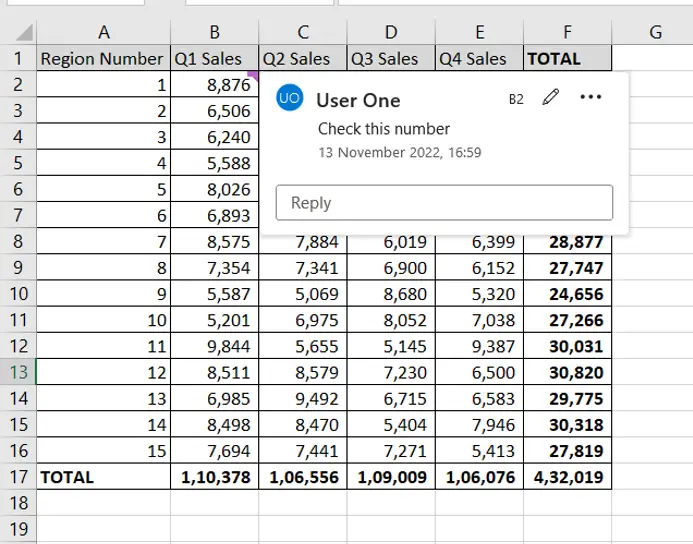
Adding a comment to a spreadsheet is a useful way to provide additional information to the reader of the sheet. You could also insert comments as notes to yourself when preparing a worksheet. Another good use of comments is when you are reviewing a worksheet and need to provide feedback on its contents. When a comment is added to a cell, an indicator appears in the corner of the cell. The comment is displayed when the mouse hovers over the cell or the cell is selected.
Step 1 – Select the cell
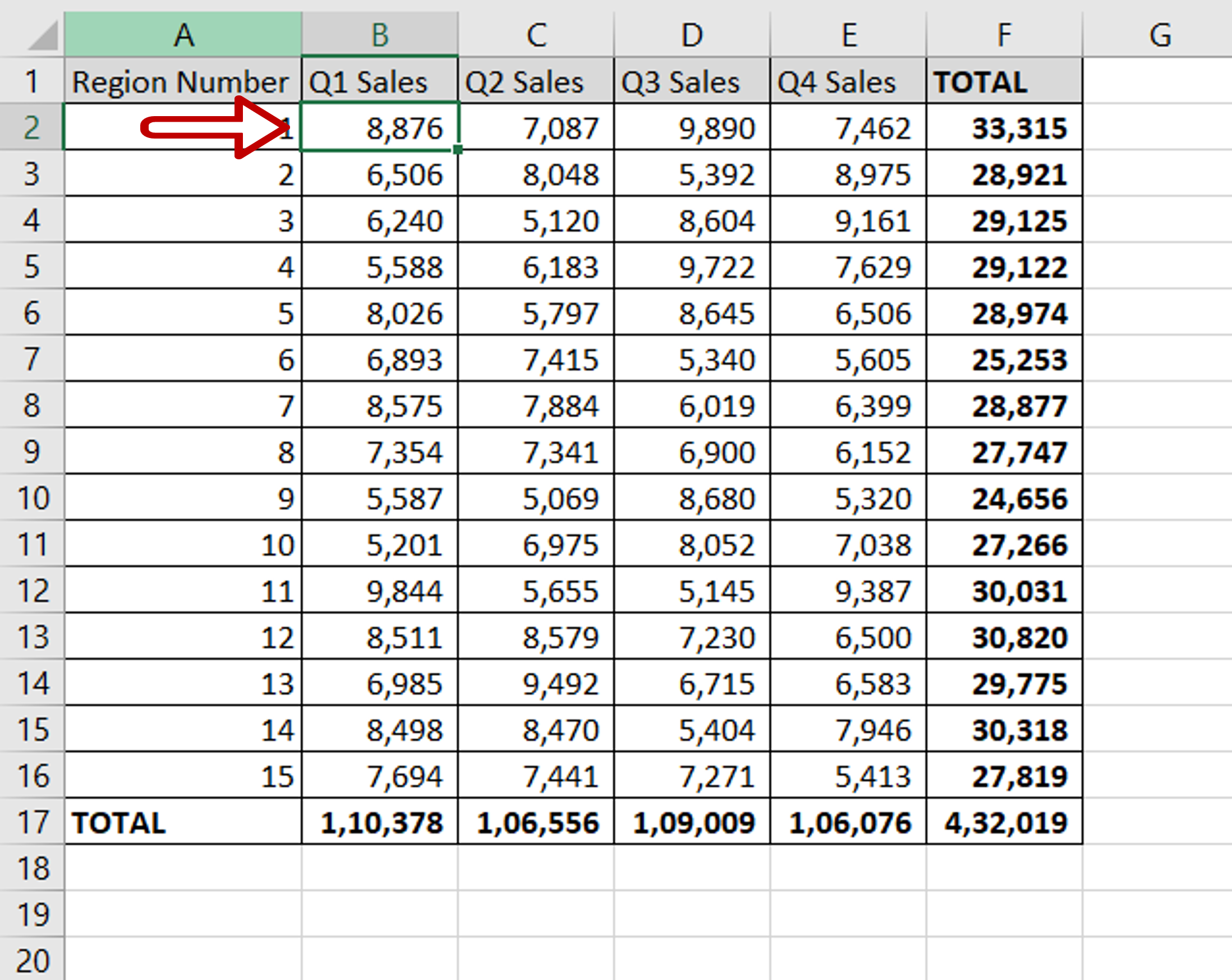
– Select the cell to which the comment is to be added
Step 2 – Insert a comment box
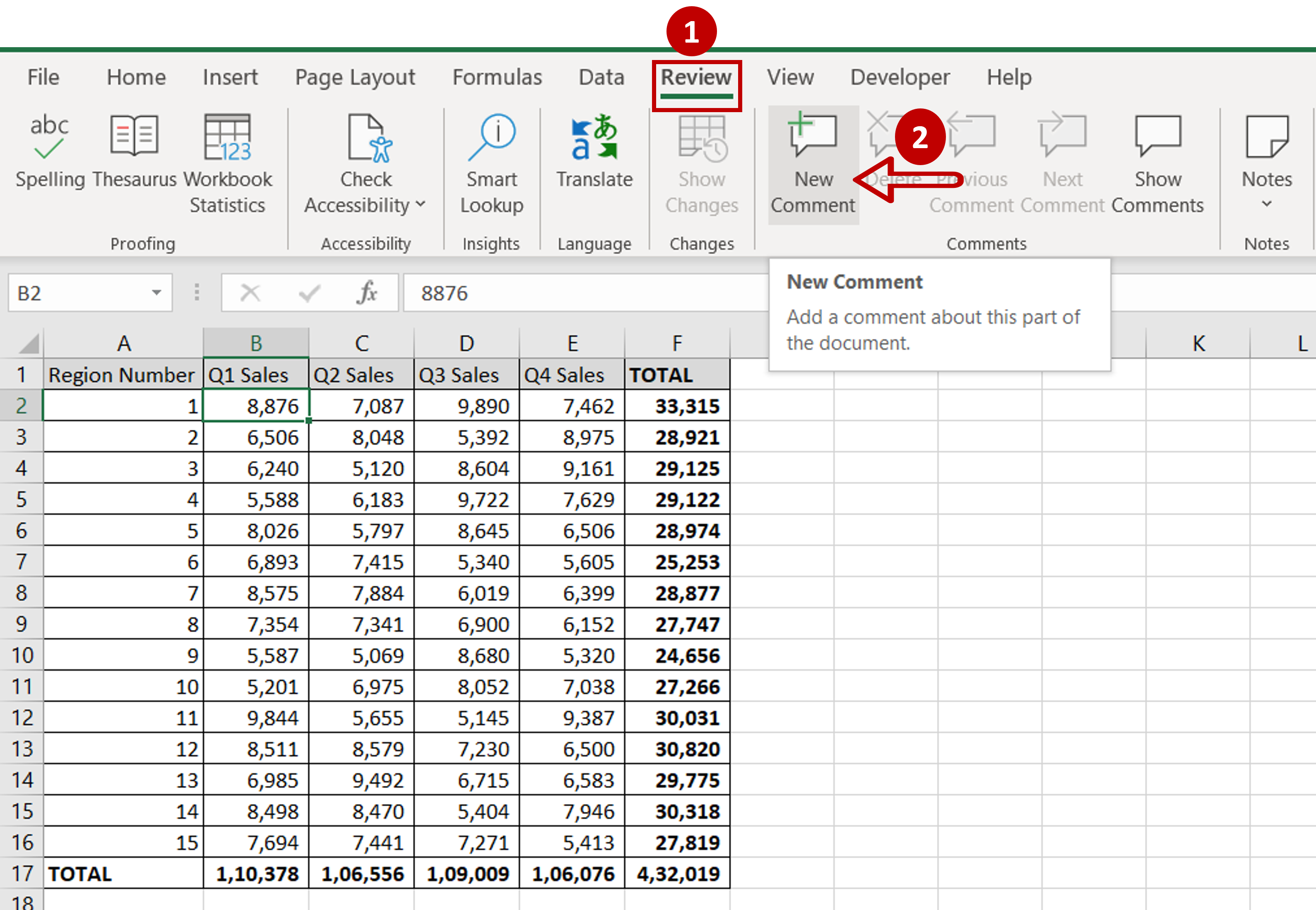
– Go to Review > Comments
– Click on New Comment
OR
Right-click and select New Comment from the context menu
Step 3 – Write the comment
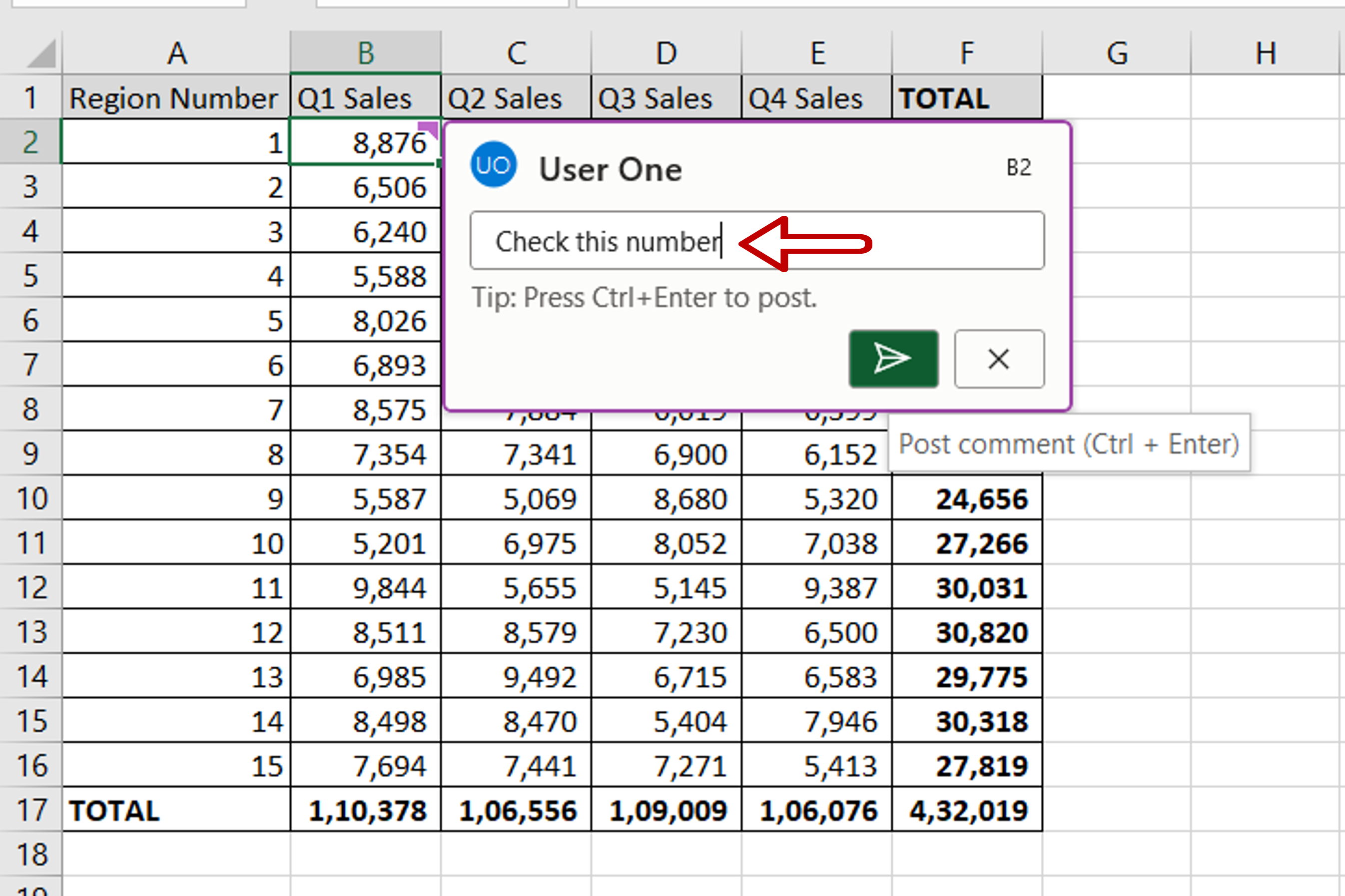
– Write the comment in the box
– Click on the right arrow to post the comment
Step 4 – Check the result
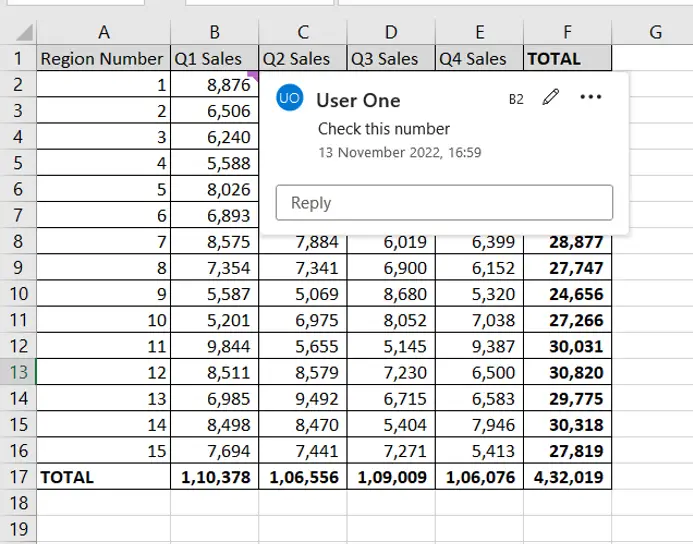
– An indicator appears in the upper left corner of the cell
– Place the cursor over the cell
– The comment will be displayed



