How to input Pi in Microsoft Excel
In Excel, “pi” is a built-in mathematical constant that represents the value of pi, which is approximately equal to 3.14159265358979. You can use the “Pi” constant in Excel formulas to perform various calculations involving circles, such as calculating the circumference or area of a circle.
This tutorial will teach us how to input pi in Microsoft Excel. Pi is a frequently used mathematical constant in Microsoft Excel calculations. To input the Pi constant, Excel provides a pre-built Pi function that can be used. The structure of the Pi function is Pi() as it does not require any argument and returns the value of the Pi constant.
To provide an example, let’s say we have a dataset with a radius of 10 distinct circles. Our goal is to compute the circumference of each circle using the Pi function. The formula to be applied to calculate the circumference is 2π(r).
Method 1: Input Pi Function in Microsoft Excel
Step 1 – Choose an Empty Cell and Enter an Equals Sign
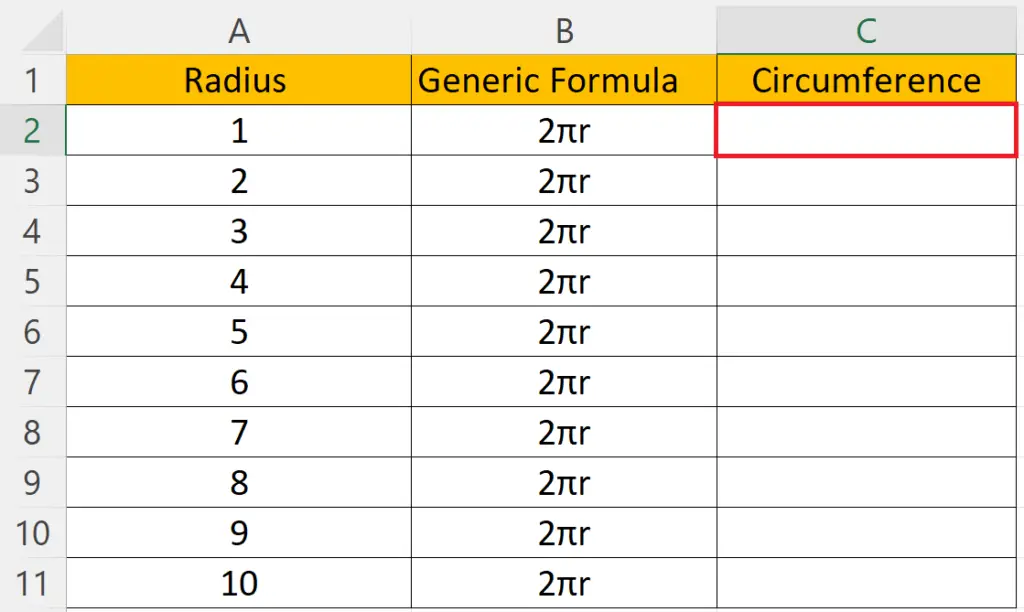
- Choose an empty cell to calculate the circumference.
- Enter an “Equals” sign in the cell.
Step 2 – Enter the Formula for Circumference Utilizing the Pi Function
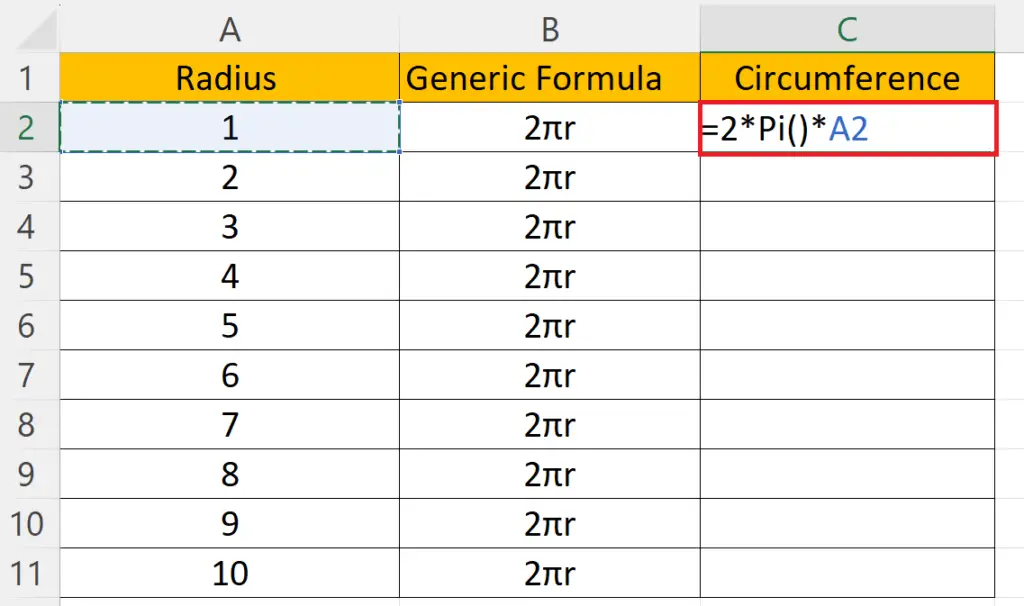
- Enter the formula for circumference:
2*Pi()*(A2)
- Where the Pi() function will return the value of the Pi constant. The Pi function requires no argument.
- Cell A2 is the cell containing the radius of the circle.
Step 3 – Strike the Enter Key
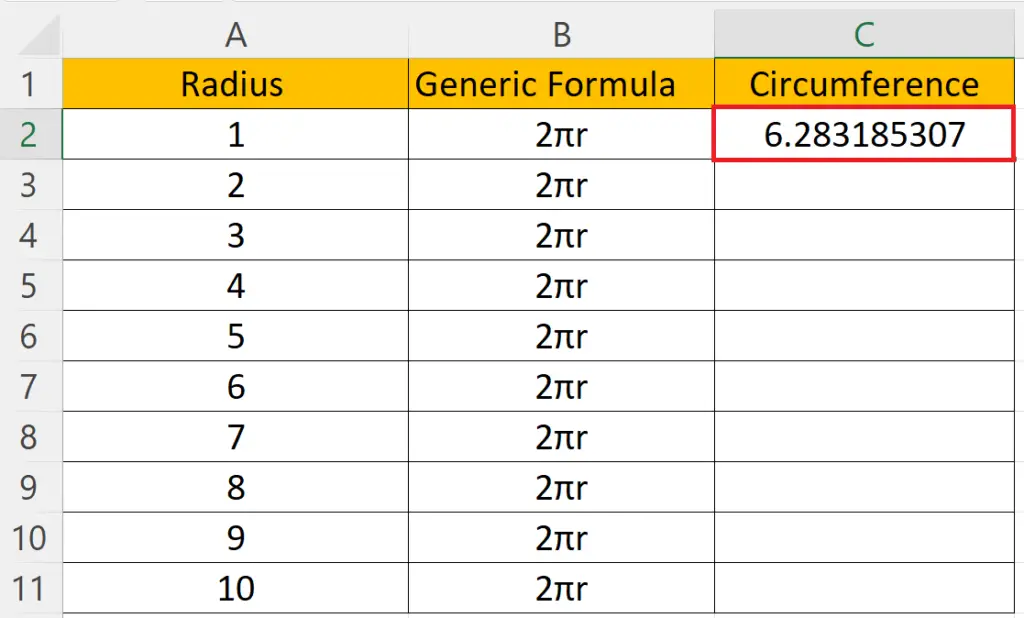
- Strike the Enter key on the keyboard to calculate the circumference of the circle.
Step 4 – Utilize Autofill to Calculate Circumference For Each Circle
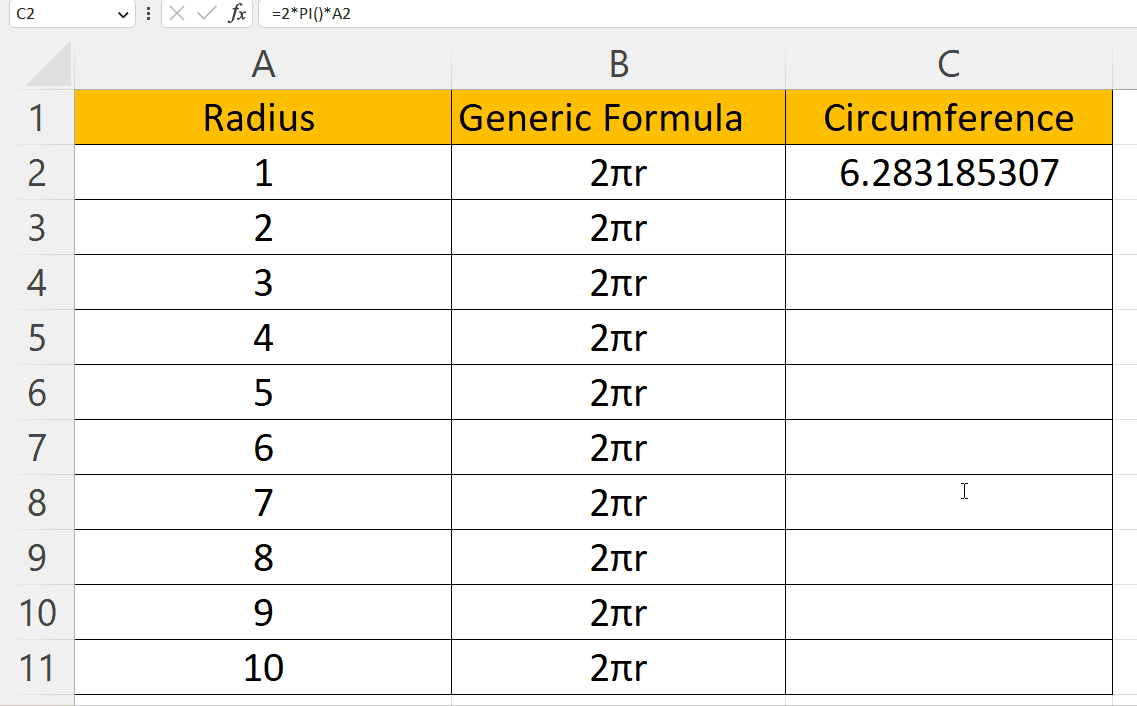
- Utilize Autofill to calculate the circumference of each circle.
Method 2: Input Pi Symbol in Microsoft Excel
To demonstrate how to add a Pi symbol in Excel we will utilize the same data set. We will input the generic formula for the circumference of a circle and enter the Pi symbol in the generic formula.
Step 1 – Enter the Digit 2
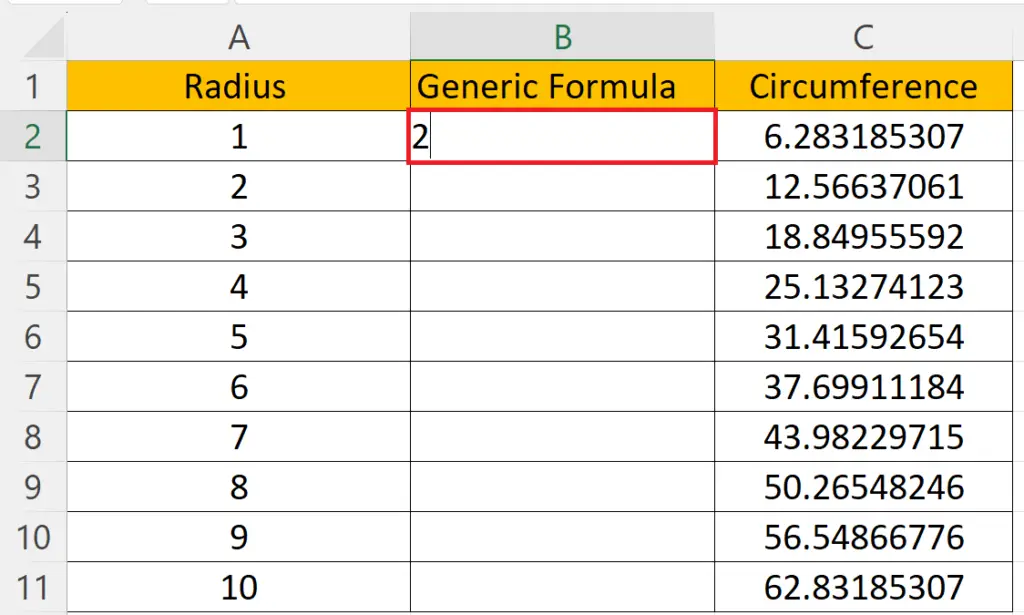
- Enter the digit 2 in the cell.
Step 2 – Double-Click on the Cell and Place the Cursor
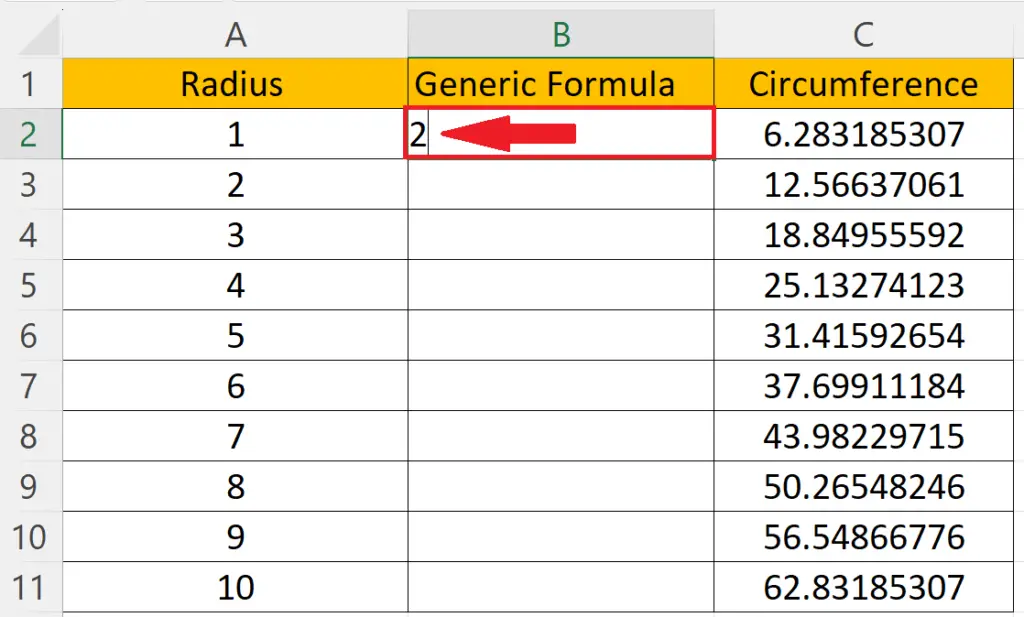
- Double-click to activate the cell.
- Place the cursor where you want to add the “Pi” symbol.
Step 3 – Press the ALT+227 keys
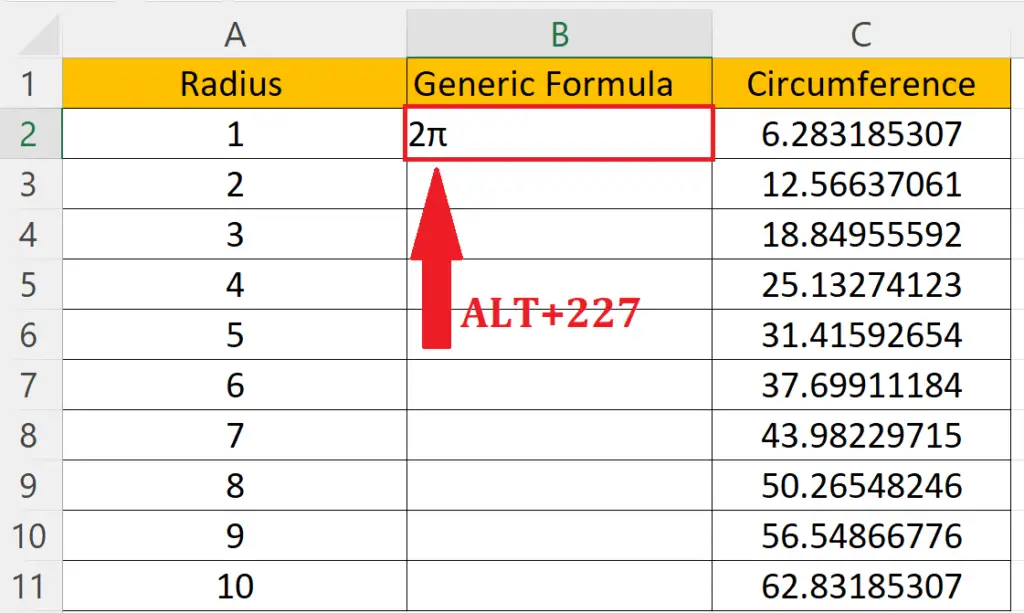
- Press the ALT+227 keys on the keyboard.
- The Pi symbol will be added.
Step 4 – Complete the Formula
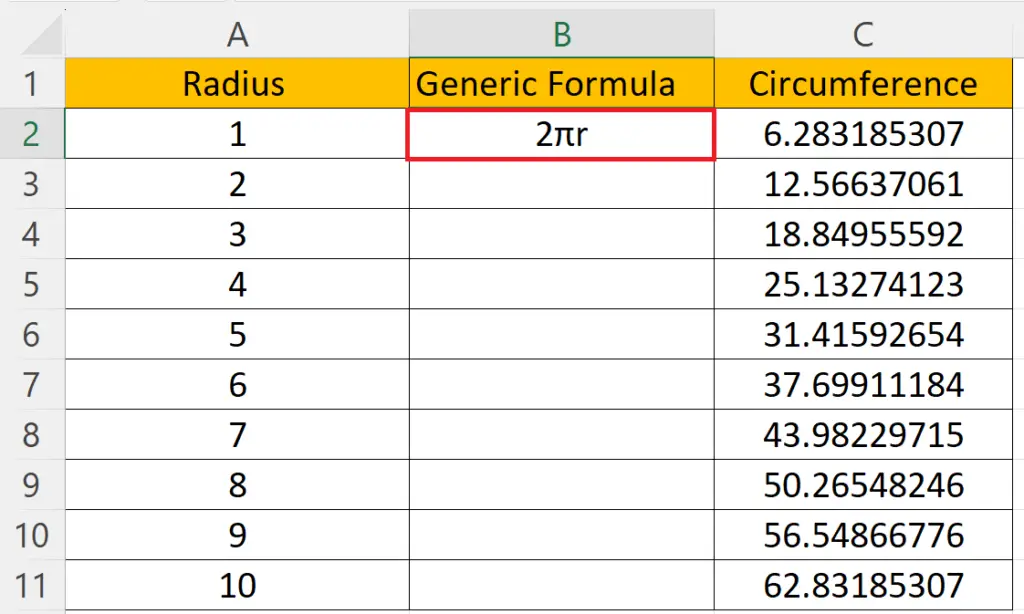
- Complete the formula by adding the radius symbol “r”.
Step 5 – Utilize Autofill to Input the Generic Formula in Each Cell
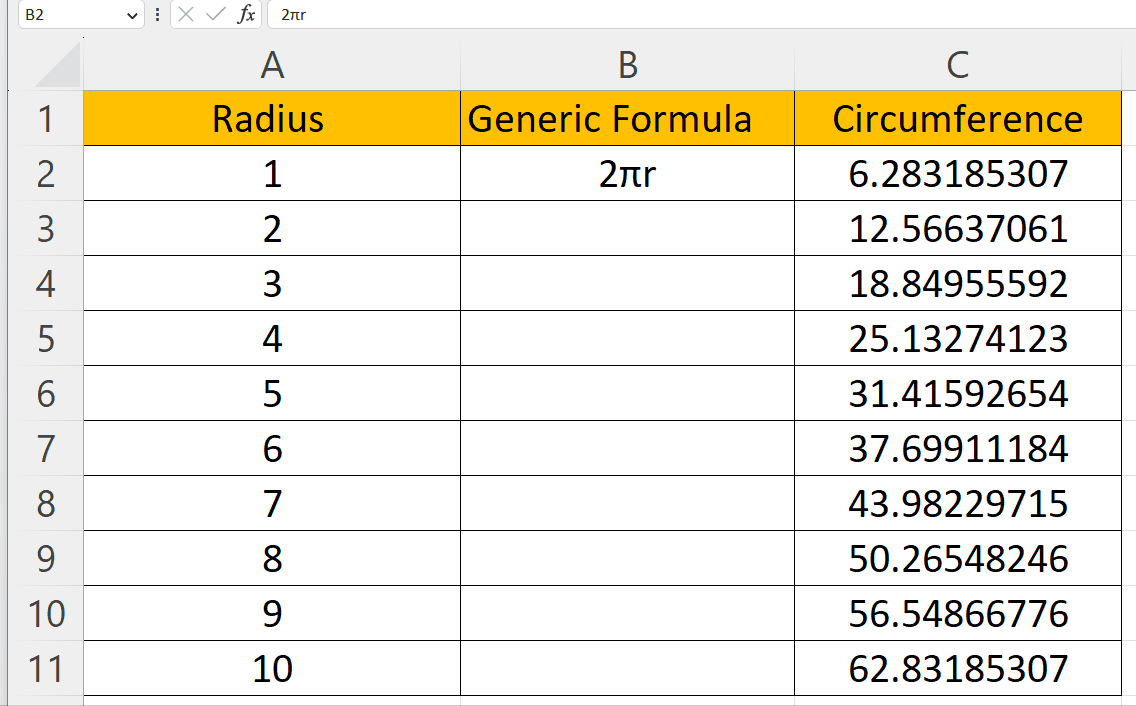
- Utilize Autofill to input the generic formula in each cell.



