How to identify the highlighted cell in Excel
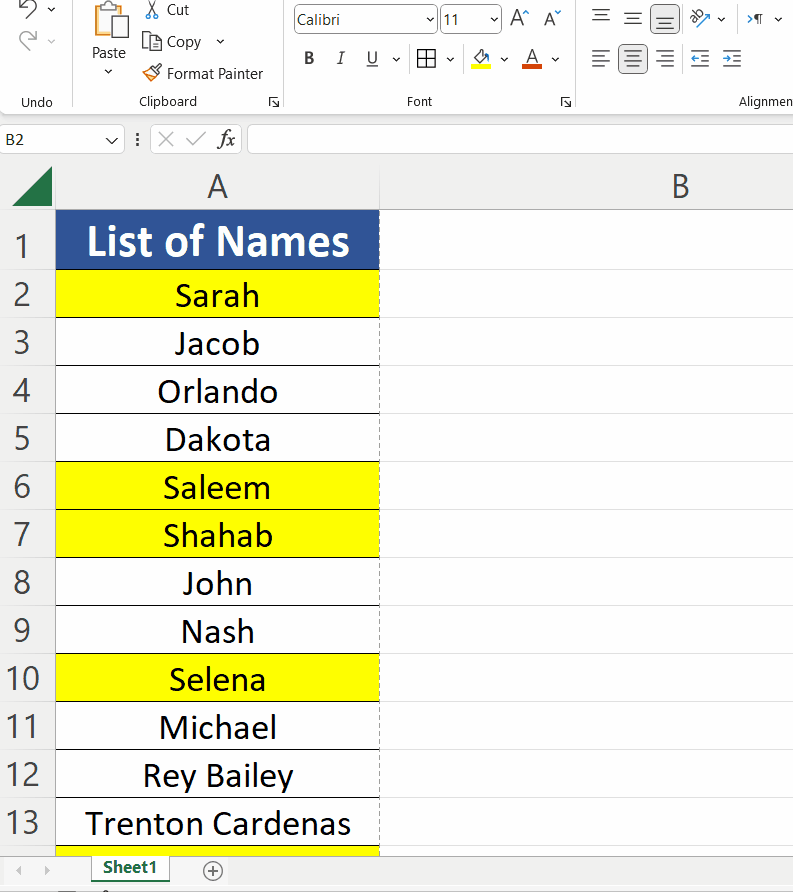
In today’s tutorial, we’ll learn how to identify or find the highlighted names from a big list of names. Let’s look at this dataset. We have the list of names from which all names starting with letter S are already highlighted. Let’s see how we can easily identify these cells by following these steps.
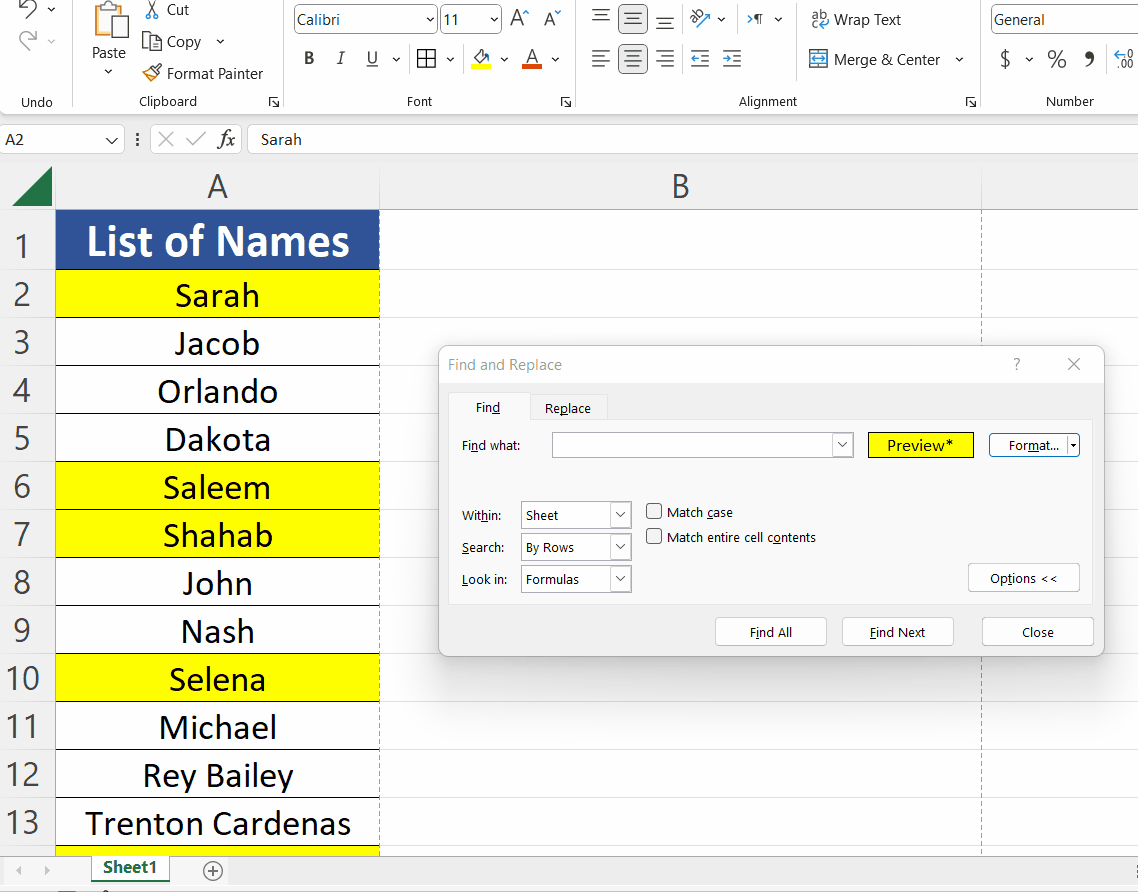
Excel has many functions to perform mathematical and statistical calculations over the data but along with all these calculations, Excel also provides us many methods to highlight the specific data cells. You can use cell highlighting to apply formatting, such as bold text or a background color, to a specific cell or range of cells. This can help you make certain information stand out or draw attention to specific cells in your spreadsheet. However, when the spreadsheet has a lot of data and you want to identify or find only the highlighted cells then knowing this trick would make your life so easy.
Step 1 – Open the Find and Replace dialog box
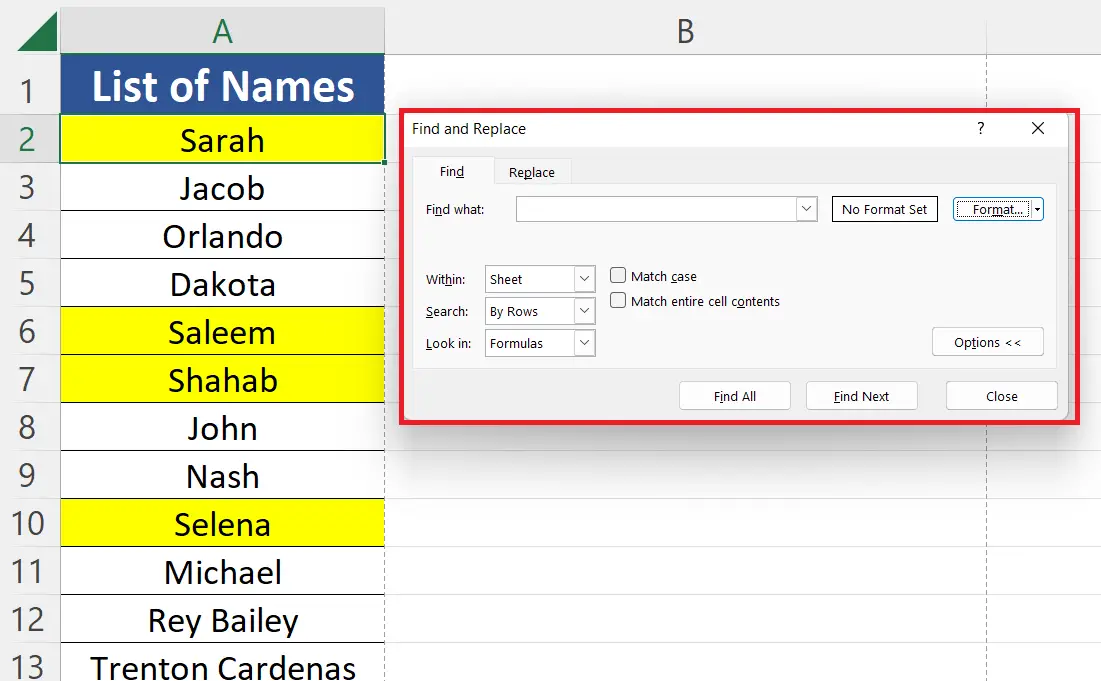
– To open up the Find and replace dialog box press the CTRL+F key.
– This will open up the Find dialog box. We’ll use the format option from this dialog box in the next step.
Step 2 – Choose the Format from existing cell
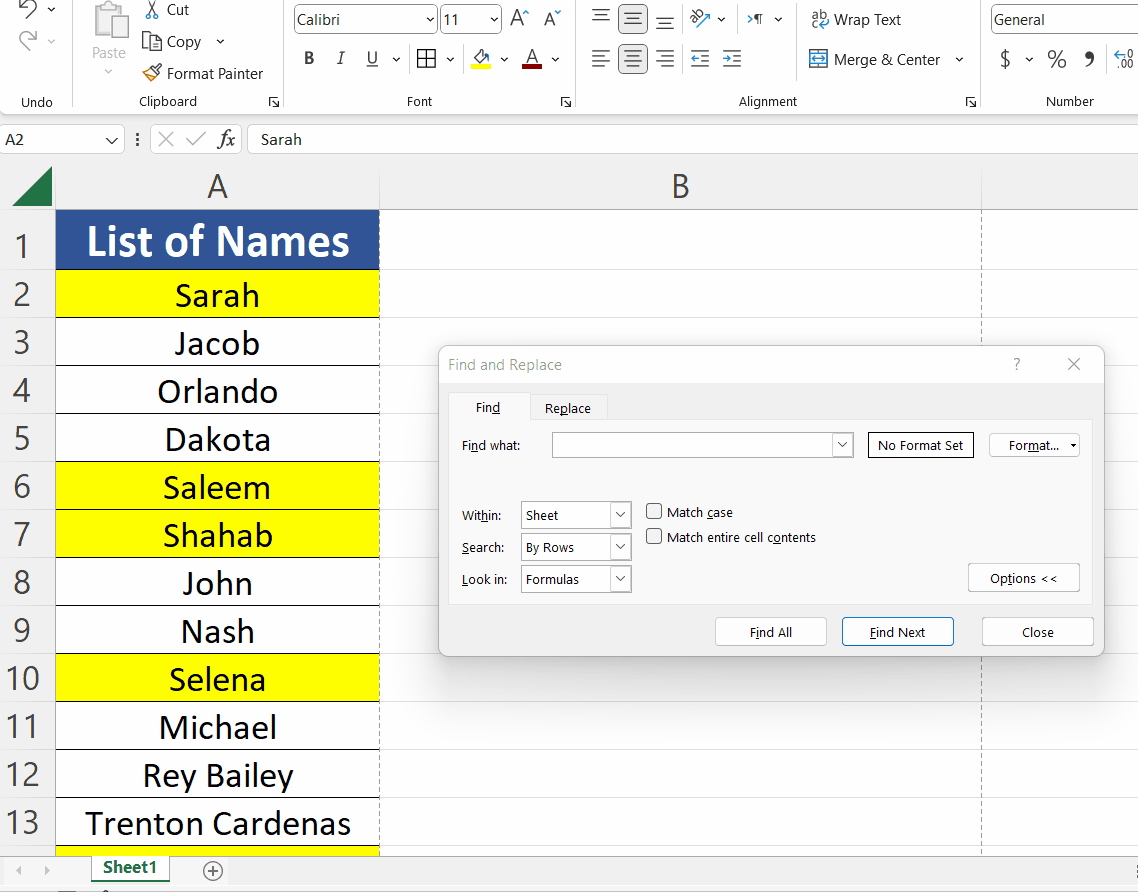
– Now click on the Format dropdown list button and click on Choose Format From Cell.
– This will convert the mouse into a format picker icon.
– Now we will click on any one of the highlighted cells to pick the format of the cells which we wish to identify or find from the list as shown above.
Step 3 – Click on Find all to identify all highlighted cells in a list
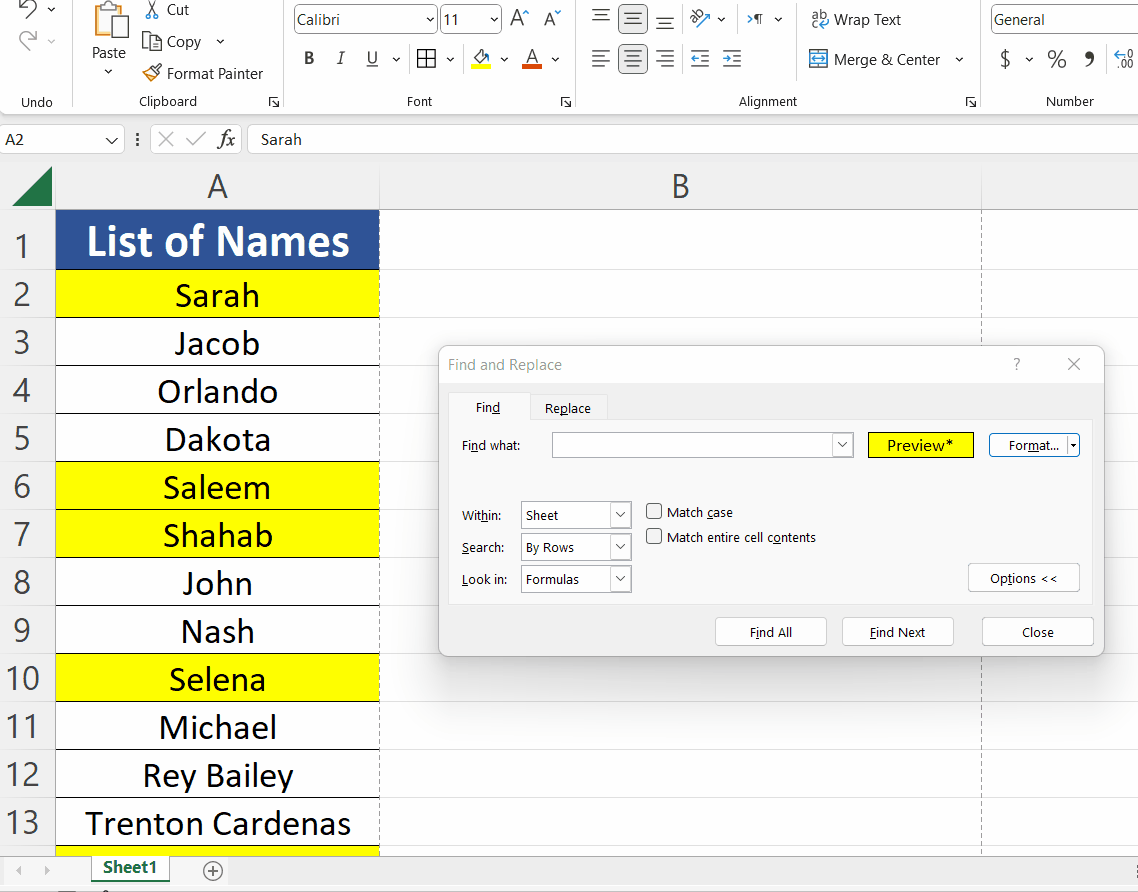
– Now click on find all.
– This will generate a list of all cells that are highlighted with yellow color and start with the letter S.
– To move on to the next cell you can click on any of the cells in the list and that particular cell will be selected.
– Currently we are searching in the current sheet only but if you have data in more than in one sheet then you can find the highlighted cells from the whole worksheet as well by changing the option in Within: field from sheet to worksheet.



