How to highlight the entire row in Excel with conditional formatting
You can watch a video tutorial here.
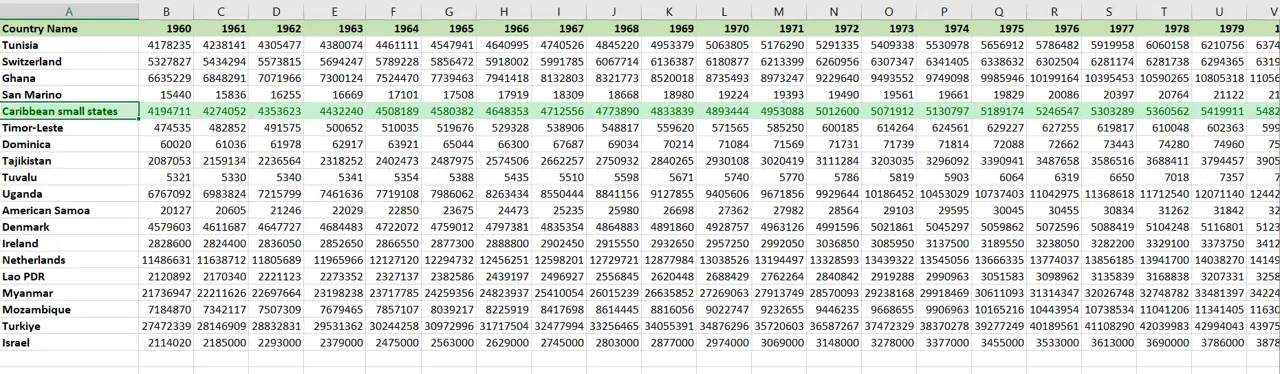
Conditional formatting is a very useful tool that Excel provides to format cells based on their value. You can use conditional formatting to highlight aspects of the data to make it easy for the reader to understand.
Step 1 – Select the row
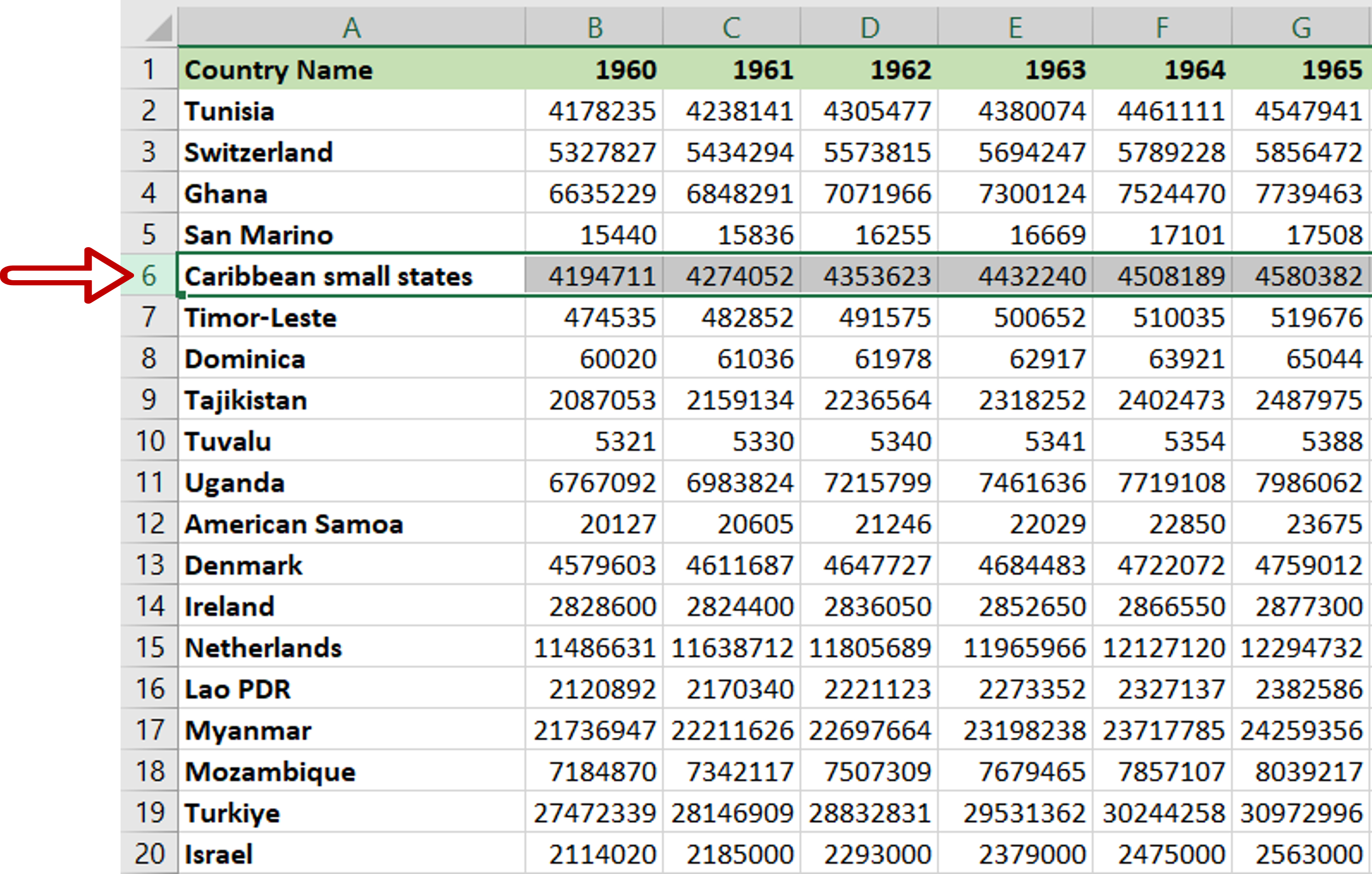
– Select the entire row
Step 2 – Open the Greater than box
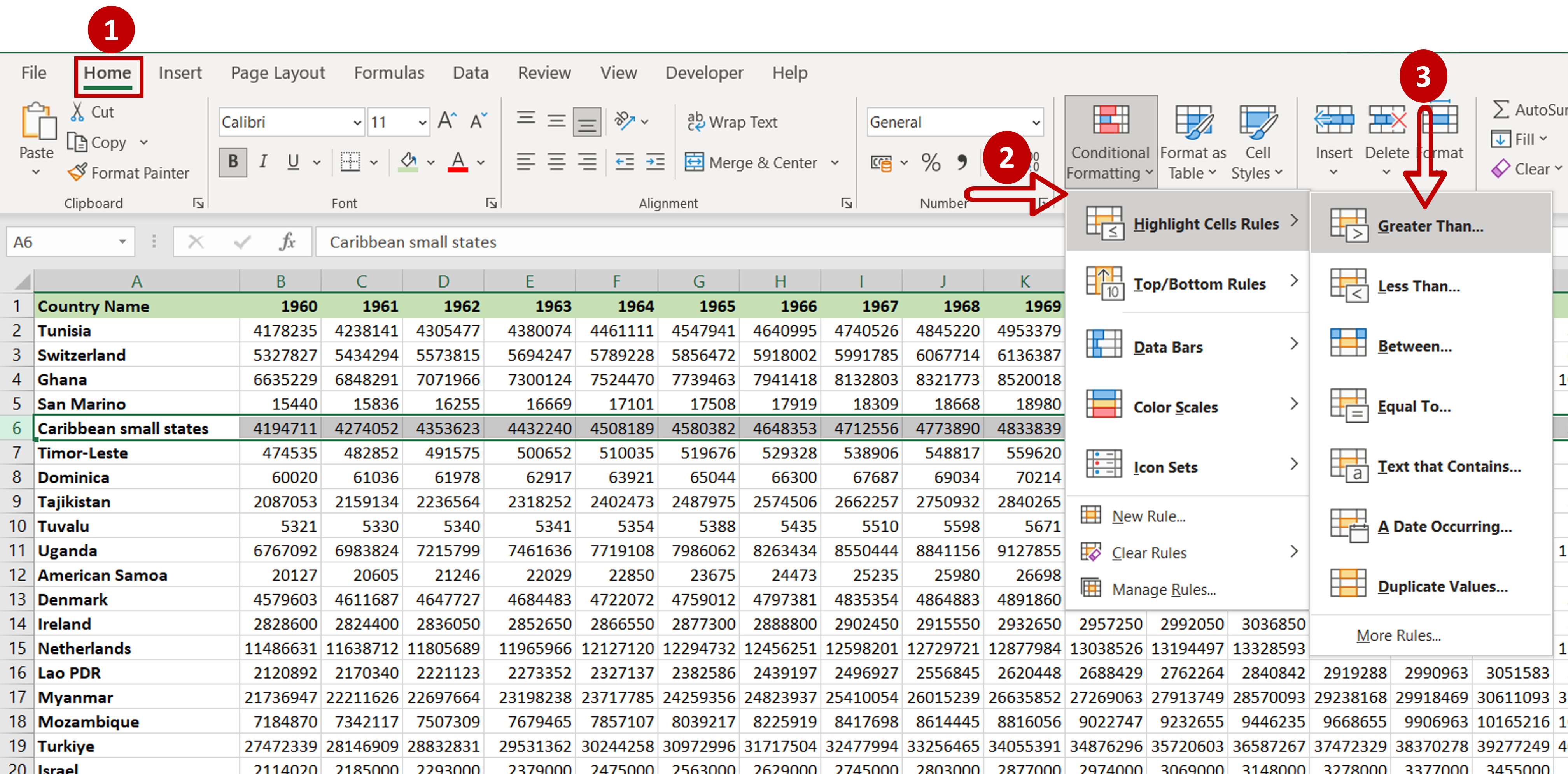
– Go to Home > Conditional Formatting
– Expand the menu and go to Highlight Cells Rules > Greater Than
Step 3 – Set the parameters
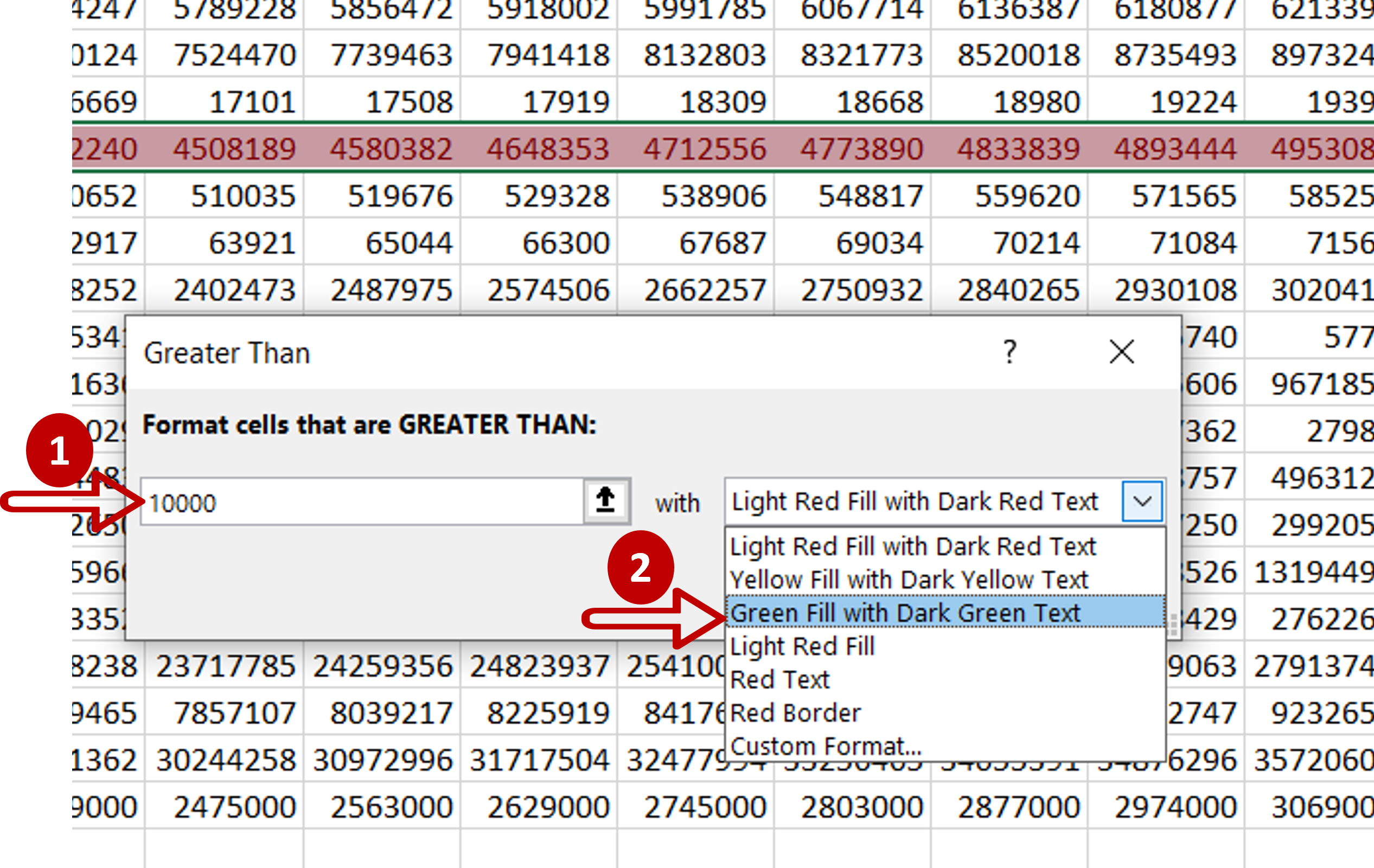
– Set the values for the parameters:
>Format cells that are GREATER THAN: 10000
>with: Green Fill with Dark Green Text
– Click OK
Step 4 – Check the result
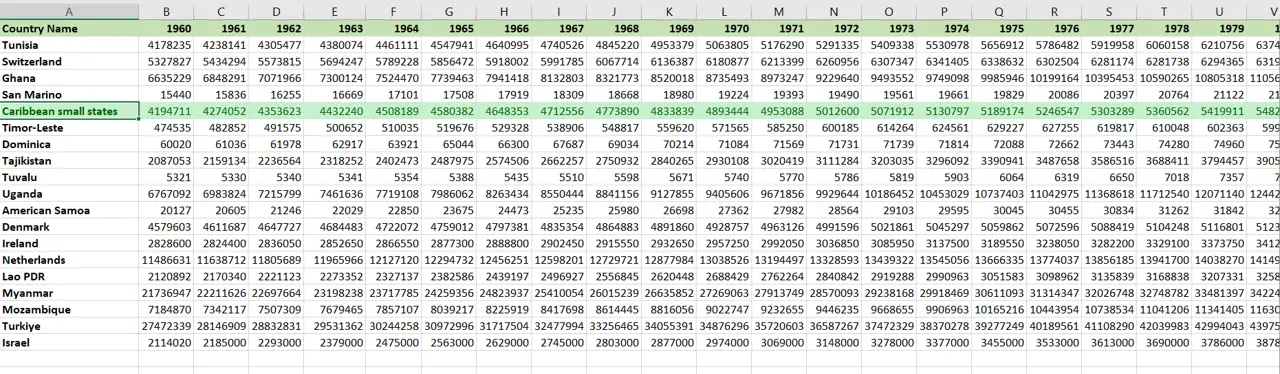
– The entire row is highlighted using conditional formatting



