How to hide unused columns in Excel
You can watch a video tutorial here.
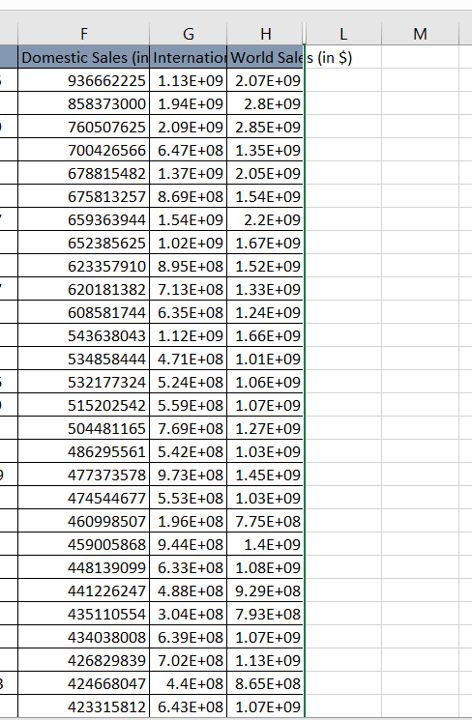
When working with data in Excel, you may find the need to hide unused columns. These could be columns created for calculations or comparisons. When you have a very large dataset, you may not need all the columns and instead of deleting the columns you do not need, you can hide them. This preserves the integrity of the data.
Step 1 – Select the data
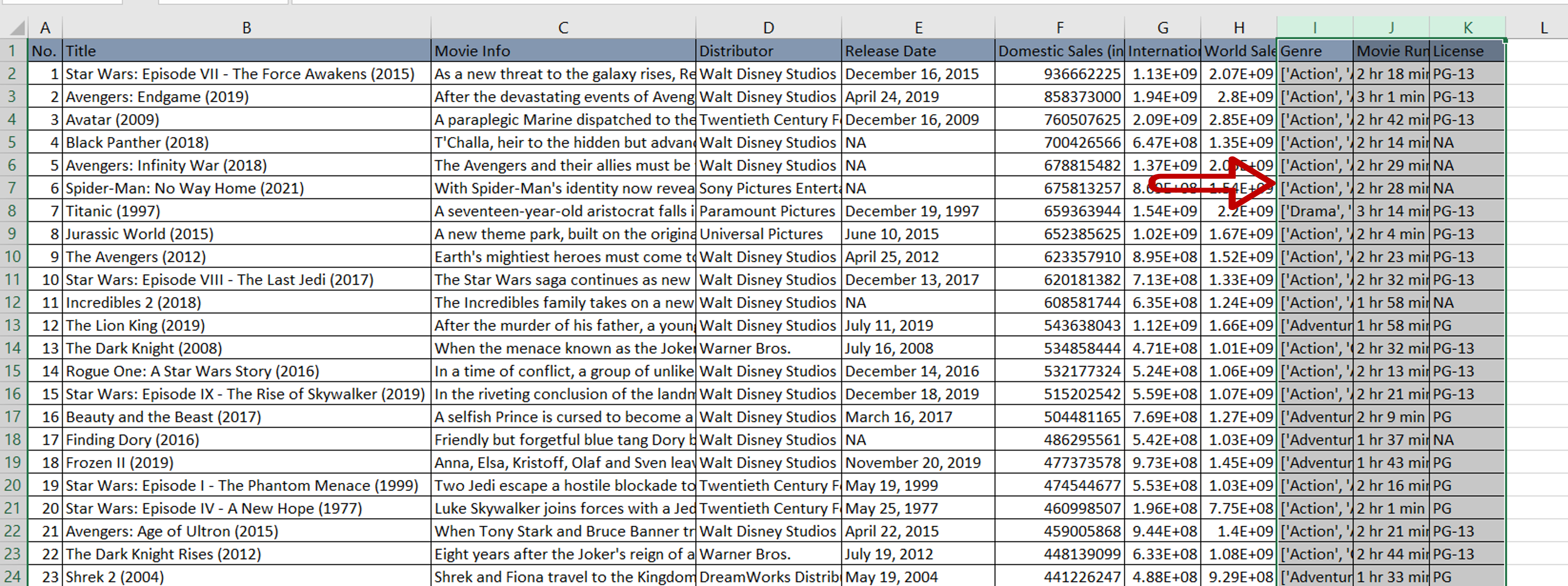
– Select the columns to be hidden by clicking on the column headers
Step 2 – Hide the columns
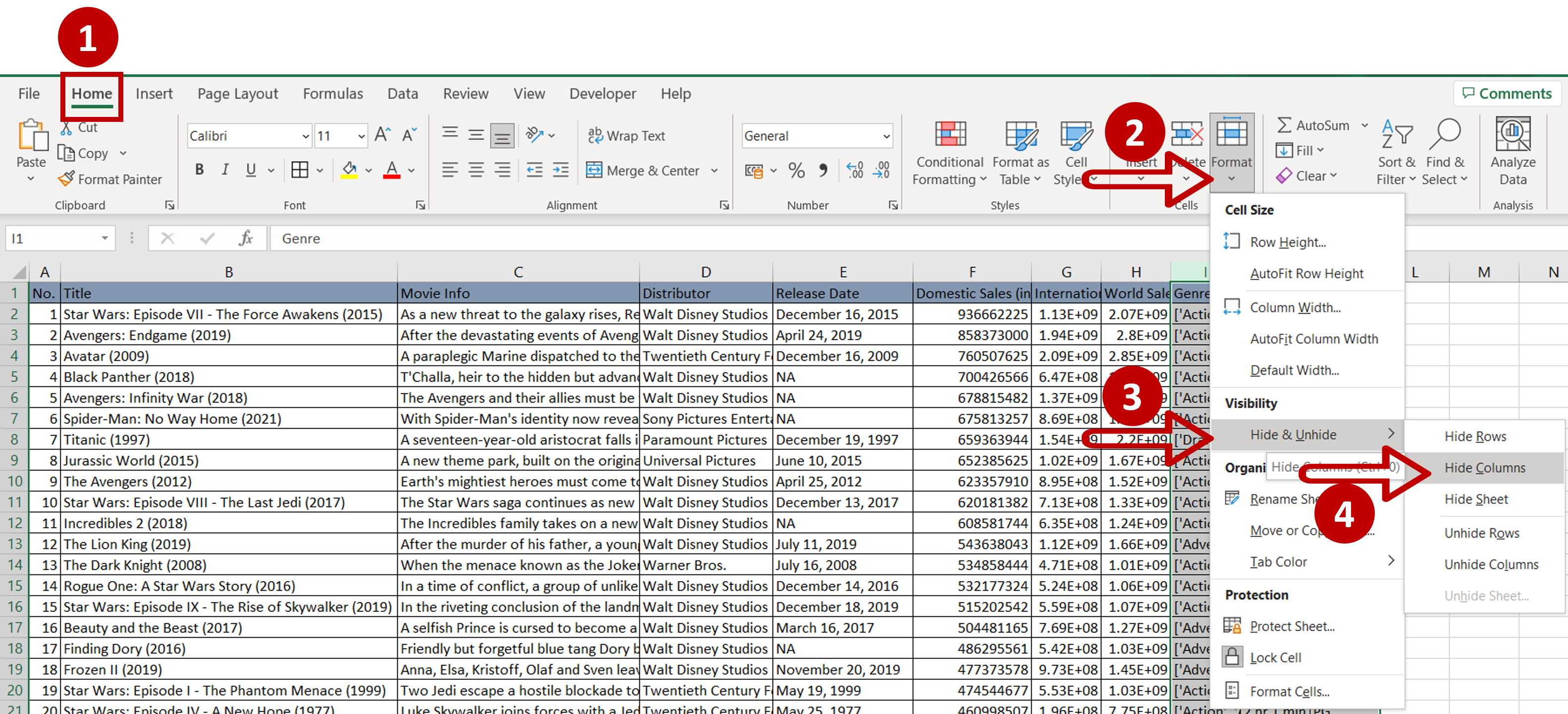
– Go to Home > Cells
– Expand the Format dropdown
– Go to Hide & Unhide
– Select Hide Columns
OR
Right-click and select Hide from the context menu
Step 3 – Check the result
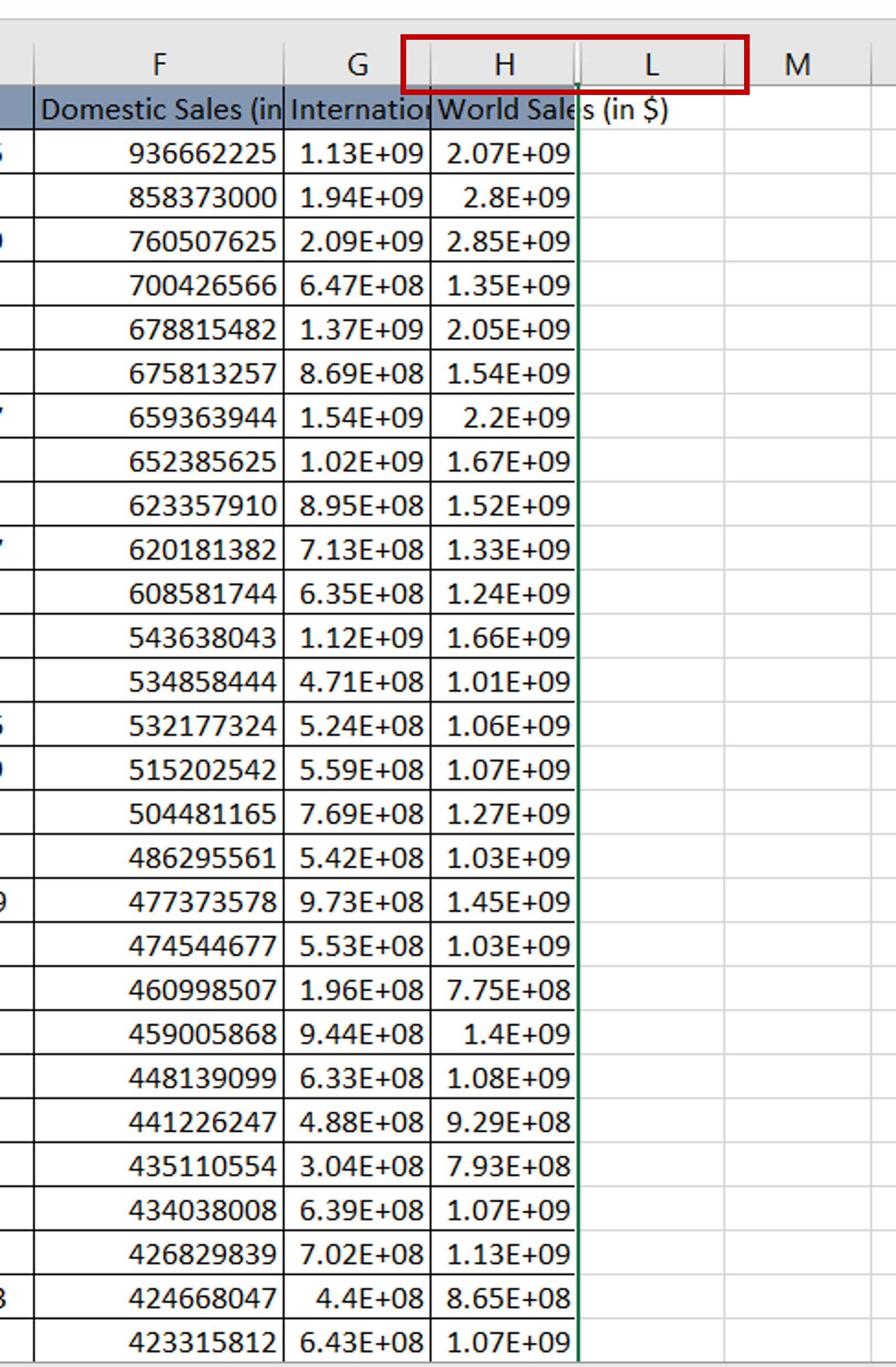
– The columns are hidden



