How to hide duplicates in excel
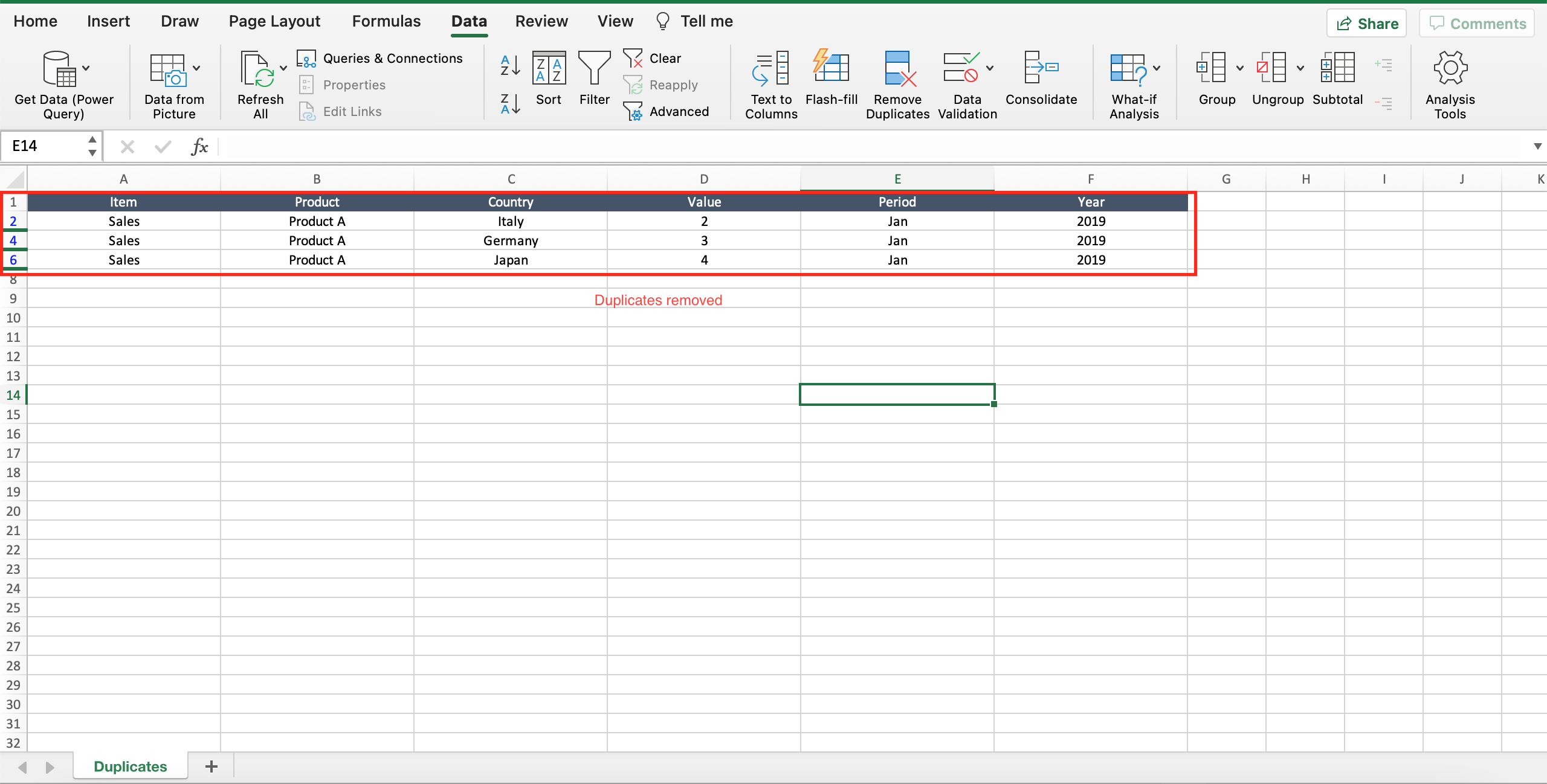
It happens that in one report or in a list of items there are duplicates. Excel offers the possibility to hide duplicates, avoiding errors and granting to not copy unuseful data among the file for example. To hide duplicates in Excel proceed as follows.
Step 1 – Select the area
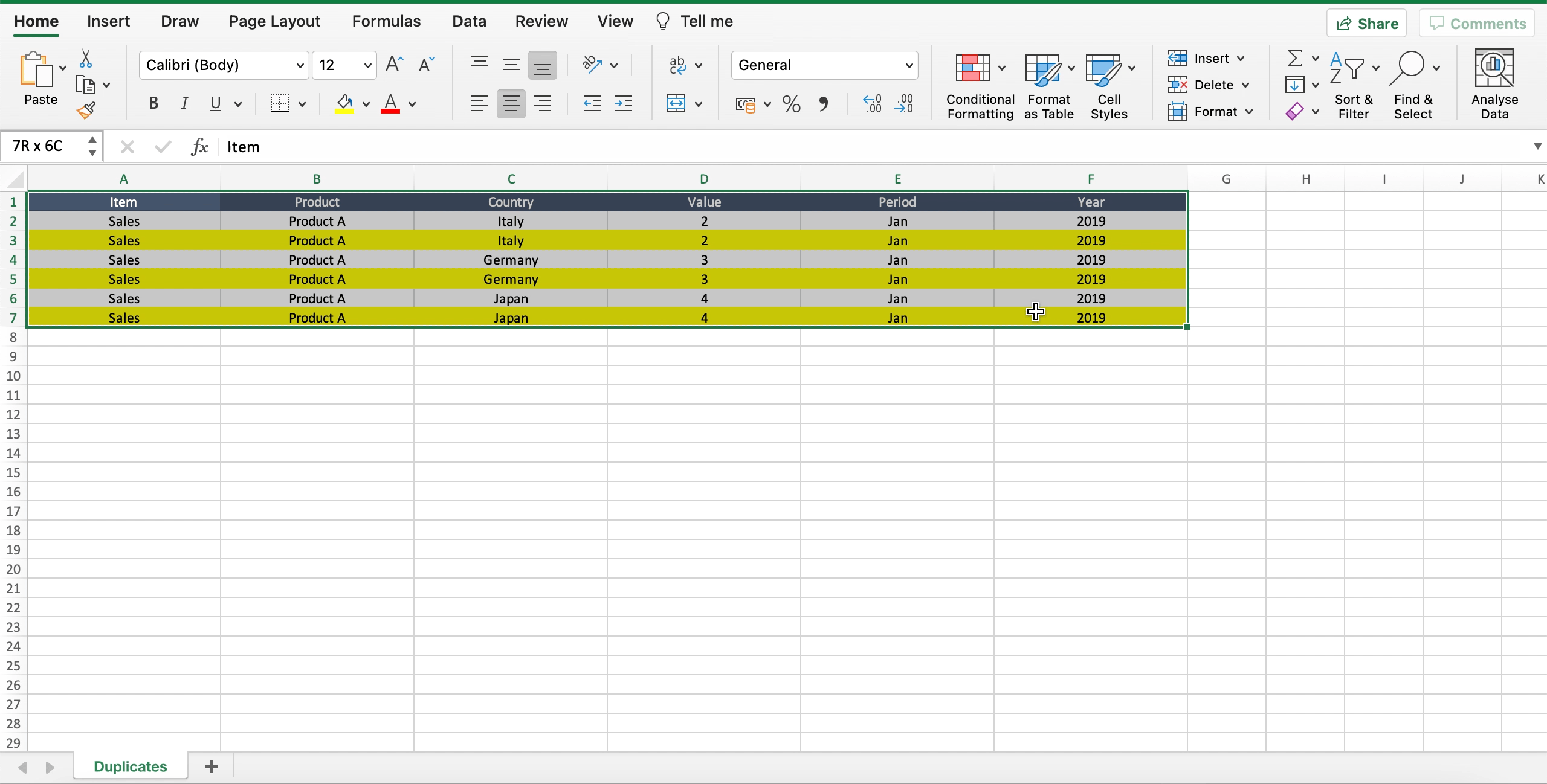
Select the area from where you want to hide duplicates.
Step 2 – Remove duplicates
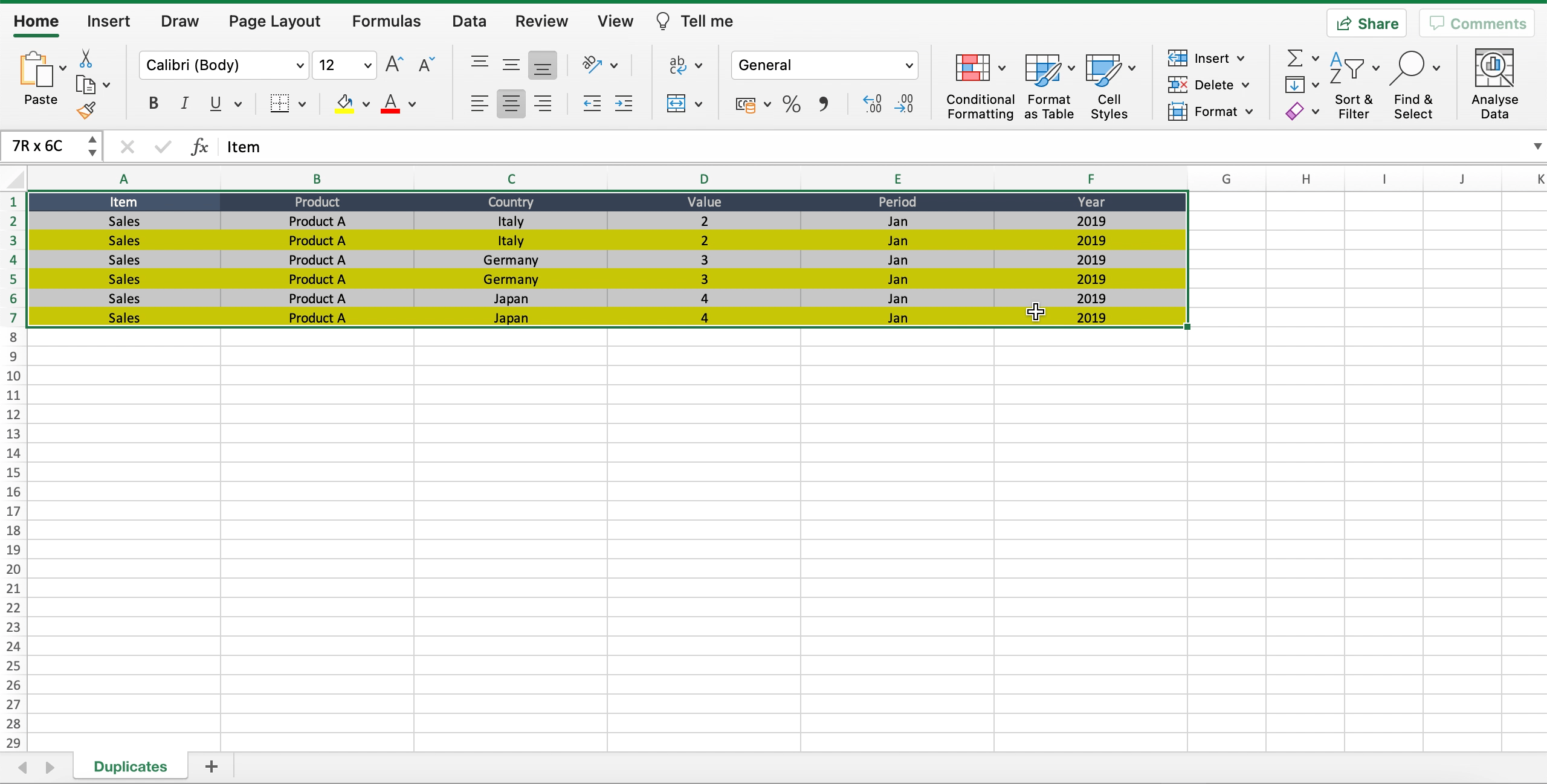
– Navigate to “data” tab;
– In the “filter” section select “advanced”;
– Select the “unique records only” check box;
– Click “ok” to close the dialog menu.



