How to hide comment indicators in Excel
You can watch a video tutorial here.
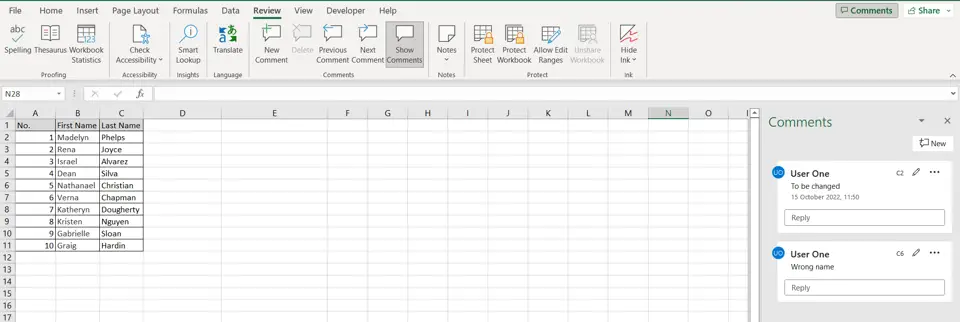
You may add comments to an Excel sheet to make a note for yourself. When you add a comment to a cell, an indicator appears in the top right corner of the cell. You may not want this indicator to be visible when sharing this sheet with others. You can change the way comments are handled by using the Excel Options window.
Step 1 – Open the Excel Options window
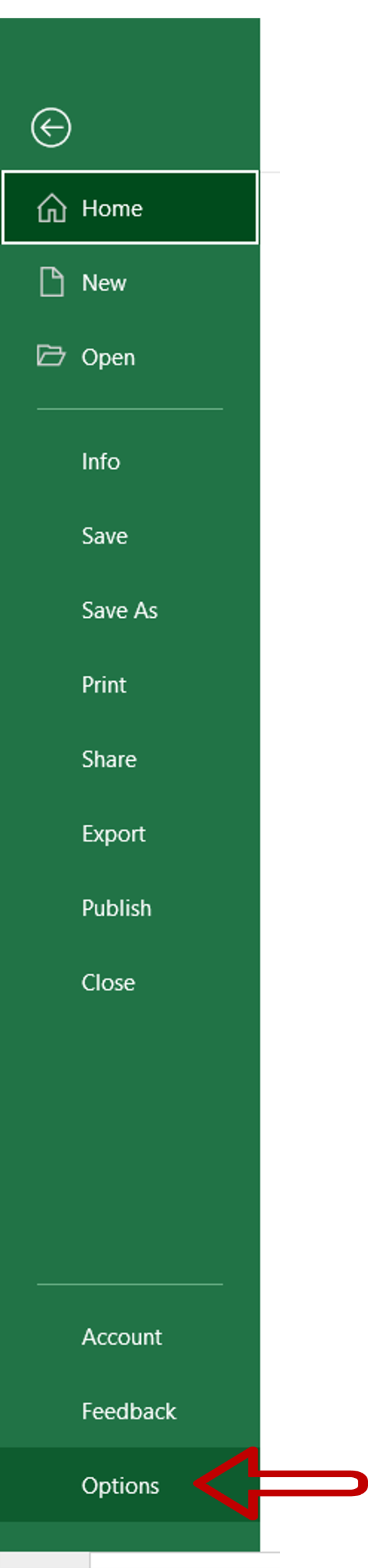
– Go to File > Options
Step 2 – Choose the option to hide the comment indicators
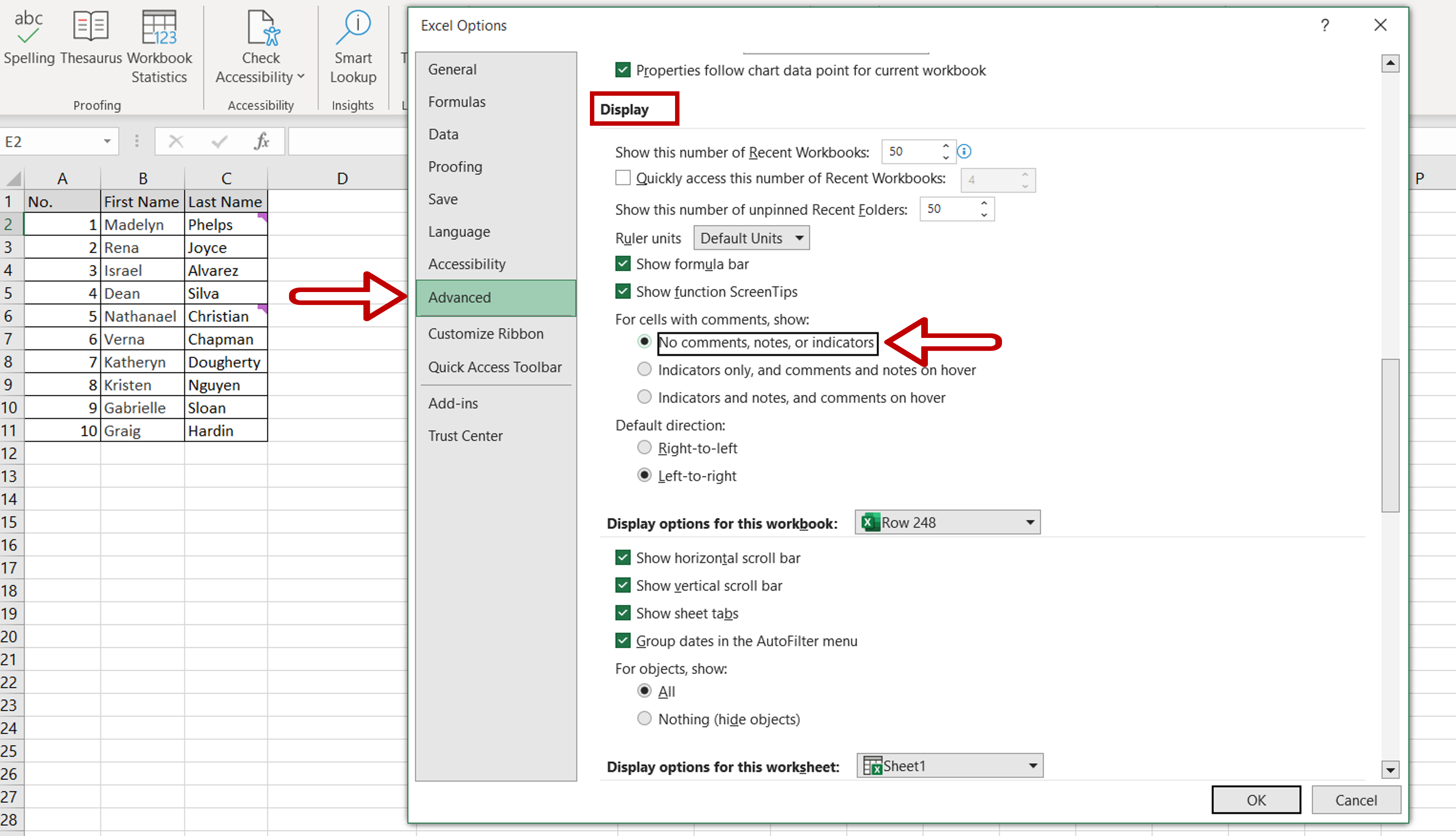
– Select the Advanced section
– Go to Display > For cells with comments, show:
– Select No comments, notes, or indicators
Step 3 – Check that the comment indicators are hidden
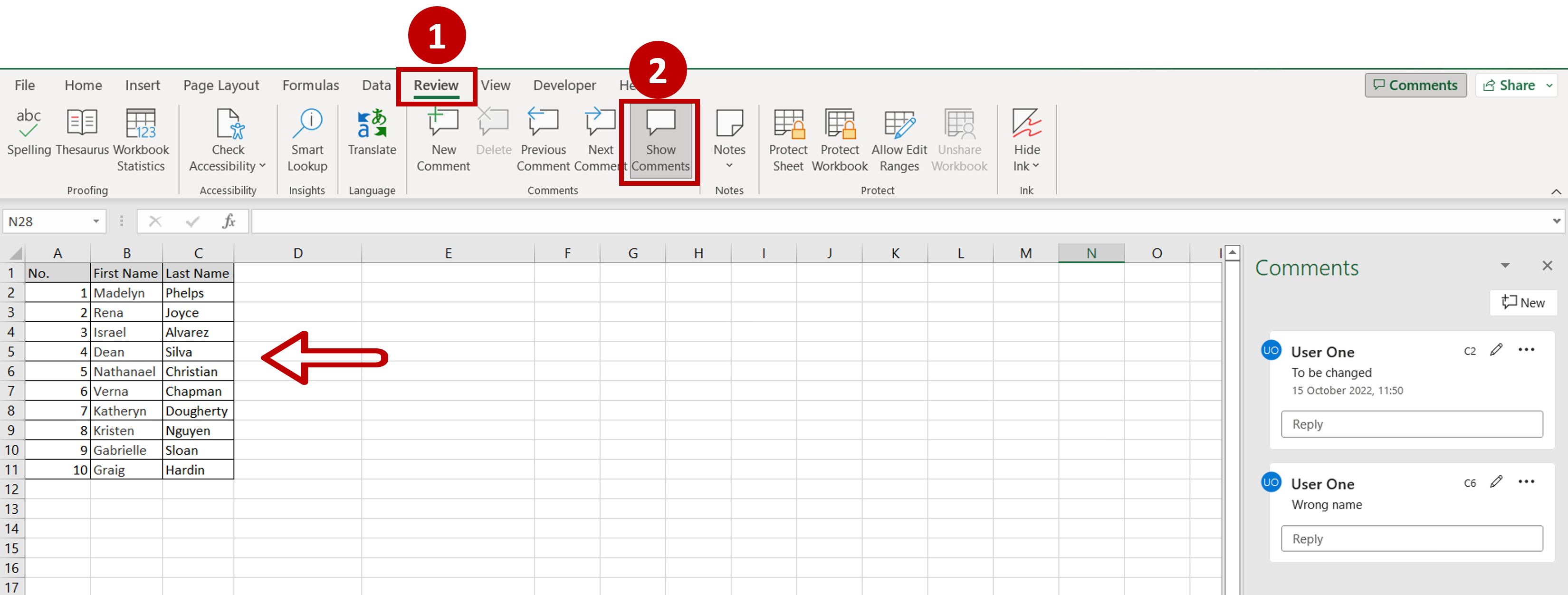
– Go to Review > Show comments
– The Comments pane will open on the right-hand side of the sheet
– The comments will be visible, but the indicators are not shown in the cell until the cell is selected
Note: This option is set at the application level and will apply to all worksheets, not just the one that you are working on.



