How to handle pivot table report cannot overlap error
How error pops-up
This error comes when we want to add columns or any data in two pivot tables. In normal cases, pivot tables are joined by default. That is the reason Excel gives an error of overlap.
Below is an animation, showing how error of overlap pops-up.
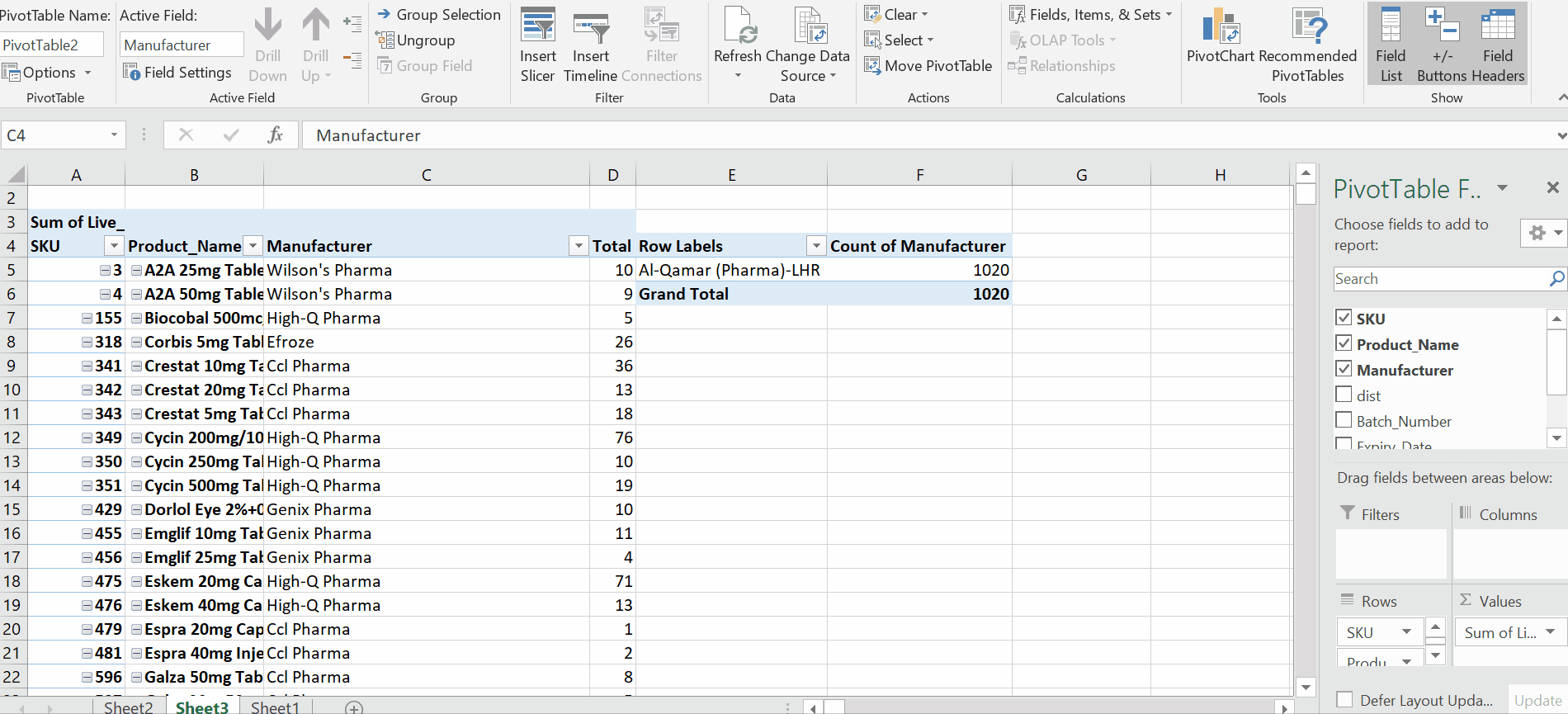
Now let’s fix this error by making appropriate amendments.
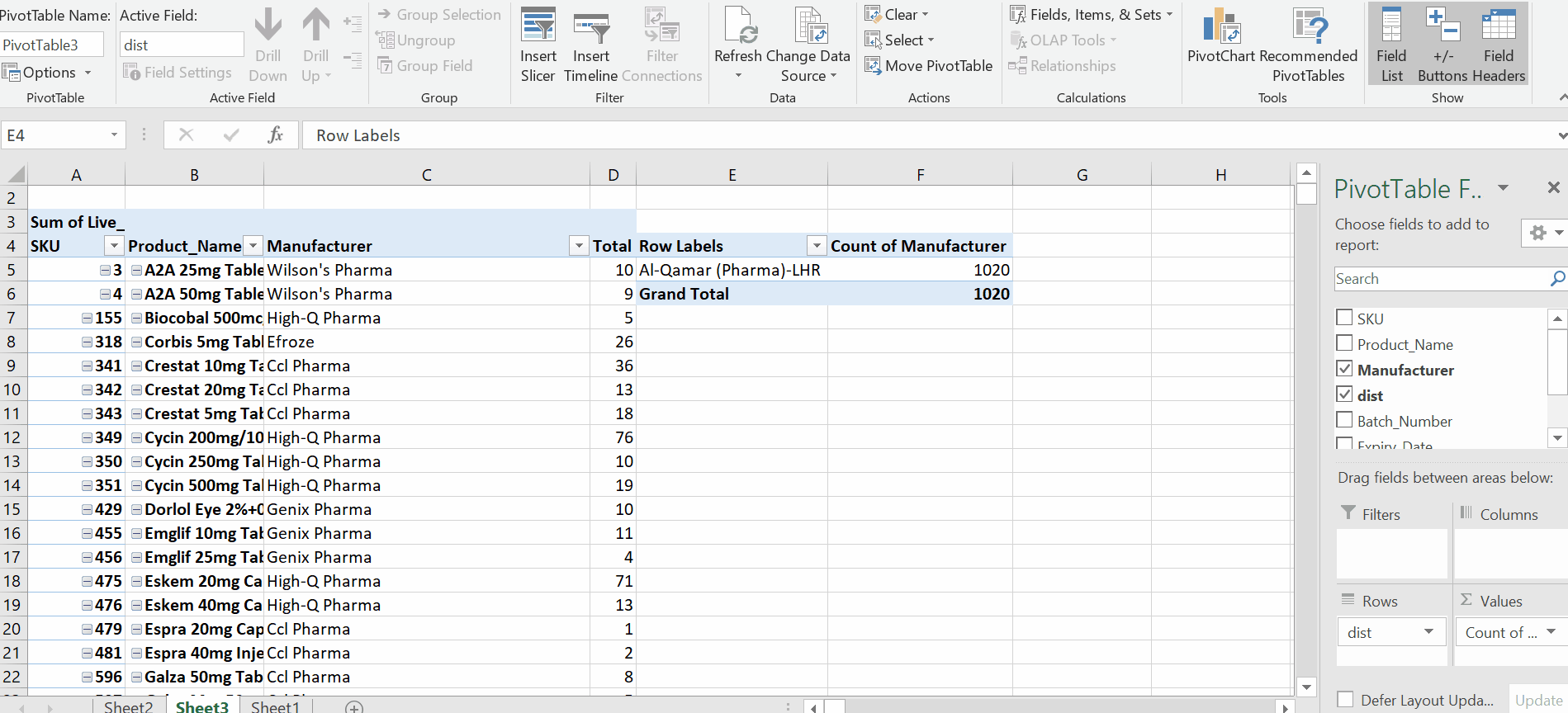
Microsoft Excel is one of the world’s best software to store data in different types. As it is famous in numeric calculation it can also store alphabetic data. Microsoft Excel has the capability to classify the data in different ways. Data presentation is one of the key tools of Excel. One such tool is a Pivot Table which provides a lot of ease in data visualization. During the classification of data through many pivot tables in the same sheet we face a very common error and in this tutorial, we will learn how to handle a pivot table error report that cannot overlap.
Step 1 – Move the Pivot table
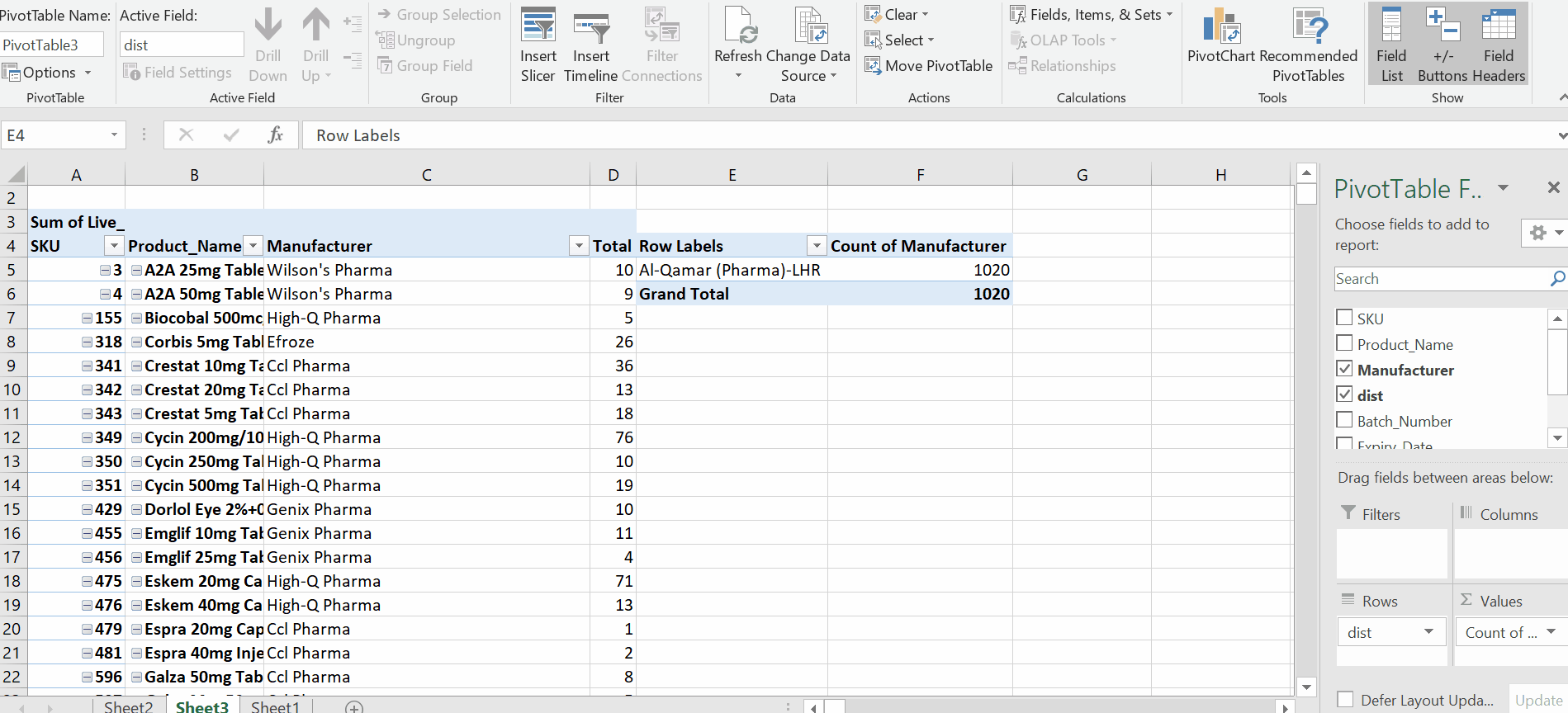
Animation is given above.
– Select the pivot table that you want to move.
– Go to the Analyze tab.
– Click on MovePivotTable .
– A dialog box will appear.
– Select the placement of the pivot table. Two options are given.
– If you want to place this pivot to another sheet , click on New WorkSheet.
– If you want to place a pivot table at some distant place in the same sheet, then provide location, select the desired cell.
– Click Ok.
– Select the previous pivot table.
-Add new data in desired places.
Hence, we can solve overlap error by the mentioned example.



