How to get rid of n/a in Excel
In Excel, “N/A” is an error message that appears when a formula or function returns no valid result. This can be due to a variety of reasons, such as missing data or incorrect syntax. When you want to get rid of “N/A” in Excel, you essentially want to replace these error messages with a value or a blank cell. By replacing “N/A”, you can improve the readability and quality of your data analysis.
Our dataset includes the names of students and their corresponding marks for a particular class. To display the marks of a specific student separately, we have utilized the VLOOKUP function. However, when a user inputs a name that is not present in our data, a “N/A” error message occurs. To resolve this issue, we have two methods explained in the step below.
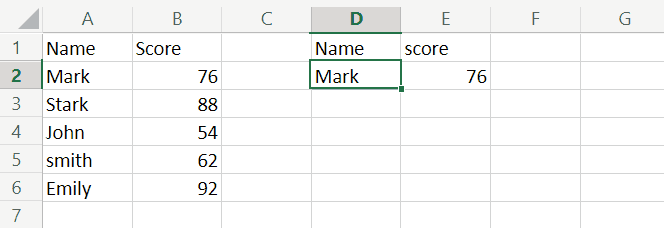
Method 1: Get rid of the N/A error using the IFERROR function
Step 1 – Click on the Cell
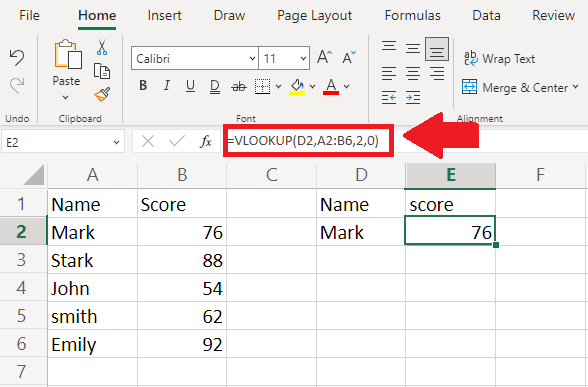
- Click on the cell where the formula is entered and the formula will appear in the formula bar
Step 2 – Add the IFERROR function
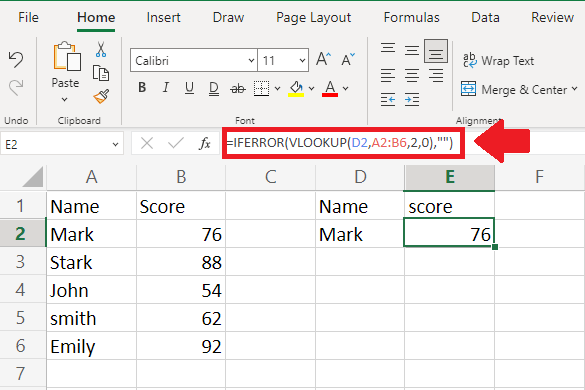
- In the formula bar nest the already written function with the IFERROR function
- And type ,“”) at the end of the already existing formula to get a space in the cell instead of N/A
Step 3 – Get the Result
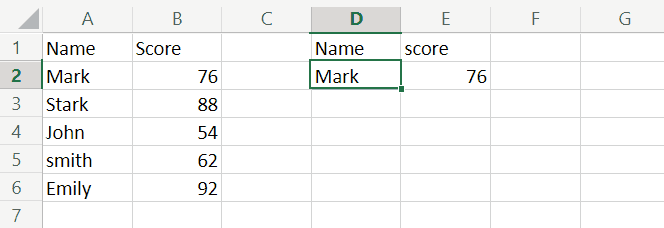
- After nesting your function with the IFFERROR function you will get rid of the N/A error
Method 2: Get rid of the N/A error using the IFNA function
Step 1 – Click on the Cell
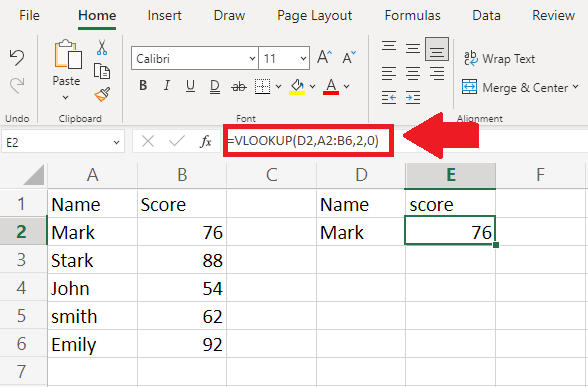
- Click on the cell where the formula is entered and the formula will appear in the formula bar
Step 2 – Add the IFNA function
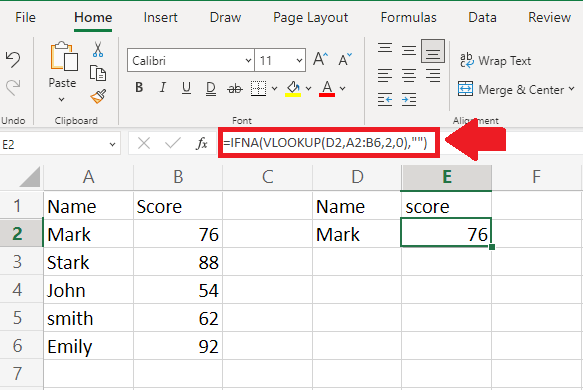
- In the formula bar nest the already written function with the IFNA function
- And type ,“”) at the end of the already existing formula to get a space in the cell instead of N/A
Step 3 – Get the Result
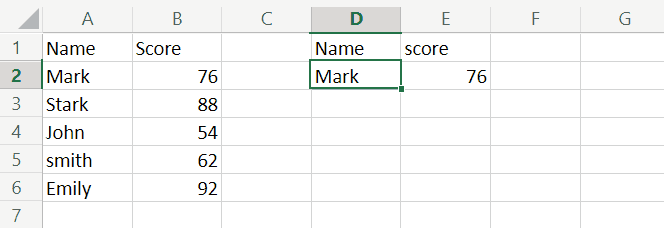
- After nesting your function with the IFNA function you will get rid of the N/A error



