How to get rid of GetPivotData in Microsoft Excel
GETPIVOTDATA is an Excel function designed to fetch data from a pivot table based on specified conditions. Its primary purpose is to extract summarized details from a pivot table and transfer them to a cell located outside the pivot table itself. Sometimes, it really becomes annoying when you want to use a value from inside a pivot table in a formula outside the pivot table. GetPivotData uses an absolute reference to the data cells inside pivot table and therefore, you can’t simply copy down the formula as well.
In this tutorial, we will learn how to get rid of GetPivotData in Microsoft Excel. To streamline workflow and eliminate the reliance on the GetPivotData function, we need to turn off the GetPivotData function. This can be done by utilizing the PivotTable Analyze tab.
Following are the steps to be followed in order to turn off GetPivotData.
Method 1: Utilizing the PivotTable Analyze Tab
Step 1 – Perform a Click Anywhere on the PivotTable
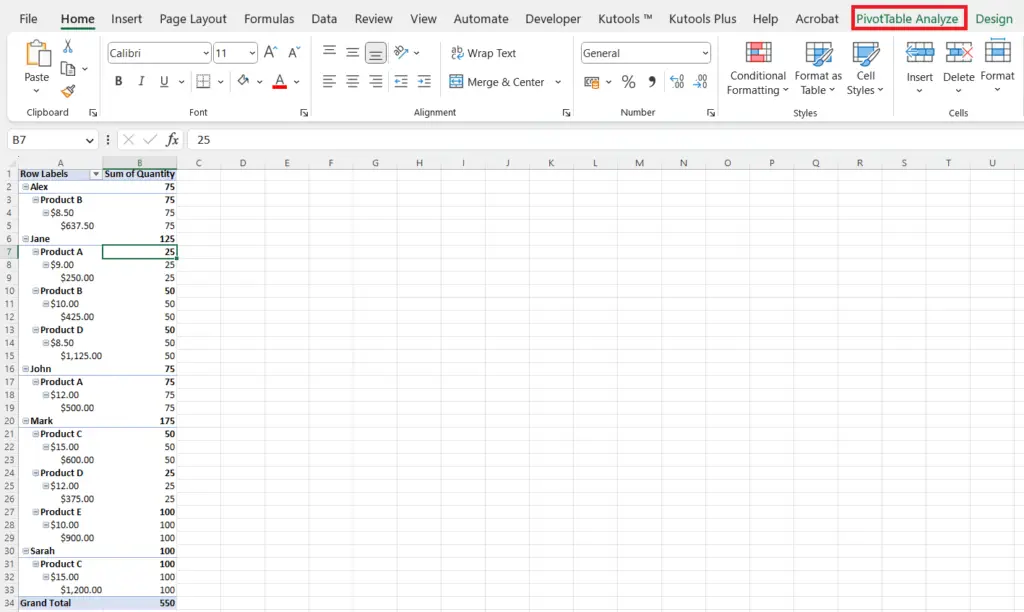
- Perform a click anywhere on the PivotTable to activate the PivotTable Analyze tab.
Step 2 – Locate the PivotTable Analyze Tab
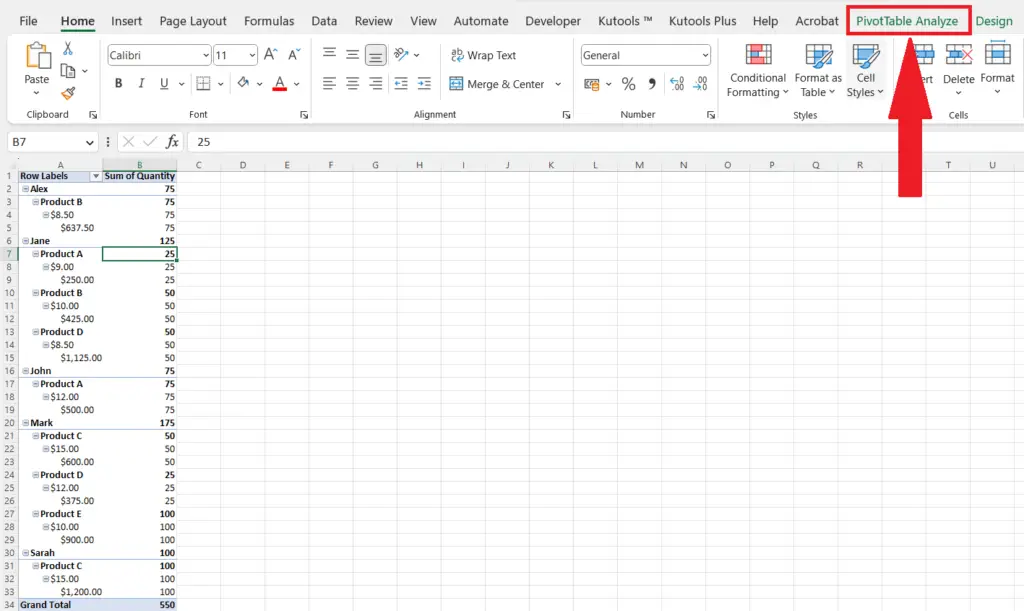
- Locate the PivotTable Analyze tab in the menu bar.
Step 3 – Perform a Click on the “Options” Drop-Down Arrow
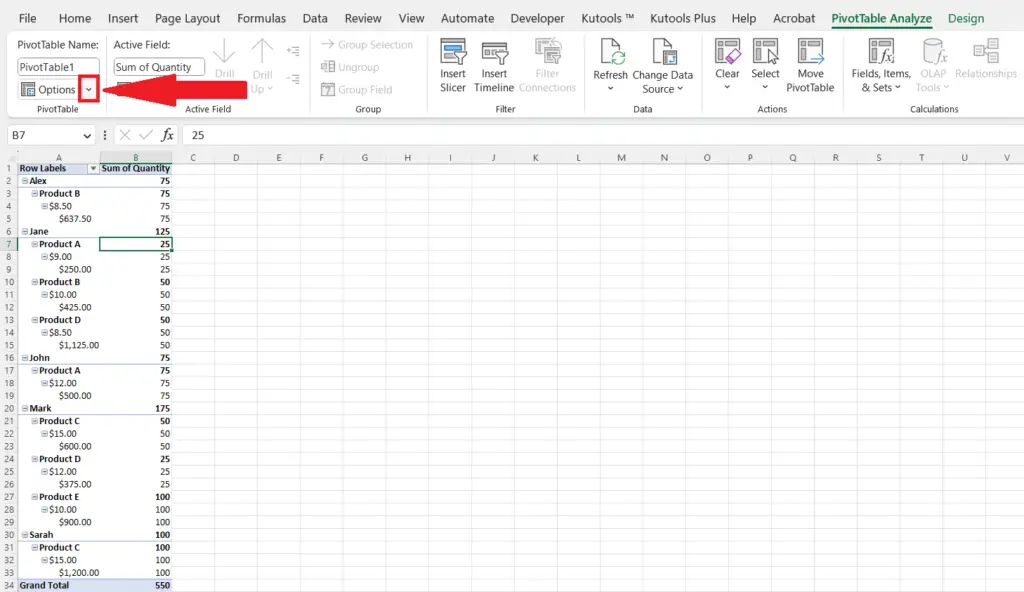
- Perform a click on the drop-down arrow with the “Options” located at the leftmost of the ribbon.
Step 4 – Deselect the GetPivotData Option
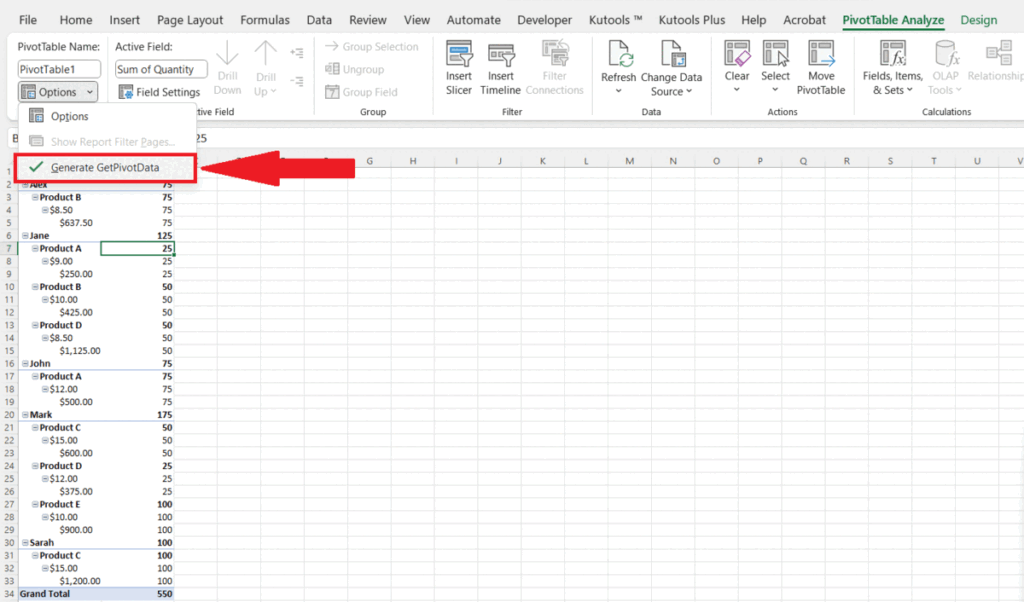
- Deselect the GetPivotData option in the drop-down menu.
Step 5 – Check whether GetPivotData is Turned Off
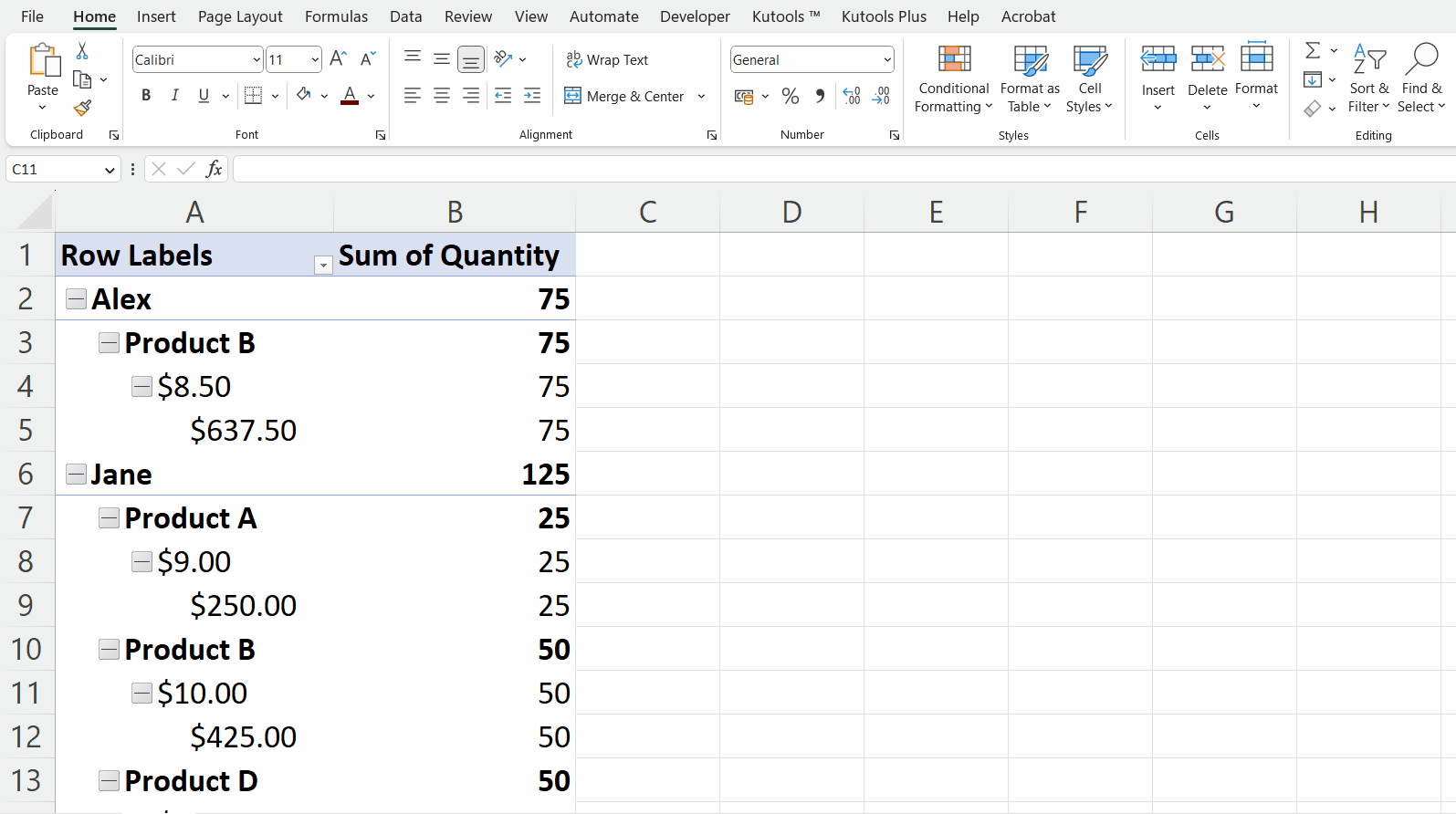
- Check whether GetPivotDta is turned off by selecting any cell of the PivotTable within a formula.
Method 2: Getting Rid of GetPivotData utilizing a VBA Code
Step 1 – Press the ALT+F11 Keys
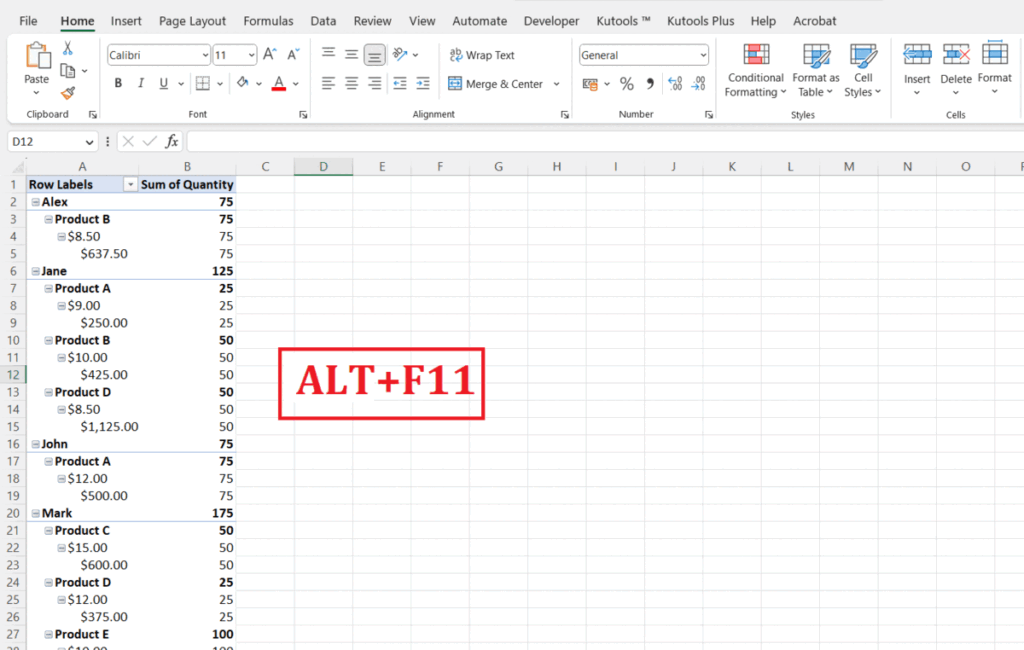
- Press the ALT+F11 keys to open the Visual Basic editor.
Step 2 – Insert a New Module
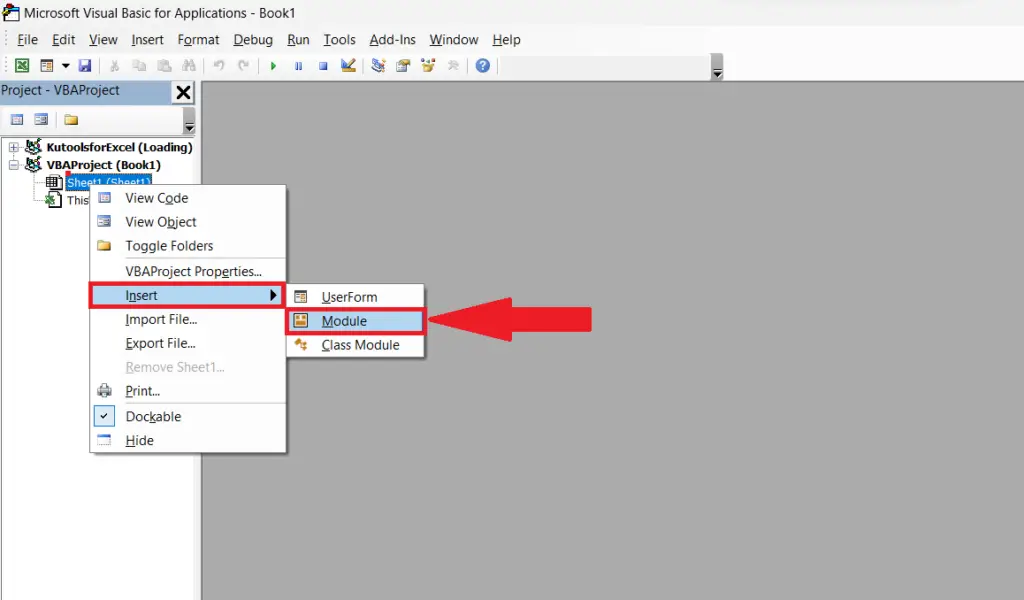
- Insert a new module by performing a right-click on the tab name.
- Then, choose the Insert option and perform a click on the Module option.
Step 3 – Enter the VBA Code
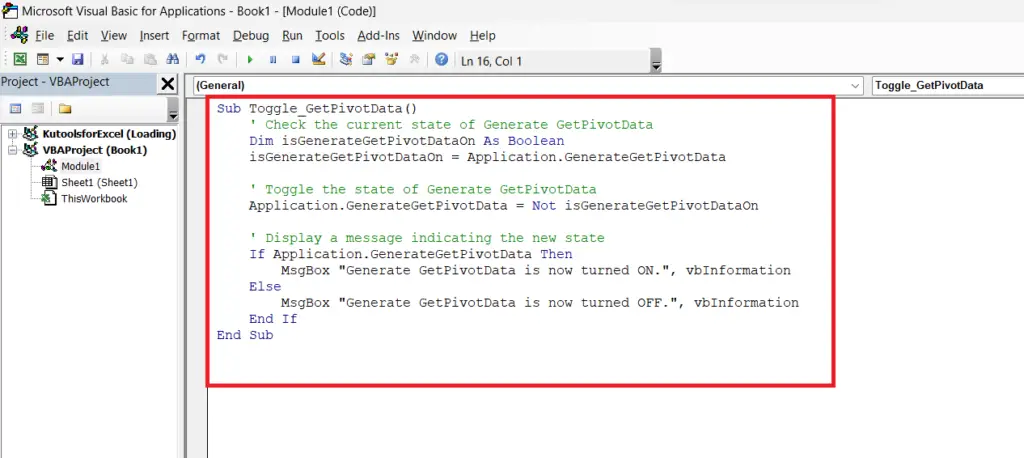
- Enter the VBA code in the editor:
| Sub Toggle_GetPivotData() ‘ Check the current state of Generate GetPivotData Dim isGenerateGetPivotDataOn As Boolean isGenerateGetPivotDataOn = Application.GenerateGetPivotData ‘ Toggle the state of Generate GetPivotData Application.GenerateGetPivotData = Not isGenerateGetPivotDataOn ‘ Display a message indicating the new state If Application.GenerateGetPivotData Then MsgBox “Generate GetPivotData is now turned ON.”, vbInformation Else MsgBox “Generate GetPivotData is now turned OFF.”, vbInformation End If End Sub |
Step 4 – Run the Code
- Run the Code.
Step 5 – Check whether GetPivotData is Turned Off

- Check whether GetPivotDta is turned off by selecting any cell of the PivotTable within a formula.



