How to get rid of drop down in Excel
You can watch a video tutorial here.
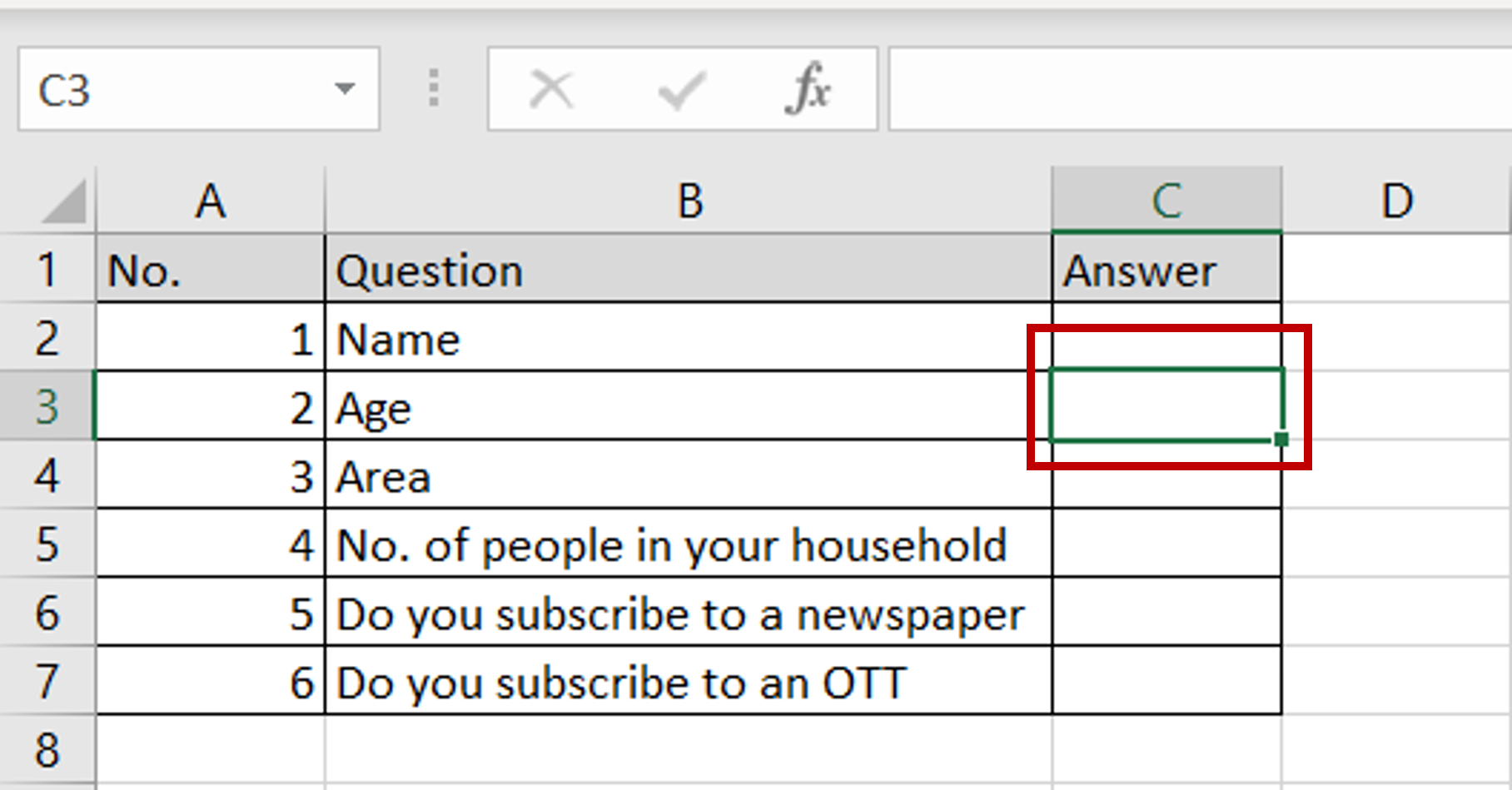
To validate the data that is entered in an Excel cell, it is possible to define the list of values that are allowed by creating a drop-down list or box in the cell. This is especially useful when creating data entry forms and you need to restrict the values that are entered. By restricting the values, you can ensure that the data collected is uniform and that less effort is spent on cleaning the data later. You may need to change the form and remove the drop-down box.
Step 1 – Open the Data Validation window
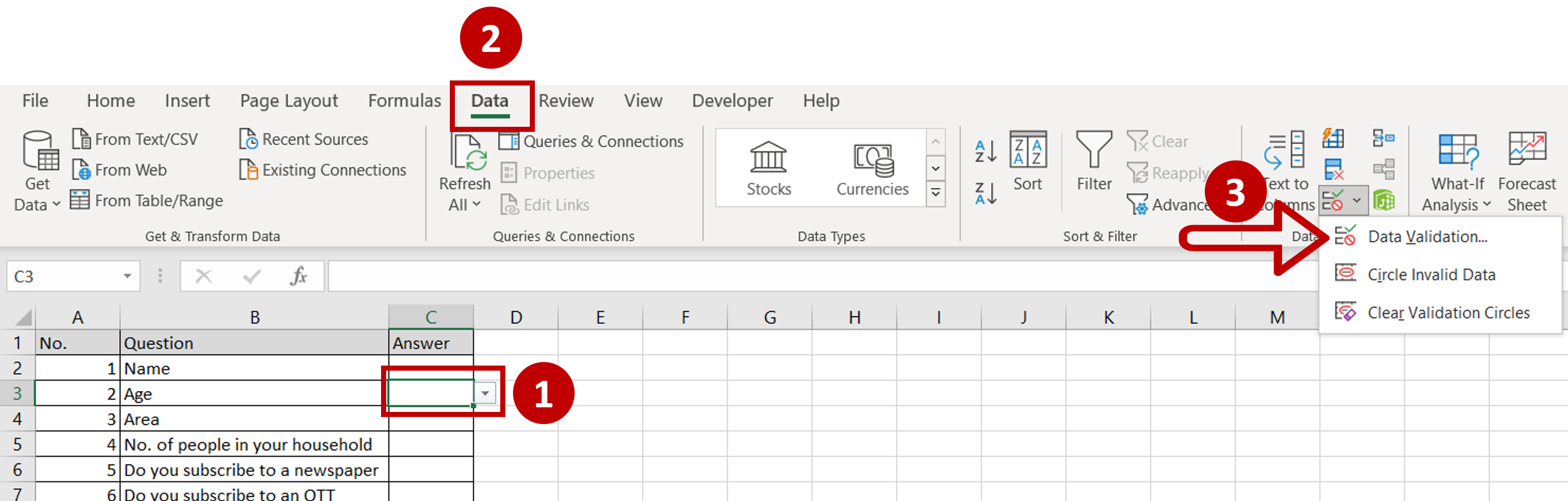
– Place the cursor in the cell with the drop-down box
– Go to Data > Data Tools
– Click on Data Validation
Step 2 – Clear all the values
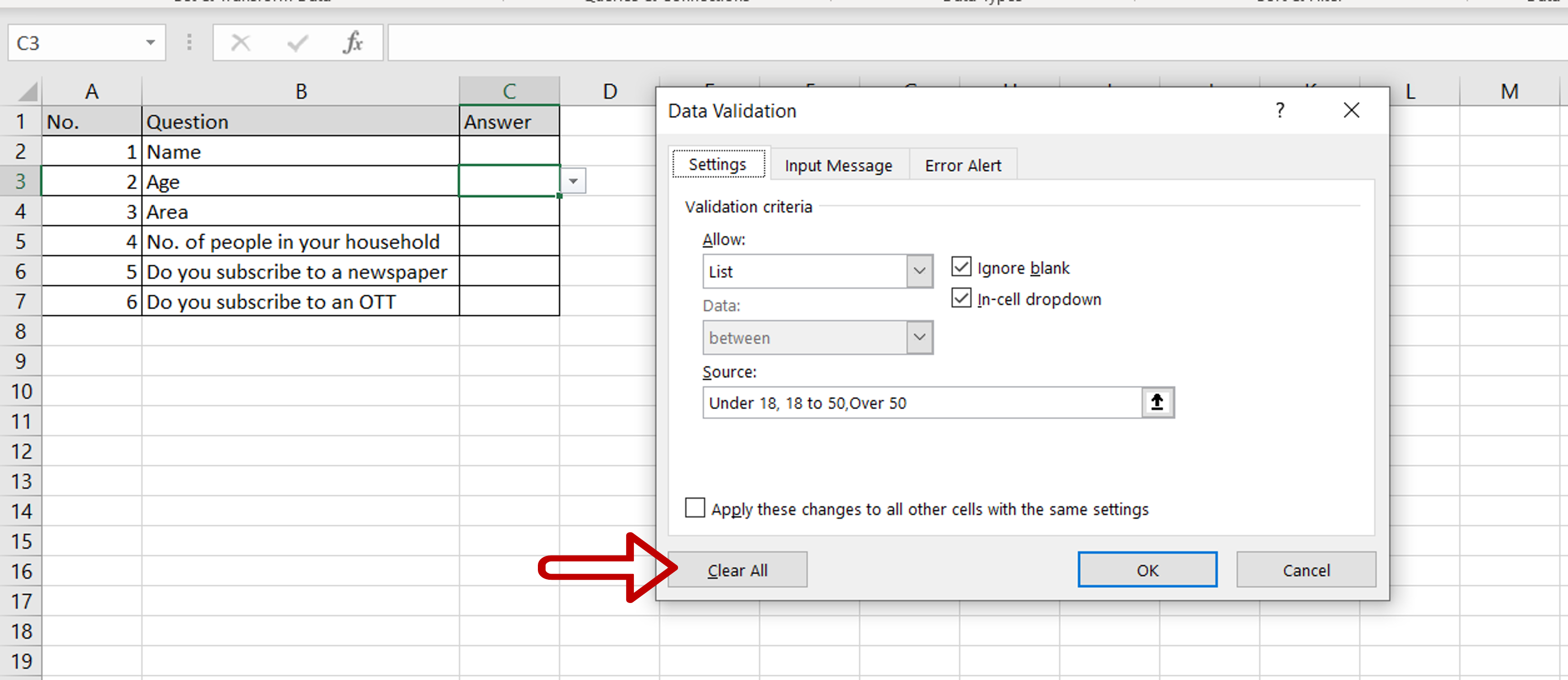
– Click the Clear All button
– Click OK
Step 3 – Check that the drop-down box has been deleted
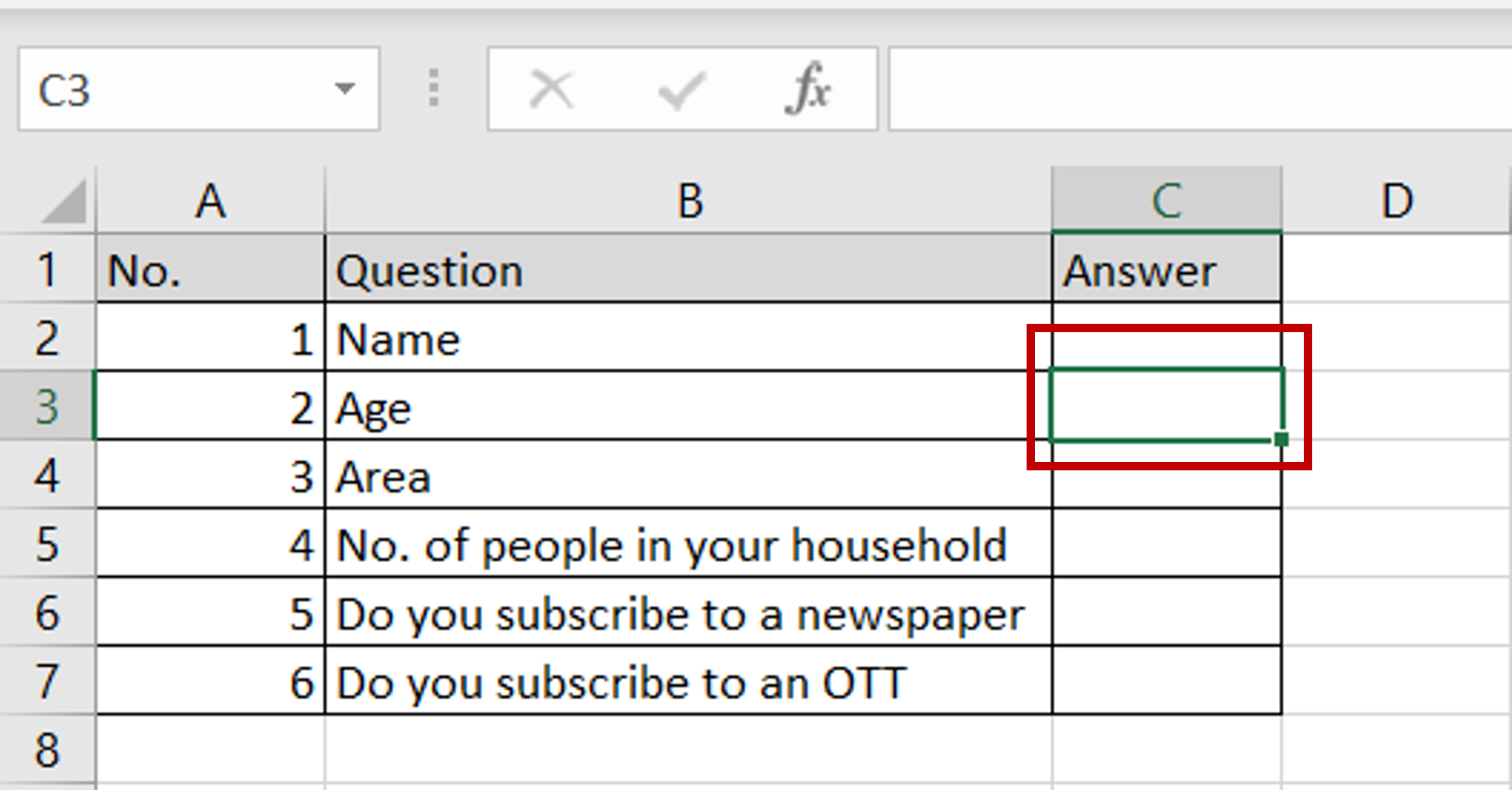
– There will not be any drop-down arrow on the right border of the cell



