How to get out of compatibility mode in Excel
You can watch a video tutorial here.
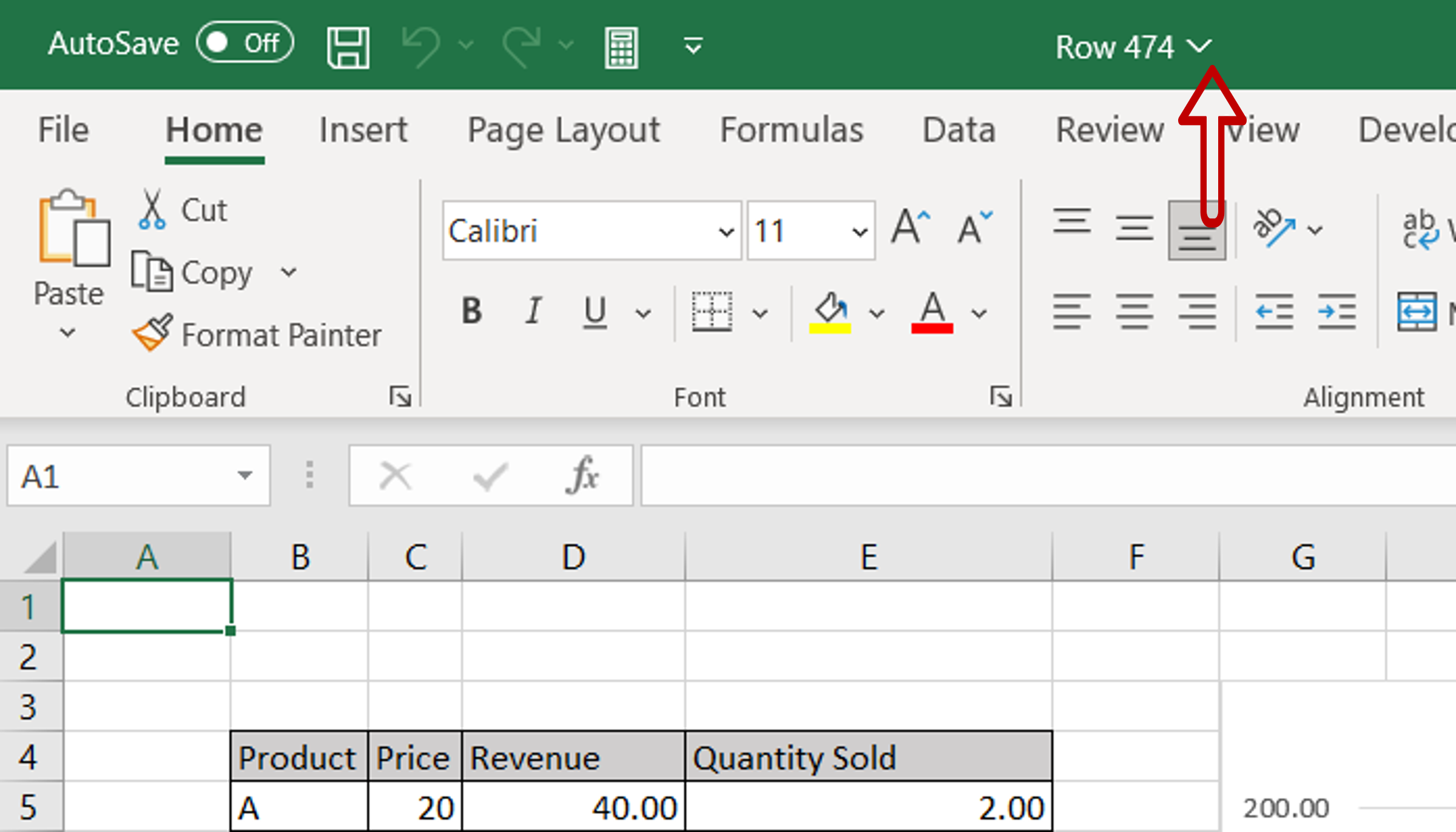
Excel has been around since 1985 and has undergone many changes. There are close to 20 versions of Excel and the last few are still active. While worksheets created in the older releases will always be compatible with the newer releases, worksheets created in newer versions of Excel may have features that are not compatible with older versions. You may have a worksheet saved as an older version of Excel e.g. Excel 97-2003 with a .xls extension. This would have been done to make it compatible with Excel 97-2003 and so has some limitations. When this file is opened in a later version of Excel, it is opened in compatibility mode. You may want to get out of the compatibility mode so that you can use all the latest features of Excel.
Step 1 – Check if the file is in Compatibility Mode
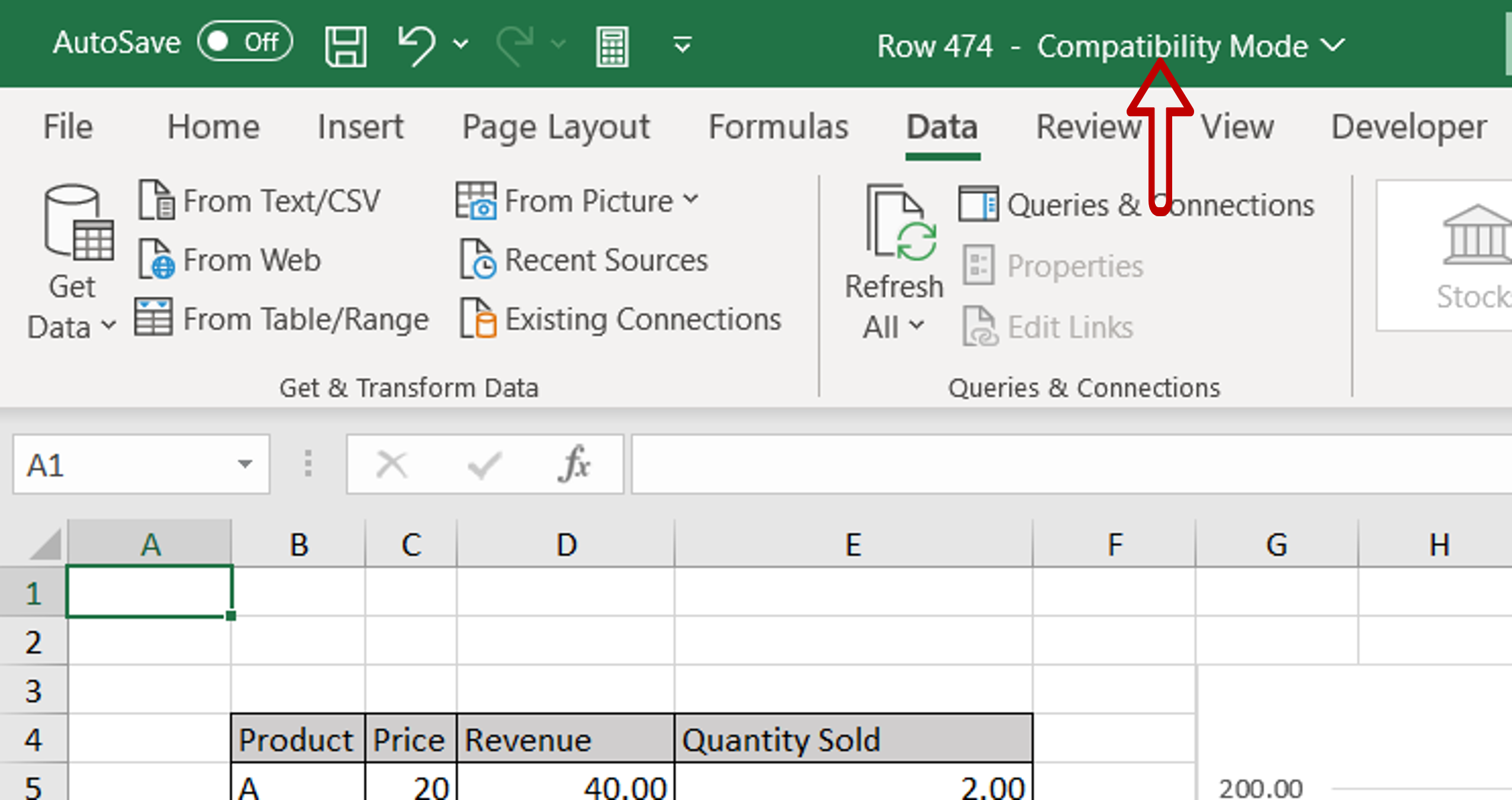
– Open the file
– Check the file name
– The name is displayed with ‘- Compatibility Mode’
Step 2 – Open the Save As box
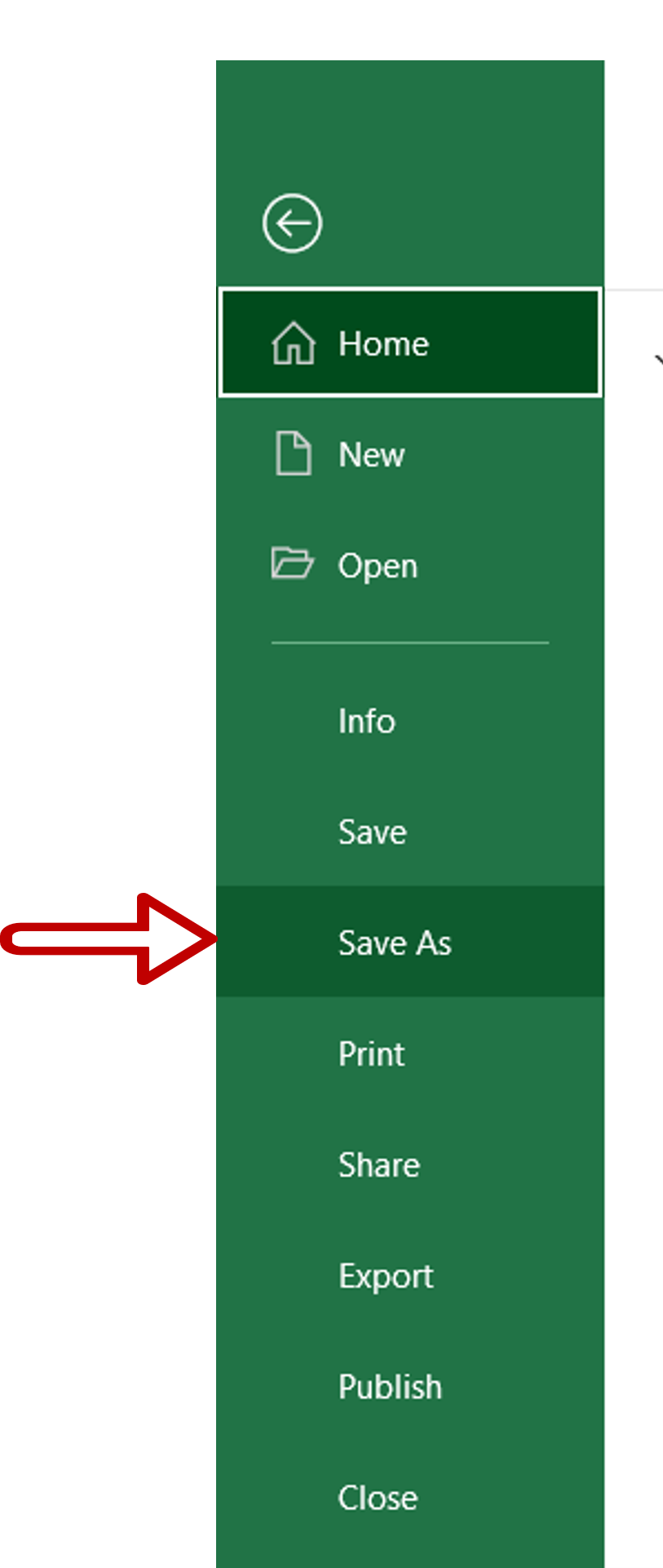
– Go to File > Save As
Step 3 – Choose a newer file format
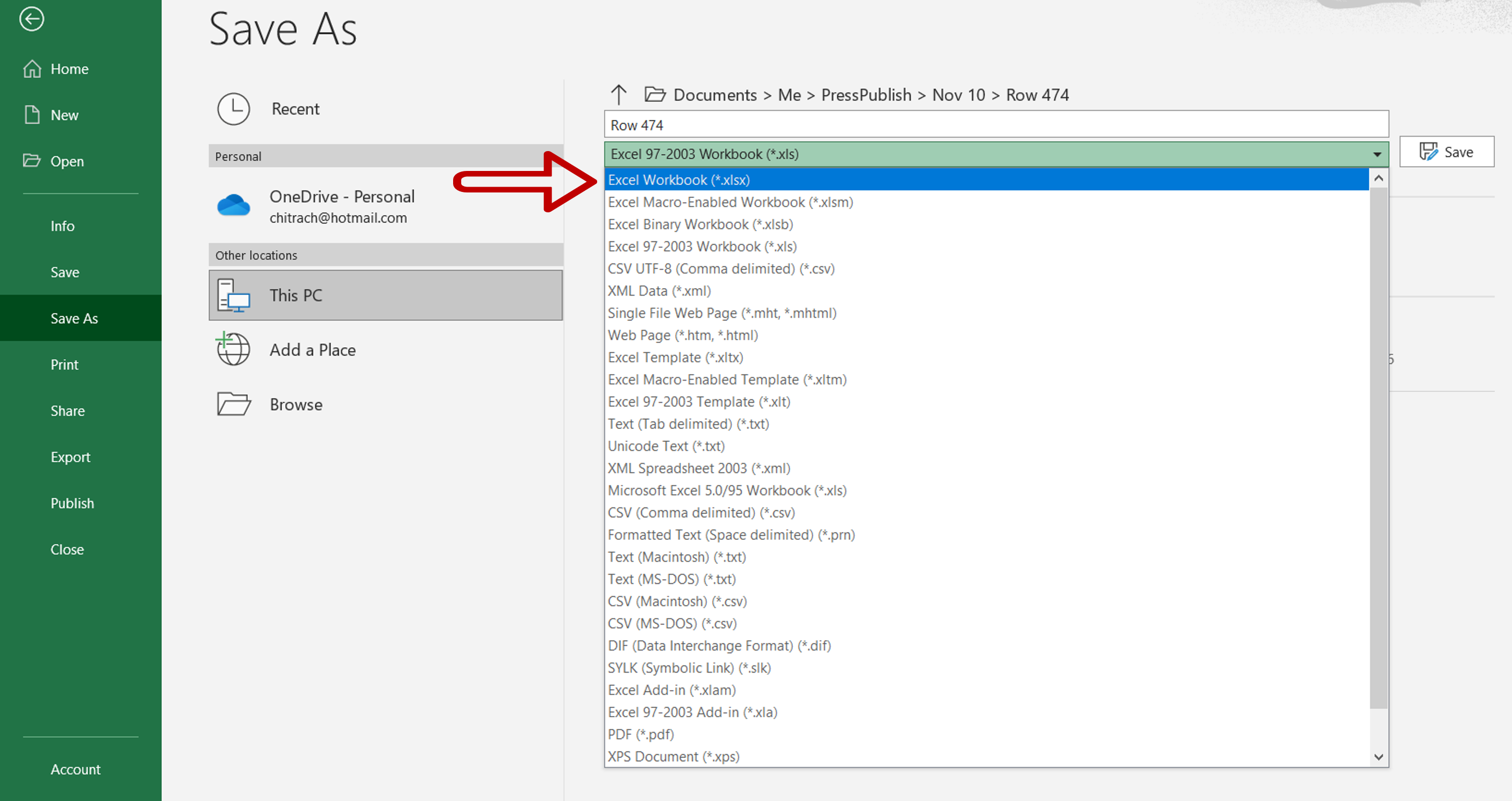
– Under the type of file, select Excel Workbook (*.xlsx)
Step 4 – Check the result
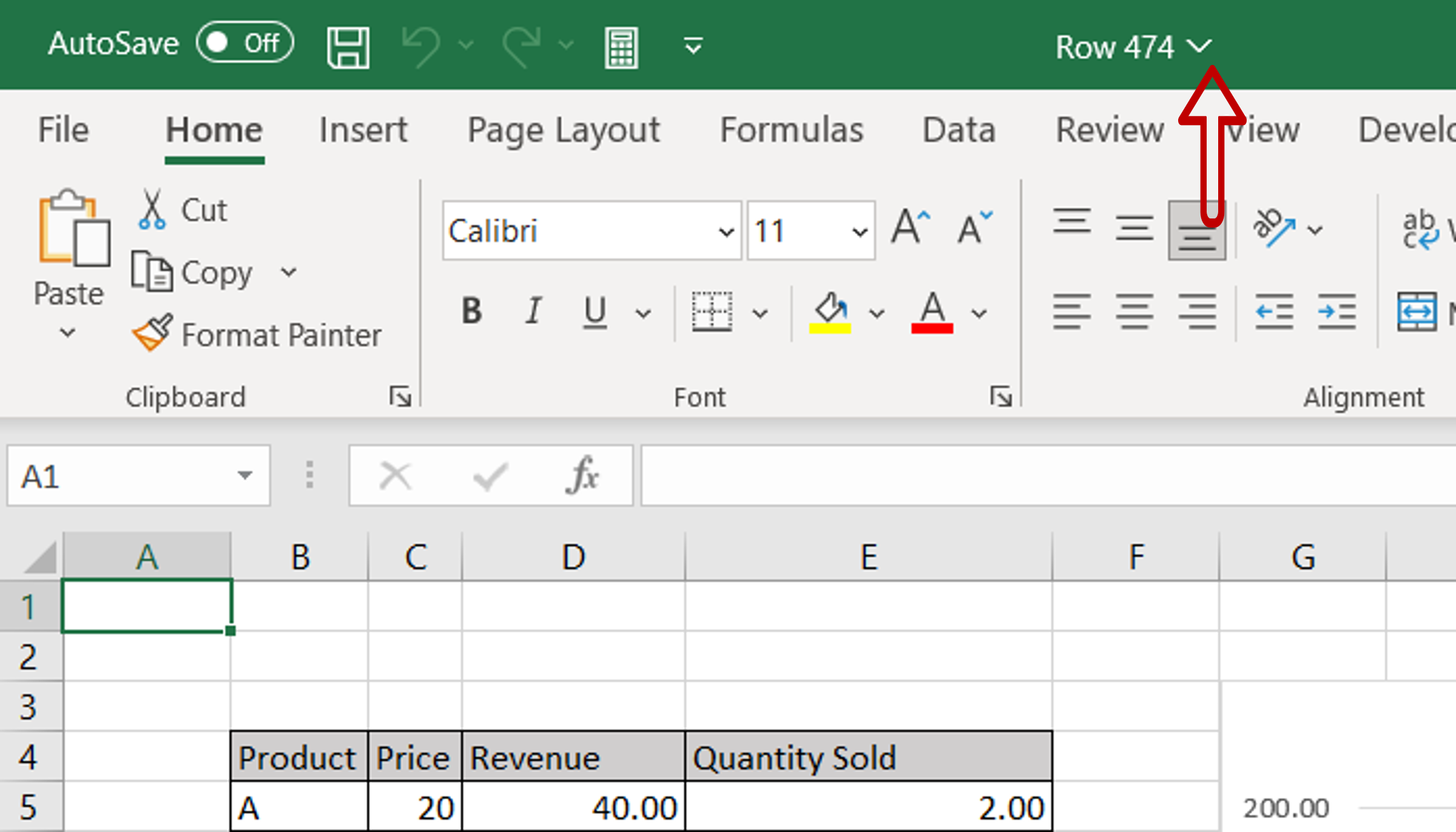
– Close the file
– Open the file and confirm that the ‘- Compatibility mode’ is not displayed



