How to get e in Excel
You can watch a video tutorial here.
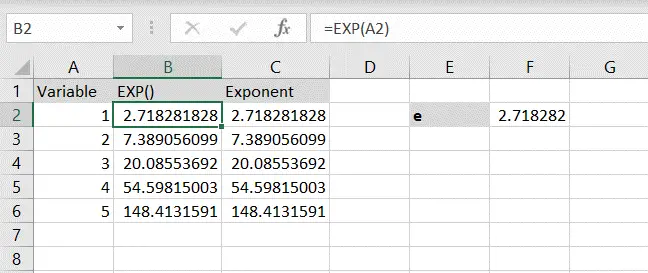
The symbol ‘e’ stands for Euler’s number and is the base for natural logarithms. It is approximately 2.71828182845904. In Excel, to use e you can use the EXP() function. This will raise e to the power of the number. The syntax of EXP() is as follows:
– Syntax: EXP(number)
>number: the number that e is to be raised to
To demonstrate the use of e, we will compare it with using the exponent operator (^) in Excel which will also raise e to the power of a number.
Step 1 – Create the EXP() formula
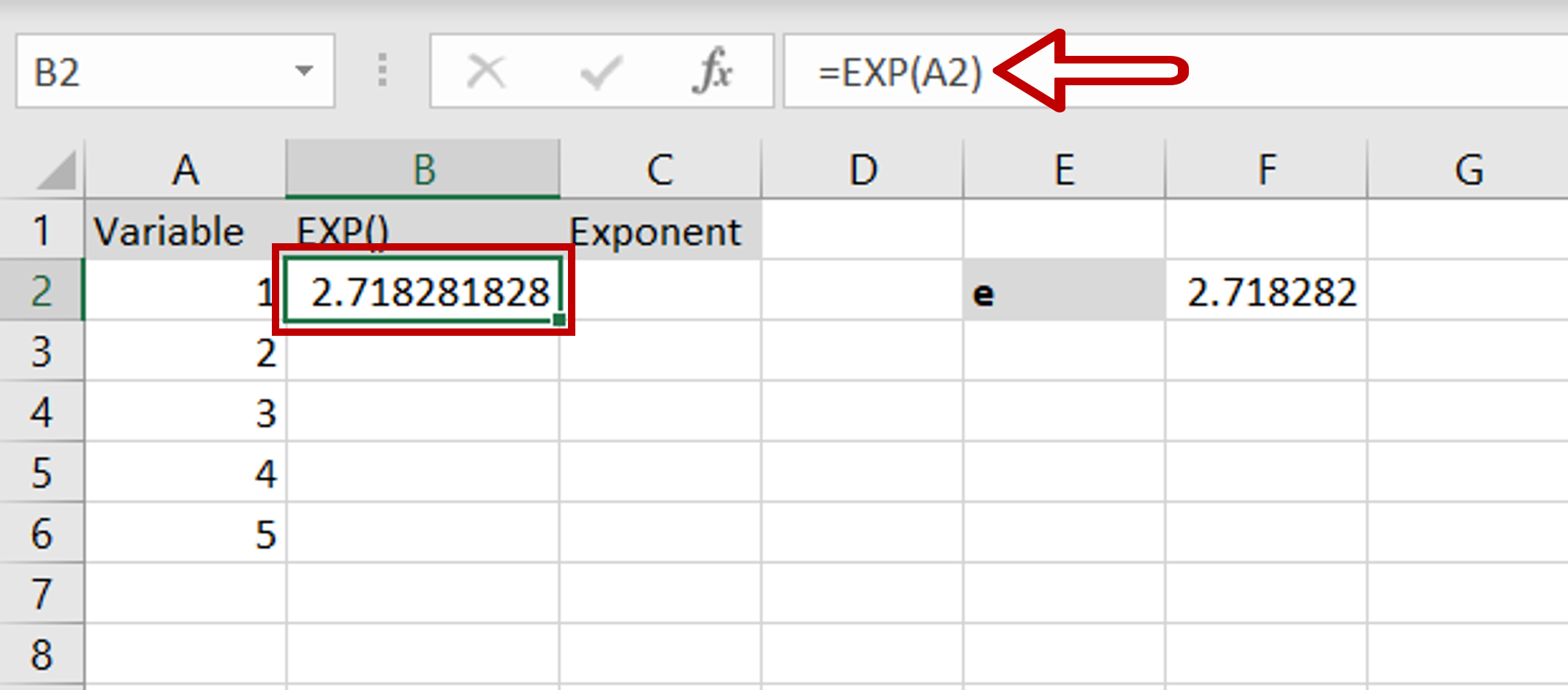
– In the EXP() column, type the formula using cell references:
=EXP(Variable)
Step 2 – Create the exponent formula
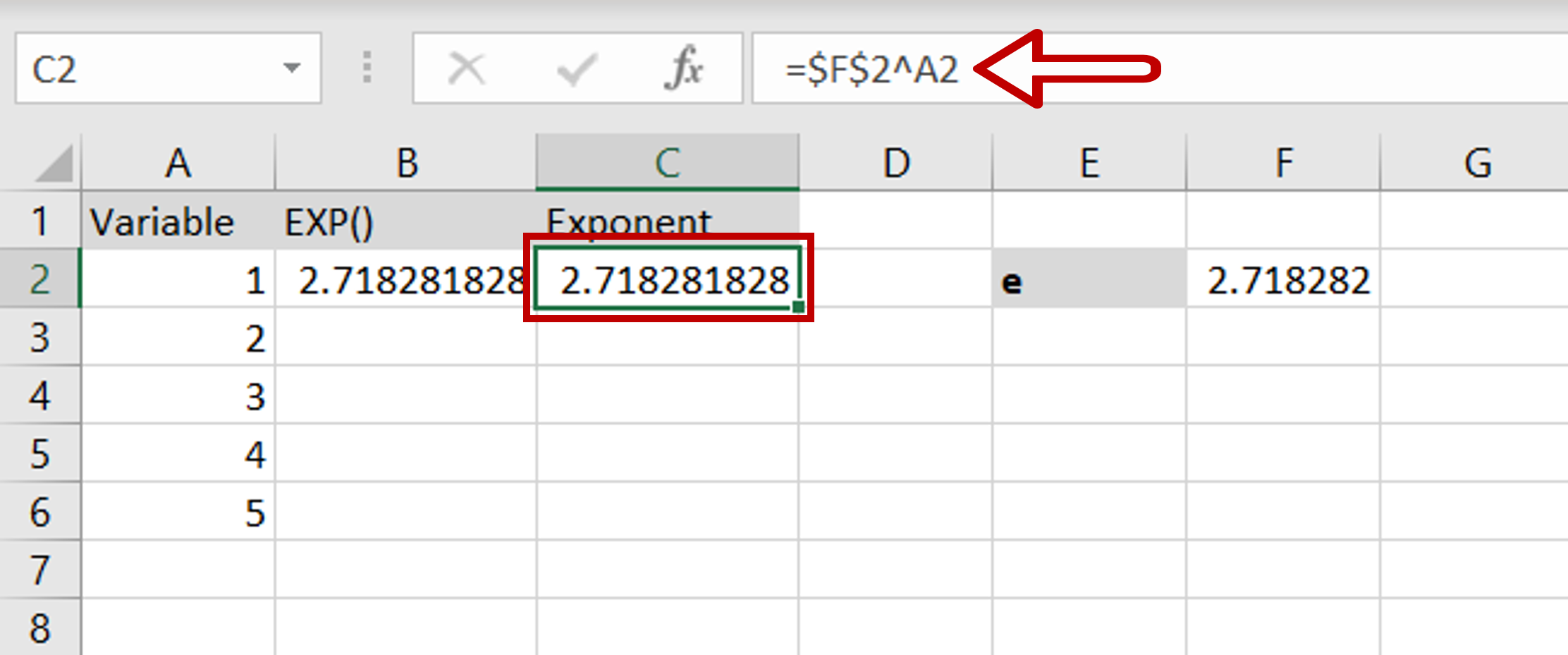
– In the exponent column, type the formula using cell references:
=$e$^Variable
– Dollar signs are added to the cell reference for e, to make it constant, by selecting it and pressing F4
Step 3 – Copy the formula and check the result
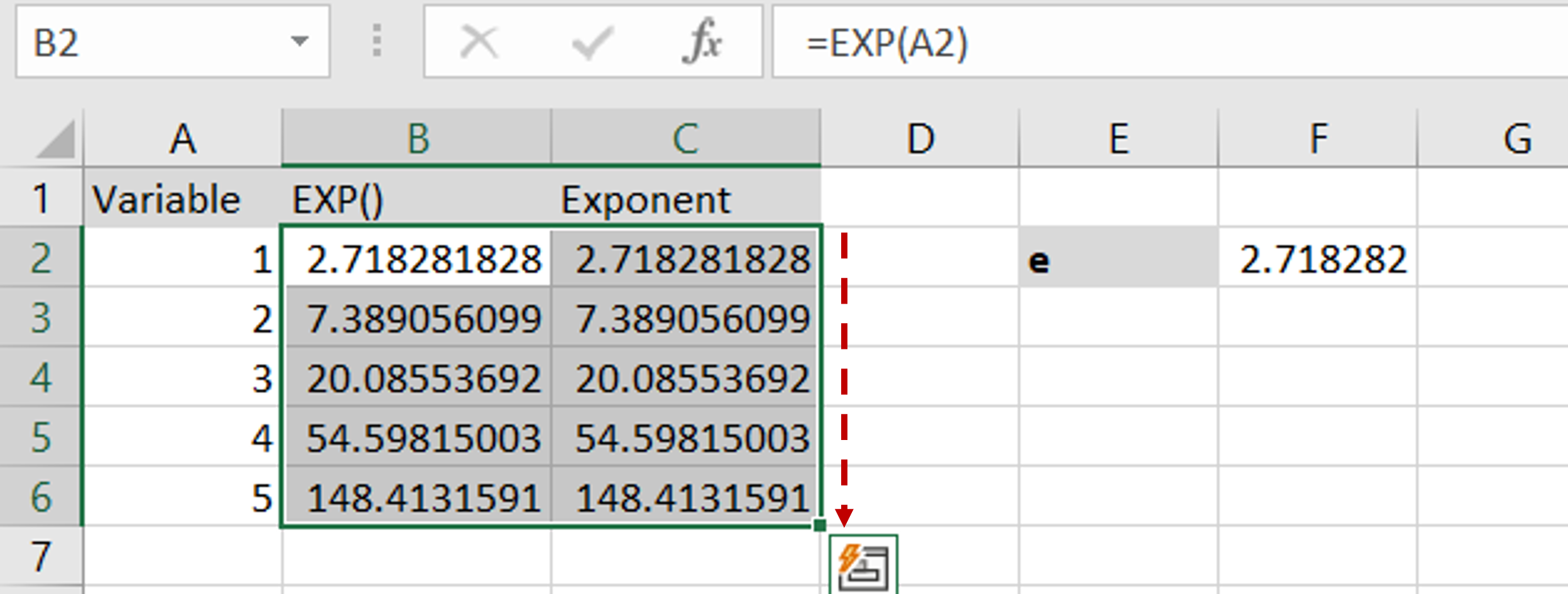
– Using the fill handle from the first cell, drag the formula to the remaining cells
OR
a) Select the cell with the formula and press Ctrl+C or choose Copy from the context menu (right-click)
b) Select the rest of the cells in the column and press Ctrl+V or choose Paste from the context menu (right-click)
– Both methods return the same result



