How to freeze specific rows in Excel
You can watch a video tutorial here.
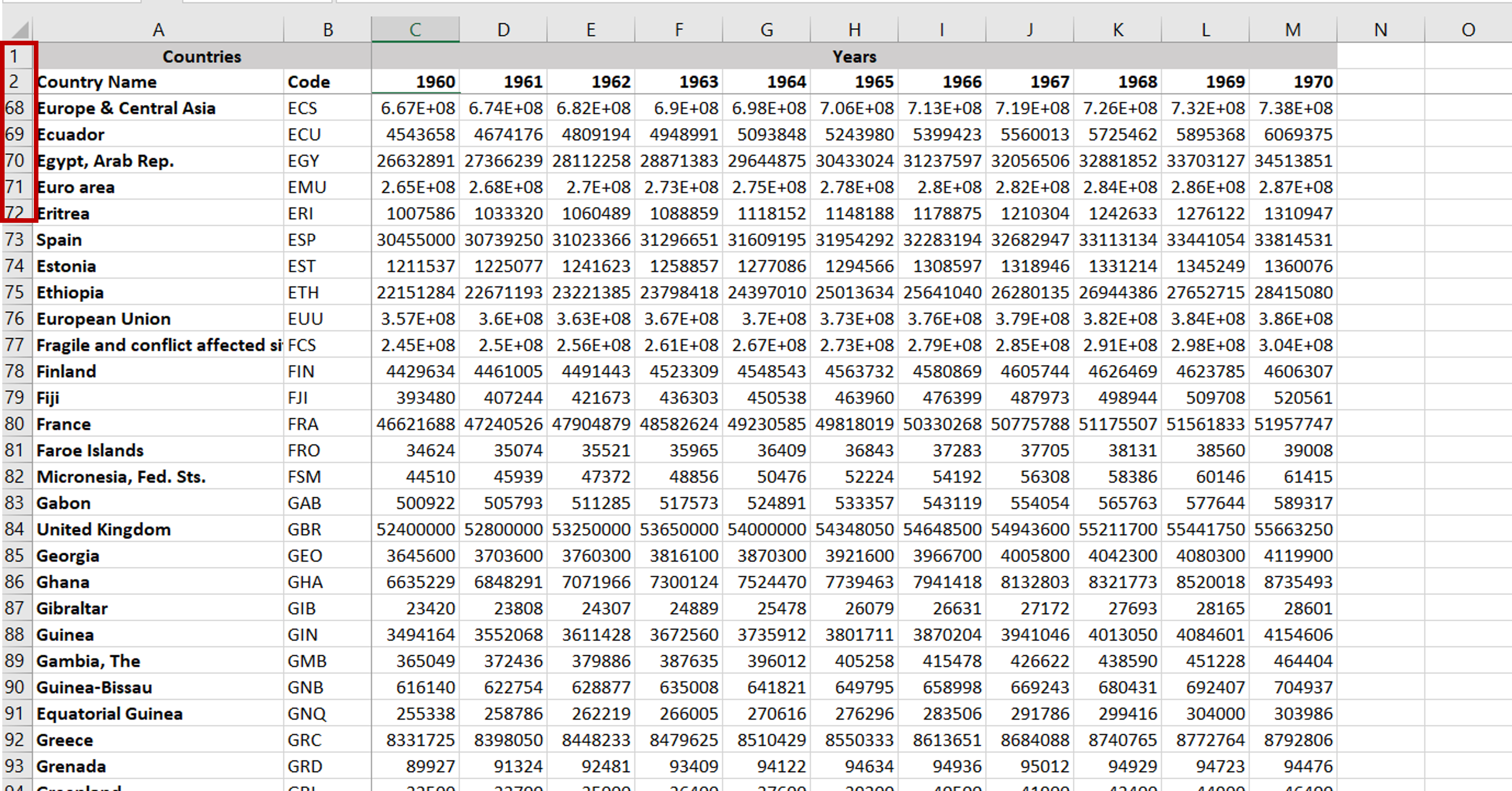
When scrolling through a table that has many rows, the column header also scrolls up and it is difficult to keep track of the name of the column. Locking rows makes it possible to keep the column header in place while you scroll through the rest of the data.
Step 1 – Navigate to the Freeze Panes option
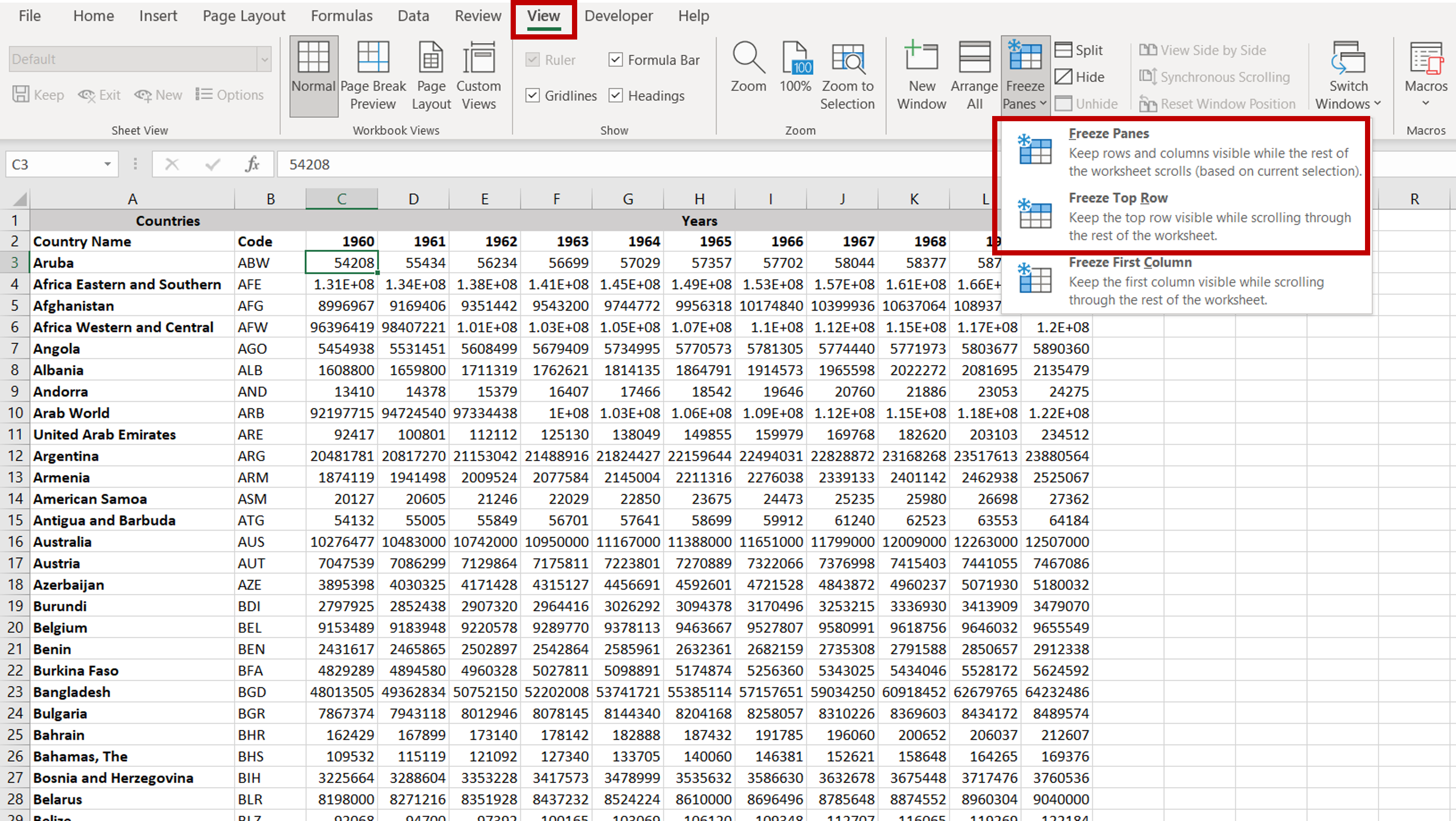
– Select the View menu
– Select the Freeze Panes option on the Window section
Step 2 – Select the appropriate option
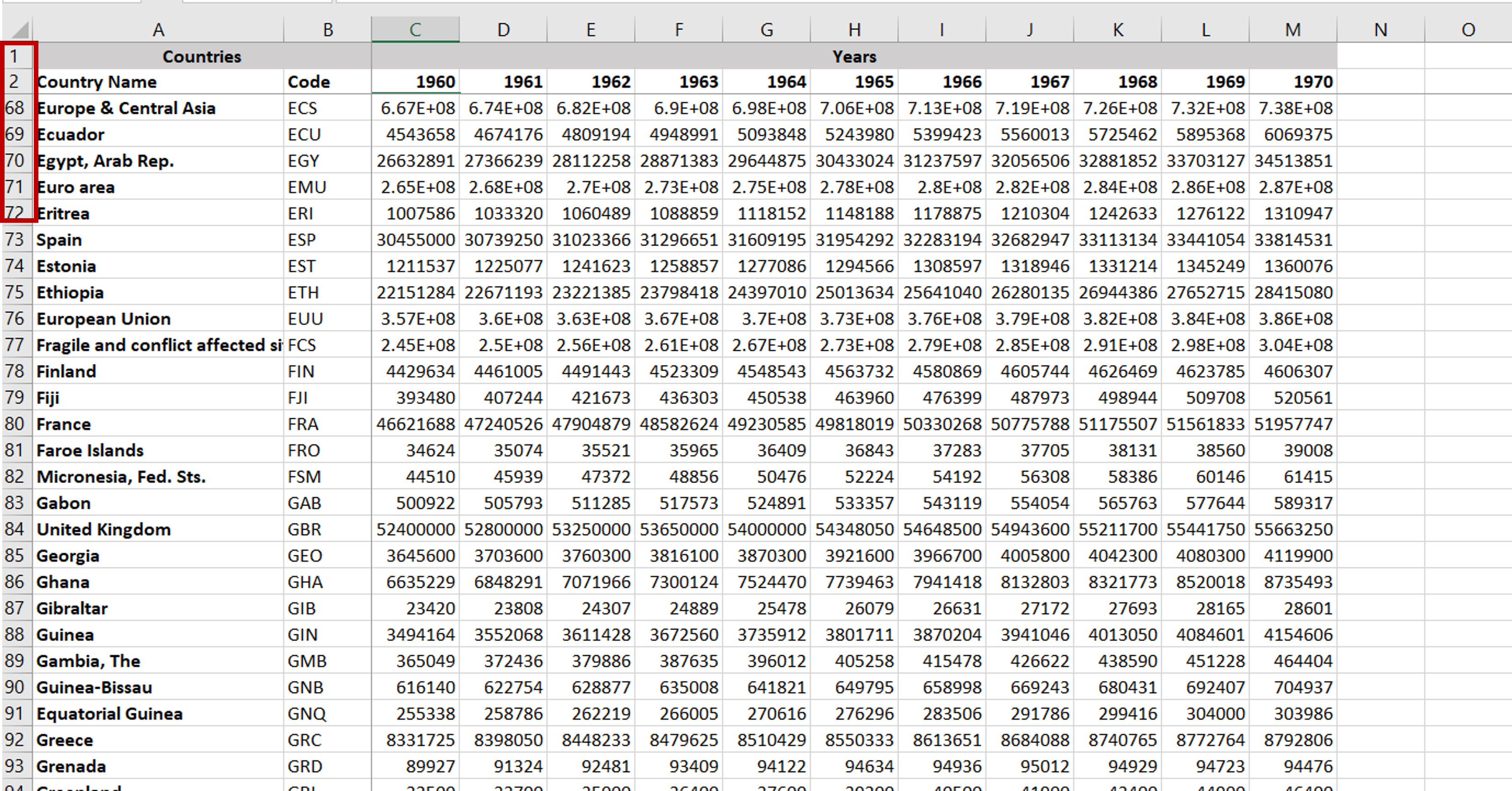
– Position the cursor at the location of which the rows above are to be locked
– Select the Freeze Panes option from the menu
– To freeze just the first row, select the Freeze Top Row option



