How to freeze more than one column in excel
You can watch a video tutorial here.
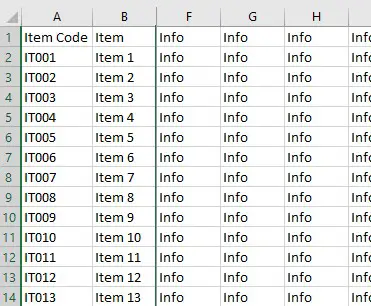
You have multiple columns and need to freeze some of them while scrolling to the right.
There’s an easy way to do this:
Step 1 – Setting up the Freeze Pane
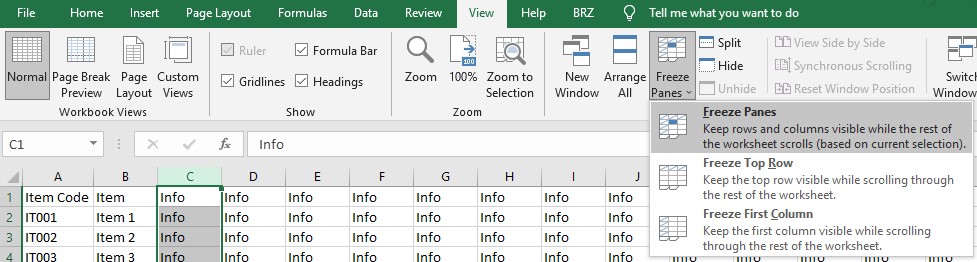
– Select the column to the right of the last column you want frozen.
– Select the view Tab in the ribbon.
– Select Freeze Panes in the Window section.
– Select Freeze Panes in the drop-down menu.
This is an easy way to freeze more than one column in Excel without using VBA.



