How to format data in pivot table on Excel
Formatting data in a PivotTable on Excel is important to make your data more readable and visually appealing. Changing data formats in a pivot table in Excel is useful for several reasons such as Pivot tables summarize and present large amounts of data in a compact and organized manner. By changing the data formats, you can enhance the readability and visual appeal of the pivot table. For example, formatting dates in a specific format or displaying currency values can make it easier to interpret and analyze the data.
Here we have a Dataset as shown below .In this given data set we can see a column of Gender ,Income and Amount Spent, Date of joining, Age. We will be focusing on formatting data in the pivot table on excel. We would be changing format of data in PivotTable to different Categories like Date, Currency and Accounting
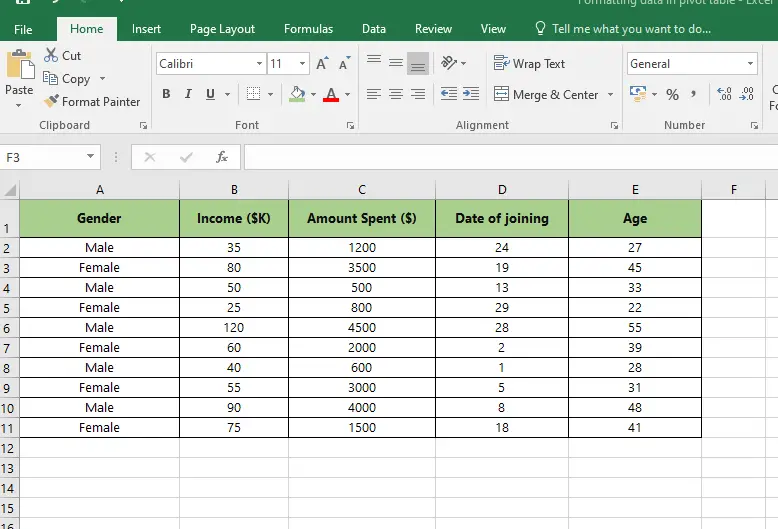
Method – 1 Changing text in PivotTable to date format.
Step – 1 Go to Format cells
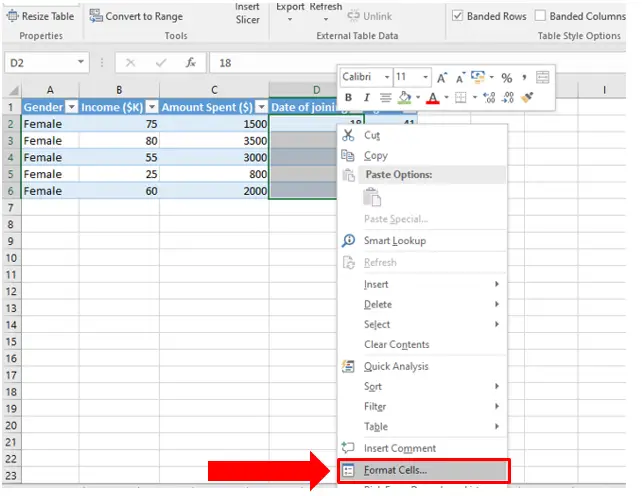
- Select the column you want to format.
- After selecting the column, right click and a pop up will appear.
- Go to Format Cells located at the bottom and click on it.
Step – 2 Choose a category
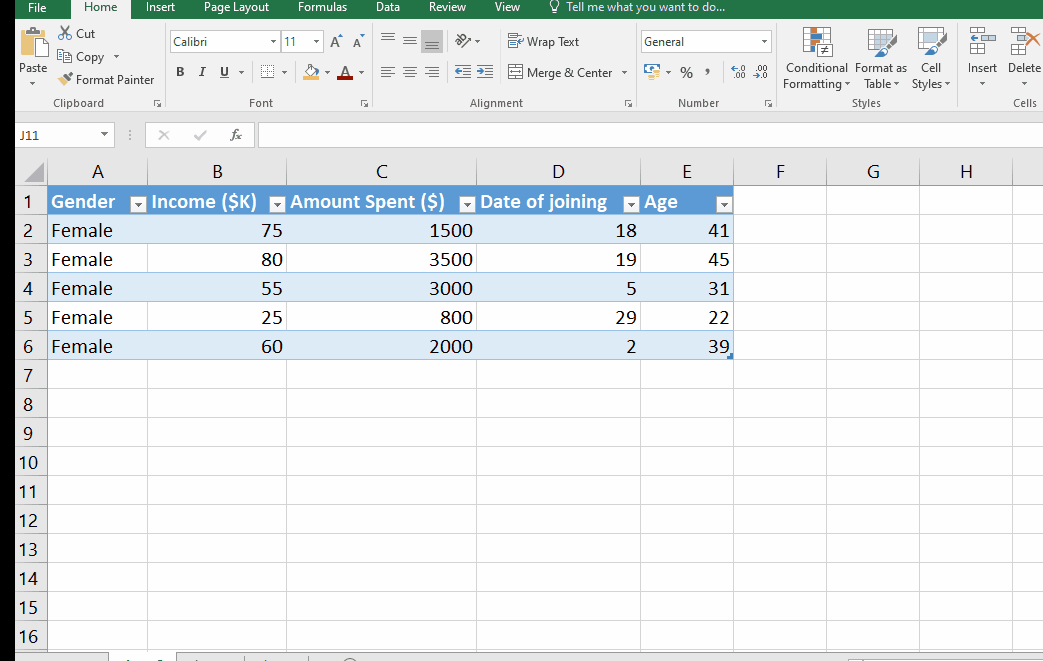
- In the Format cells dialogue box go to heading Numbers.
- Under the Numbers heading choose Date choose the Type and click Ok.
Method – 2 Changing text in PivotTable to Currency format.
Step – 1 Go to Format cells
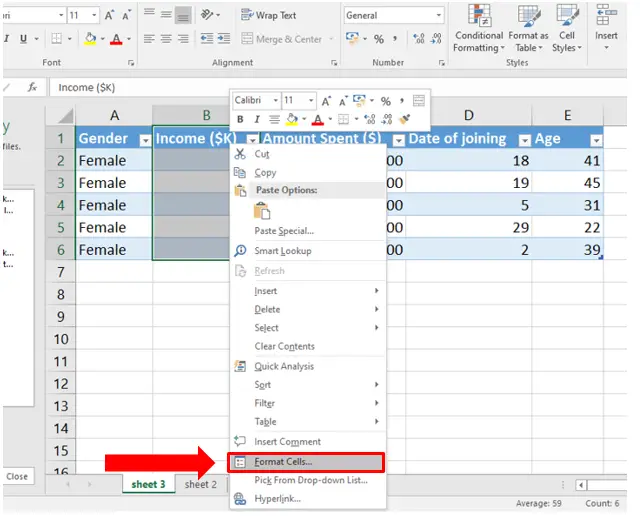
- Select the column you want to format.
- After selecting the column, right click and a pop up will appear.
- Go to Format Cells located at the bottom and click on it.
Step – 2 Choose a category
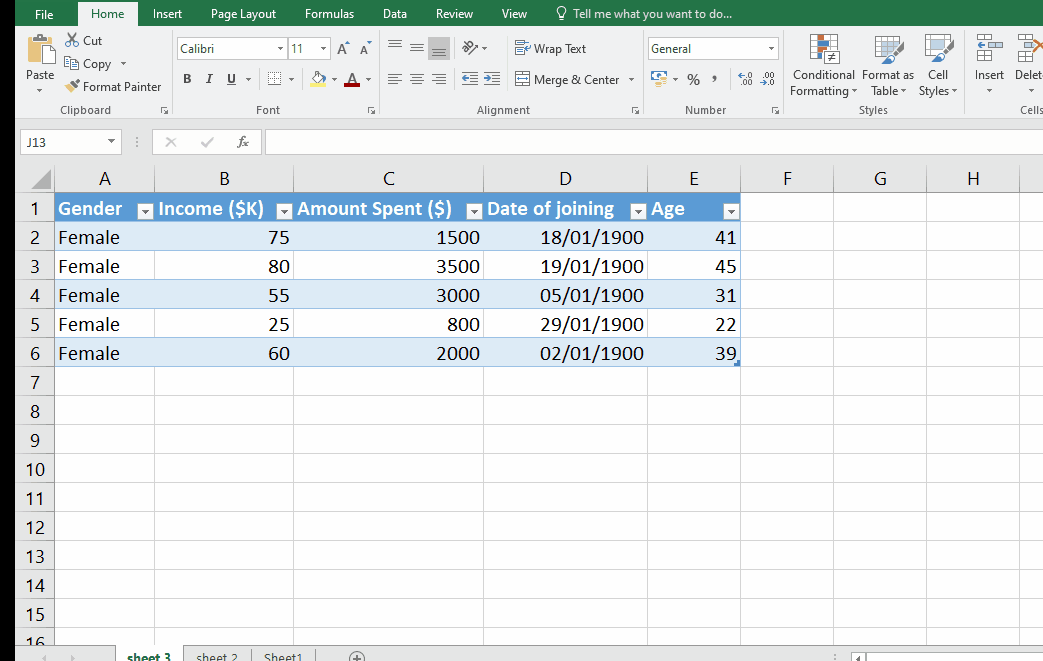
- In the Format cells dialogue box go to heading Numbers.
- Under the Numbers heading choose currency choose Symbol and click Ok.
Method – 3 Changing text in PivotTable to Accounting format
Step – 1 Go to Format cells
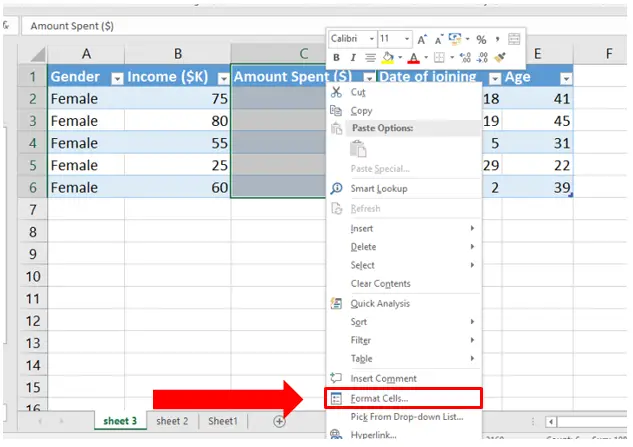
- Select the column you want to format.
- After selecting the column, right click and a pop up will appear.
- Go to Format Cells located at the bottom and click on it.
Step – 2 Choose a category
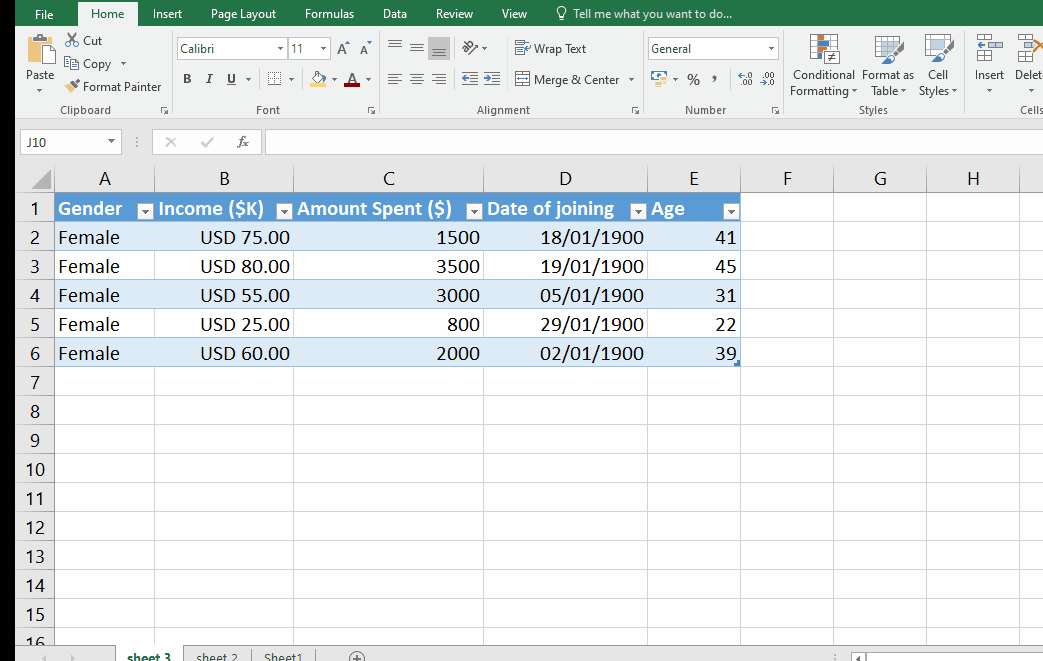
- In the Format cells dialogue box go to heading Numbers.
- Under the Numbers heading choose Accounting, choose Symbol, choose Decimal places and click Ok.
Conclusion:
In summary, changing data formats to Currencies, Dates, and Times in Excel enhances data representation, supports analysis and comparison, enables time-based analysis, ensures consistency and data integrity, improves data visualization, and enhances the overall user experience when working with data in various contexts.



