How to flip data horizontally in Excel
Flipping data horizontally in Excel means transforming data arranged in a column vertically into a horizontal orientation. By making the data horizontal, we can more easily analyze and manipulate the data in Excel, and it can be easier to present the data in a more readable format.
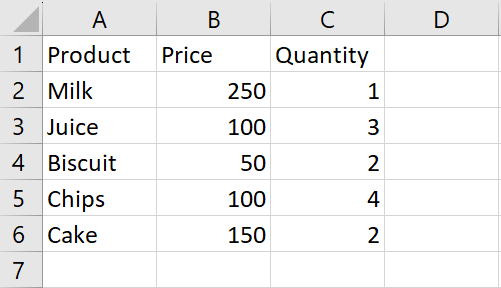
In our dataset, a bill for a utility store is shown. It shows the product name along with its price and quantity. We want to show this data horizontally. For this we have two methods, the first is by using the Transpose paste and the second is by using the Transpose function. The following steps will guide you to apply these methods.
Method 1: Transpose data using the paste option
Step 1 – Select the Range of Data
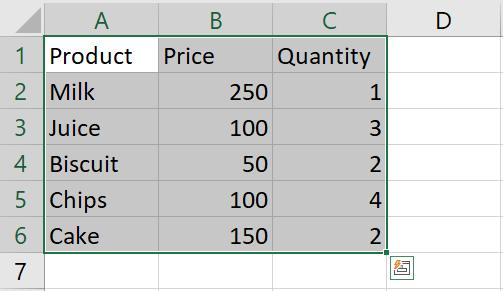
- Select the range of cells to be flipped by using drag and drop method
Step 2 – Open the Context menu
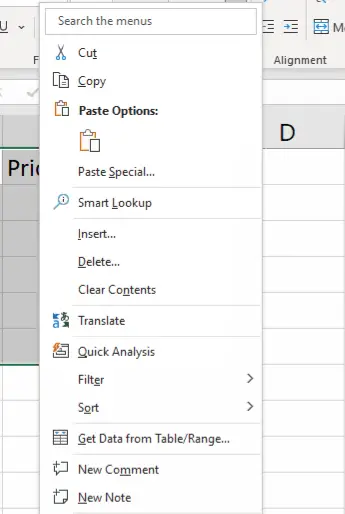
- Right-click anywhere in the selected range of cells to open the context menu
Step 3 – Copy the Data
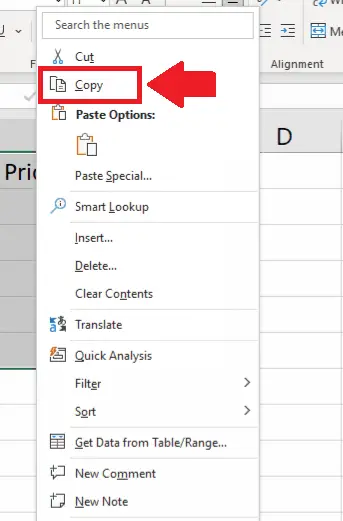
- In the context menu, click on the Copy option
Step 4 – Select the Cell
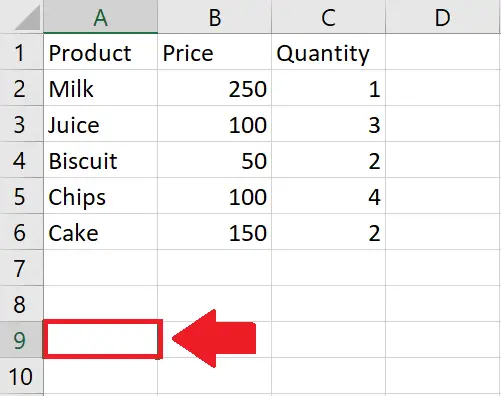
- Click on the cell where you want to show the flipped data
Step 5 – Open the Context menu
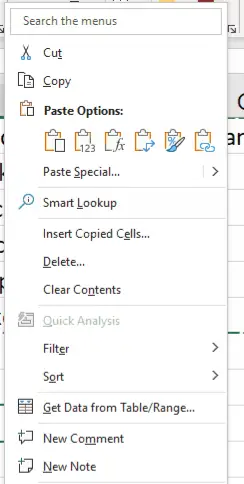
- Right-click in the selected cell to open the context menu
Step 6 – Click on Transpose
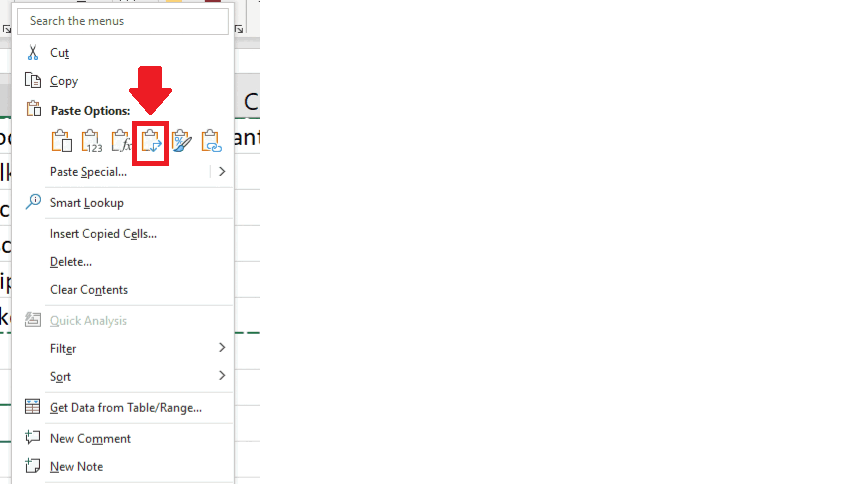
- In the context menu, click on the Transpose option in the list below the Paste option
Method 2: Transpose data using the Transpose function
The Excel TRANSPOSE function “flips” the orientation of a given range or array: TRANSPOSE flips a vertical range to a horizontal range and flips a horizontal range to a vertical range.
Syntax of the Transpose function is:
=TRANSPOSE(array)
- The array argument is a range of cells to be flipped.
Step 1 – Select the cell
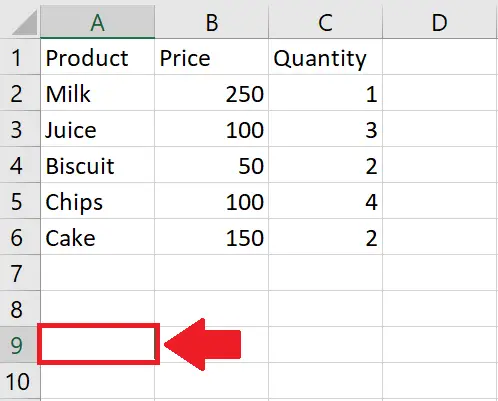
- Click on the cell, where you want to show the horizontal data
Step 2 – Use the Transpose function
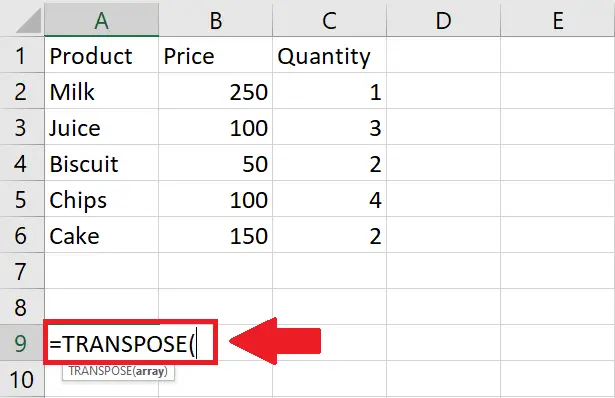
- To use the transpose function, type “=Transpose(” in the selected cell
Step 3 – Type the Argument of the function
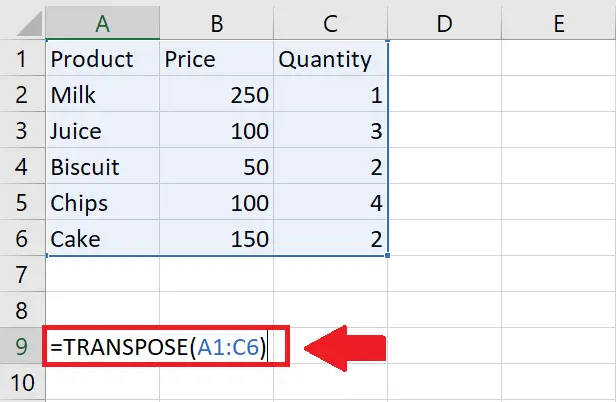
- Type the argument of the Transpose function(array)
- array: A1:C6
- After typing the argument, type the closing bracket “)”
Step 4 – Press the Enter key
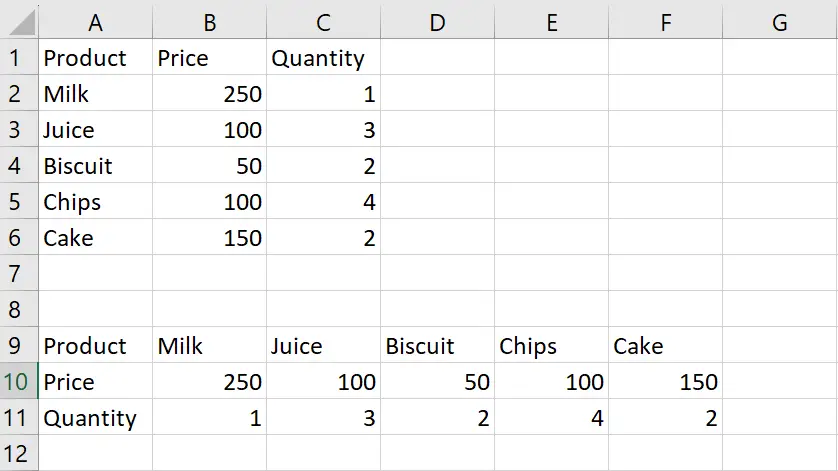
- After typing the argument, press the Enter key to get the required result



