How to use excel help
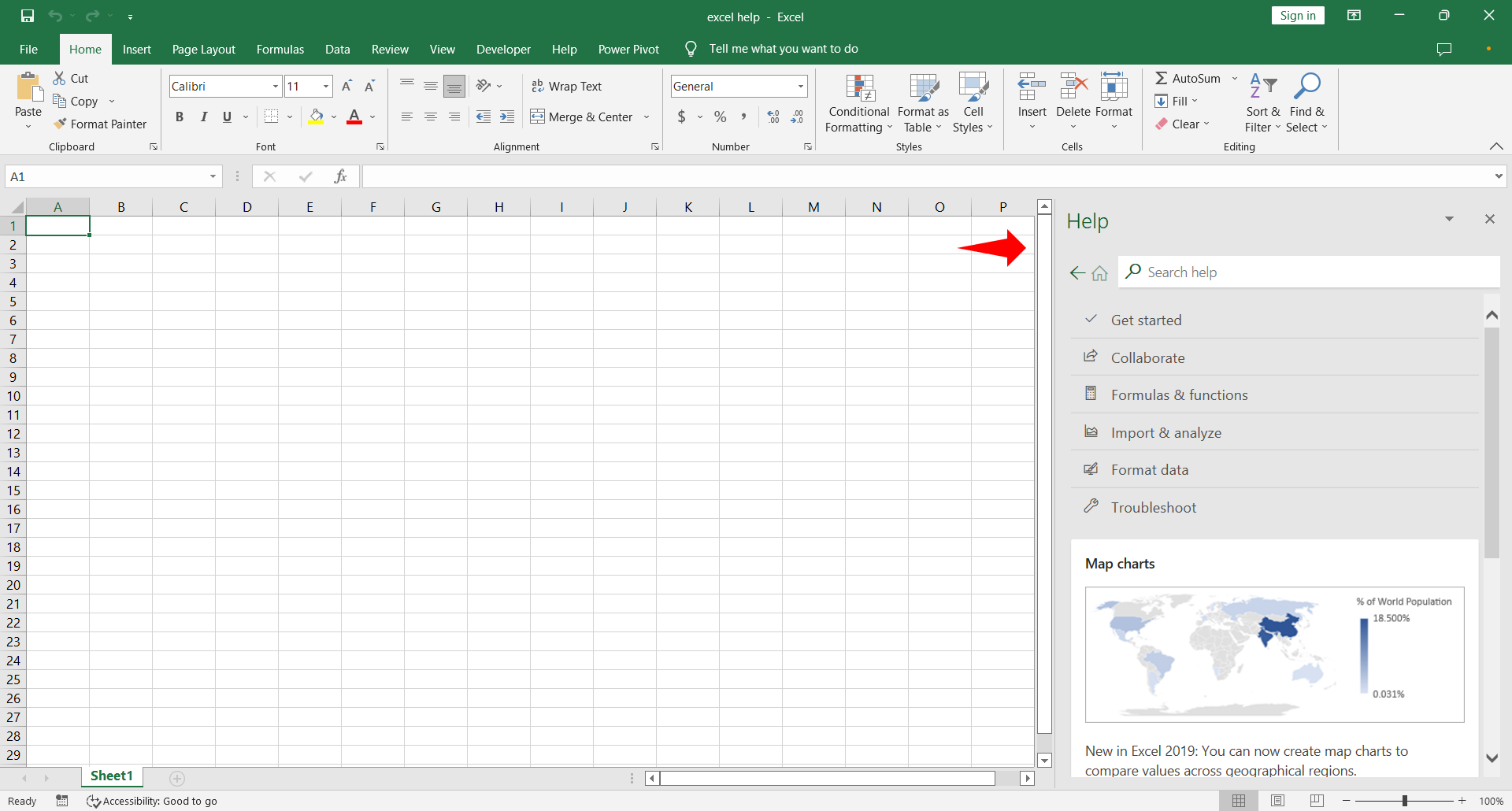
Microsoft Excel has a very comprehensive help addressing user needs at multiple levels. Let us see how one can navigate through excel help.
Step 1 – Using F1 function key
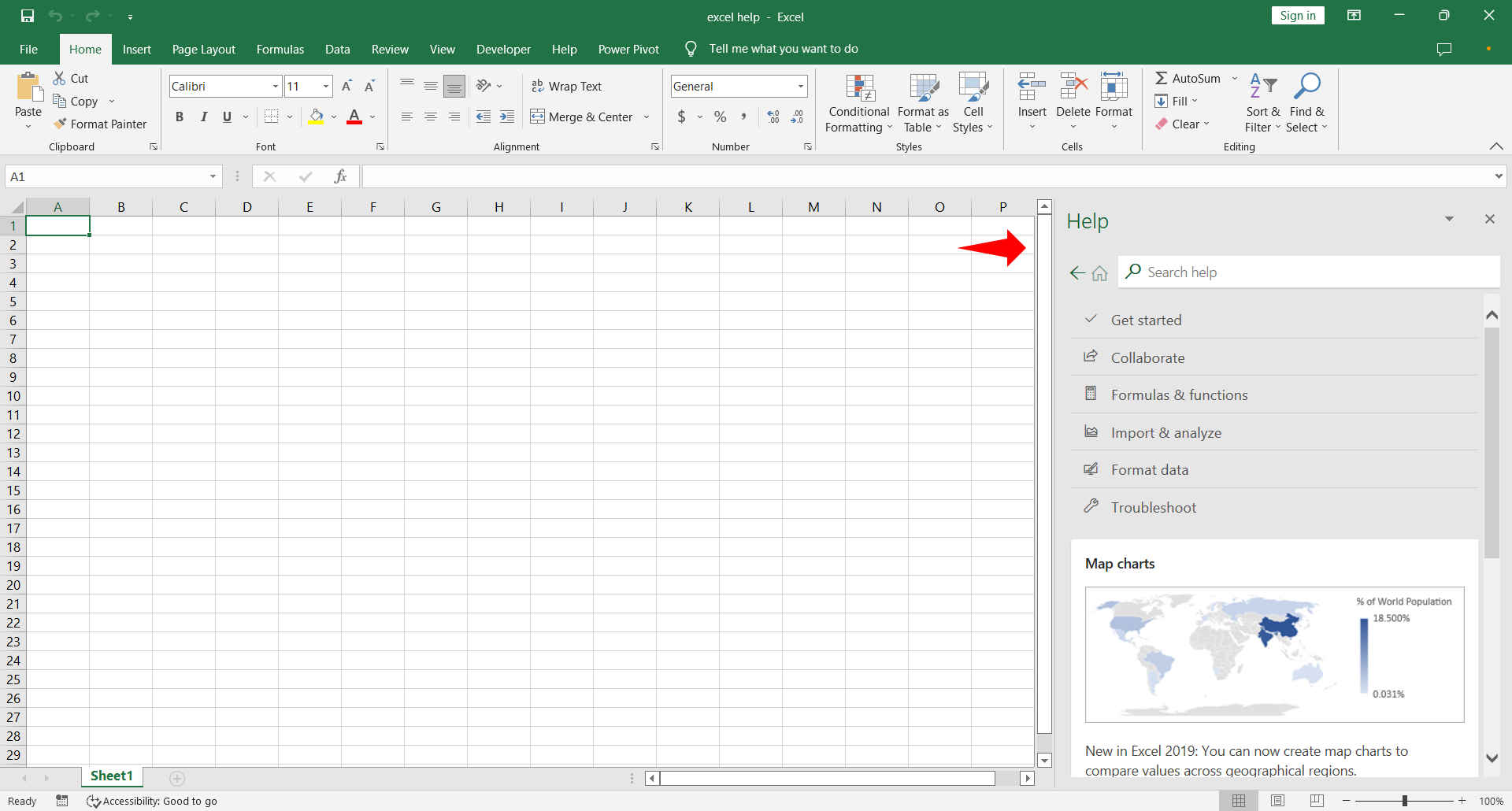
– The first and foremost means of getting help on excel is the traditional F1 key on the keyboard.
– Pressing F1 key makes the excel Help panel home page to the right of the excel worksheet.
– The help panel has the search bar at the top followed by categorical help topics such as Get started, Formulas and functions, Format data, Import and analyze and Troubleshoot etc.
– So go on and press the F1 key to reveal the Help panel as shown above.
Step 2 – Searching for the desired topic
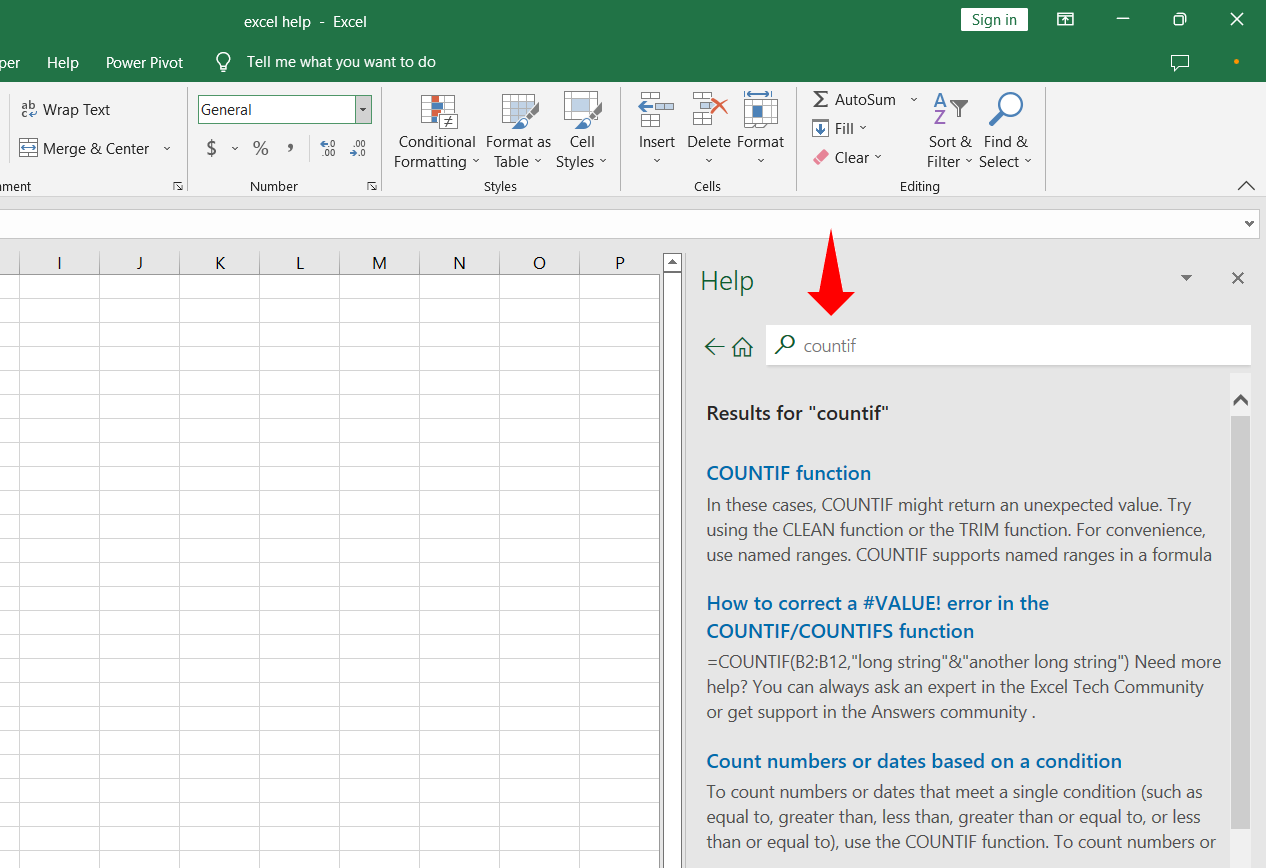
– Users can either click the available menu items or type in the required topic in the search bar and hit enter. Excel will bring up all the associated topics as a list with a brief text from the associated page.
– For example, type the word countif in the search bar and click enter. The following image shows the search results.
Step 3 – Context sensitive menu
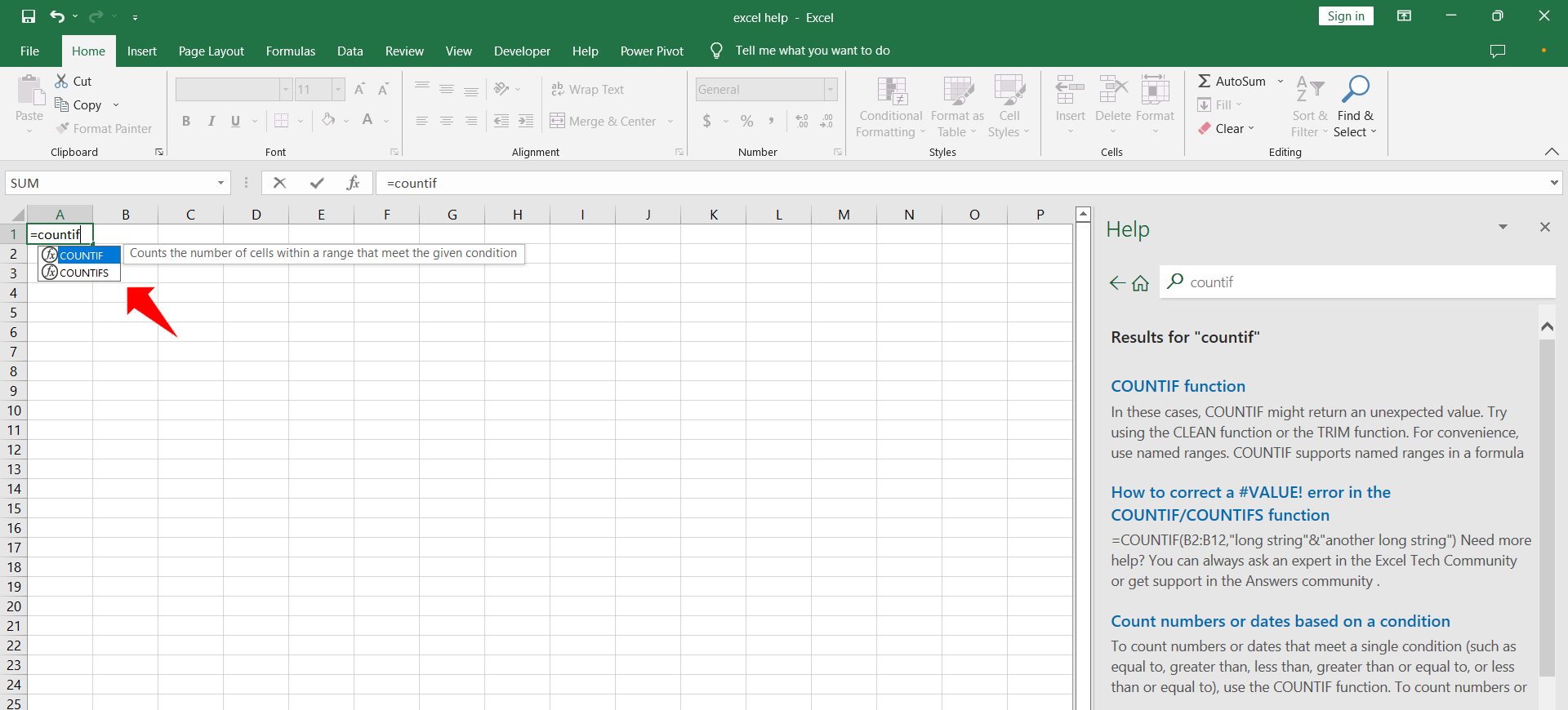
– Excel also provides the context sensitive menu help in the cell where the function is being typed.
– For example start typing the formula =countif in an empty cell and excel will provide the option for autocomplete and a brief one line explanation to what the function is used for.
Step 4 – Button specific help
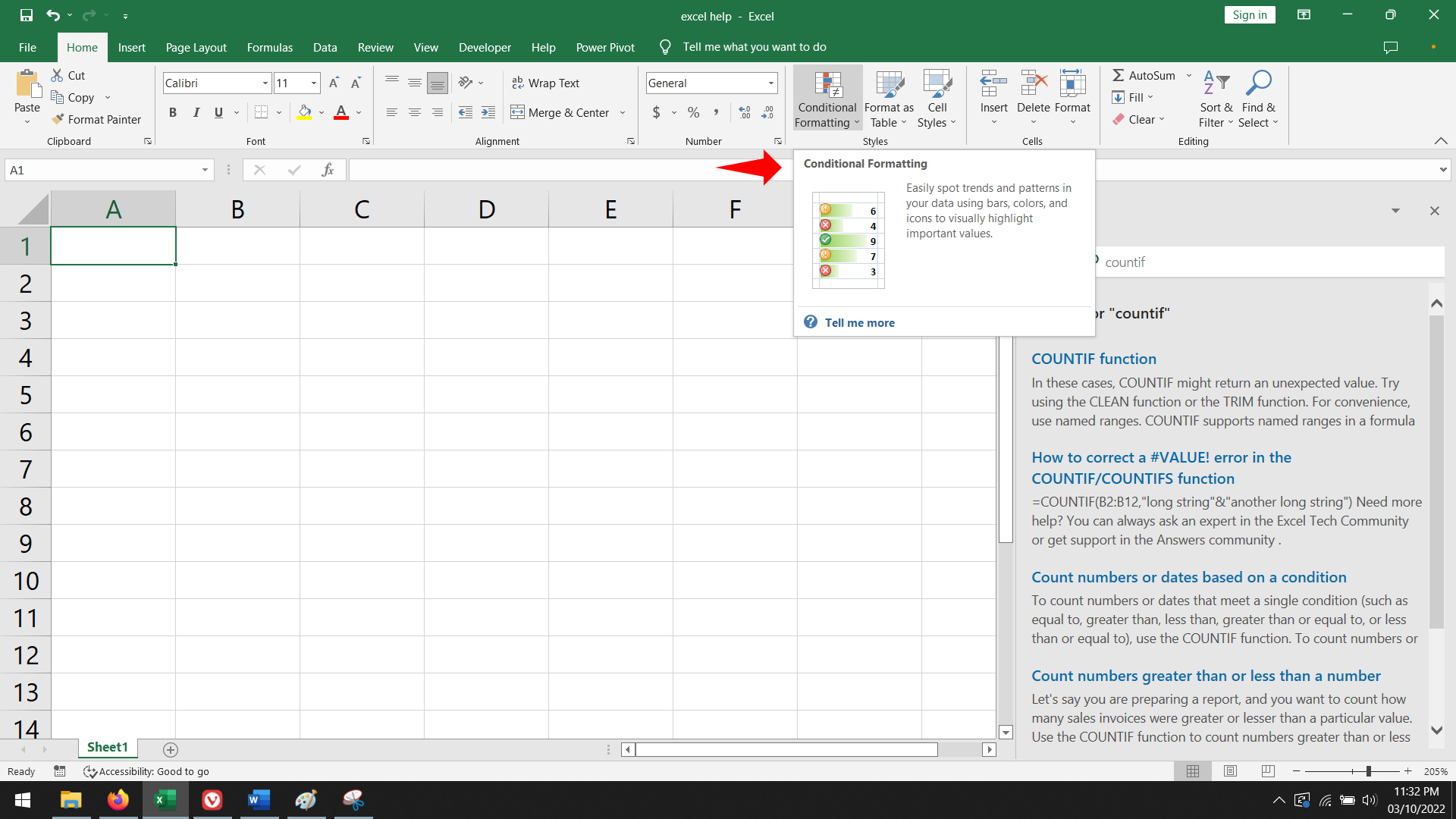
– Excel also provides help on the ribbon when the mouse is hovered on a button.
– For example hover the mouse on the button for conditional formatting in the Styles group on the Home tab to get the available help and link to further help.



