How to fix can’t run code in Break Mode in Excel
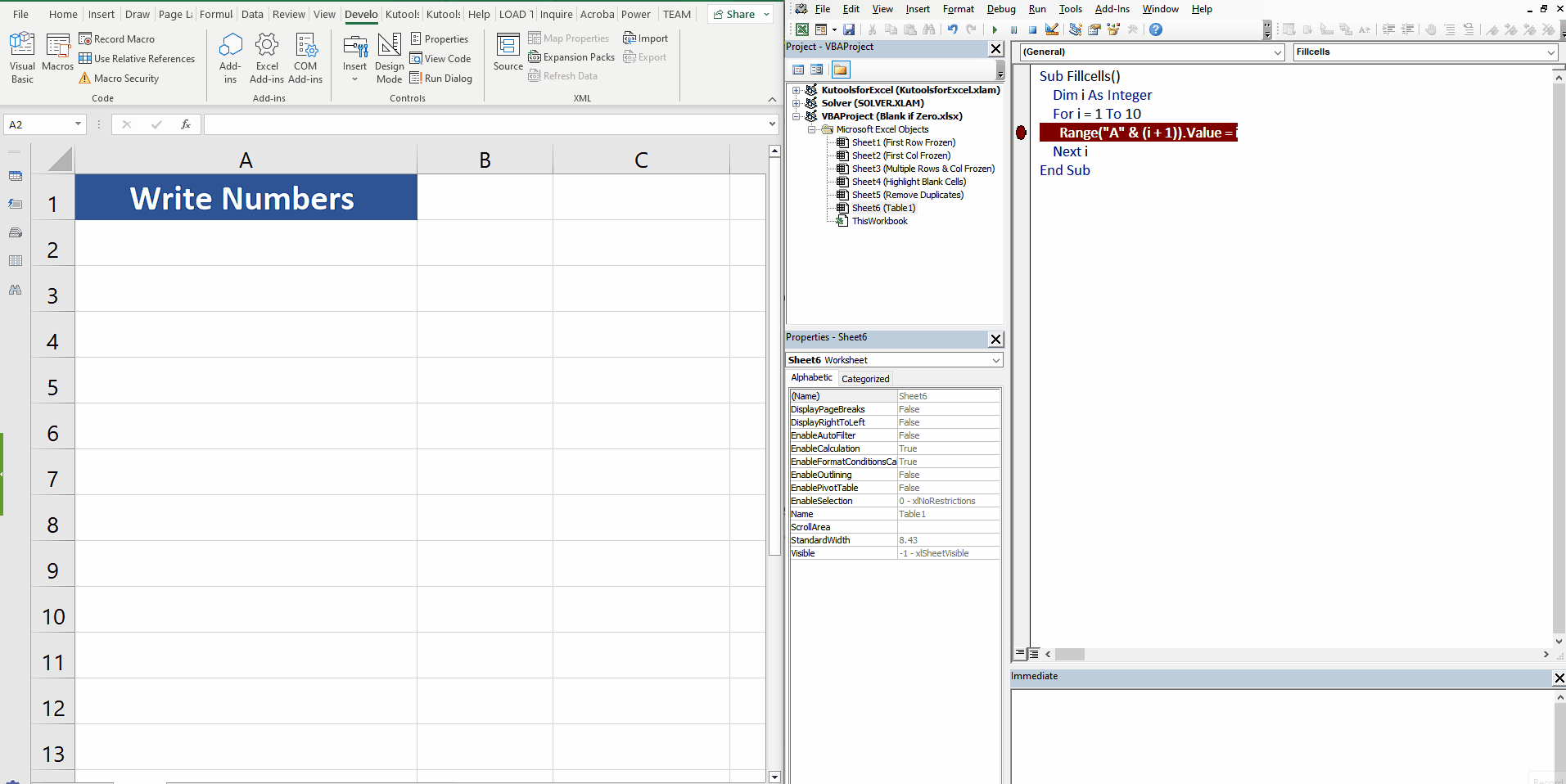
The reason of Error
The “can’t execute code in break mode” error in Excel occurs when the user is attempting to run a macro or VBA code while the Excel debugger is active. This means that the code is unable to execute because the debugger is currently paused on a breakpoint, preventing the code from running. Let’s see this simple example. The code has a breakpoint added in the editor and when we try to run the code, it halts after executing one loop. If we try to run the code again from Excel then we see the error as shown above.
VBA (Visual Basic for Applications) is the official programming language for Microsoft Office Applications. Errors in Excel VBA refer to situations where the code being executed encounters a problem or unexpected outcome. These errors can range from simple syntax mistakes to more complex issues with the logic of the code. In most cases, VBA will display an error message to alert the user to the problem and provide some guidance on how to fix it. However, it is up to the user to troubleshoot and resolve the error in order to continue running the code successfully. One such error is “Can’t execute code in break mode” as shown below.
Let’s first see how this error is created and then we’ll fix this error by following the step described below;
Step – 1 Remove the breakpoint to remove the error
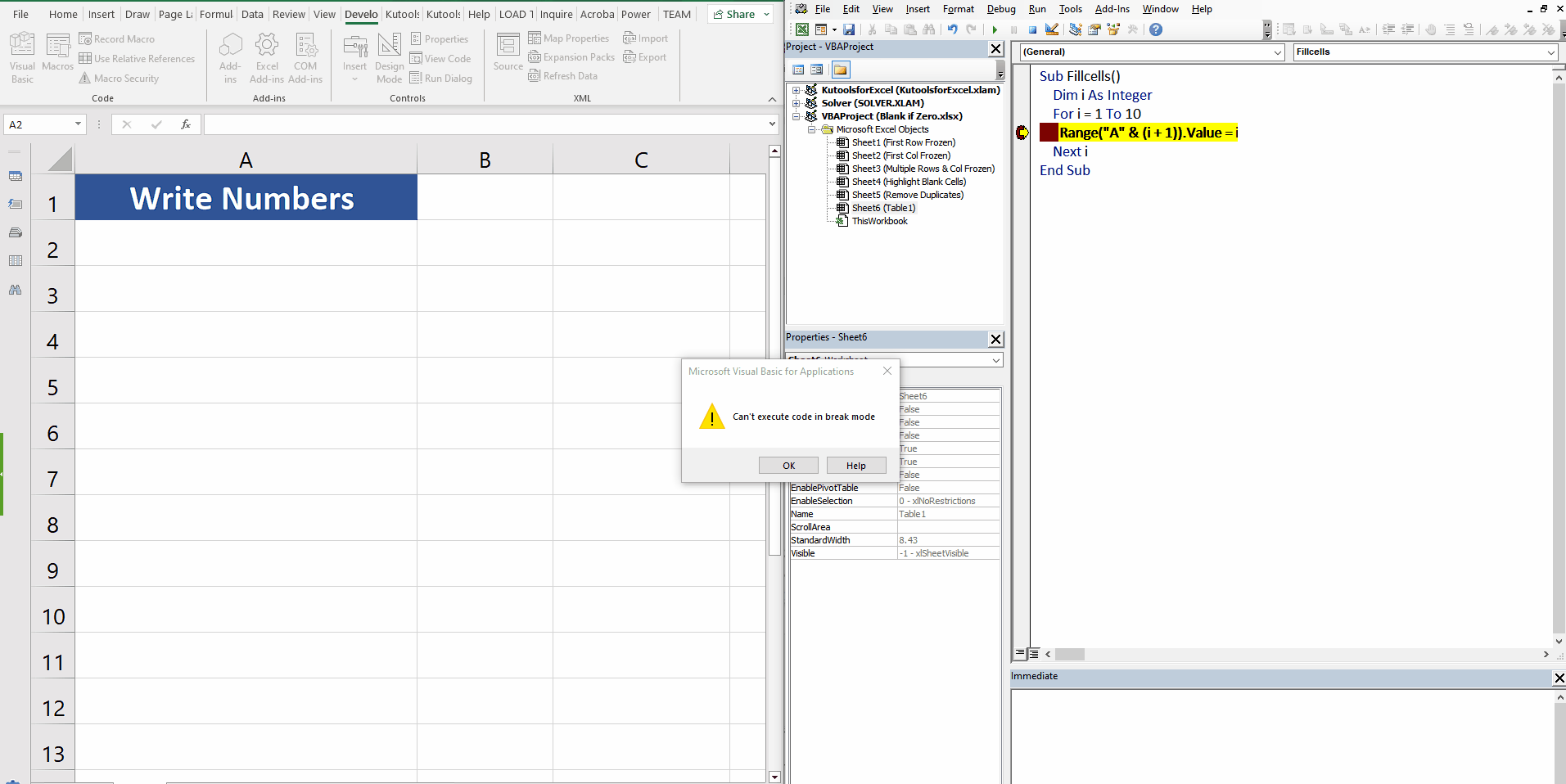
– The solution to this error is very simple and i.e., to remove the breakpoint in the code. To remove the breakpoint just click on the red dot in the code sidebar.
– Alternatively, click on the line where the breakpoint is added and press F9. This will remove the breakpoint.
– Now if you run the code either from VBA Editor or Excel’s native interface then the code will execute without any errors.



