How to fix a cell in Excel
You can watch a video tutorial here.
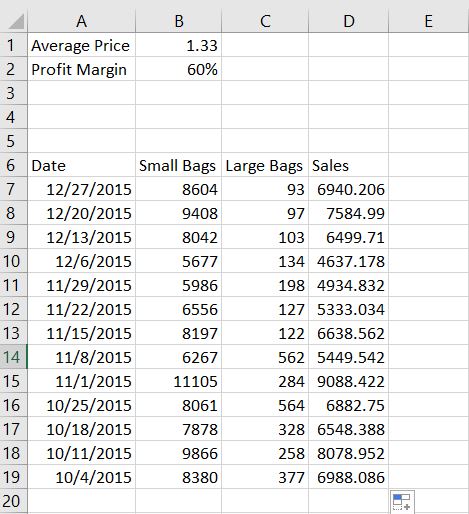
Fixing/Locking in a cell is one of the most important skills to learn, especially creating a formula. This can be used as a reference point.
Step 1 – Create a formula
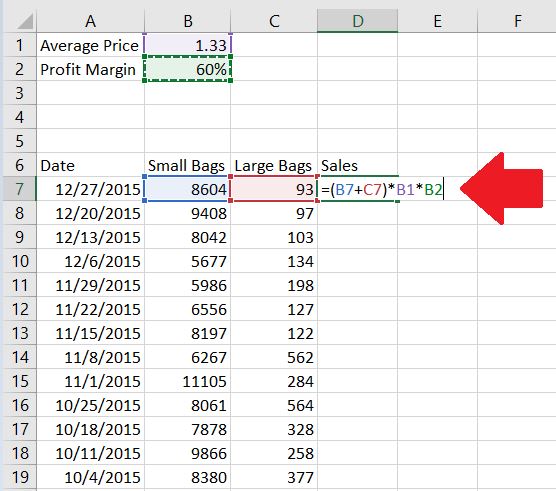
– In this example, Sales has been computed as the sum of the small and large bags, and the product of the average price and profit margin.
Step 2 – In the formula bar, click on the cell you want to lock in and press F4.
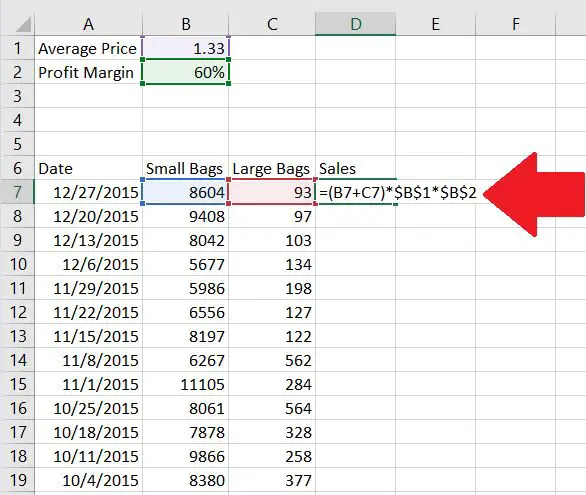
– Pressing in F4 will automatically lock in the cells. When you start dragging the formula down, cells B1 and B2 will be fixed.



