How to fit excel sheet on one page pdf
In this tutorial we will learn how to fit an excel sheet on one page pdf. For this we will Page alignment and then save the file in pdf form. Following are the steps to guide you how to change the alignment of page and how to save file as PDF

“Fit Excel sheet on one page PDF” refers to adjusting the layout of an Excel worksheet so that it fits on a single page when it is printed or saved as a PDF file. When an Excel worksheet is larger than a single page, it can be difficult to read or use, and it may be necessary to resize the worksheet to fit on one page. By fitting the Excel sheet on one page PDF, you can make sure that the content of the worksheet is legible and easy to read when it is printed or shared as a PDF file. This can be particularly useful if you need to share the worksheet with others, as it ensures that everyone will be able to view the entire worksheet on one page, without needing to scroll or zoom in and out.
Step 1 – Click on Dialog launcher
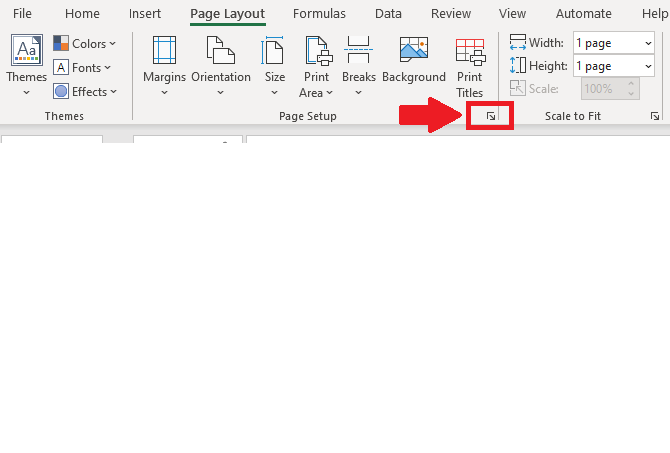
– Click on the dialog launcher of page setup in the page layout tab and a dialog box will appear
Step 2 – Choose width and length of Page
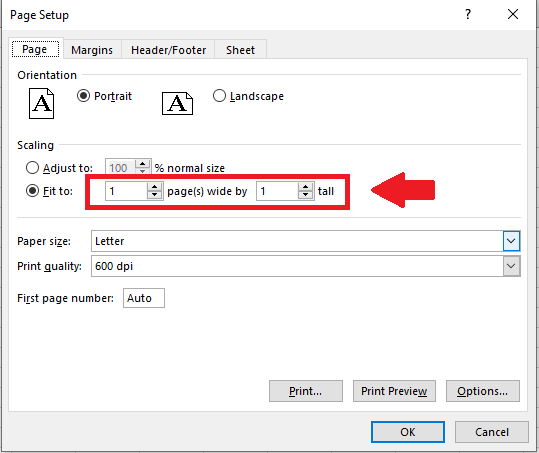
– In the dialog box ,select page length and width to 1(in the boxes next to Fit To option)
– After selecting the width and height ,click on OK
Step 3 – Click on Save As
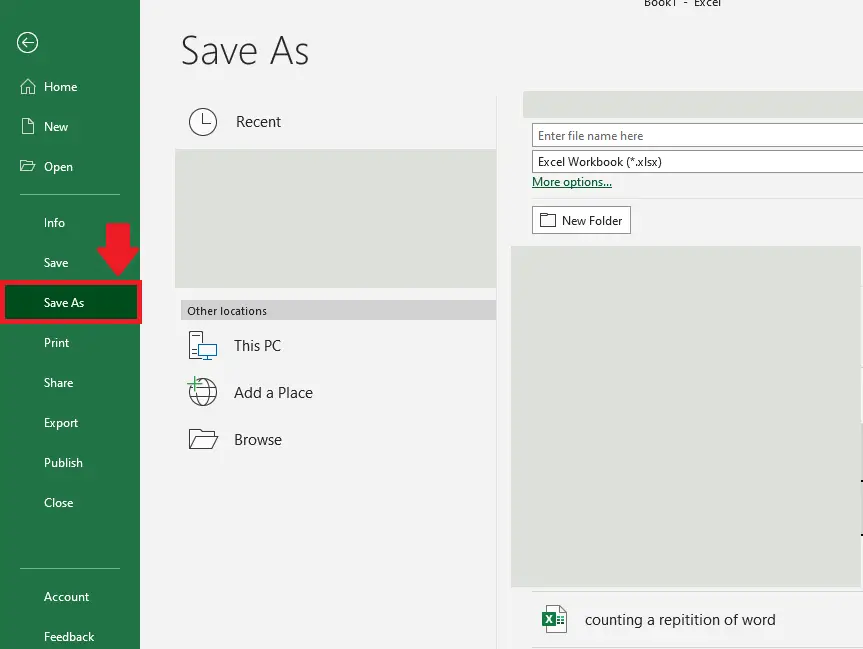
– Click on File tab and a menu will appear
– From this menu select Save As and a dialog box will appear
Step 4 – Type the Name of File
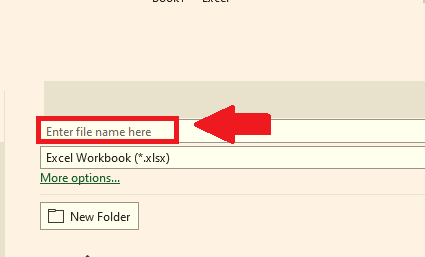
– In the dialog box type the name of your file in the File name box
Step 5 – Select the Type of File

– Select PDF in the dialog box and click on save to save the file in PDF form. This will save the Excel file as a one paged PDF file.



