How to Find Time Differences in Microsoft Excel
In Excel, calculating time difference involves determining the duration or elapsed time between two specific times or dates. This is done by subtracting the start time or date from the end time or date to obtain the time difference. Such time difference calculations are widely utilized in diverse applications, including the calculation of work hours, project durations, and data analysis.
This tutorial will teach us how to find time differences in Microsoft Excel. Excel provides several options to calculate time differences, including using built-in functions like Hours, Minutes, or Text. Additionally, the time difference can be calculated by subtracting the start time from the end time, which yields the difference in hours or minutes, as needed.
As an illustration below, let’s consider a weekly schedule that tracks the amount of time spent on a screen. Our objective is to calculate the daily screen time by finding the total time spent on each day.
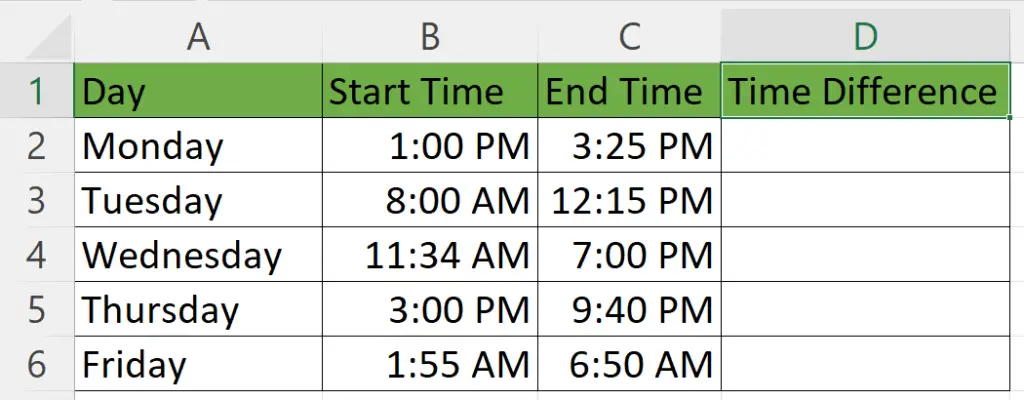
Method 1: Utilizing the Hours and Minutes Function
Step 1 – Enter the HOUR Function in the “Hours” Column
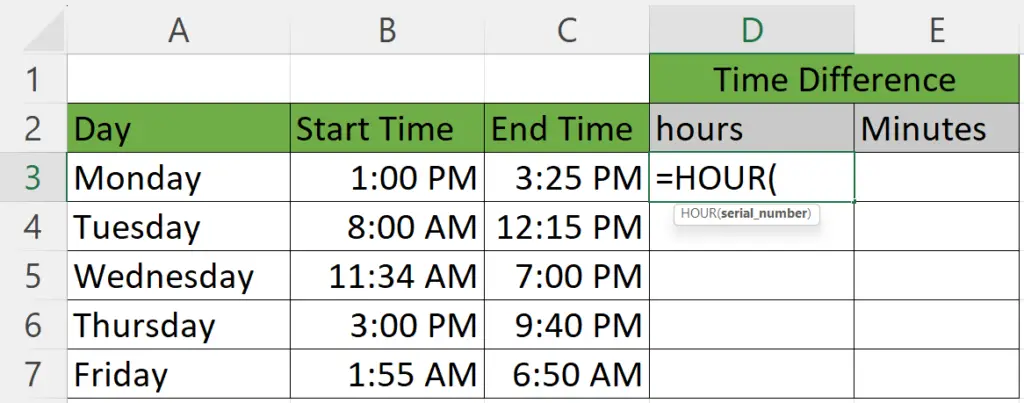
- Enter the HOUR Function in the “hours” column.
Step 2 – Input the Arguments
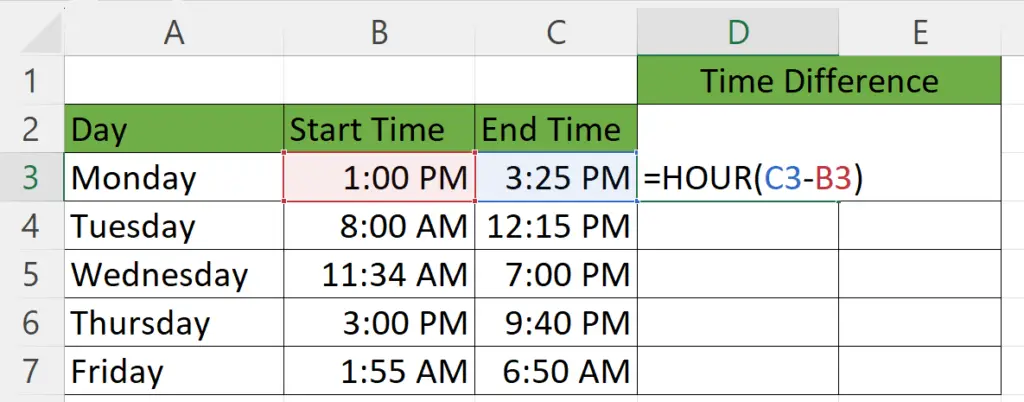
- Input C2-B2 as the arguments for the HOUR function.
- Where C2 is the cell containing the end time and B2 is the cell containing the start time.
- Strike the Enter key.
- The hours between the two-time stamps would be displayed.
Step 3 – Enter the MINUTE Function in the “Minutes” Column
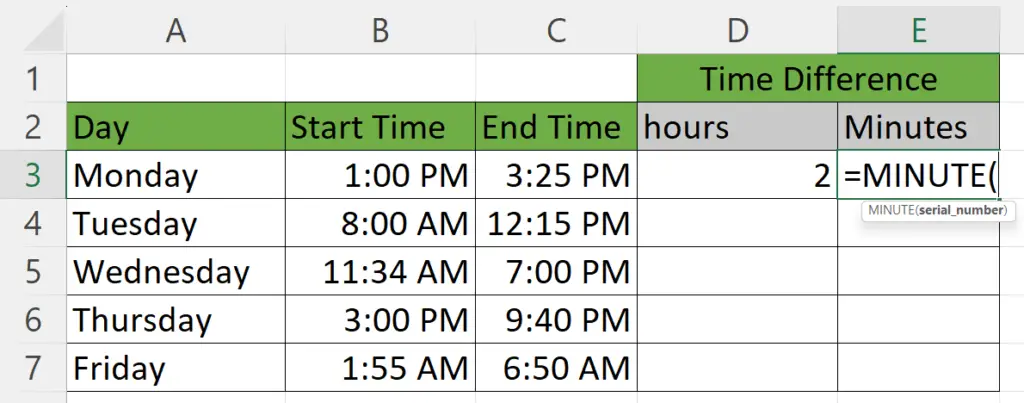
- Enter the MINUTE Function in the “Minutes” column.
Step 4 – Input the Arguments
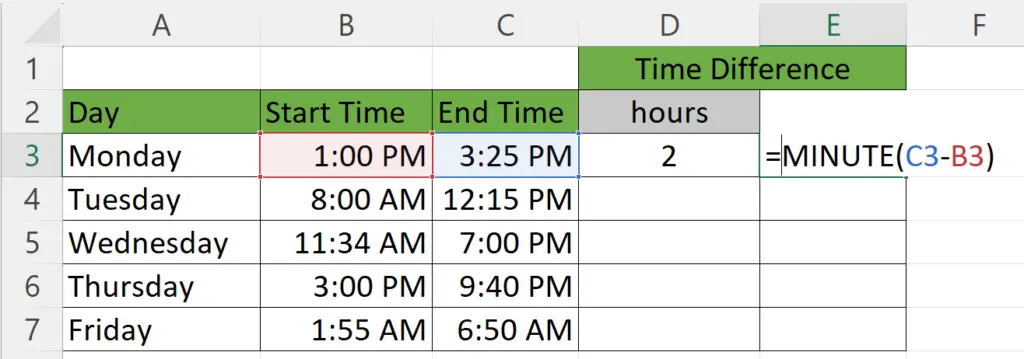
- Input C2-B2 as the arguments for the MINUTE function.
- Where C2 is the cell containing the end time and B2 is the cell containing the start time.
- Strike the Enter key.
- The time difference between the start time and the end time will be displayed.
Step 5 – Utilize Autofill to Find Time for Each Day
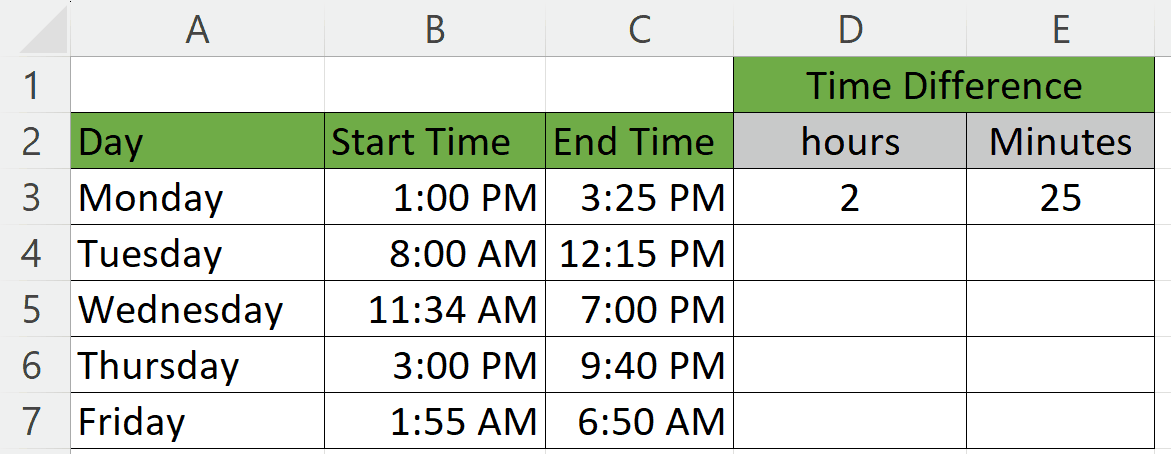
- Select both the cells i.e. the cell representing hours and the cell representing minutes.
- Utilize Autofill to find time for each day.
Method 2: Utilizing the TEXT Function
Step 1 – Choose an Empty Cell
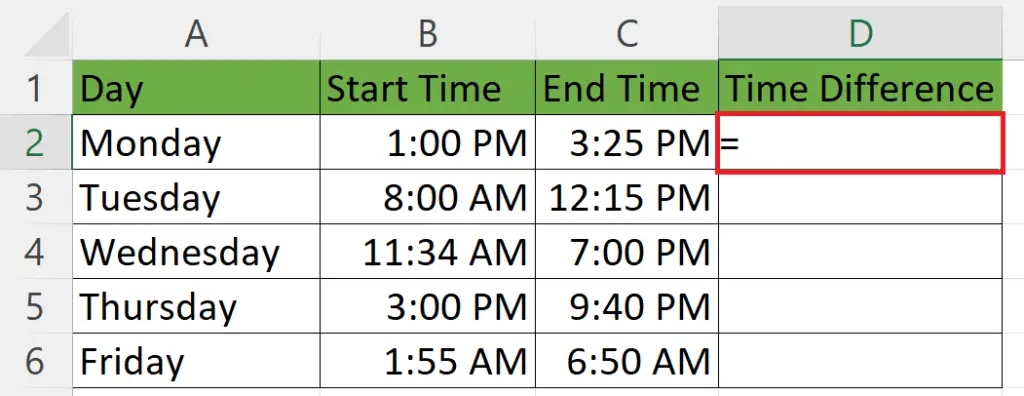
- Choose an empty cell where you want to find the time difference.
Step 2 – Enter the TEXT Function
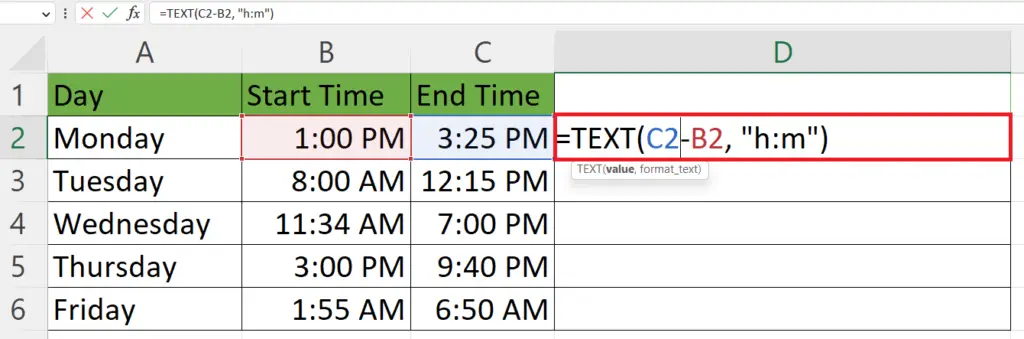
- Enter the TEXT function.
- The structure of the TEXT function will be:
TEXT(C2-B2, “h:m”)
Step 3 – Press the Enter Key
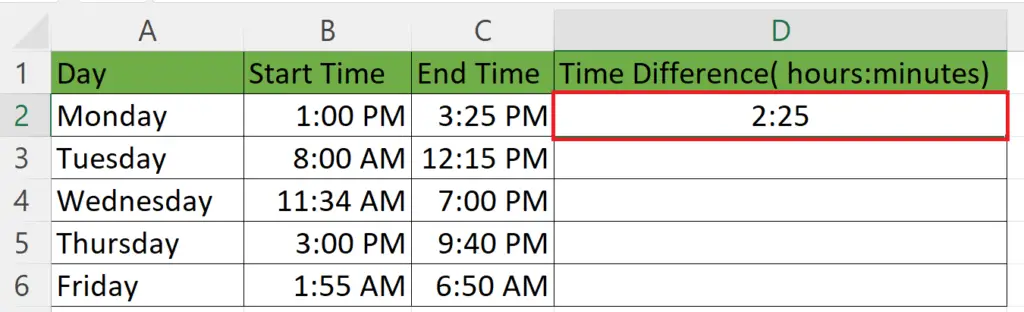
- Press the Enter key to find the time difference.
Step 4 – Utilize Autofill to Find Time for Each Day
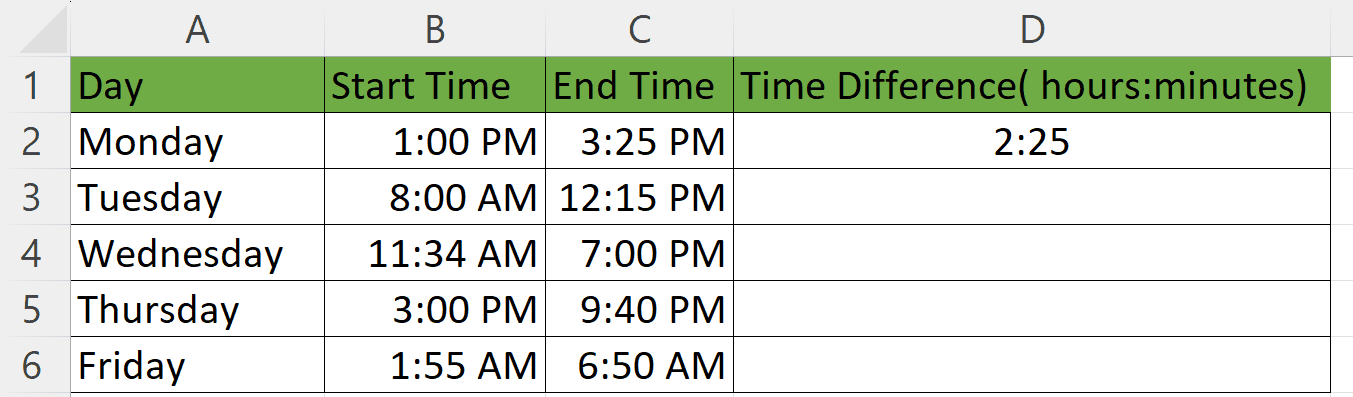
- Utilize Autofill to find time for each day.
Method 3 – Finding Time Difference in Hours Only
Step 1 – Choose an Empty Cell
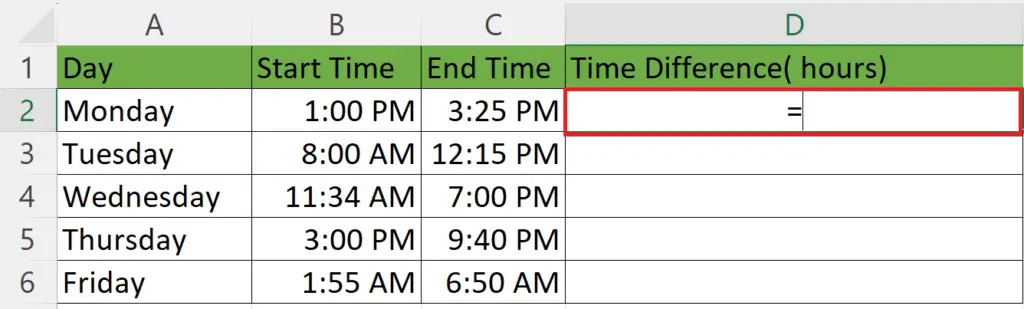
- Choose an empty cell where you want to find the time difference.
Step 2 – Enter the Formula to Find the Time Difference
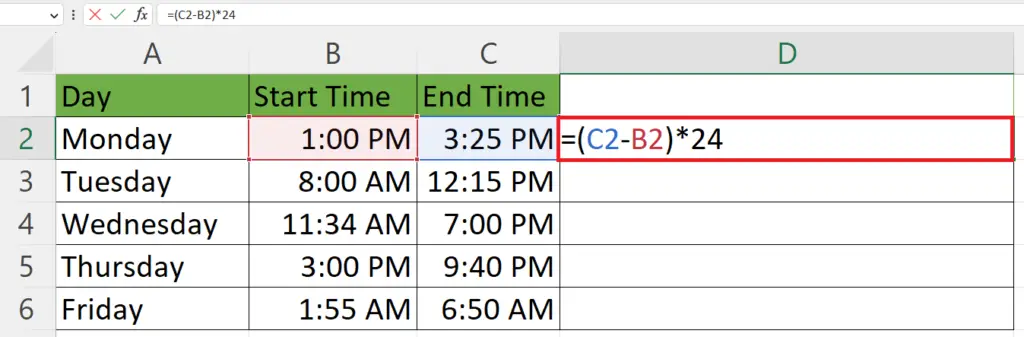
- Enter the Formula to find the time difference:
(C2-B2)*24
- Where C2 is the cell containing the end time and B2 is the cell containing the start time.
Step 3 – Strike the Enter Key
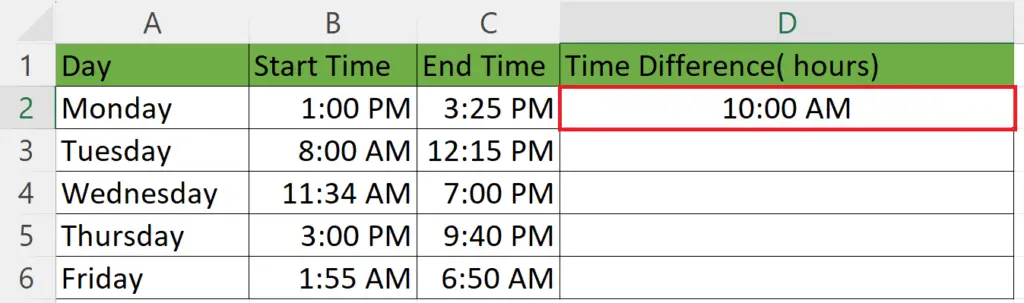
- Strike the Enter key.
Step 4 – Change the Format of the Cell to Number Format
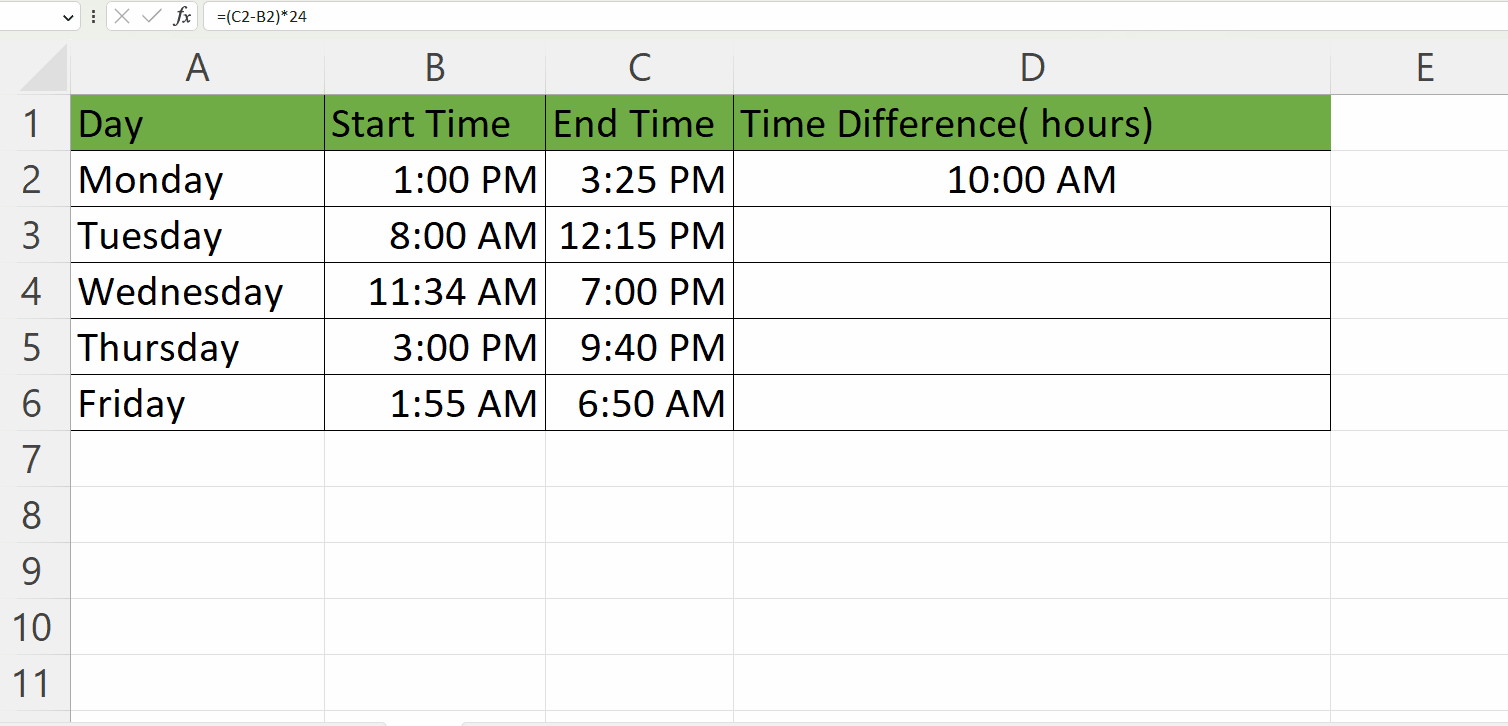
- Press the CTRL+1 keys on the keyboard.
- Select the Number format and hit on the OK button.
Step 5 – Utilize Autofill to Find Time for Each Day
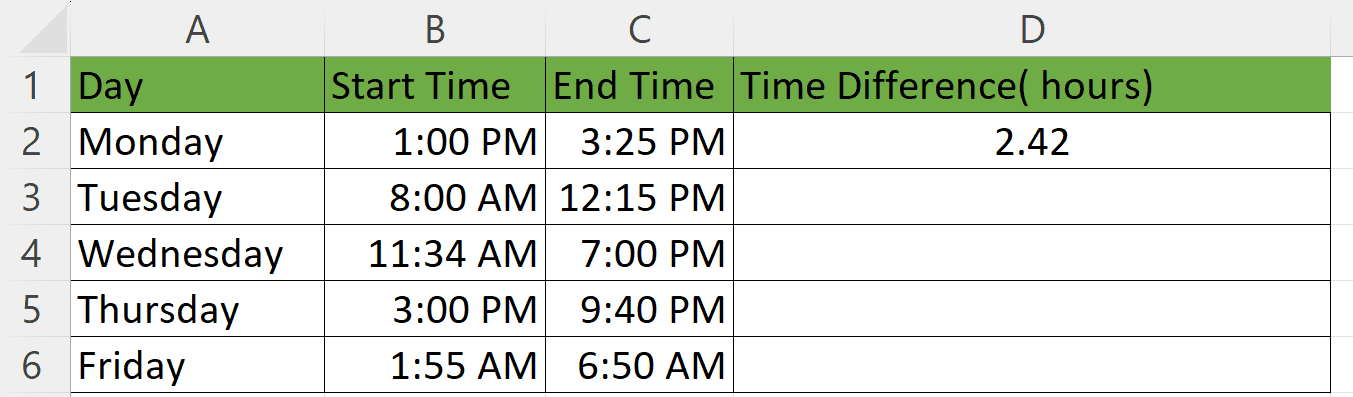
- Utilize Autofill to find time for each day.



