How to find the sum of a column in Excel
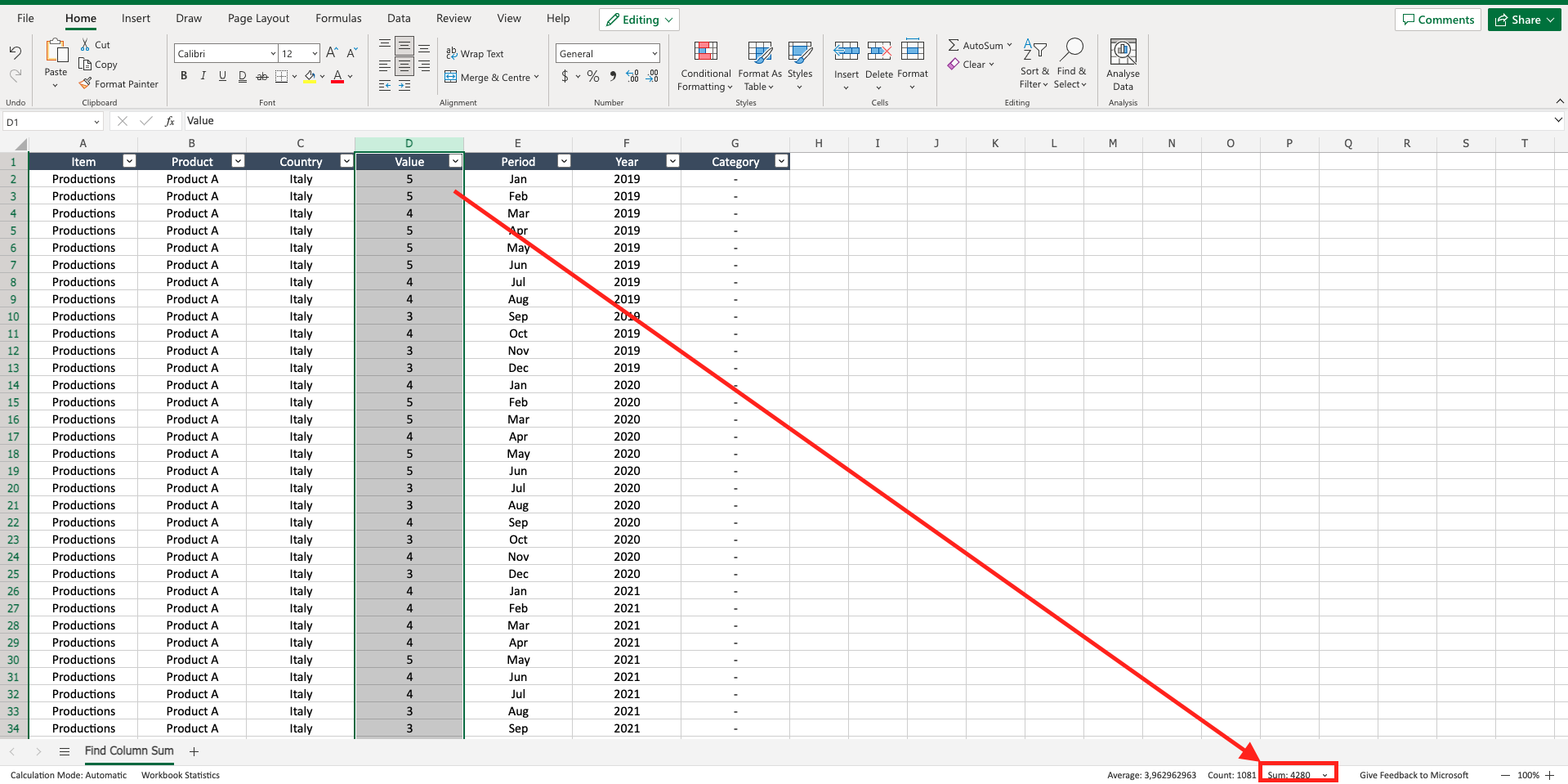
If you have a file with a lot of rows but you want to know quickly, for example, the sum of the items listed in one column, you can easily see it through the status bar, without the need to add a sum or to scroll down the entire page. To find the sum of a column in Excel proceed as follows.
Step 1 – Select the column
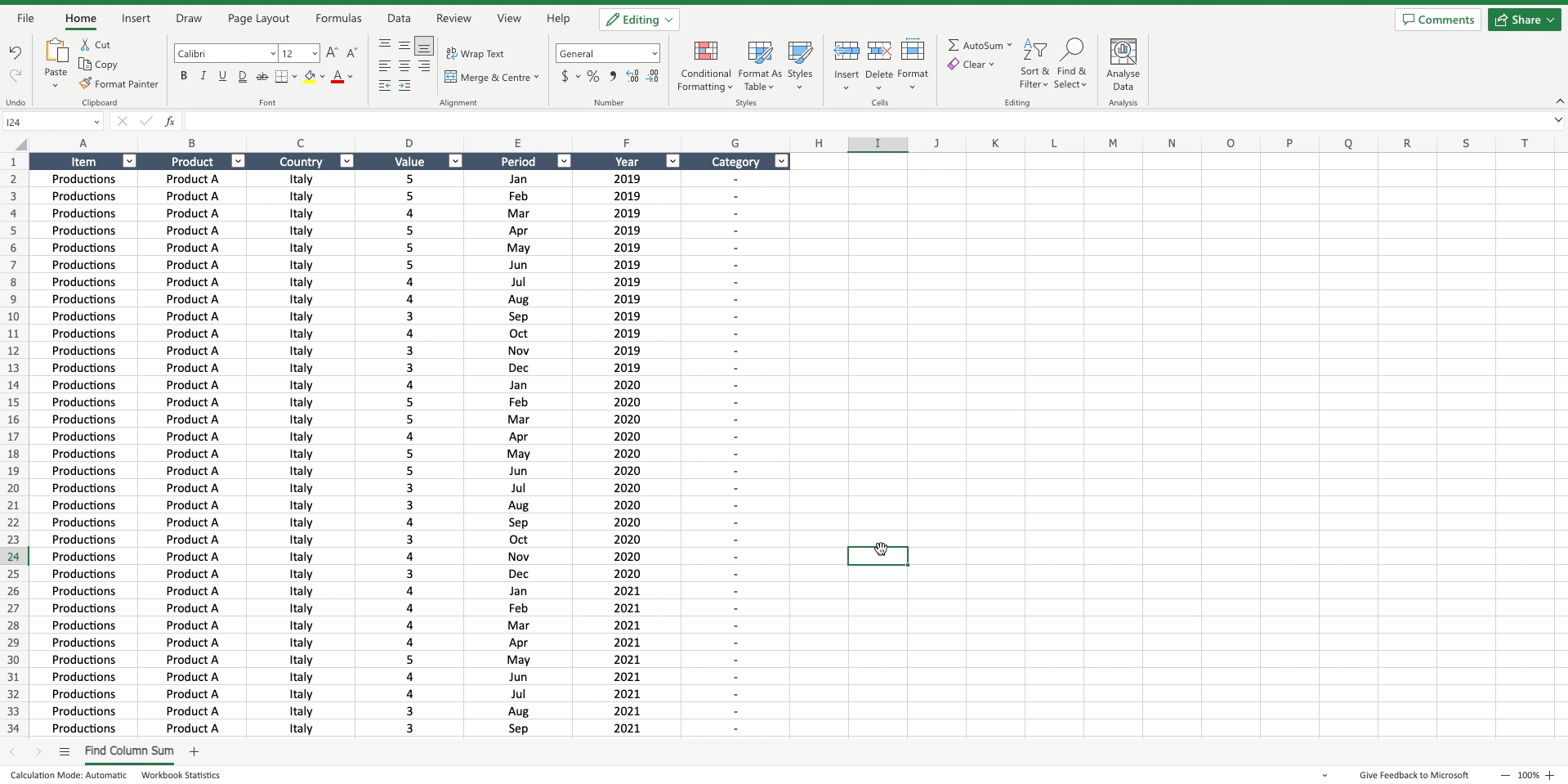
– Click on the column header to select the entire column.
Step 2 – See the sum in the status bar
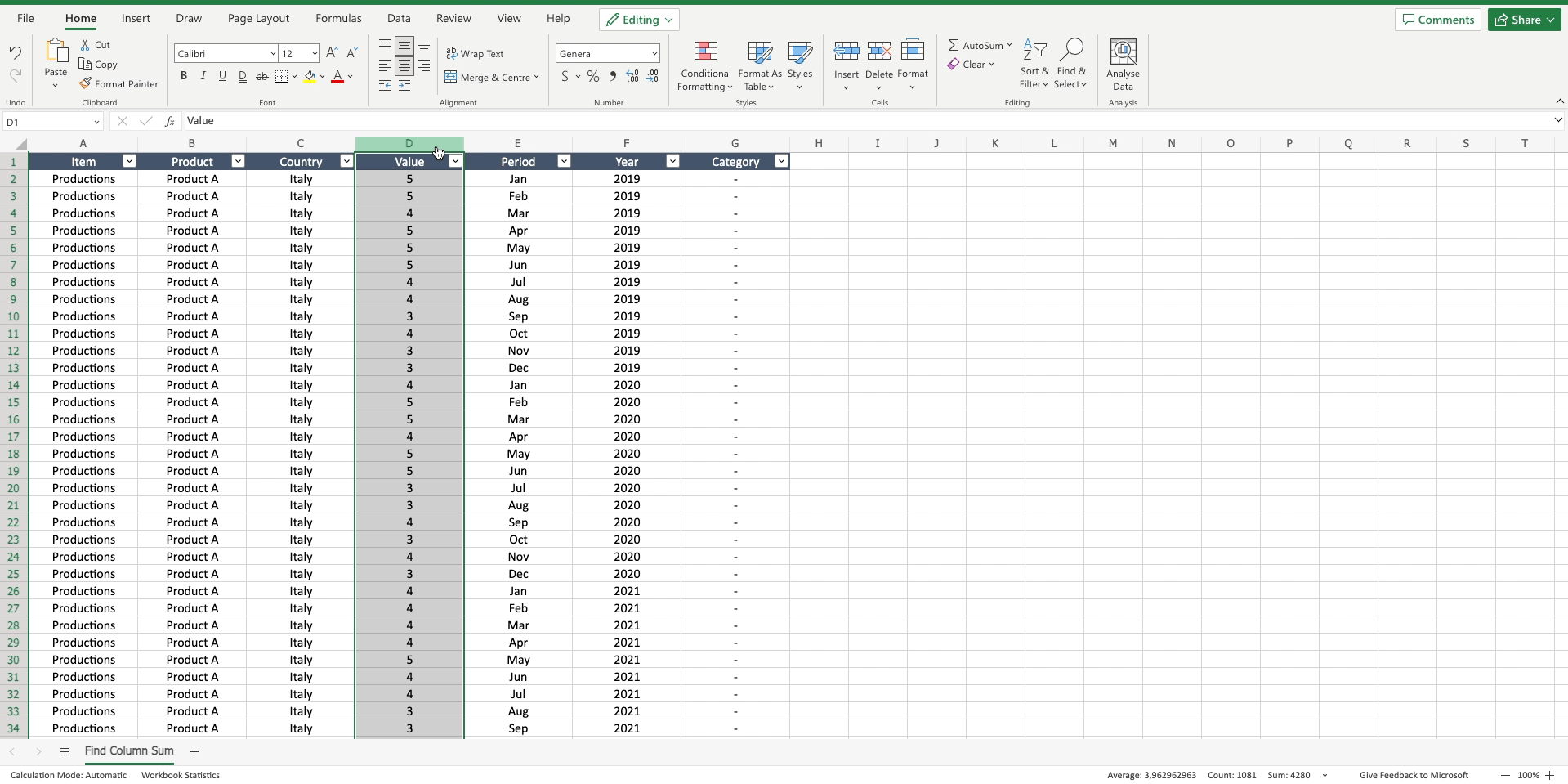
– Locate the status bar on the bottom of the Excel page;
– On the right you’ll find the “sum” of the selected column.



