How to find the slope on Excel
Slope is a graphical representation of data. Slope is used to represent change of a quantity with respect to other quantity , mostly time. The slope explains the relationship between the independent and dependent variables.Sometimes databases where dependent and independent quantities exist become very large and it becomes difficult to understand the trend of changing data.Here slopes help a lot by showing data graphically which makes it easy for viewers to notice trends of changing data.In our dataset we have collected experimental values of Time and Temperature for one hours with the difference of 5 min. We’ll plot the dataset and try to see what is the trend of change in temperature with respect to time
In this tutorial we will learn how to show slope on google sheet.To form slope there are 2 methods explained below. In First method we form a chart of our data and then form a trend line to get the equation of the line,from this equation we get the slope.In Second method we find the slope of our data using the formula of SLOPE.
Method 1: using Charts
Step 1 – Select the range of cell
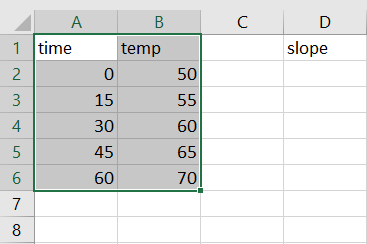
- Select the data by using “Handle select” and “Drag and Drop” method
Step 2 – select the chart
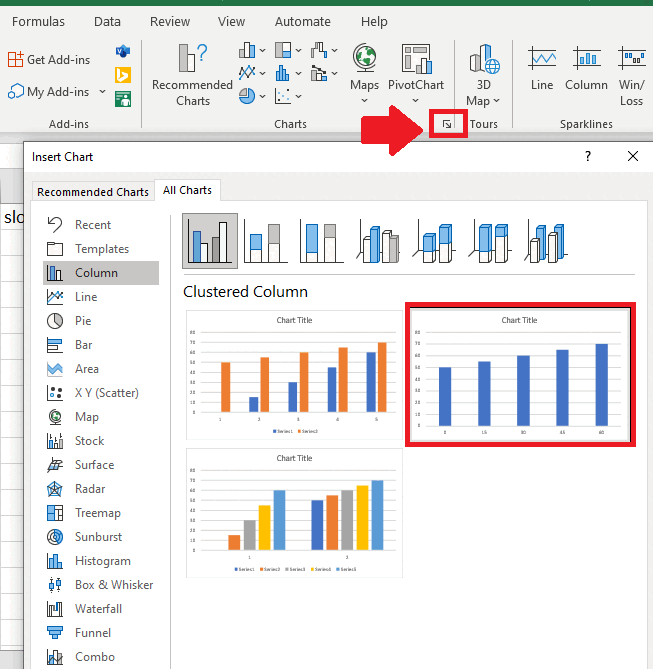
- Click on Dialog launcher of Charts in Insert tab and a dialog box will appear
- In this dialog box click on column in the menu
- Select the second chart and chart will appear on sheet
Step 3 – Click on Chart Elements
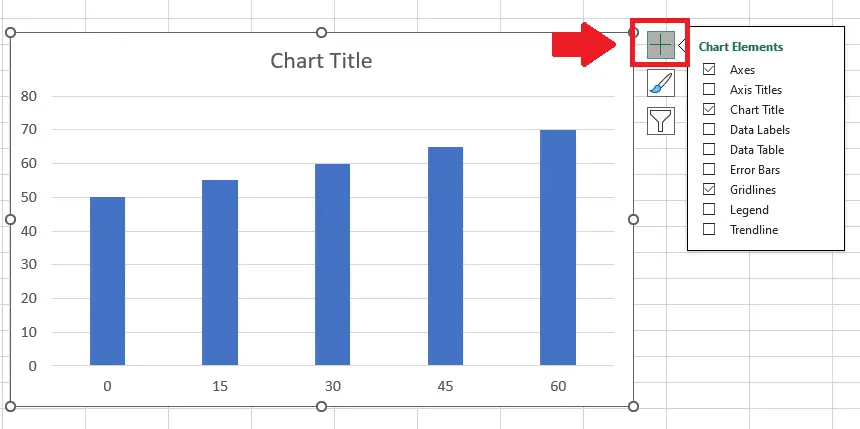
- Click on the chart
- After clicking on chart Chart Elements will appear at top of chart
- Click on chart Element and a dropdown menu will appear
Step 4 – click on more option
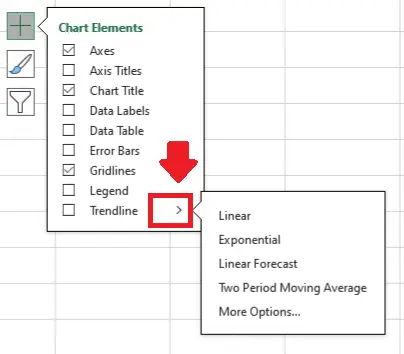
- From the drop down menu click on arrow next to Trendline option and a dropdown menu will appear
Step 5 – click on More option
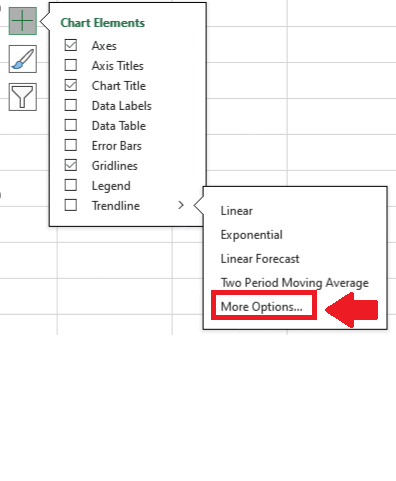
- From the dropdown menu click on More Option and a dialog box will appear
Step 6 – Click on display equation on chart
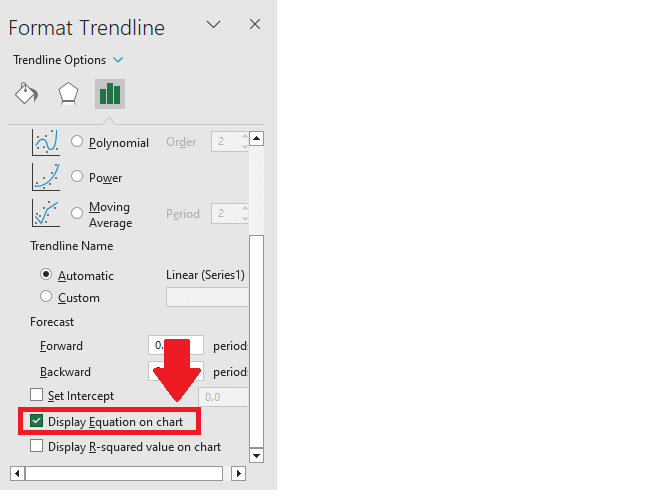
- From the dialog box click on display equation on chart to get the equation on chart
- Equation is in form of Y=m*X+C
- Here m is the slope in our case it is 0.3
Method 2: Slope of data through formula
The slope function can be used to calculate the slope from the data without even plotting the graphs. The syntax of the SLOPE function is as follows;
SLOPE(data_y, data_x)
where;
data_y – The range representing the array or matrix of dependent data.
data_x – The range representing the array or matrix of independent data.
So, follow the steps mentioned below to learn how to use this function in Google Sheets.
Step 1 – Select the cell
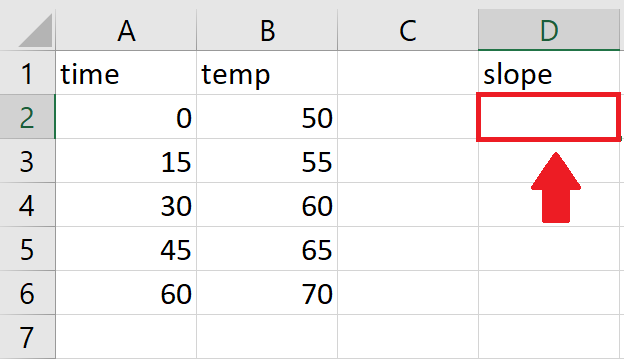
- Select the cell where you want to show the slope of data.
Step 2 – Use Slope Function
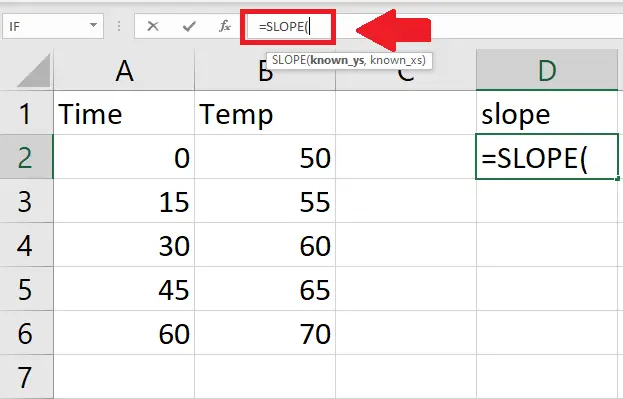
- Use slope function by typing “=SLOPE(” in formula tab
Step 3 – Type the Arguments
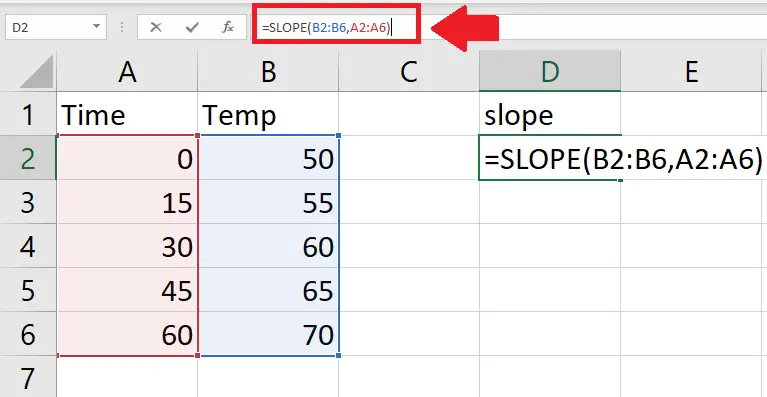
- Type range of data at Y axis
- Type a comma (,) after typing range of Y axis
- Typing comma than type the range of data at X axis
- Type closing bracket “)” after typing range of x axis
Step 4 – Press Enter key
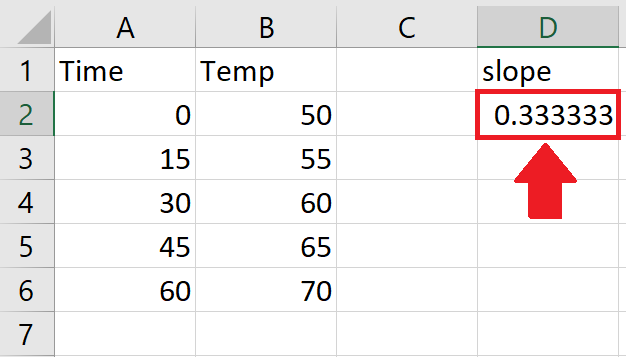
- Press Enter key to get the slope in selected cell



