How to find the mean formula in Excel
While working on statistical analysis in excel one might find it useful to apply the aggregation formulas available within excel. Let us dive in and find out how to calculate mean in excel.
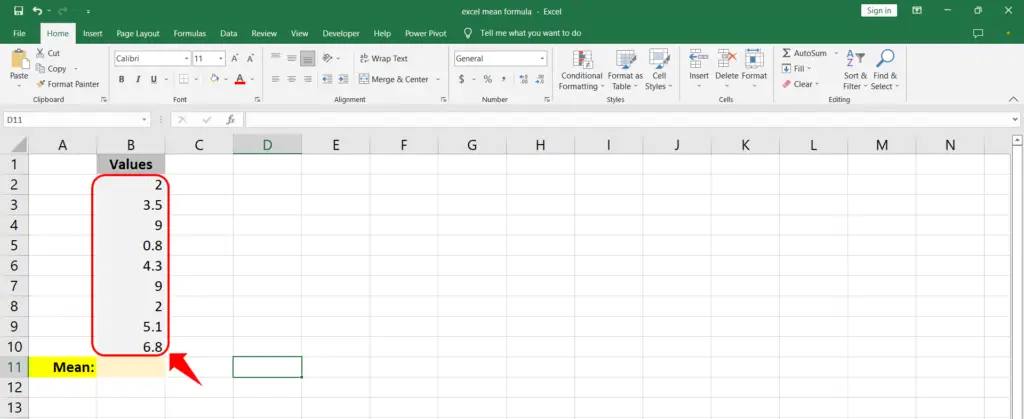
Suppose we have a set of values we want to find mean or average for. See picture above.
There can be a number of ways to achieve that.
- Method 1: Use AutoSum menu
- Method 2: Manually input the formula
Method 1: Use AutoSum menu
In this method we are going to use the AutoSum menu in the Editing group on the Home tab.
Step 1 – Click Average in AutoSum menu
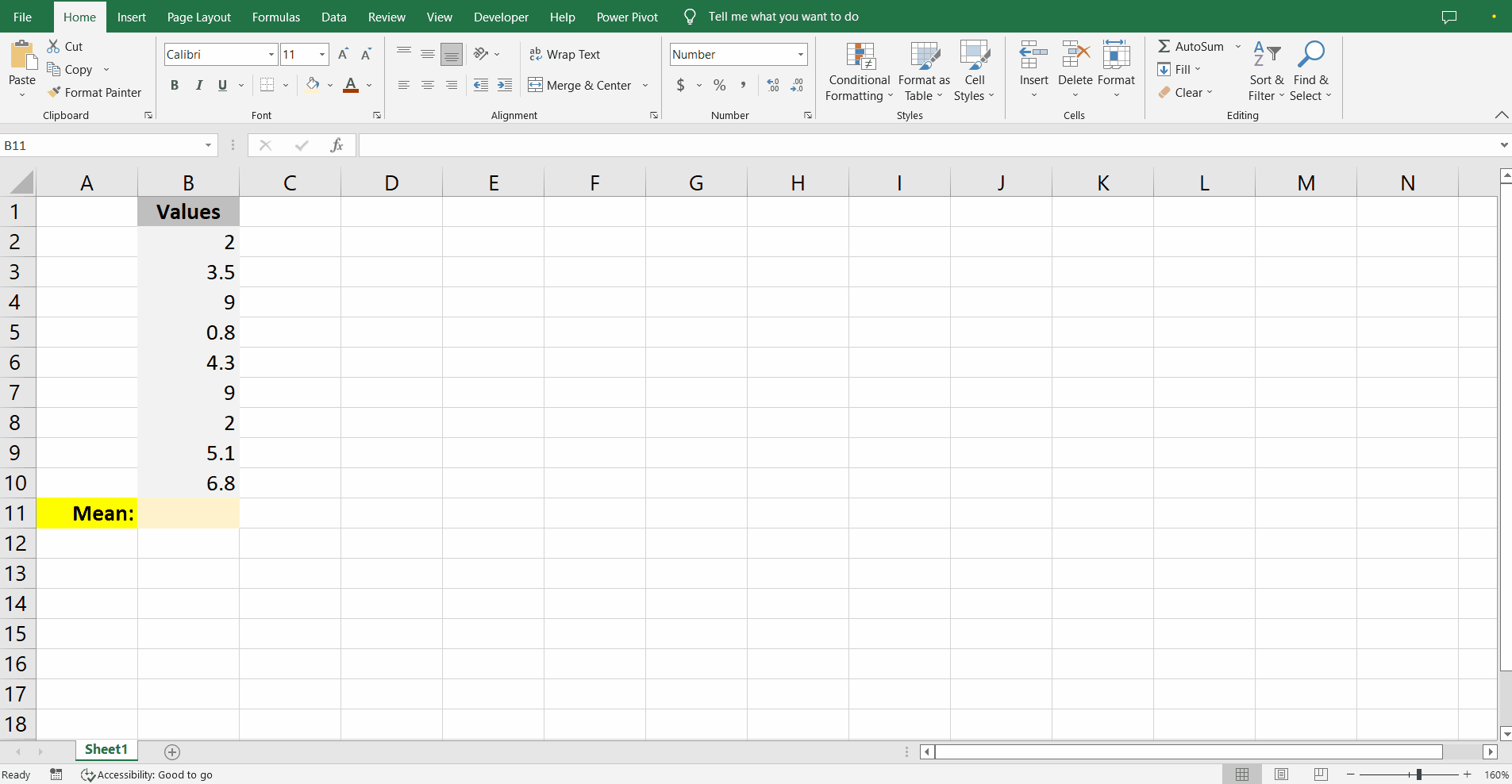
- First identify and select the cells containing the data you want to calculate the mean for.
- In the Editing group on the Home tab find and click the AutoSum dropdown and select Average.
- The result will be calculated and placed in the next available empty cell below the selected data.
Method 2: Manually input the formula
In this method we are going to write the formula into the desired empty cell.
Step 1 – Manually input the formula
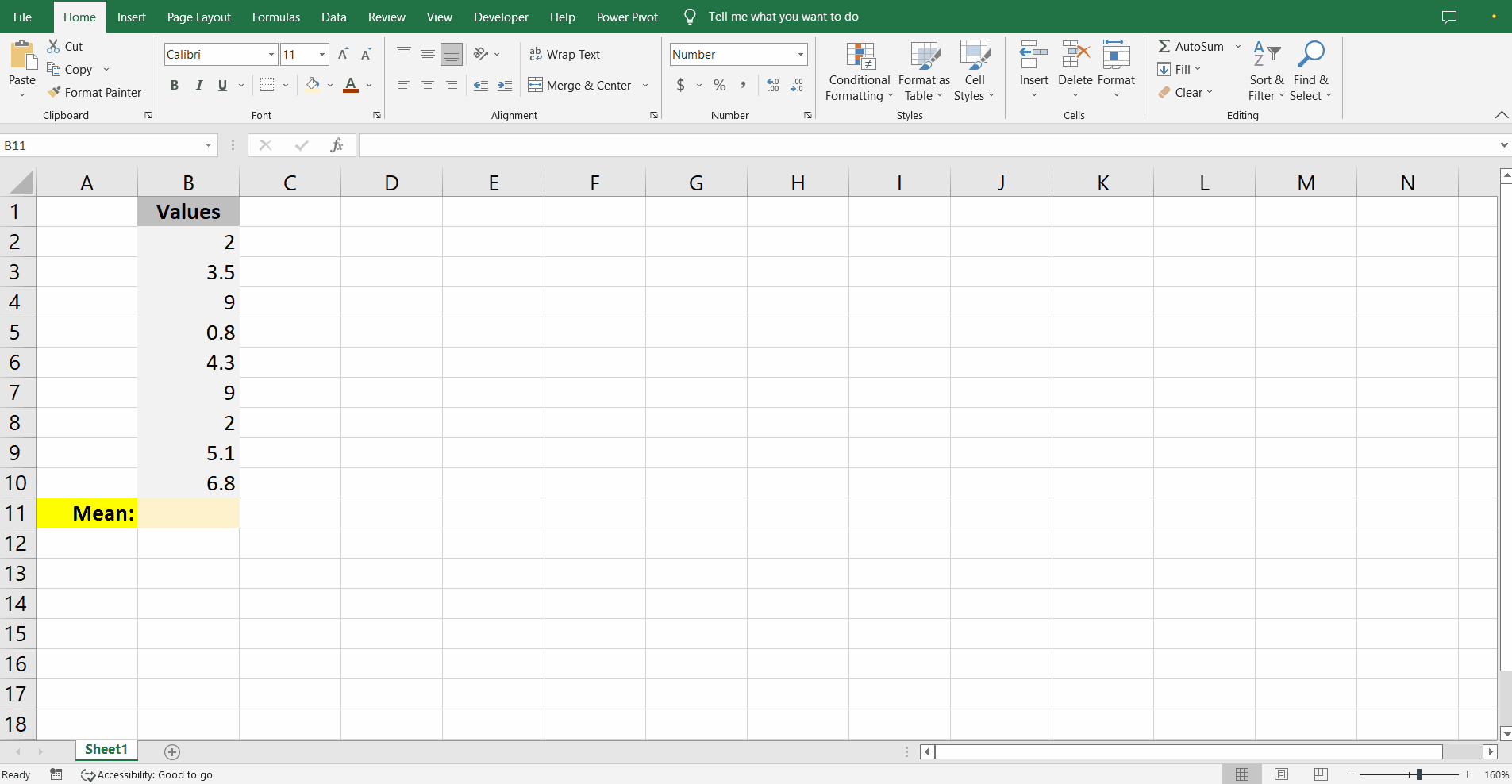
- Select the cell where you want the result to be placed and press F2 on keyboard or double click the cell to get into edit mode.
- The formula for calculating mean in excel is;
=AVERAGE(RANGE)
- Here range refers to the cell range containing the data.
- Start by writing equal sign ‘=’ to tell excel that you are going to write a formula. Write AVERAGE next to equal sign and press tab on keyboard.
- Excel will automatically add open parentheses and now you can either write the range within the brackets or select the cell range you want to calculate the mean for.
- Hit enter and the mean will be calculated.



