How to find square root in Excel
You can watch a video tutorial here.
Excel is a great tool for calculations and provides many functions and operators to support all basic mathematical operations. When performing calculations, you may need to find the square root of a number. You can do this using the following functions:
- SQRT(): this returns the square root of a number
- Syntax: SQRT(number)
- Number: the number for which the square root is to be found
- Syntax: SQRT(number)
- POWER(: returns a number raised to the exponent:
- Syntax: POWER(number, exponent)
- number: the number to be raised
- exponent: the power to which the number is to be raised
- Syntax: POWER(number, exponent)
Option 1 – Use the SQRT() function
Step 1 – Create the formula
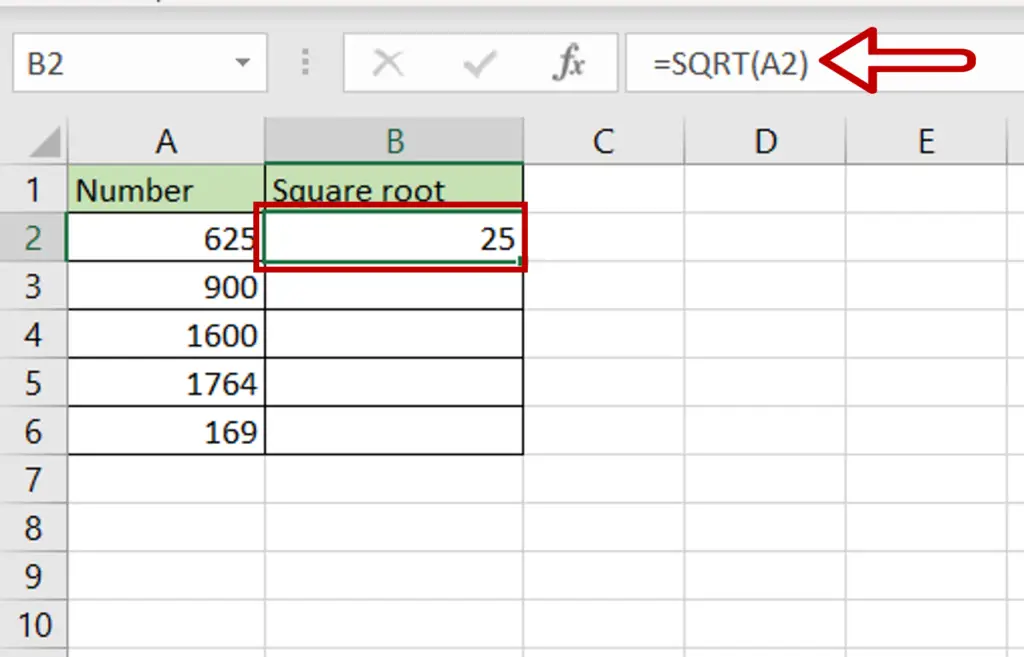
- Select the destination cell
- Type the formula using cell references:
=SQRT(number)
- Press Enter
Step 2 – Copy the formula
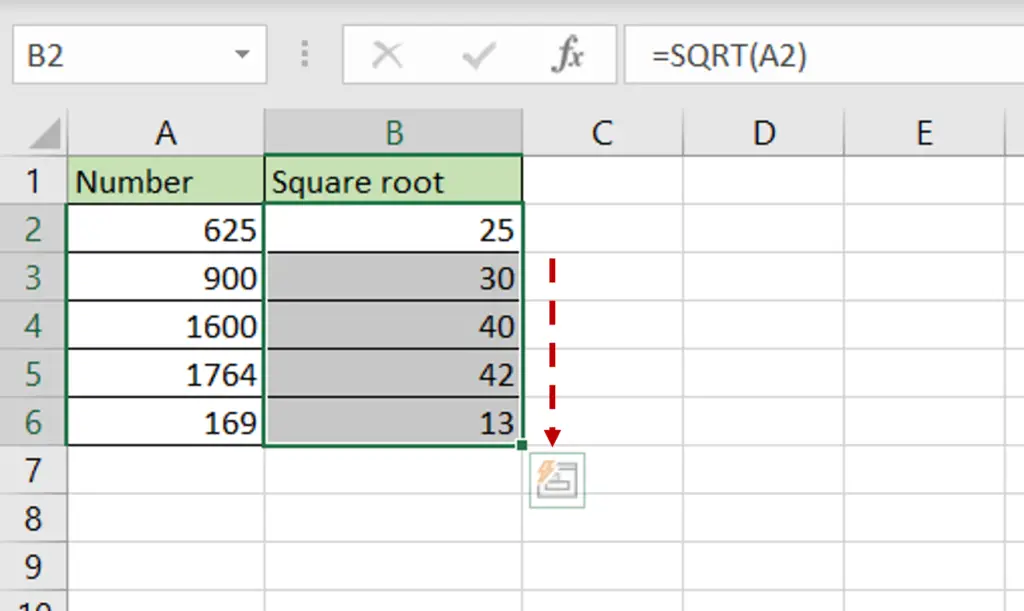
- Using the fill handle from the first cell, drag the formula to the remaining cells
OR
- Select the cell with the formula and press Ctrl+C or choose Copy from the context menu (right-click)
- Select the rest of the cells in the column and press Ctrl+V or choose Paste from the context menu (right-click)
Option 2 – Use the POWER() function
Step 1 – Create the formula
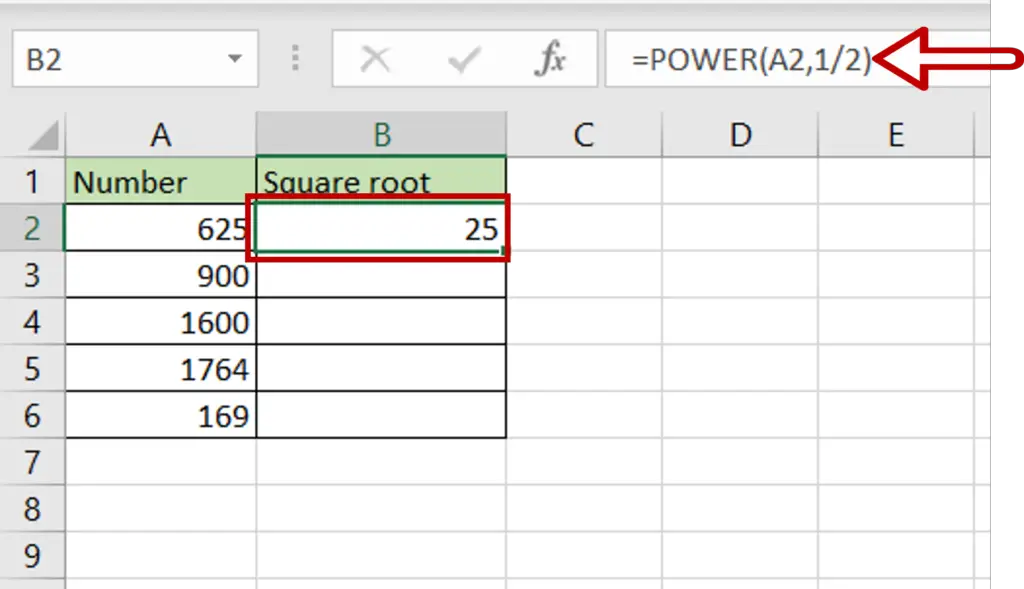
- Select the destination cell
- Type the formula using cell references:
=POWER(Number,1/2)
- Press Enter
Step 2 – Copy the formula
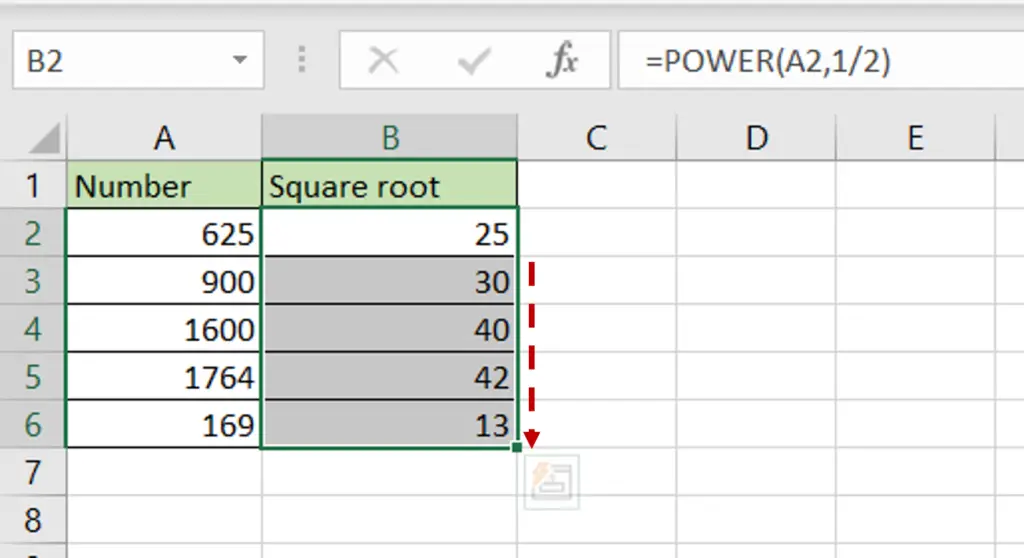
- Using the fill handle from the first cell, drag the formula to the remaining cells
OR
- Select the cell with the formula and press Ctrl+C or choose Copy from the context menu (right-click)
- Select the rest of the cells in the column and press Ctrl+V or choose Paste from the context menu (right-click)



