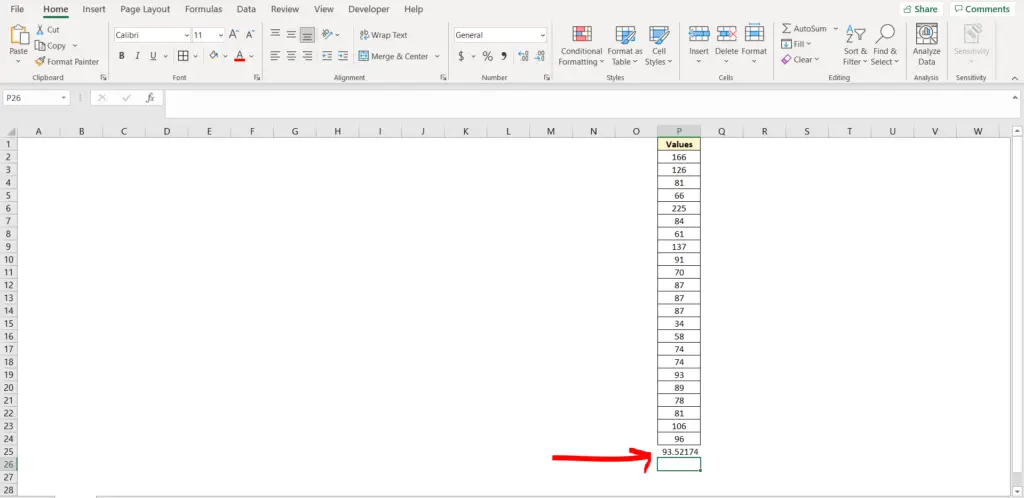How to find mean on excel
Microsoft Excel offers some very interesting ways to calculate the mean of numbers. We can use the functionalities of excel and cater to this problem statement. We can perform the below mentioned 2 ways to find mean:
- Using visuals in excel
- Using formula in excel
We’ll learn about each of these options step by step.
Option 1- Using visuals in excel:
Option-1 (Step-1): Column with values in excel
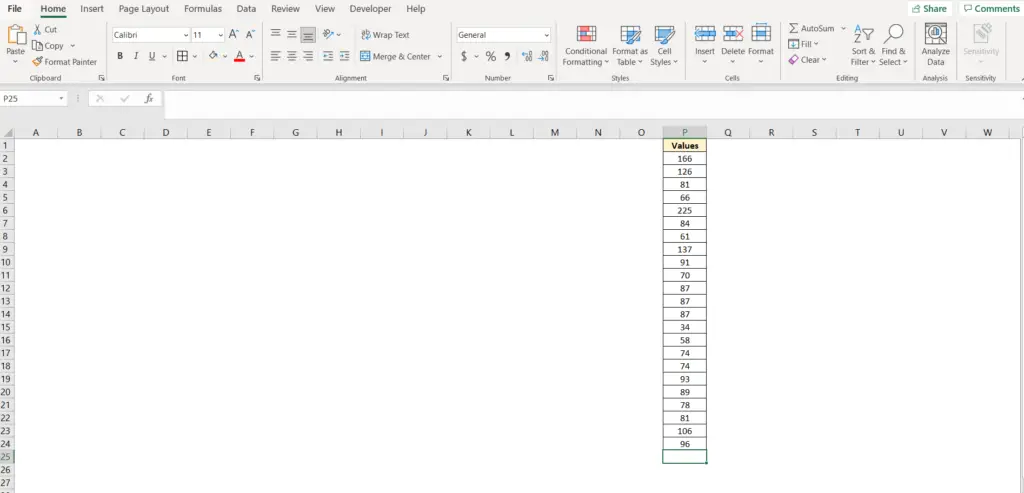
To do this yourself, please follow the steps described below;
- Open the desired Excel workbook in which you want to enable this feature and make sure you have some values in it, which can be used to find out the mean
- Now select the entire column by clicking on any cell in this column, and then press “CTRL + A”, this will highlight the entire column.
Option-1 (Step-2): Selecting the entire column in excel
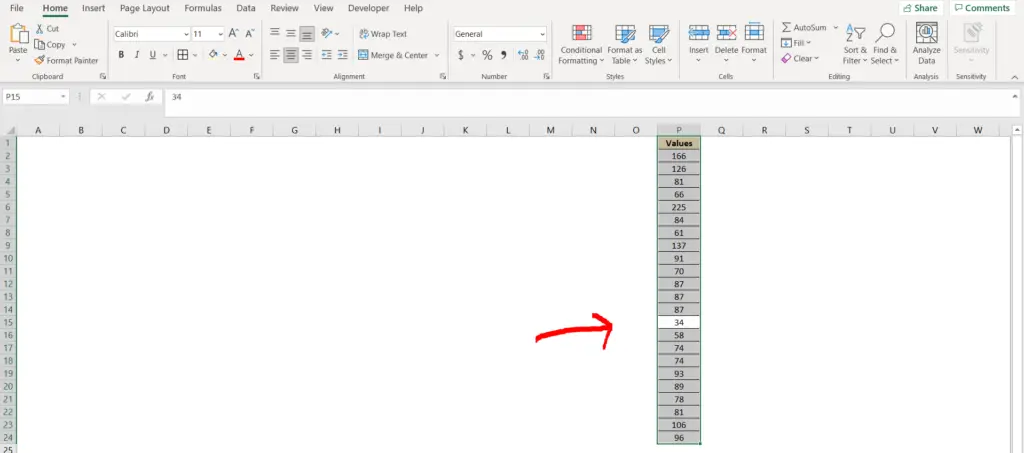
- Now look at the bottom right of the excel, you will see “Average” written, along with a number. This number is the mean of the values selected.
Option-1 (Step-3): Finding the mean at the bottom right panel
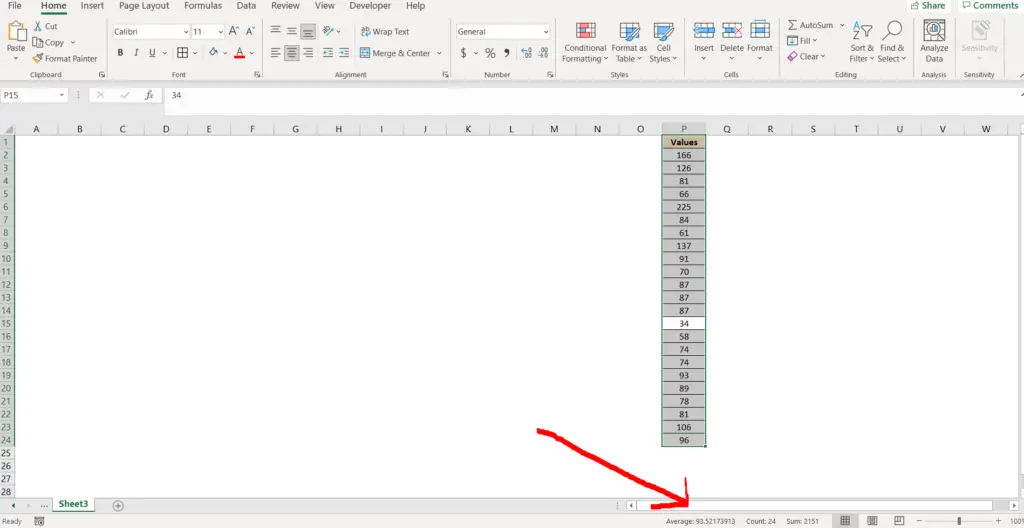
- If you are not able to see the “Average” option, then right click on the bottom right panel, as illustrated in the image below.
Option-1 (Step-4): Right-click on the status bar
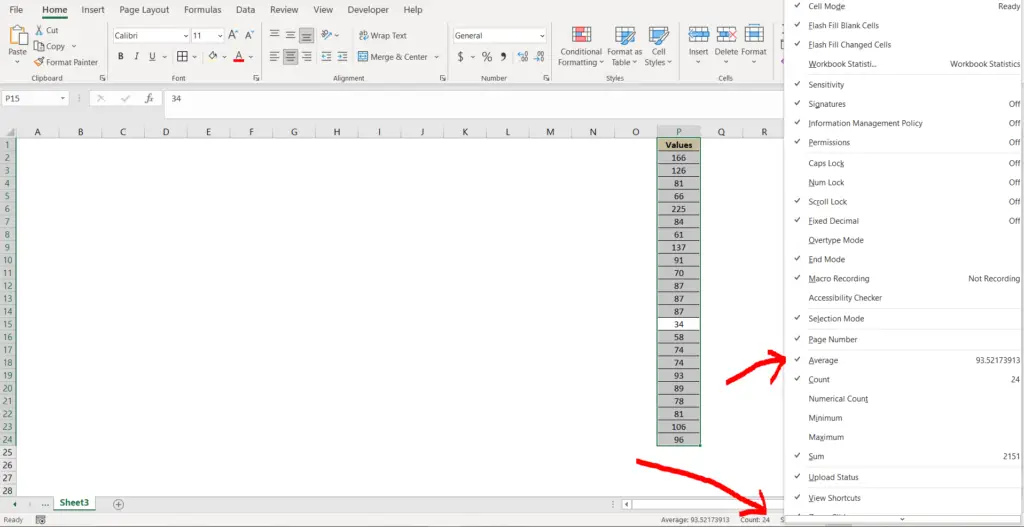
- We will be getting multiple options to select to be visualised. We need to select the “Average” option from here.
Option-1 (Final Image): Average obtained in the visuals
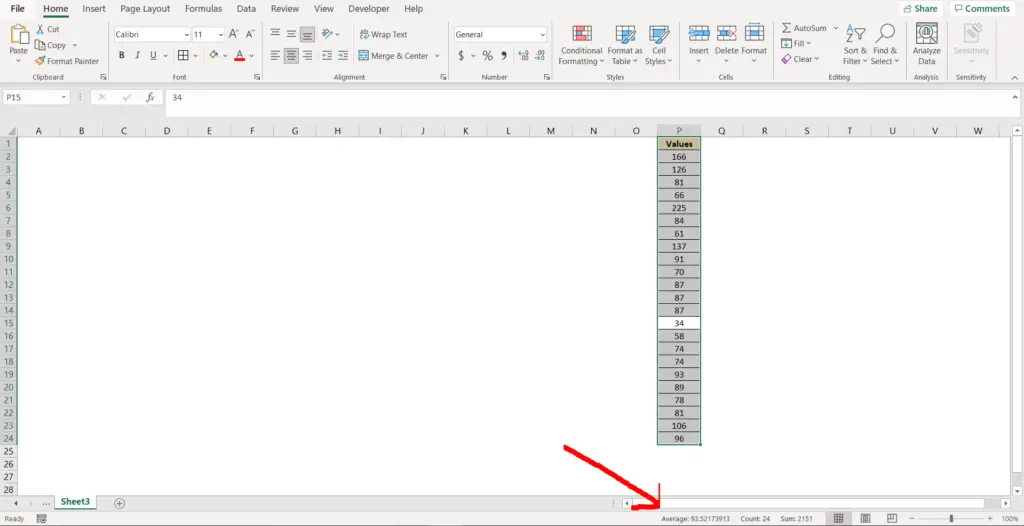
- Once selected, we can see the “Average” again in the bottom right (Status Bar).
Option 2 – Using formula in excel:
Let’s get started with the second option. This option allows us to calculate the mean using a built-in formula in excel .
Option-2 (Step-1): Column with values in excel
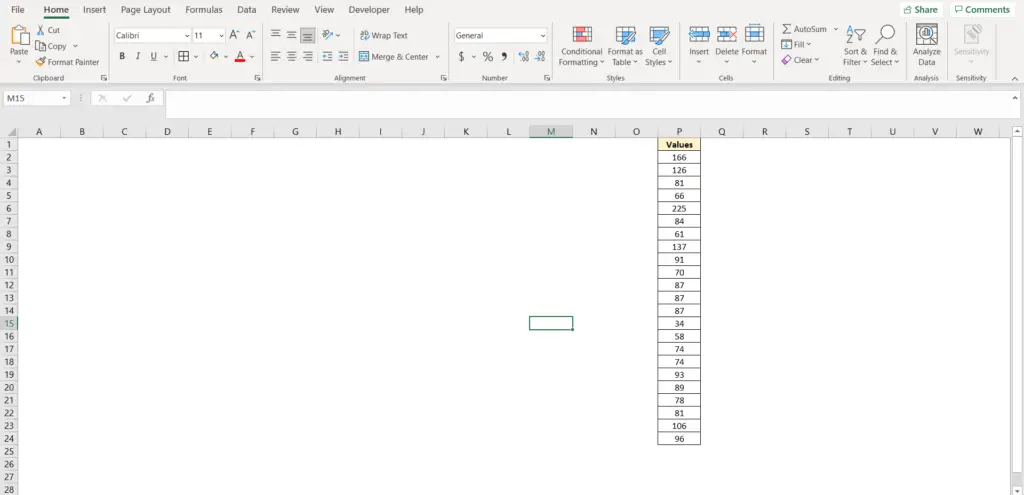
To do this yourself, please follow the steps described below;
- Open the desired Excel workbook in which you want to enable this feature and make sure you have some values in it, which can be used to find out the average(mean).
- Now go to a cell where you want to calculate the mean (cell P25 in this case), and press “=”. This will tell Excel that we want to type in a formula. Now type “Average” followed by an open bracket “(“. Now select the first cell in the column which has some value (cell P2 in this case).
Option-2 (Step-2): Typing the formula to calculate the mean
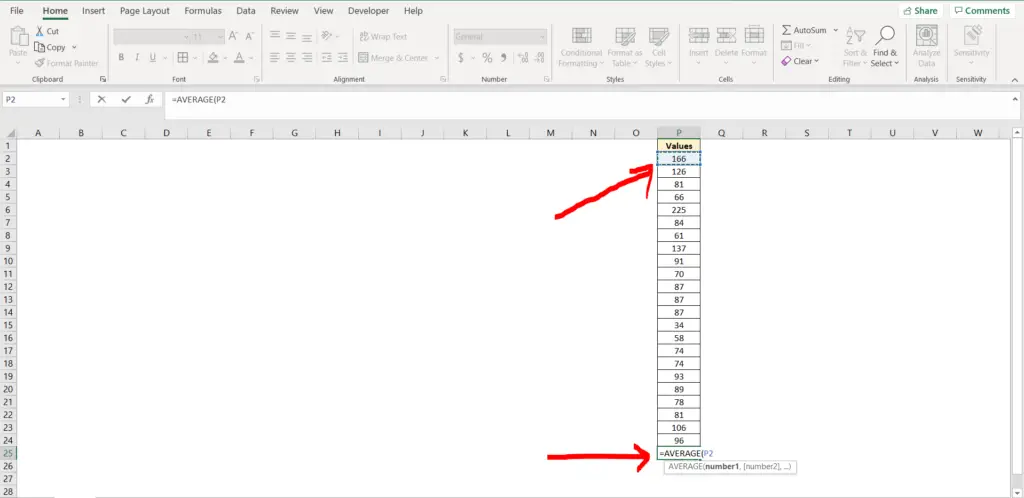
- Now press CTRL/COMMAND + SHIFT + DOWN ARROW KEY on the keyboard. This will select the entire column till the last value. (Note – you may press these keys one by one, but they all need to be pressed at the same time). You can also see the formula that you are typing, in the formula bar, as mentioned by the red arrow in the below pasted image.
Option-2 (Step-3): Selecting the entire column in the input of the formula
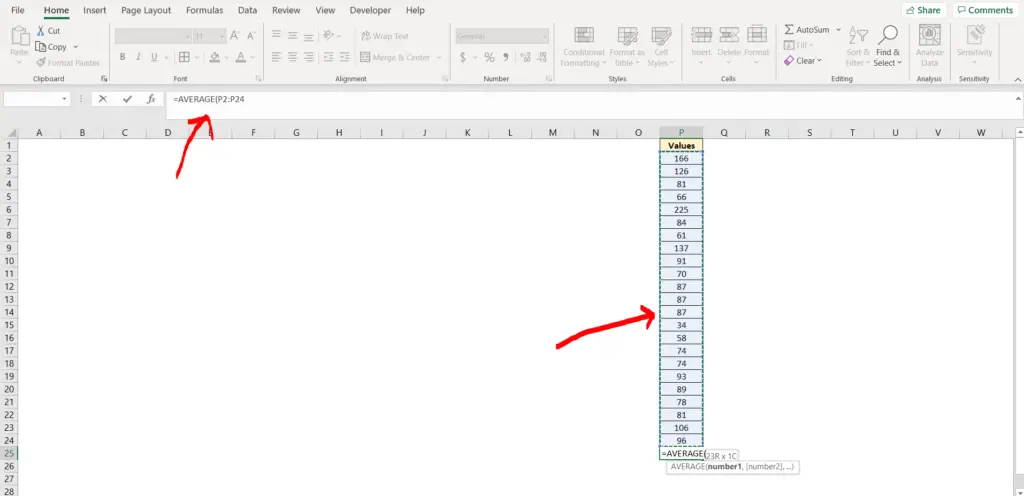
- Now press “Enter”. You will be able to see the mean of the numbers in the cell.
Option-2 (Final Image): Getting the result using formula