How to find linked cells in Excel
You can watch a video tutorial here.
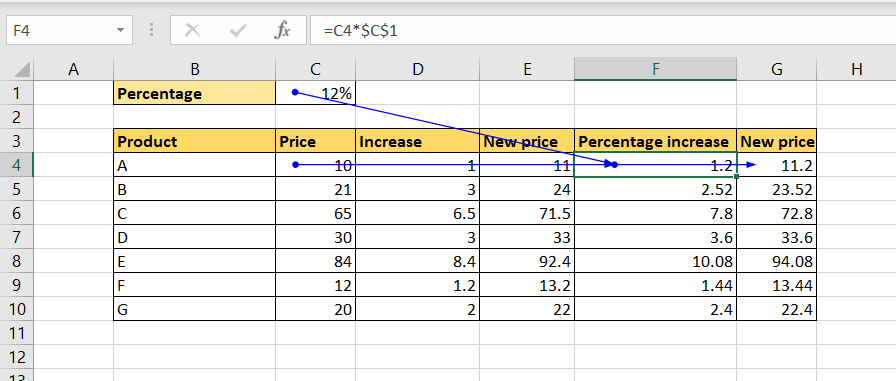
Excel is widely used for calculations and can be used to create complex and simple formulas. Cell references can be used to create formulas so that the formulas can easily be copied across rows and columns and are updated when the source value changes. Using cell references creates a link between cells on a worksheet. In a sheet with many formulas, you need to check if a cell is linked to other cells before deleting or modifying the cell. The cell can contain a link to another cell, be used in a formula in another cell, or both.
Step 1 – Trace precedents
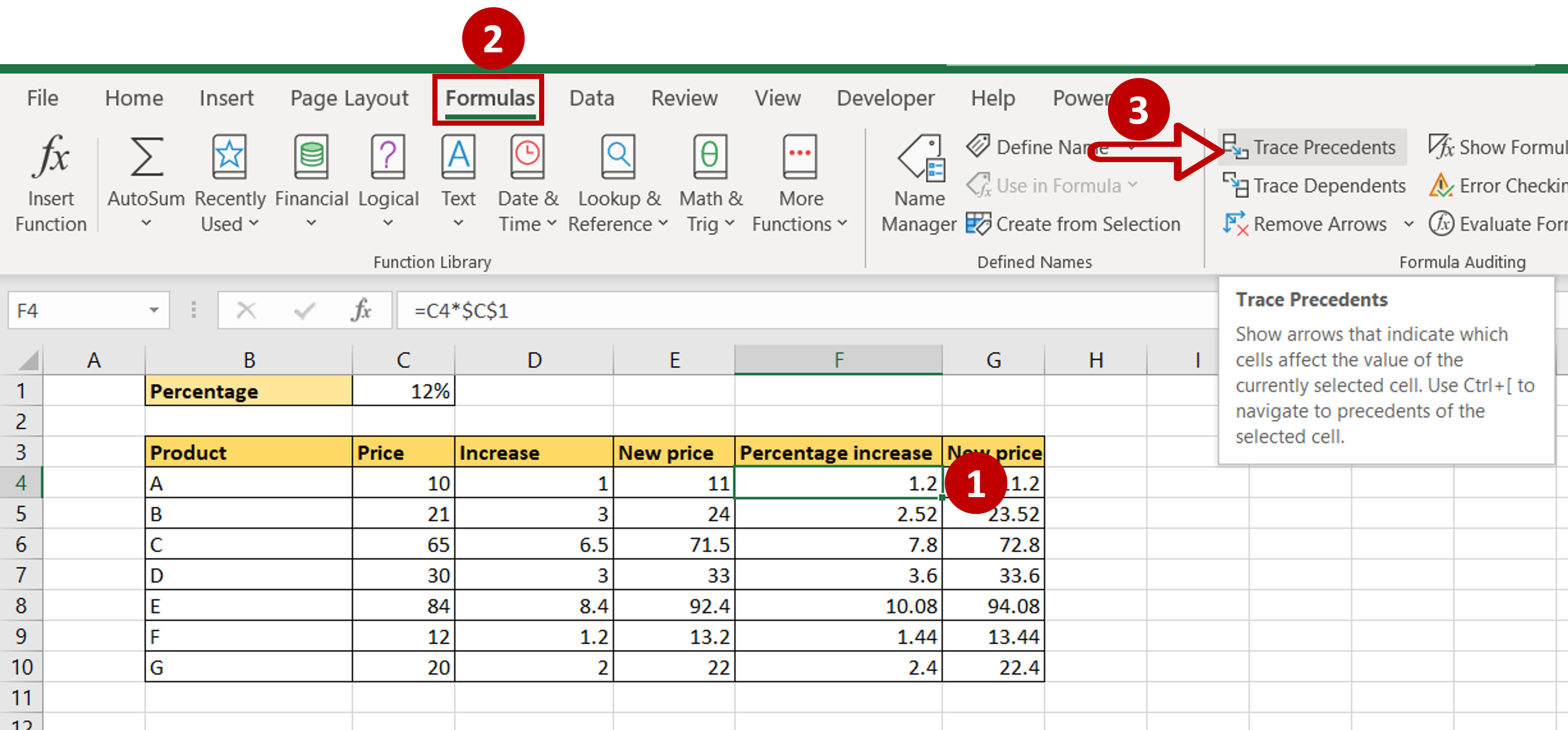
– Select a cell
– Go to Formulas > Formula Auditing
– Select Trace Precedents
Step 2 – Check the result
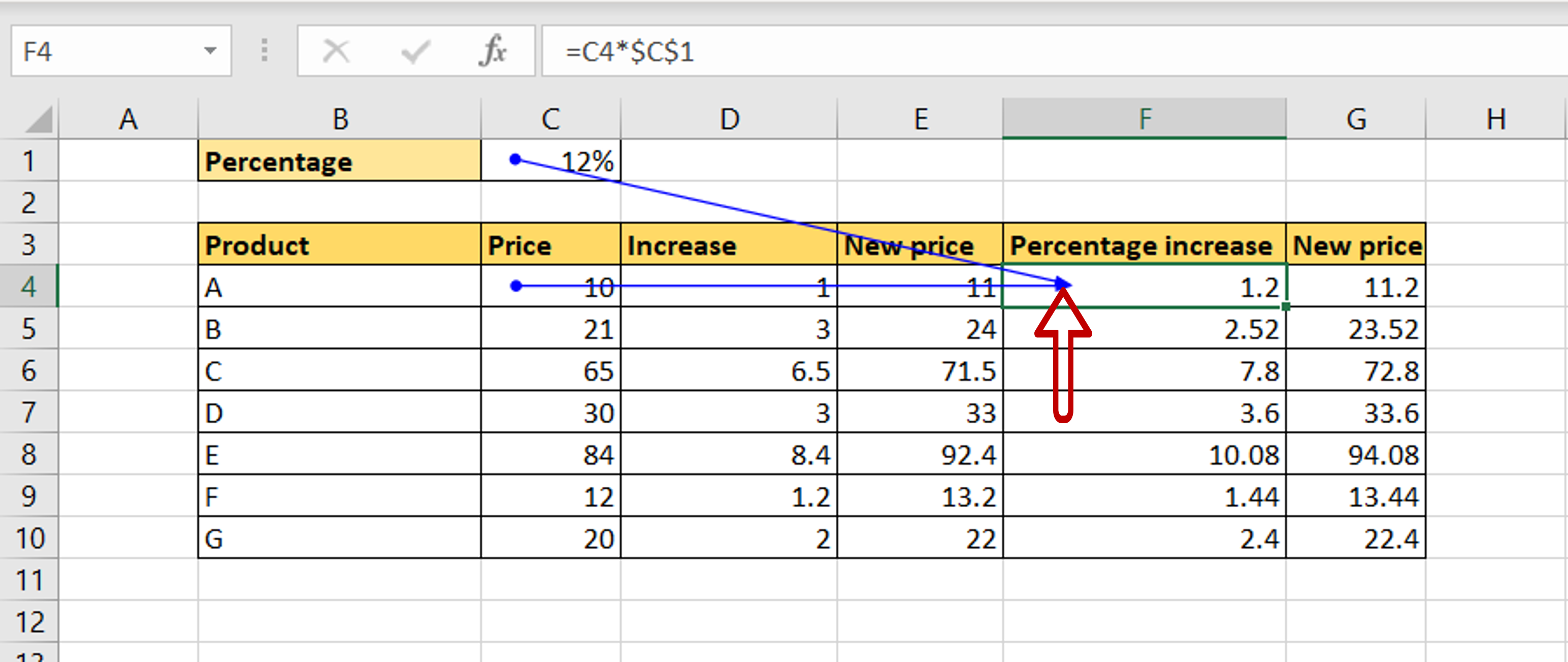
– Cells that are referred to in the selected cell are displayed
Note: Clicking the button again will continue to trace the link backward, as far as it goes
Step 3 – Trace the dependents
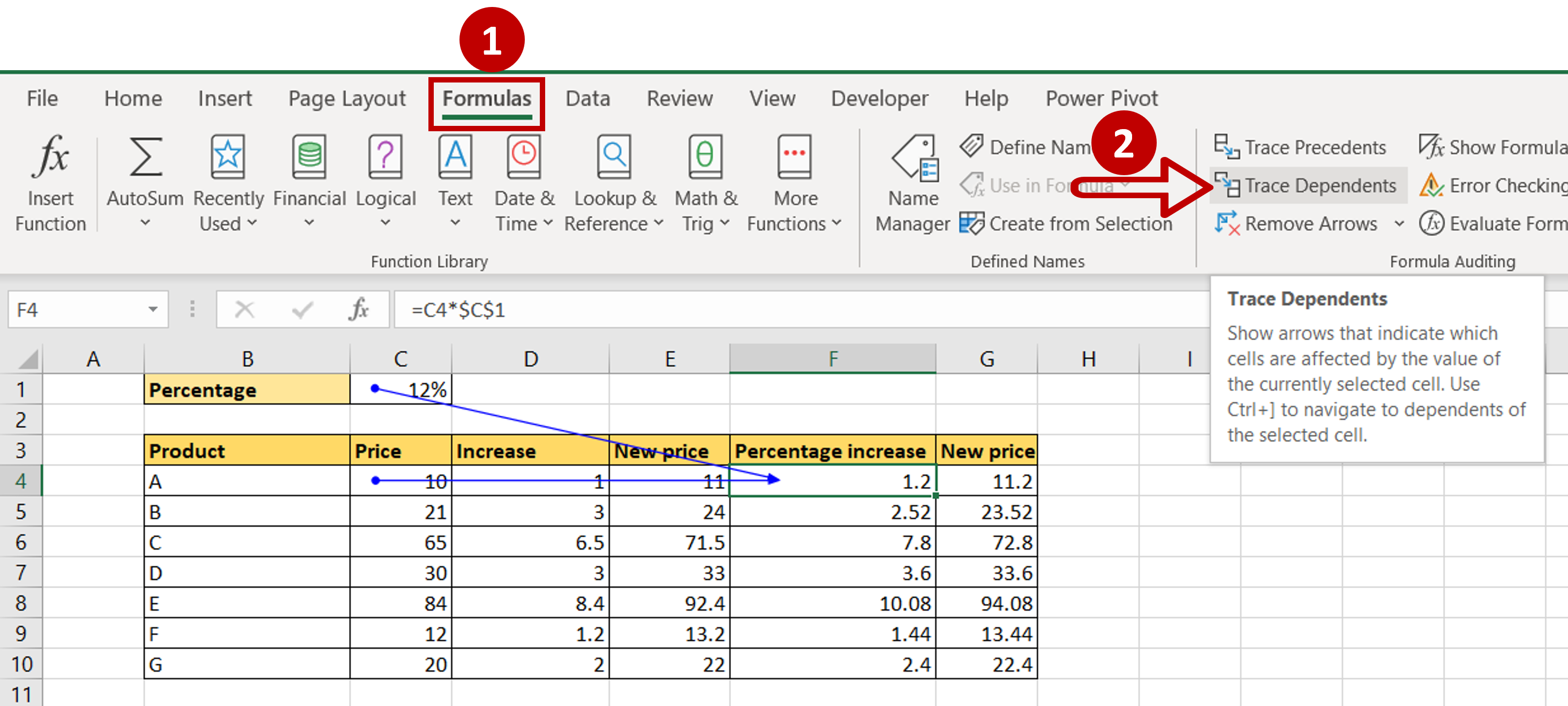
– Go to Formulas > Formula Auditing
– Select Trace Dependents
Step 4 – Check the result
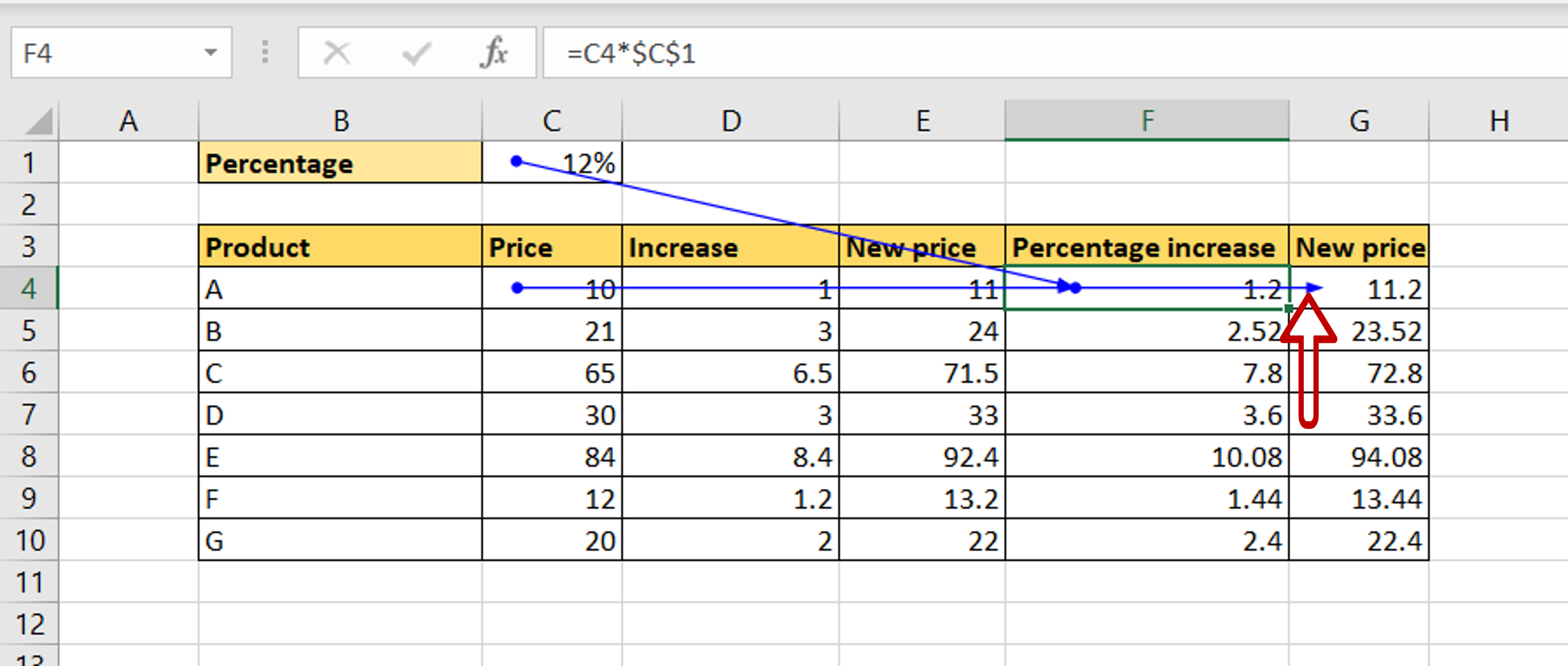
– Cells that use the selected cell are displayed
Note: Clicking the button again will take the trace forward, as far as it goes



