How to find difference in Excel
To find differences in Excel is a very useful procedure when, for example, you have to compare the sales amount of two different periods, to check if an updating procedure worked, by comparing the data after and before the update, if you want to be sure to have the same products in two different tables, and so on. To find differences in Excel, you have two main options:
- Option 1. To compare the data with the “=” function;
- Option 2. To compare the data with the “exact” function.
Option 1 – To compare the data with the “=” function
Step 1 – Select the cell where to write down the function
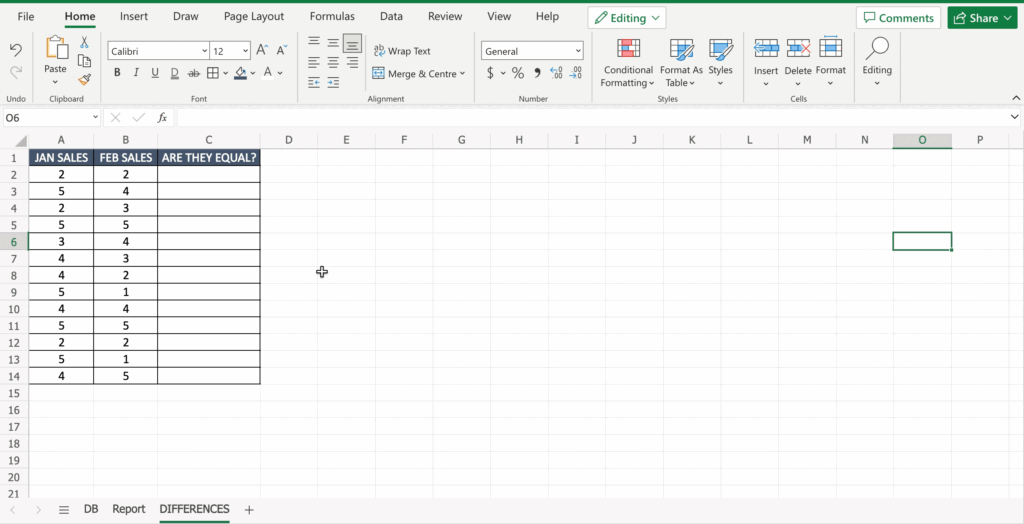
- Click on the cell where you want to write the function.
Step 2 – Compare the data
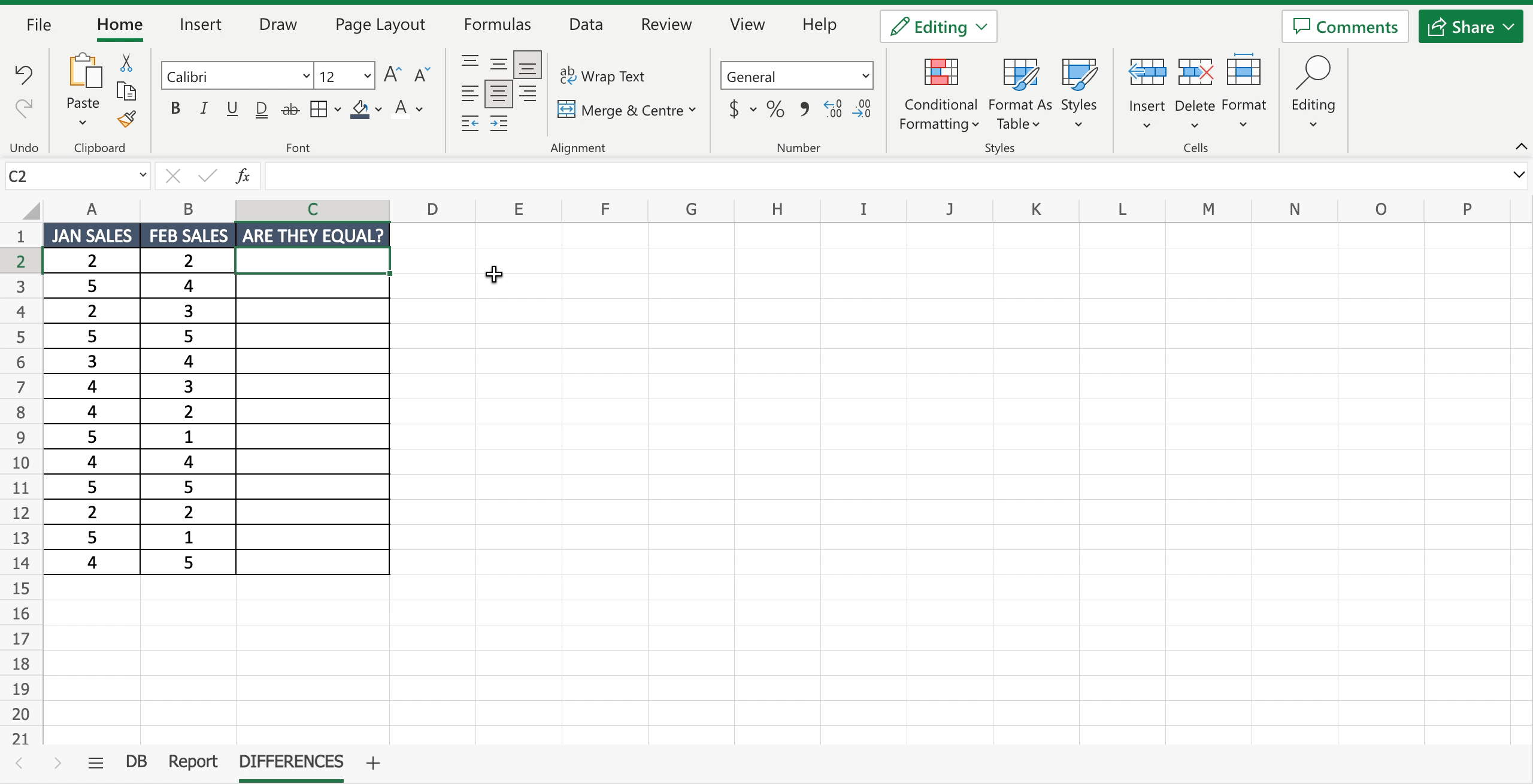
- Write down “=”;
- Select the first cell to be compared, adding it to the function;
- Write “=” after the first cell;
- Select the second cell to be compared, adding it to the function. The Function result will be “TRUE” if the two compared cells are identical, “FALSE” if there are differences between them.
Option 2 – To compare the data with the “exact” function
Step 1 – Select the cell where to write down the function
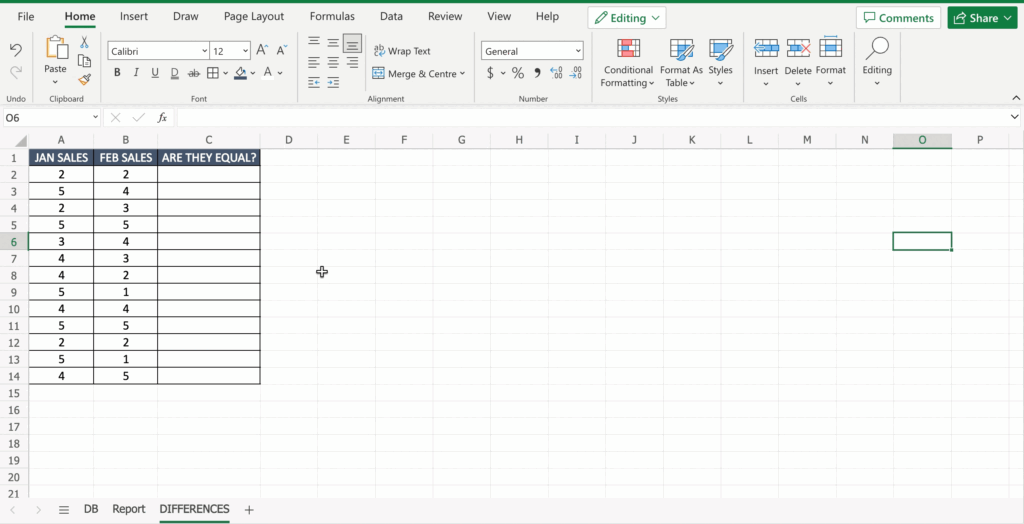
- Click on the cell where you want to write the function.
Step 2 – Compare the data
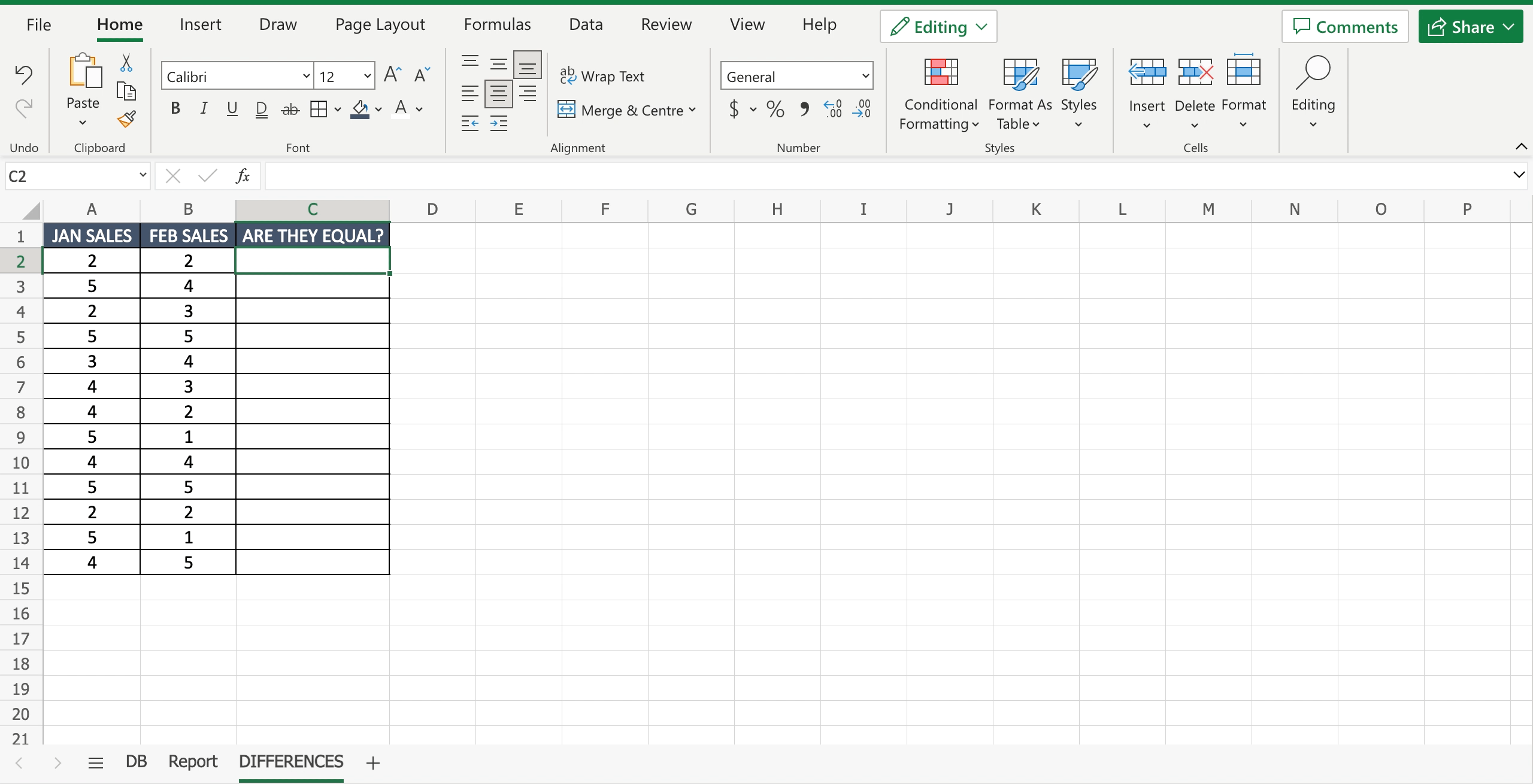
- Write down “=”;
- Write “exact” and the function auto-fill will appear;
- Select the first cell to be compared, adding it to the function;
- Select the second cell to be compared, adding it to the function. The Function result will be “TRUE” if the two compared cells are identical, “FALSE” if there are differences between them.



