How to find data source of pivot table
Here we have a sample PivotTable that contains Car Names, Number of Cars Sold and Prices. In this tutorial, we learn to find the source data of the PivotTable by following the simple steps below. Let’s have a look at the dataset.
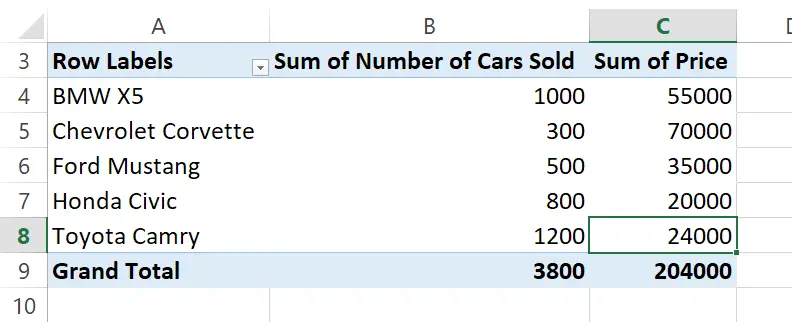

PivotTable is a useful tool in Microsoft Excel that allows you to analyze large amounts of data easily. When working with pivot tables, it is important to know how to find the data source, which is the range of cells on which the PivotTable is based. In this tutorial, we will discuss how to find the source of the data used in the PivotTable in Excel.
Step – 1 Select the PivotTable.
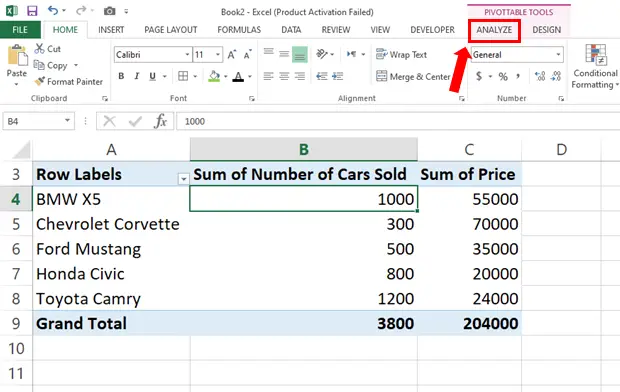
– Click on the PivotTable and two tabs ANALYZE and DESIGN under the PIVOTTABLE TOOLS will appear.
– Click on the ANALYZE tab.
Step – 2 Go to the Data group.
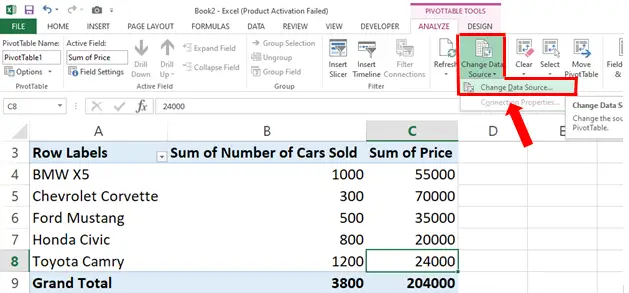
– In the Data group click on the dropdown menu of Change Data Source.
– Click on the Change Data Source in the dropdown option.
Step – 3 Source Table.

– Once you click on Change Data Source it will open Source dataset for the pivot table, as shown above.
– So, now that the Source Data of Pivot Table is revealed, you may edit the data or change the data



