How to find a link in Excel
You can watch a video tutorial here.
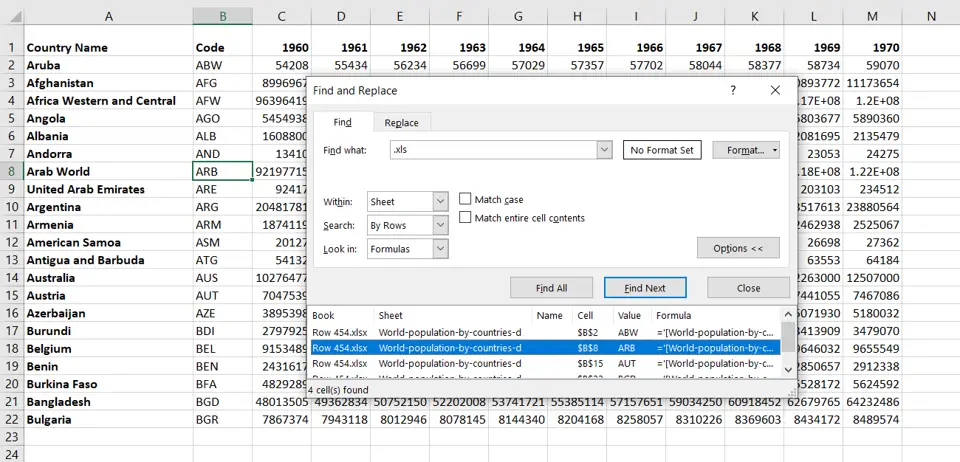
In Excel, it is easy to link workbooks together. To use the value from one workbook in another, a link to the workbook is inserted in the formula. When you open a workbook that is linked to another, Excel displays a warning that external links exist. As these are given in the formula, the links are not immediately apparent. Here we will see how to find the links.
Step 1 – Open the Find and Replace window

– Go to Home > Editing > Find and Select > Find
OR
Press Ctrl+F
Step 2 – Type in the value
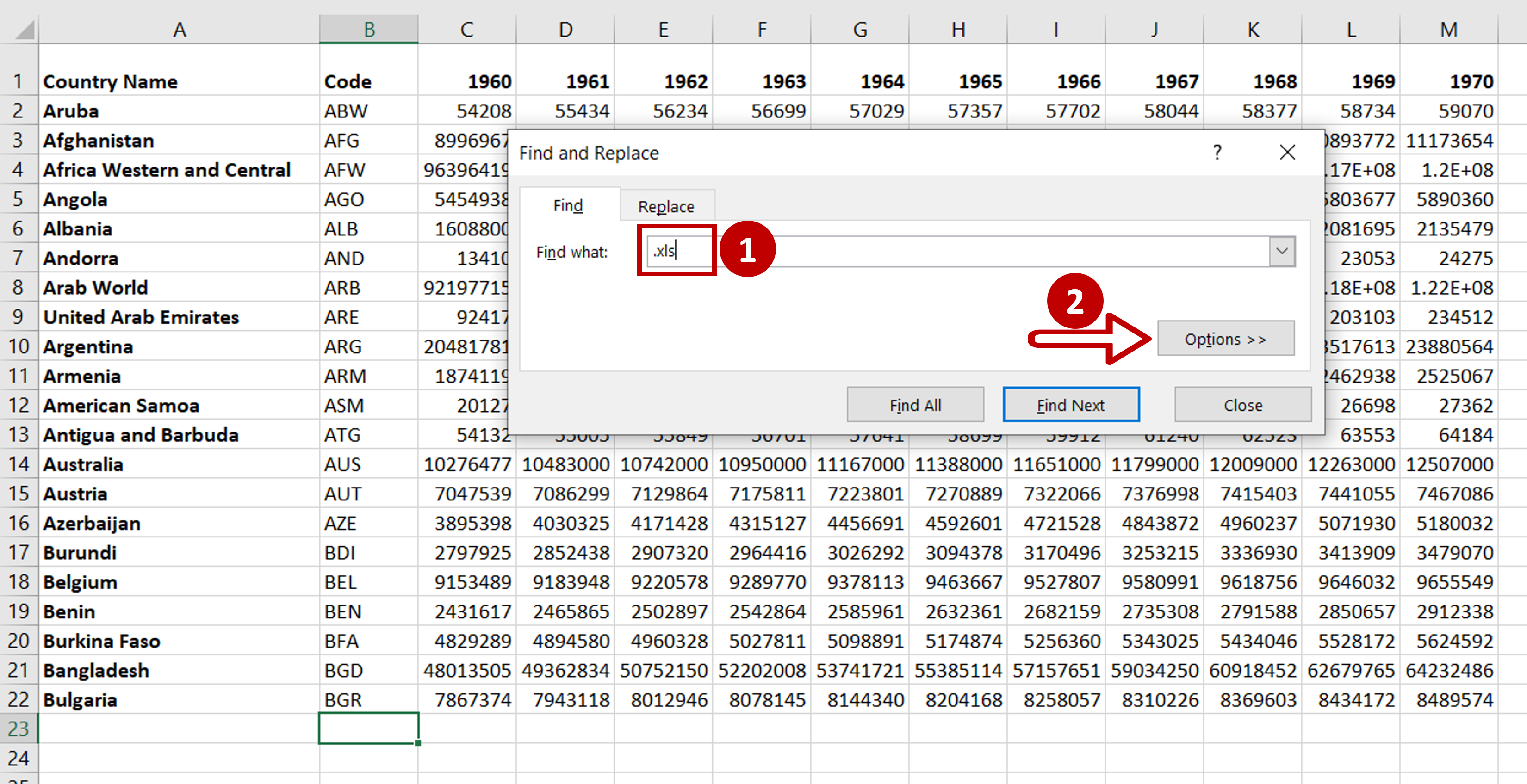
– Select the Find tab
– Type in ‘.xls’ to search for linked workbooks
– Click on Options
Step 3 – Set the parameters
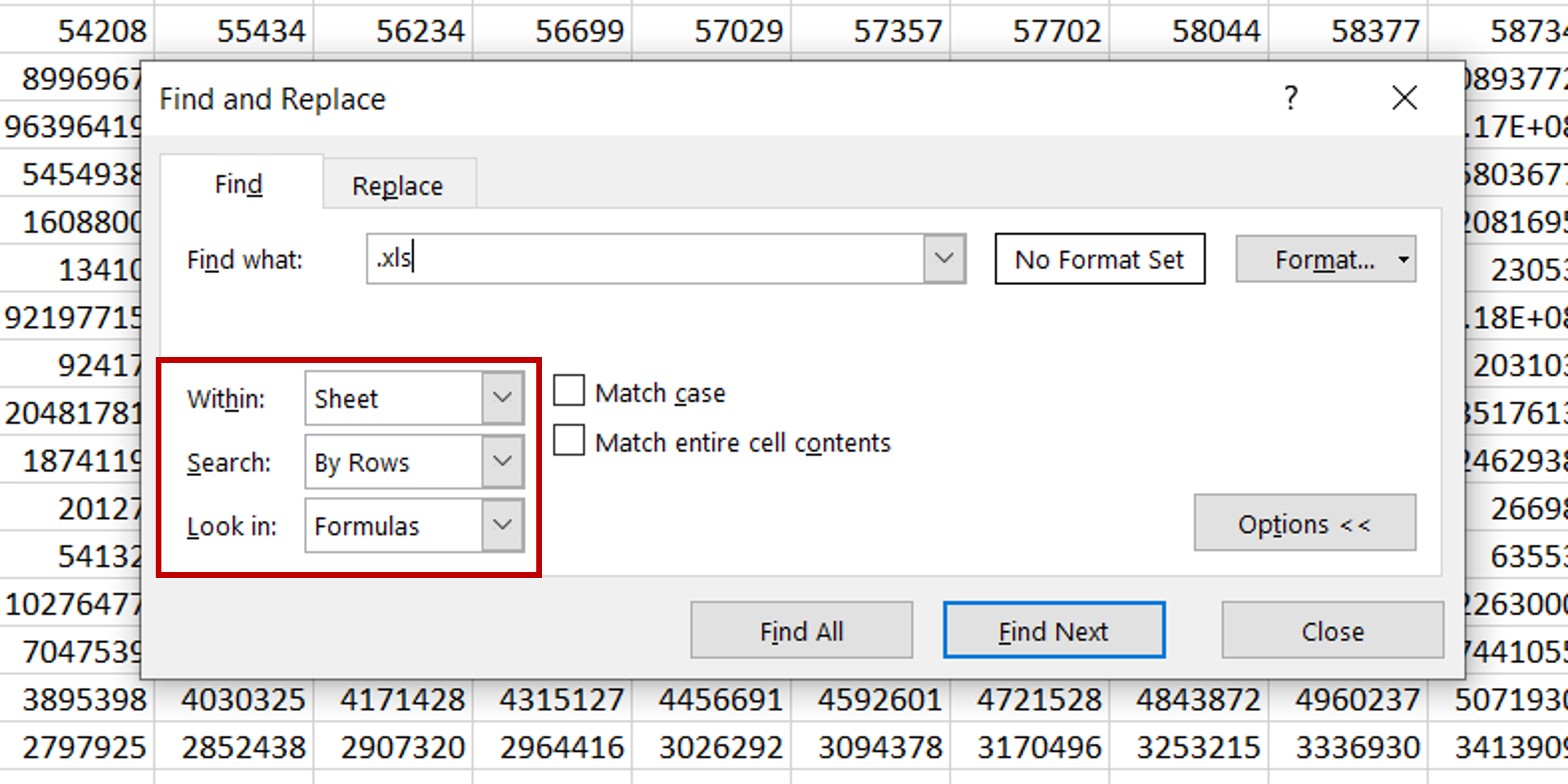
– Let the default parameters remain
– Ensure that the Look in: value is ‘Formulas’
– Click Find All
Step 4 – Browse the search results
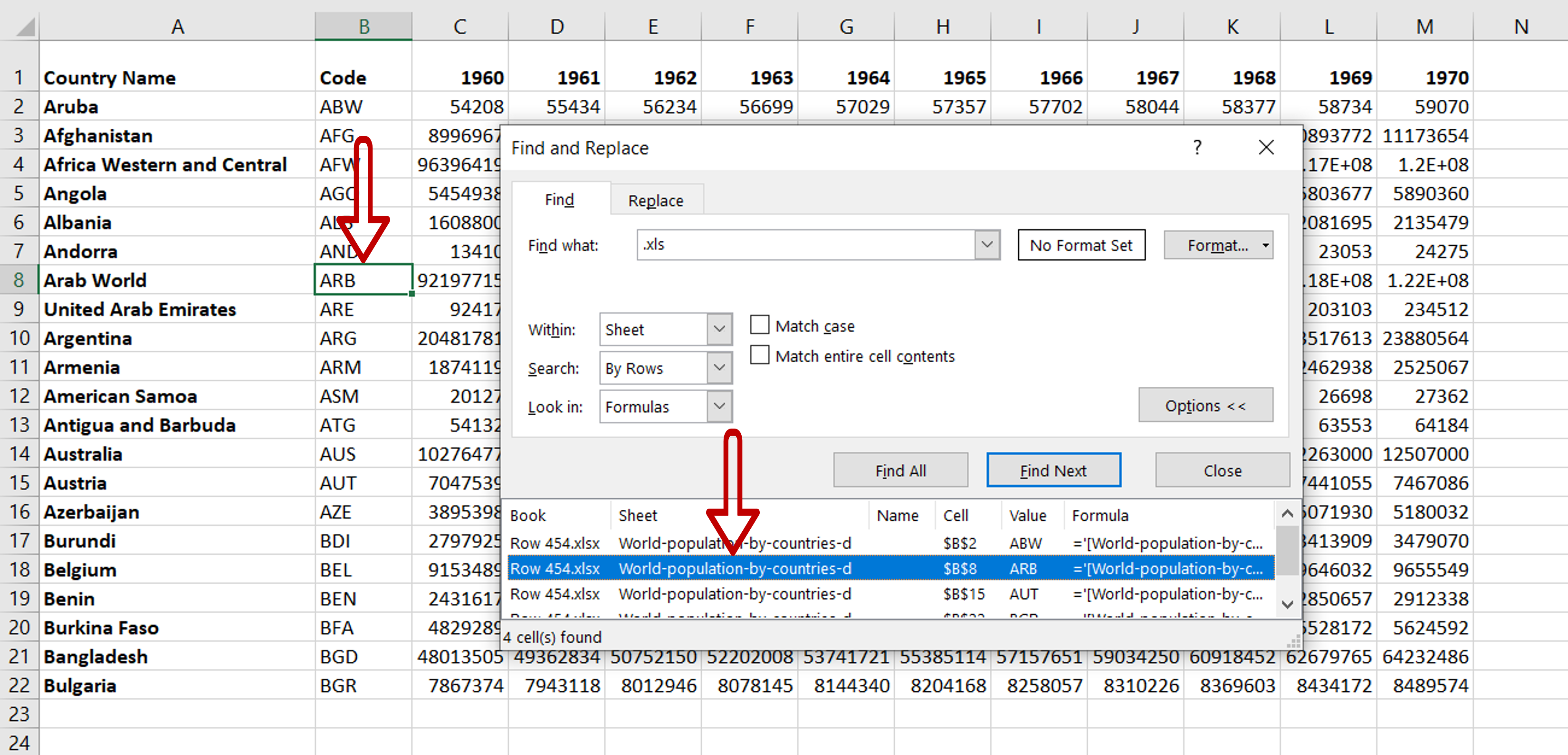
– Go through the list of search results
– Select the instance of the search value that you are interested in and it will be shown in the worksheet
– Use Find Next to run through the search results one-by-one
Note: To do a quick search with the default settings, press Ctrl+F and use Find Next



